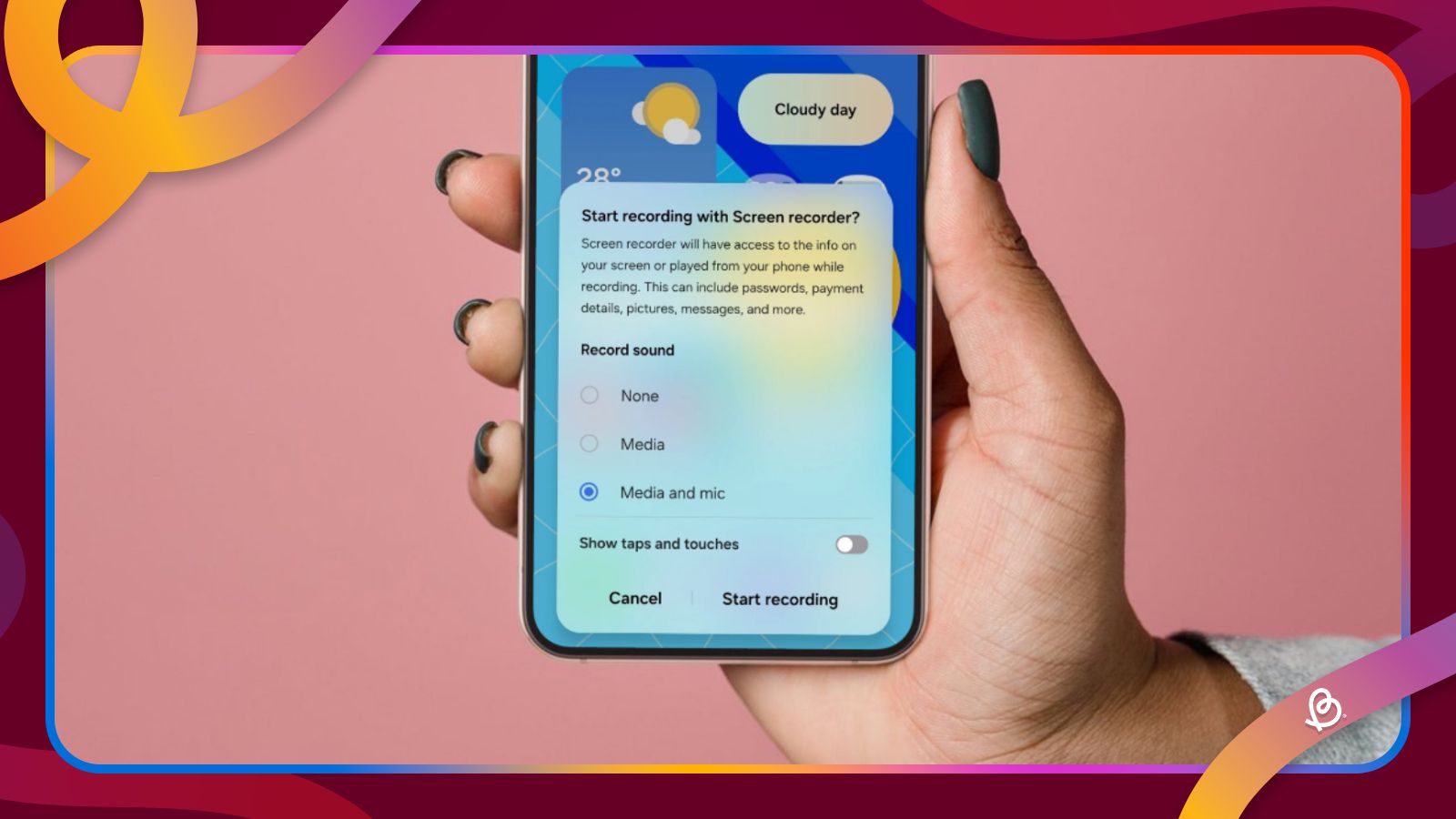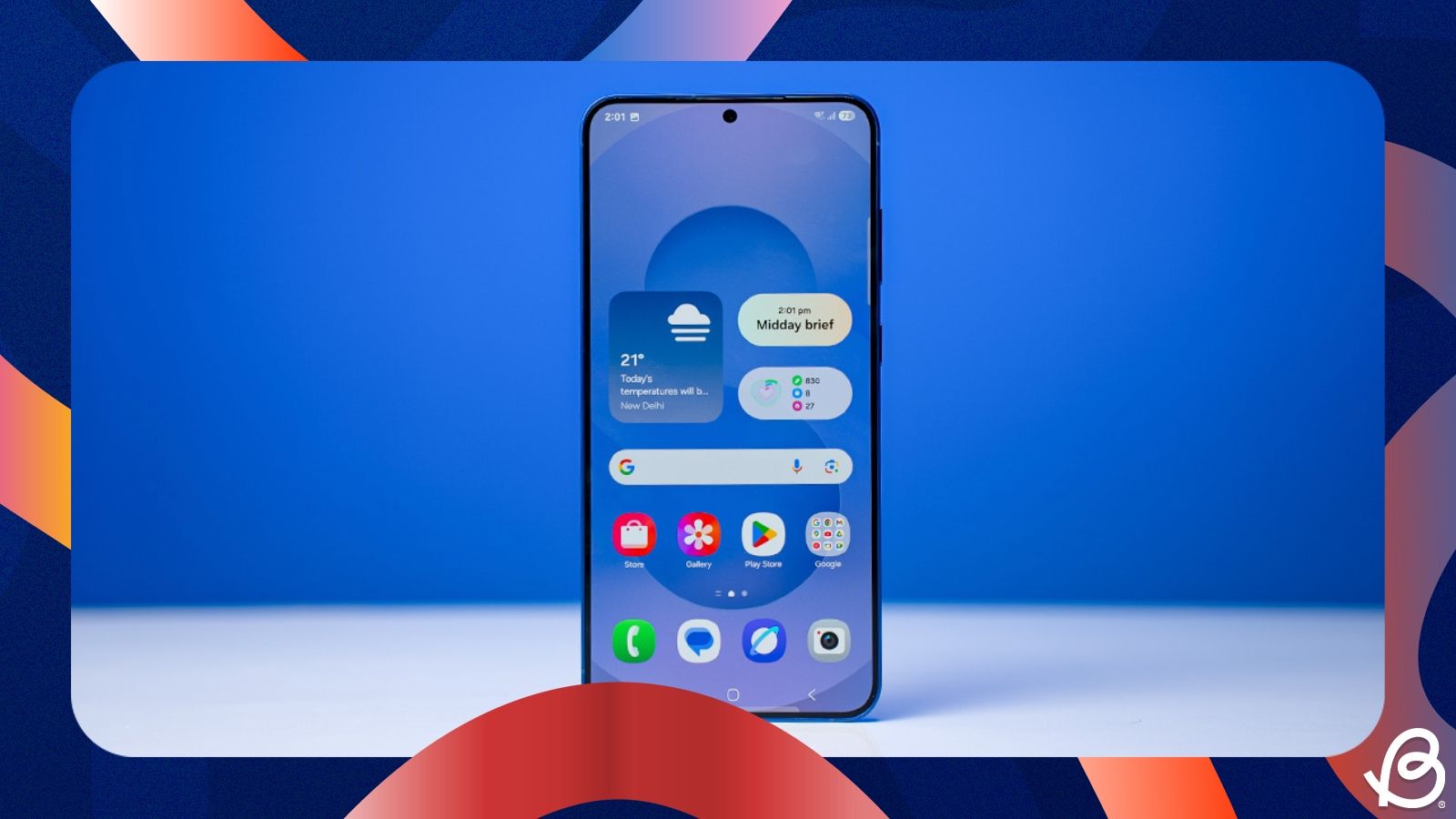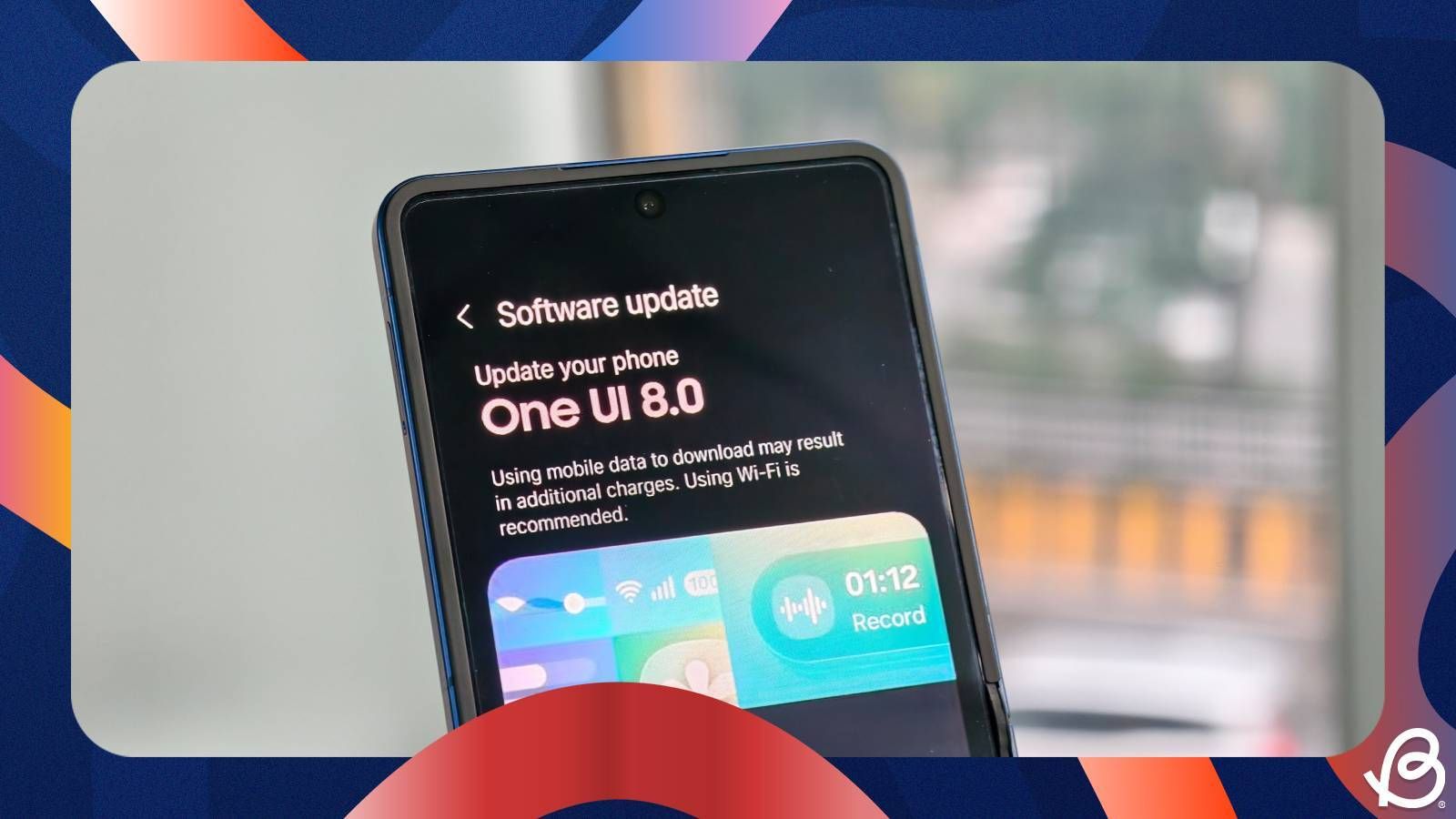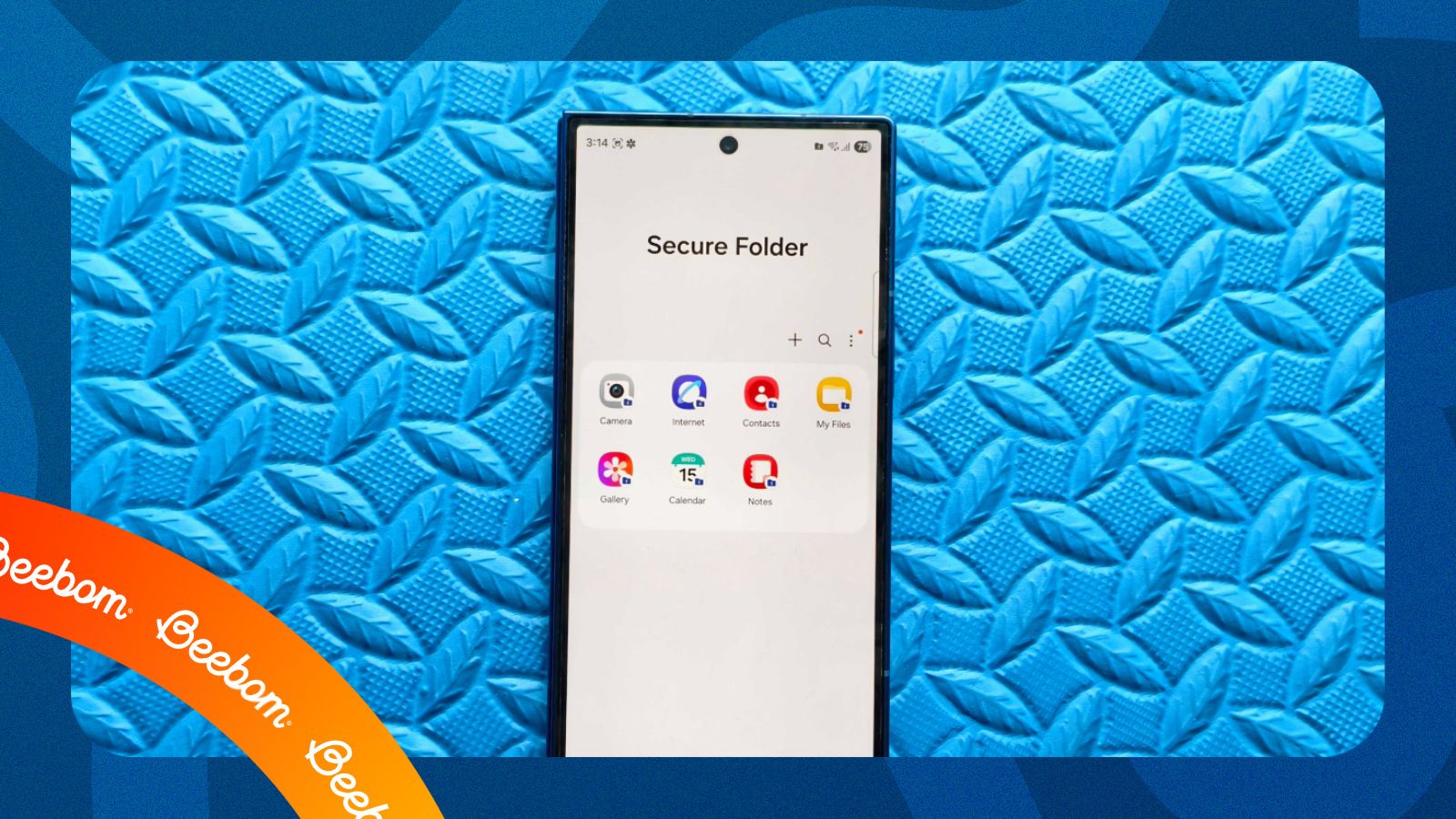Screen Recording is one of the most elementary features to have in your phone. It lets you record your screen when you want to record things like a video on your screen, or an action that you want to explain to someone. Samsung's One UI software comes with a screen recording tool built in that's extremely easy to use, and here's how to screen record on Samsung.
Record your screen from One UI Quick settings
Screen recording has been a part of Samsung smartphones since One UI 2.0, so the chances that your Samsung phone has a built-in screen recorder are high. This is, by far, the easiest way to screen record on Samsung and here's how to do it:
- Open the expanded Quick settings panel by swiping down from the top right and find the Screen recorder tile.
- Tap on the Screen recorder tile, and a small pop-up will appear with options to customise your recording.
- Once you've customised the options, hit Start recording.
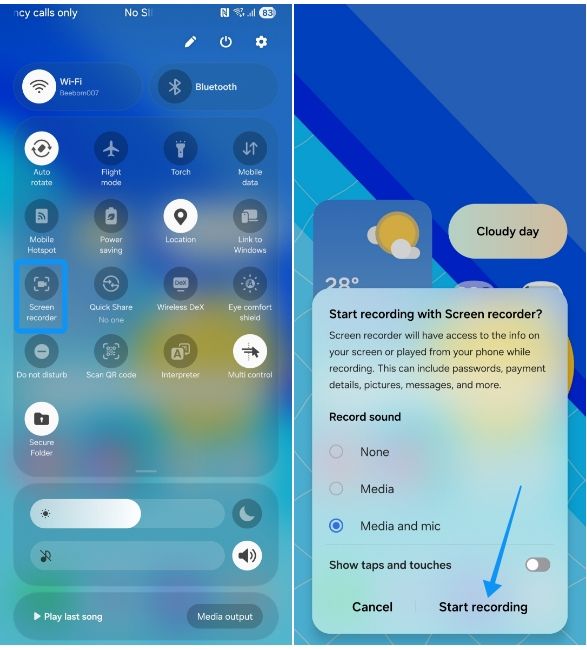
- A countdown should begin. You can tap on the Skip countdown option to skip it.
- An overlay with options like Pencil, Person, Pause and Stop icon will appear. Tap on the same and hit Stop to stop the recording.
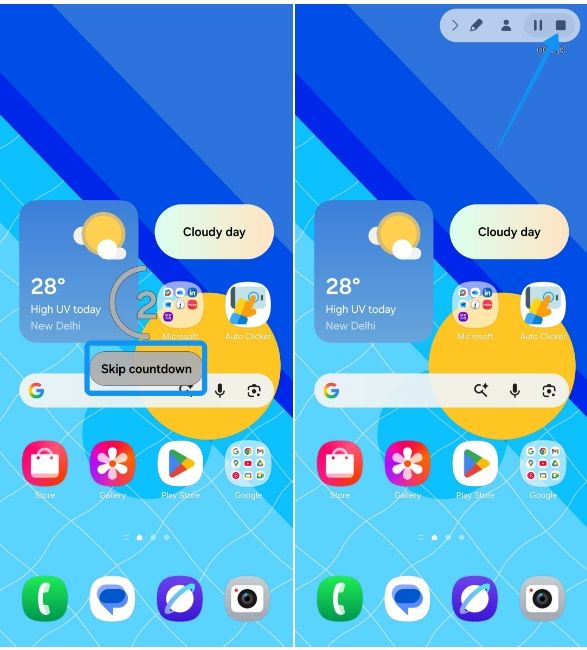
Screen recordings are saved in the Screen recordings folder in your Gallery. If you can't find the screen recorder tile in your Quick settings panel, you can add it by tapping the 3-dot icon > Edit buttons and dragging the Screen recorder icon into the main grid of buttons. Once added, tap on Done at the top right.
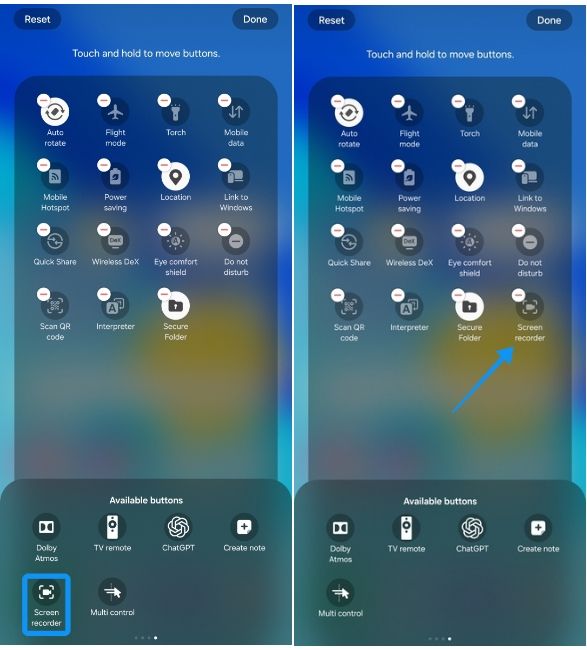
The process of editing the Screen recorder tile could be different inside One UI 8.5 since the Quick settings panel is now fully customisable and supports vertical and horizontal tiles and sliders.
Customising screen record settings on Samsung phones
Unlike Google Pixels, Samsung lets you further customise the screen recording capabilities, allowing users to select video quality, audio preference and selfie video size for screen recording with an overlay. Here's how to change these settings:
- Head over to Settings > Advanced features and tap on Screenshots and screen recorder.
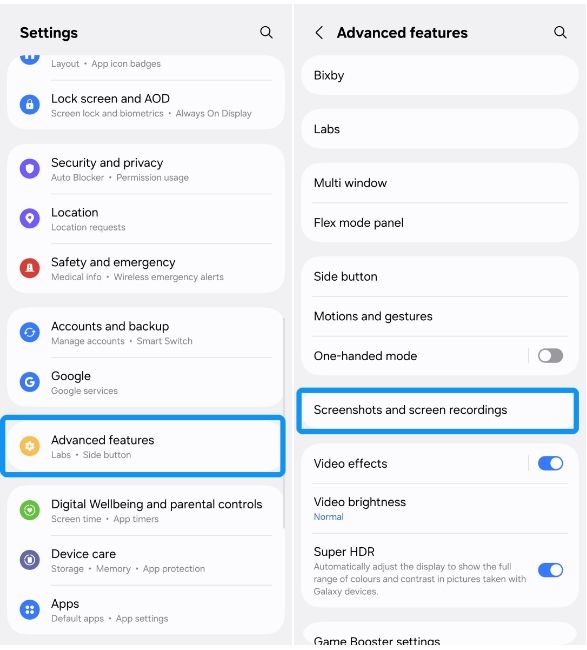
- Tap on Video quality to choose from 1080p, 720p or 480p and then hit Sound to select the default audio preference.
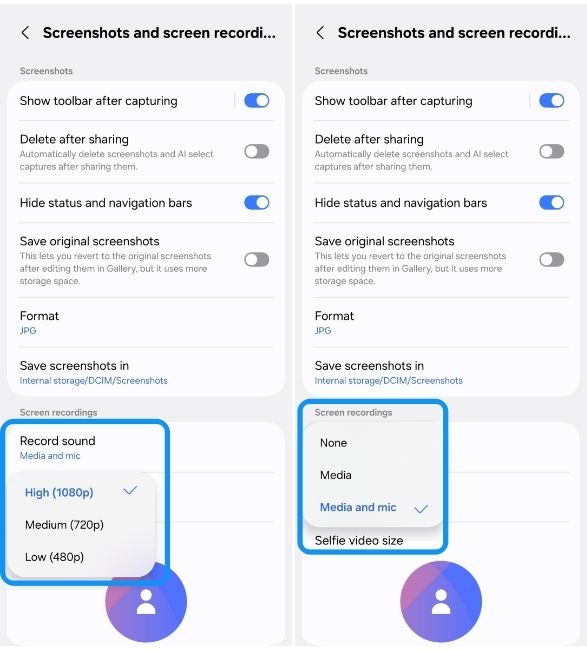
- Finally, you can turn on/off the Show taps and touches toggle, which could be useful if you aim to publish resource videos on how to do something.
And that's how you can screen record on a Samsung phone. Just make sure you don't end up recording sensitive content by reviewing the recording before you share it. Besides capturing the screen, Samsung also lets you record calls and access them inside a contact's History page. It's one of the new One UI 8 features that's available on Samsung phones.
Whether you're trying to save a clip of your epic gameplay or just capture something you found interesting, Samsung's built-in screen recorder is a powerful tool. You can even customise it to get the most out of the utility.