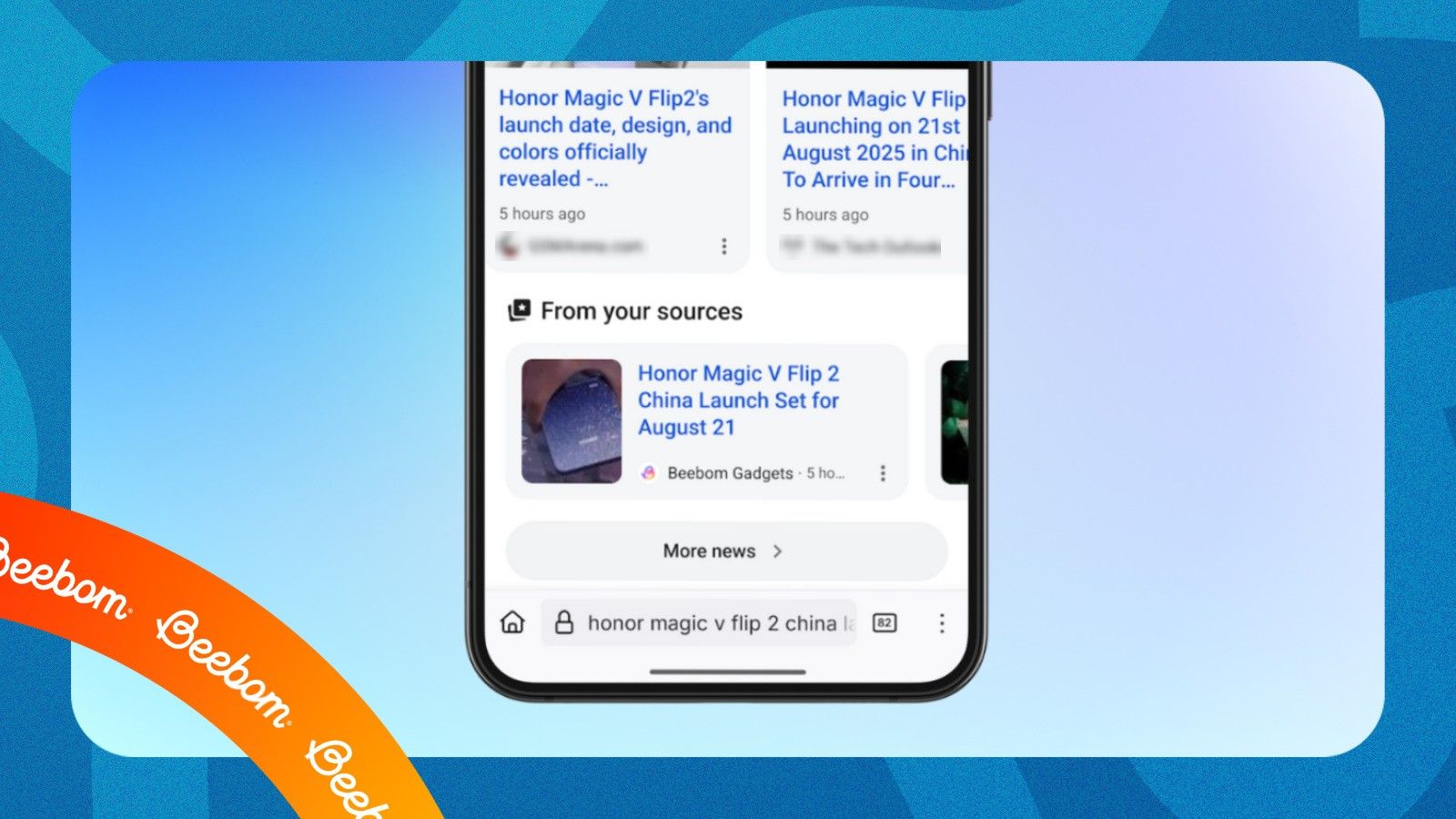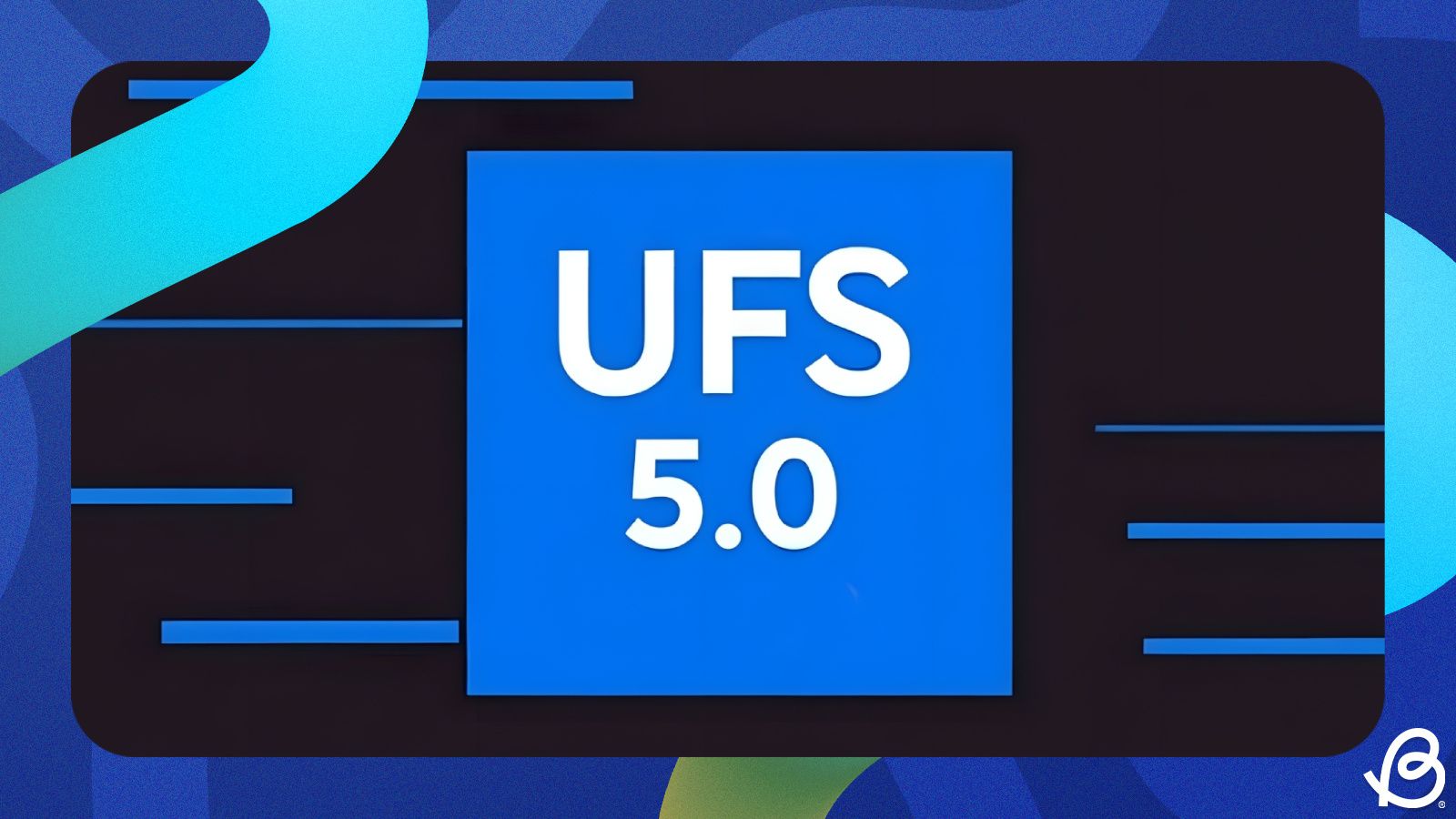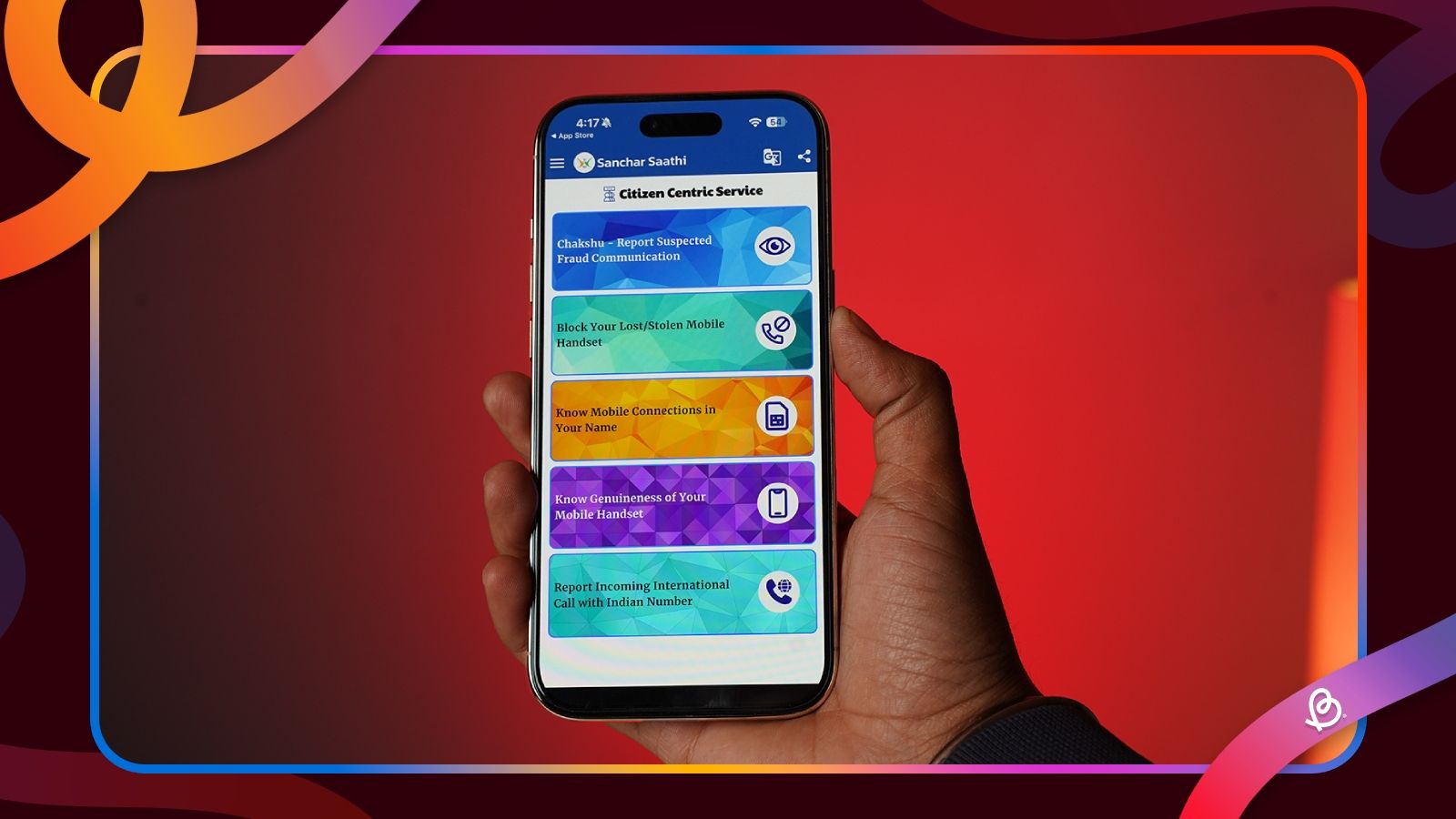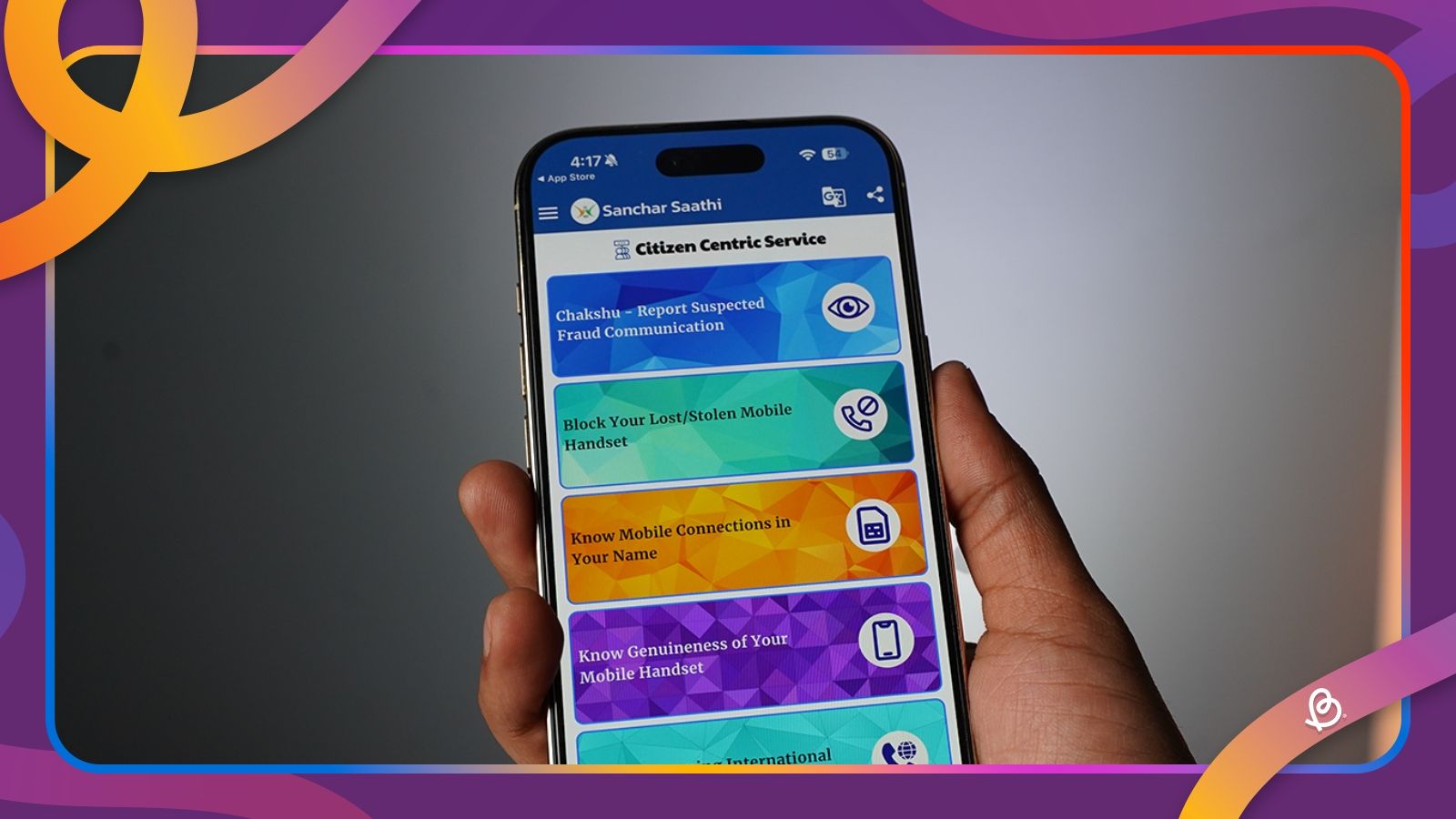In recent months, Google Search has faced criticism over a drop in quality, caused in part by an influx of AI-generated content and an increase in spammy websites. To address this, Google is introducing a new Preferred Sources feature, which allows users to prioritise content from specific websites they consider reliable.
Once enabled, stories from your preferred sources will start appearing at the top. Not only that, but the feature adds a dedicated “From your sources” section in search results, highlighting stories from the websites you trust, making it easier to access reliable information quickly.
How to set Beebom Gadgets as Your Preferred Source on Google Search
At Beebom Gadgets, we focus on delivering high-quality tech news and guides that are actionable and easy to understand. If you like our content, you can add Beebom Gadgets as your preferred source in Google Search. To set us as a preferred source, all you need to do is:
- Launch the Google app on your phone, or head over to google.com on your web browser.
- If you're already logged in to your Google account, tap on your profile picture at the top right.
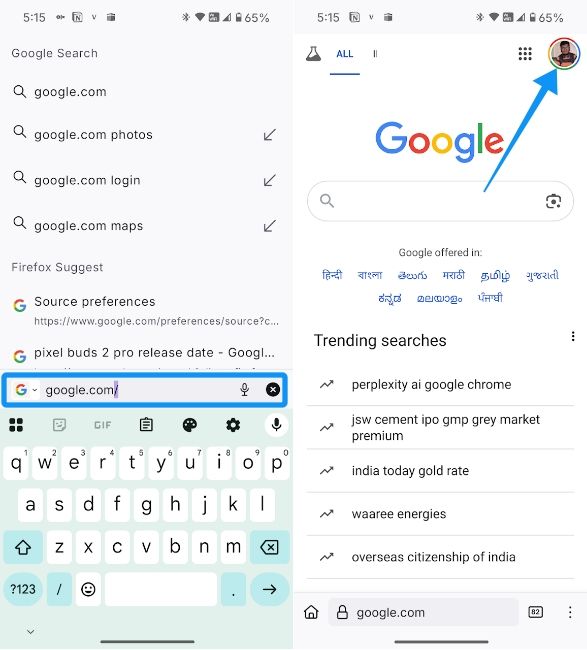
- Now select Search personalisation and tap on Source preferences.
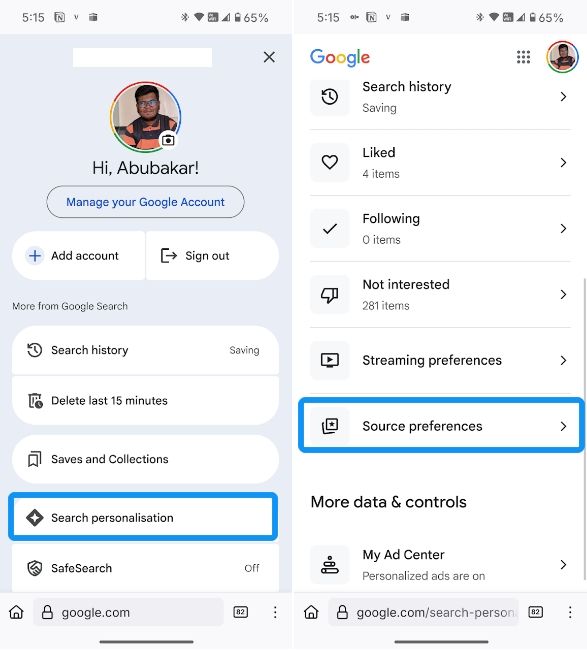
- In the search bar, type Beebom Gadgets and tap on the adjacent checkbox to select set us as a preferred source. You can do the same for other sources you trust.
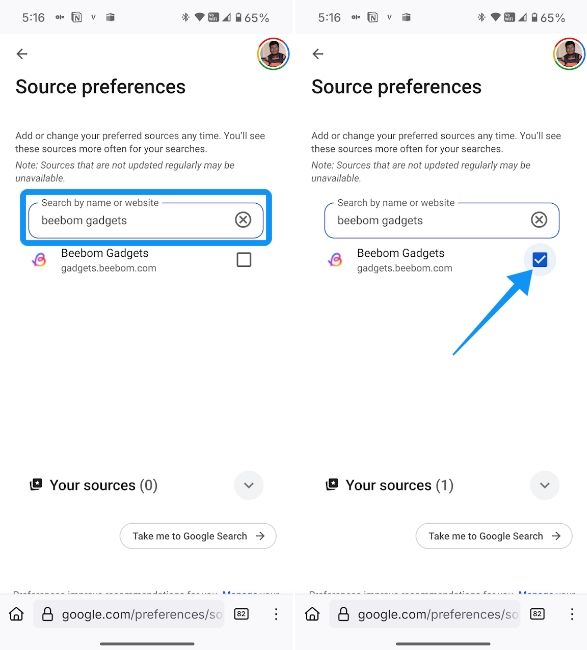
- Now, whenever you search for the latest news, stories from Beebom Gadgets and your other preferred sources should appear inside the From your sources section.
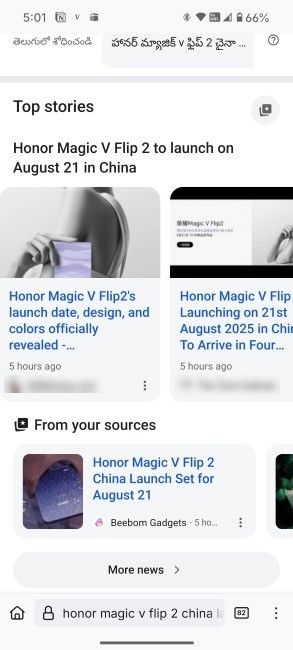
Preferred sources are synced across as long as you're using the same Google account. Therefore, they should automatically sync to your PC. If you still want to choose Preferred sources on a PC, you can follow the same steps mentioned above. Here's how the "From your sources" section appears on a browser on a desktop.
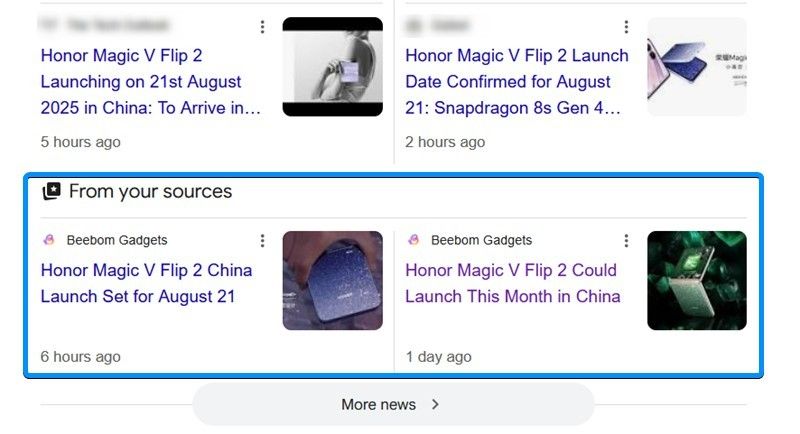
Once you've set your preferred sources, Google Search will highlight content you trust, making it faster and easier to access the latest updates from your favourite publishers. With this, you can take control of your search results and ensure you're always seeing reliable and high-quality information above the AI noise and spam.
As always, we're thankful to you lot for adding us to your Preferred Sources list, and we'll make sure you stay updated with the latest tech stories as we continue expanding our coverage.