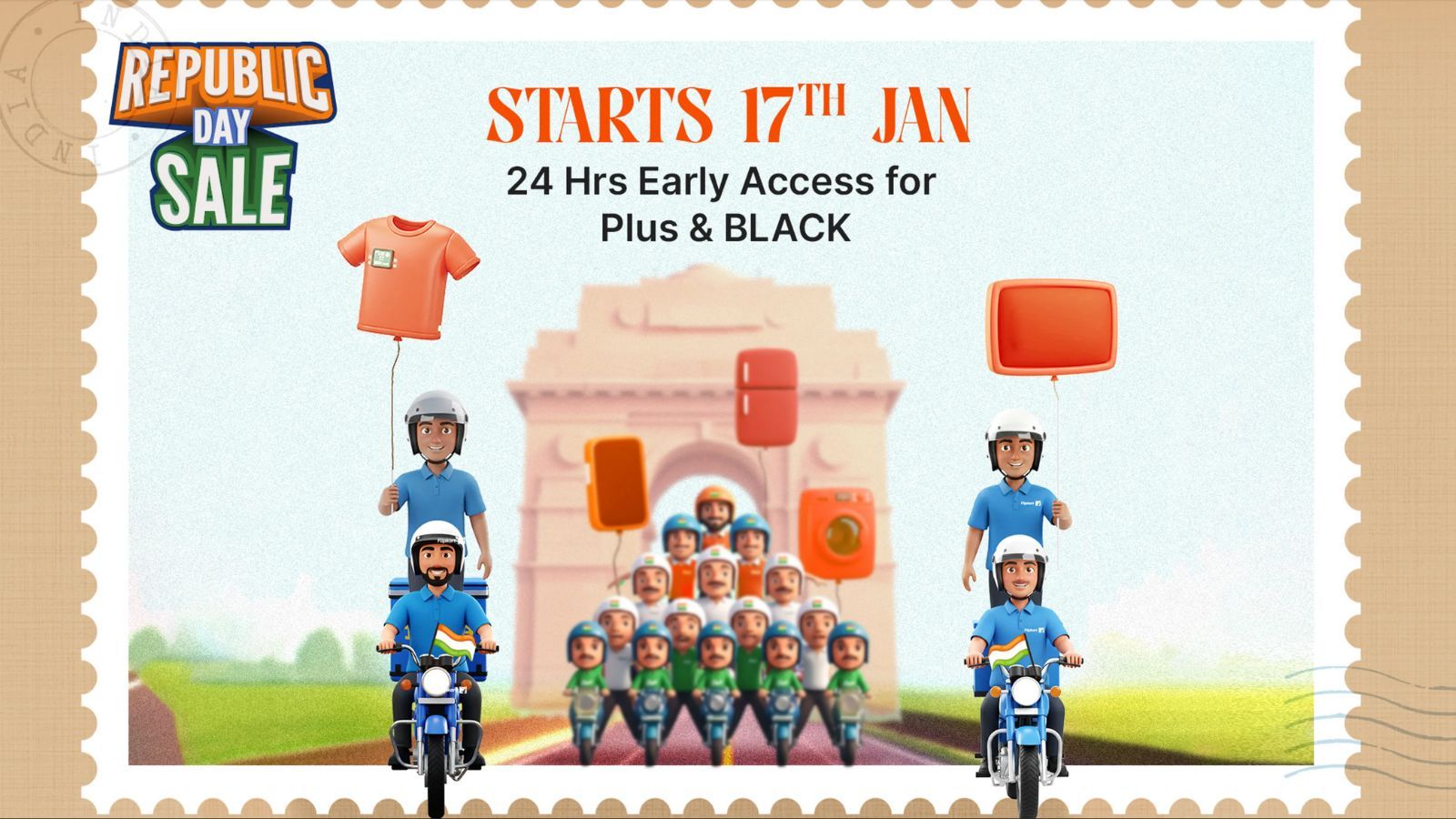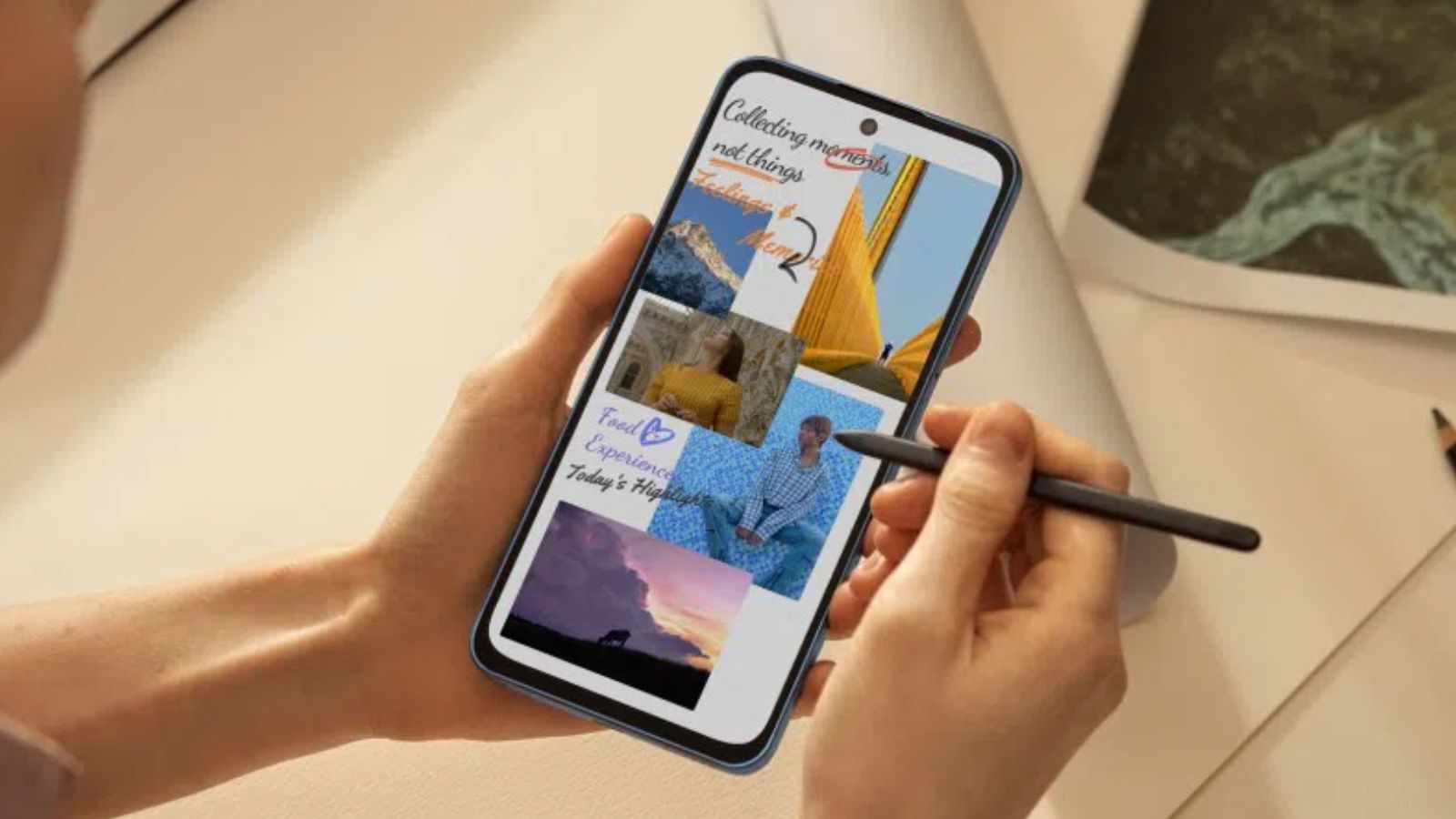Summary
- Apple's iOS 26 has got out of beta, and it's officially rolling out for everyone as a stable update globally.
- If you were one of the users on the developer or public beta channel, you can now opt out of it with ease.
- To switch to stable, go to Settings > General > Software Update > Beta Updates > Off and then download the latest stable iOS 26 build.
Apple has started rolling out the iOS 26 update for everyone. The latest update brings with it a major redesign thanks to Liquid Glass with transparent and glassy elements and effects all around. Regular iPhones users can update directly, but if you've been beta testing the update, here's you can switch to the iOS 26 official stable build.
How to switch from iOS 26 Beta to iOS 26 Official Build
Regardless of whether you've been running the Developer or Public beta of iOS 26, the steps to switch to the official version remains identical. Here's how you can do it:
- Launch Settings and head over to General > Software Update.
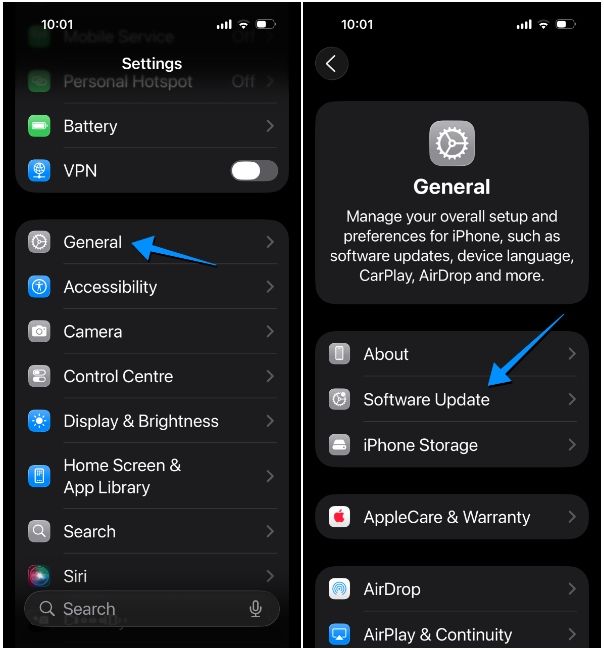
- Here, tap on Beta Updates and select Off on the subsequent screen.
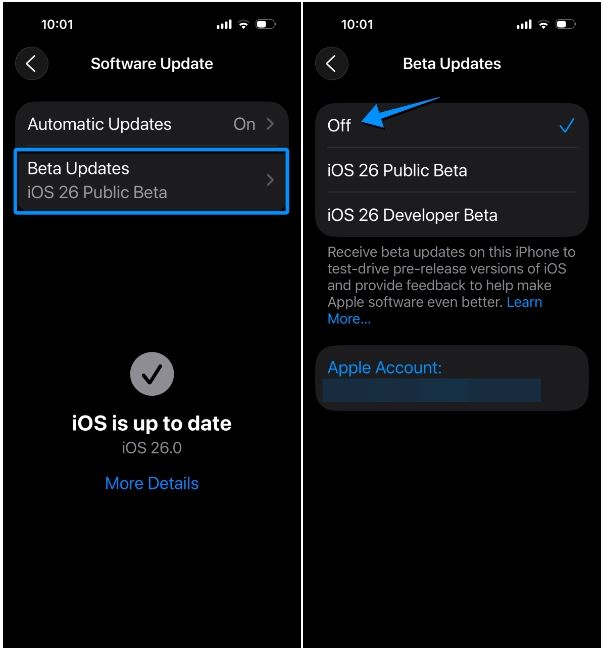
- Now, go to the previous screen and refresh it. Upon refreshing, tap on the iOS 26.0 banner under the "Also Available" section at the bottom
- Lastly, tap on Update Now.
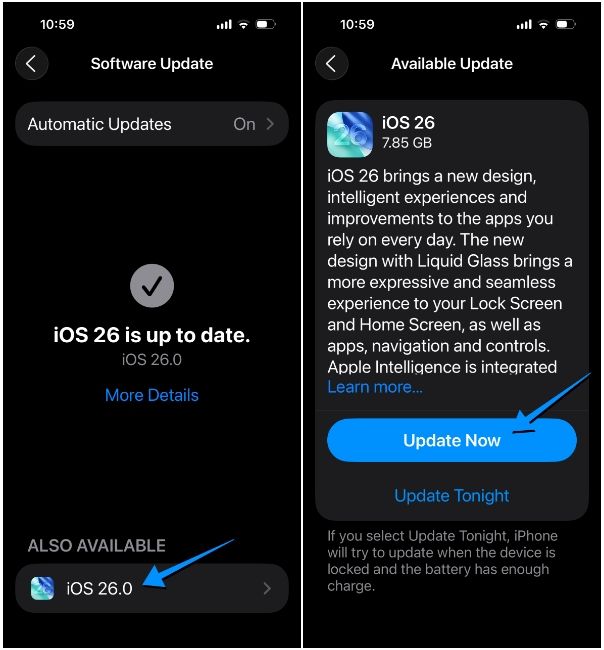
iOS will now ask you for your iPhone passcode and once you enter, it'll start downloading the update. Your device may restart a few times during the update process and at the end, you'll successfully boot into the iOS 26's Hello screen.
And that's it. Your iPhone will run the latest stable version of the OS that Apple calls iOS 26 and will be opted out of the beta channel automatically. You'll now be able to use all the new iOS 26 features like Liquid Glass, Call Screening, the redesigned Camera app, Adaptive Power Mode and more.


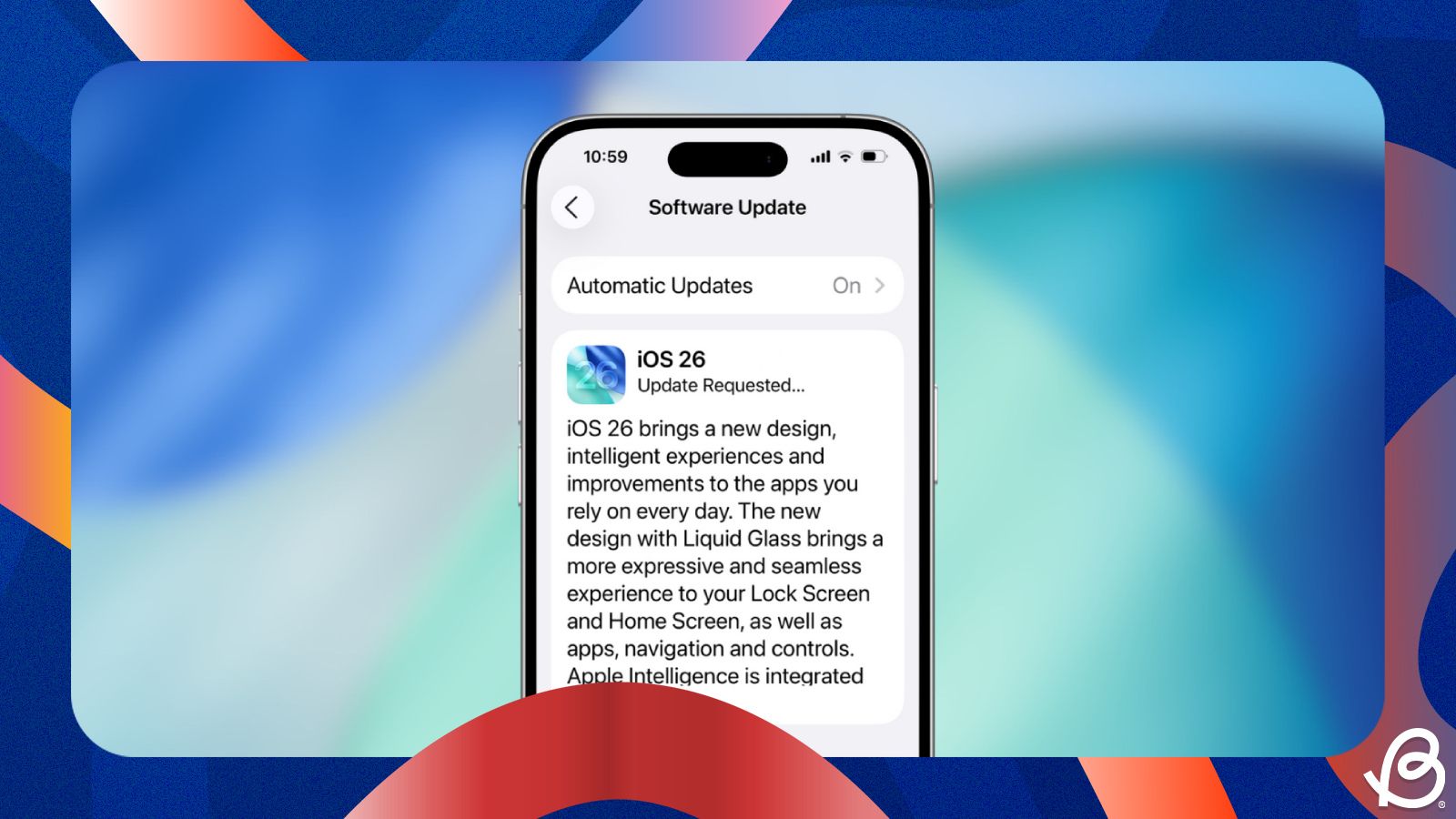


















.png)