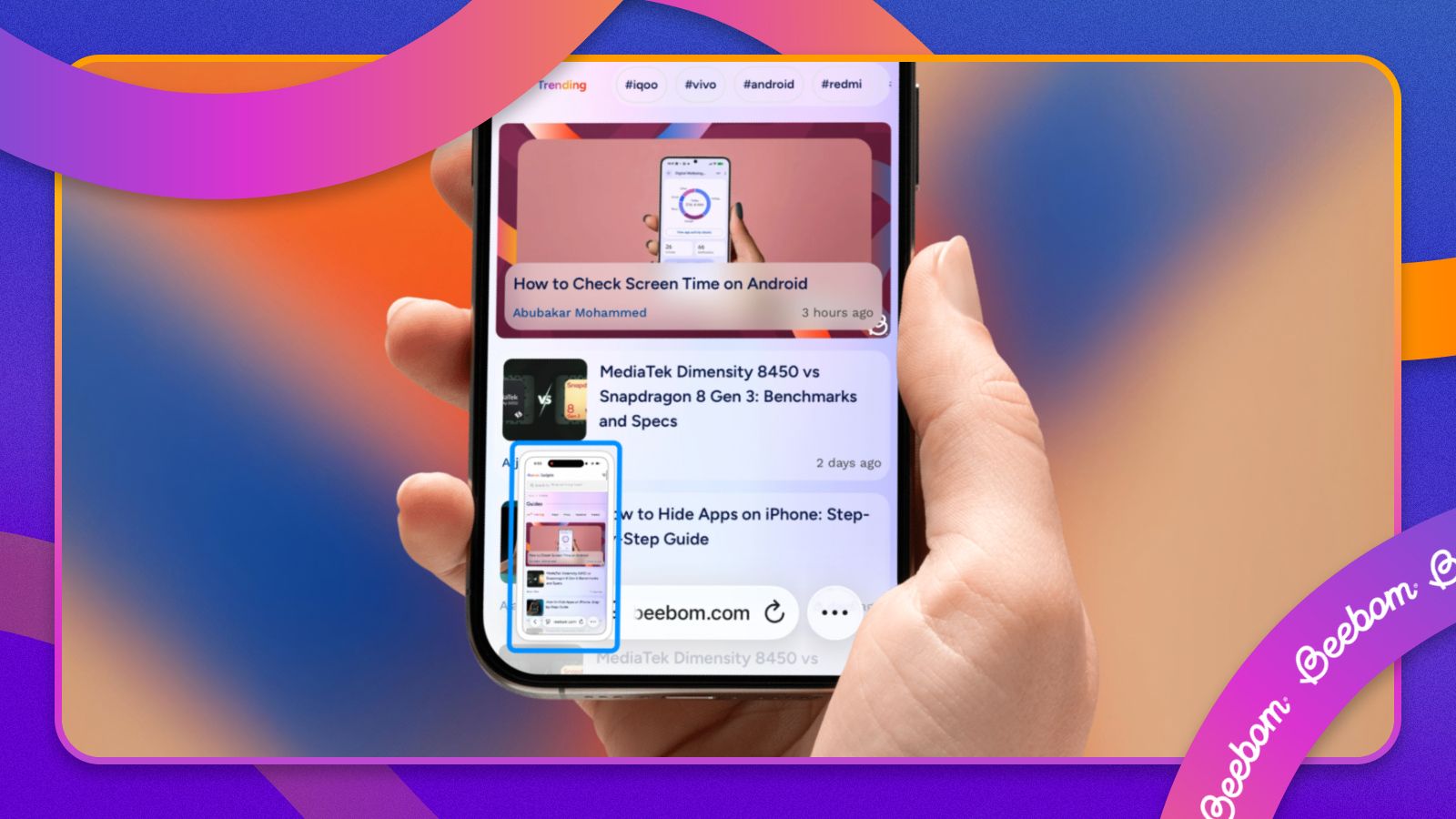So, you found something cool to buy online or want to share proof of a funny conversation with someone else. Regardless of the reason, the easiest way to capture the contents of your iPhone screen is by taking screenshots and in this guide, we'll help you do just that.
1
Take screenshot using your iPhone's physical buttons
1
To capture a screen, Apple offers a straightforward method, and that involves using a combination of buttons on your iPhone. Here's how it goes:
- Screenshot on iPhones with Face ID: Simultaneously press the Volume Up button and Side button, and release them when a screenshot thumbnail or preview shows up. This works on most recent iPhones, from the iPhone X all the way to the iPhone 17 and iPhone Air.
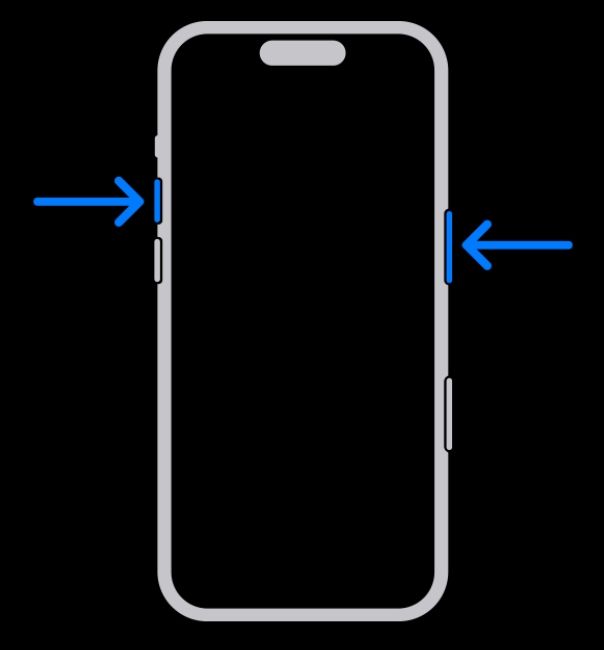
- Screenshot on iPhones without Face ID: Press the Home button and Side button at the same time, and quickly release when you see the screenshot thumbnail.
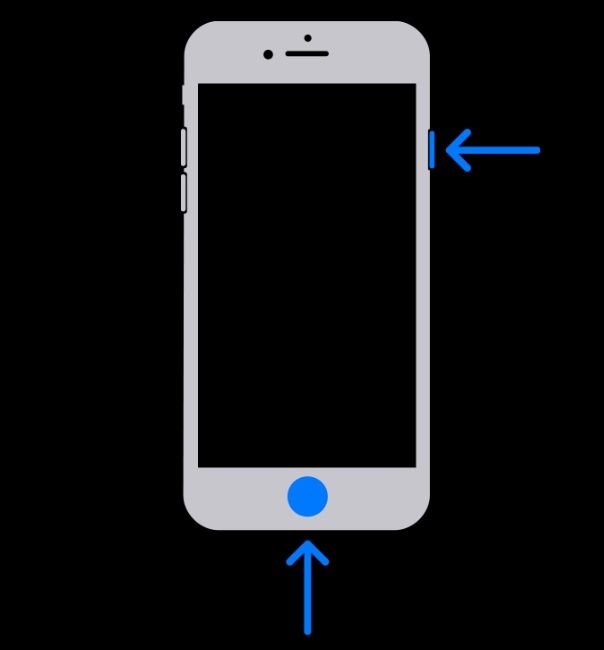
The screenshots you take will show up as a thumbnail at the bottom left or as a fullscreen preview. It will be saved directly inside the Photos app, and you can view it at the bottom of the Library screen.
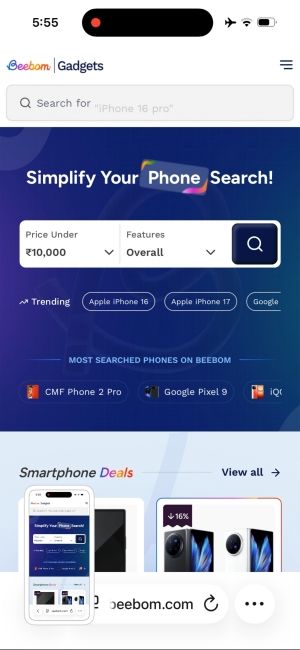
2
Use AssistiveTouch for iPhone screenshots
2
If you wish to take a lot of screenshots at once, you can use AssistiveTouch. It's an accessibility feature that lets you quickly access multiple actions with different gestures. You can configure AssistiveTouch to trigger screenshots in a way that you can simply tap on its on-screen shortcut to capture the contents of your screen.
Here's how you can configure and use AssistiveTouch for taking screenshots on your iPhone:
- Open the Settings app and head over to Accessibility > Touch.
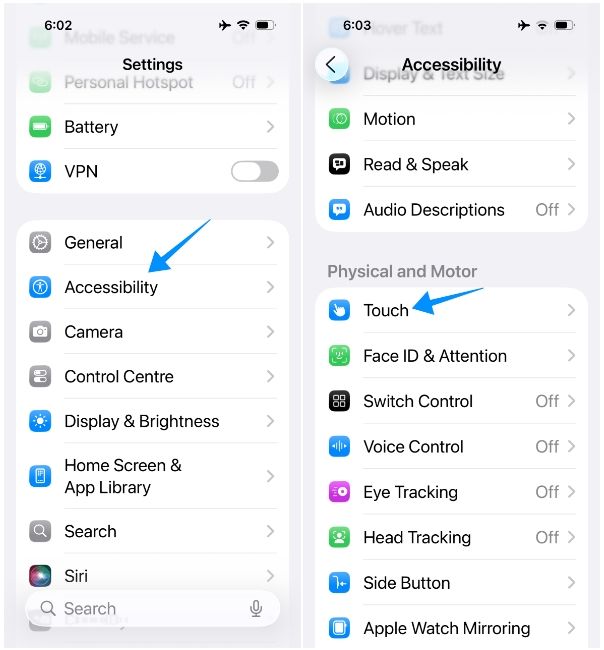
- Now, tap on AssistiveTouch and turn on the AssistiveTouch toggle at the top.
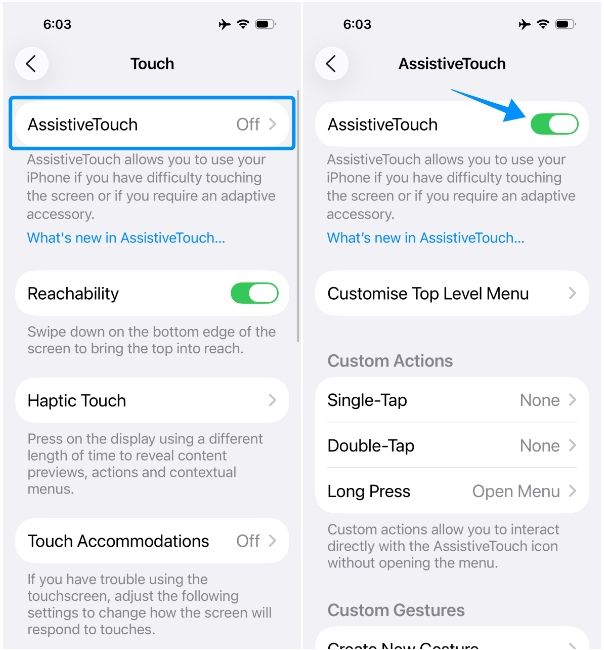
- Tap on Single-Tap under "Custom Actions".
- From the subsequent menu, select Screenshot.
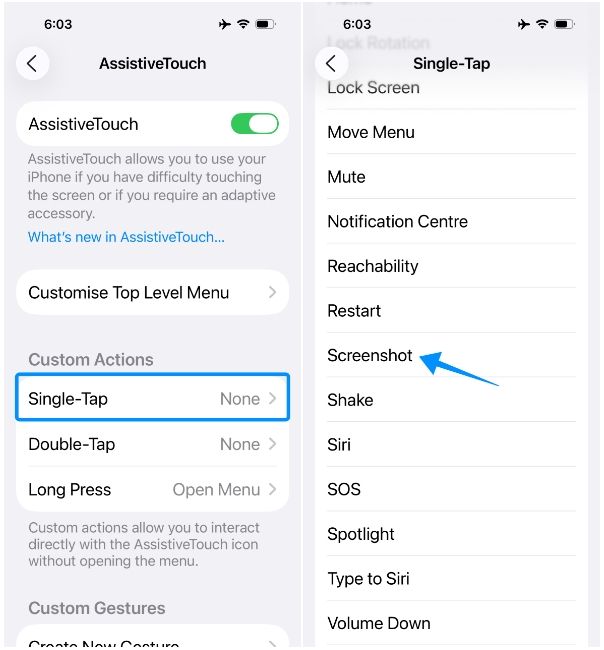
- You can now go to any screen you wish to capture and tap on the AssistiveTouch circle to capture it.
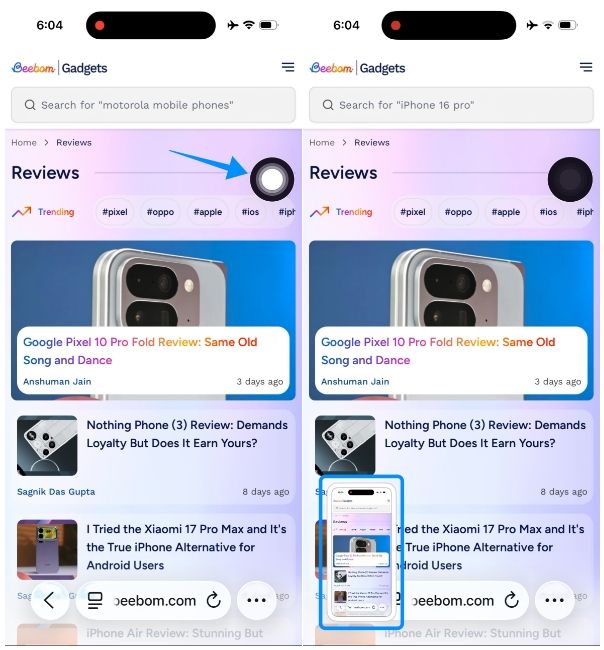
Additionally, you can set up AssistiveTouch to enable with a triple-press of the Side button. You can do so by going to Settings > Accessibility > Accessibility Shortcut and selecting AssistiveTouch from the menu. You'll now be able to activate or deactivate the AssistiveTouch circle on your screen by pressing the Side button thrice.
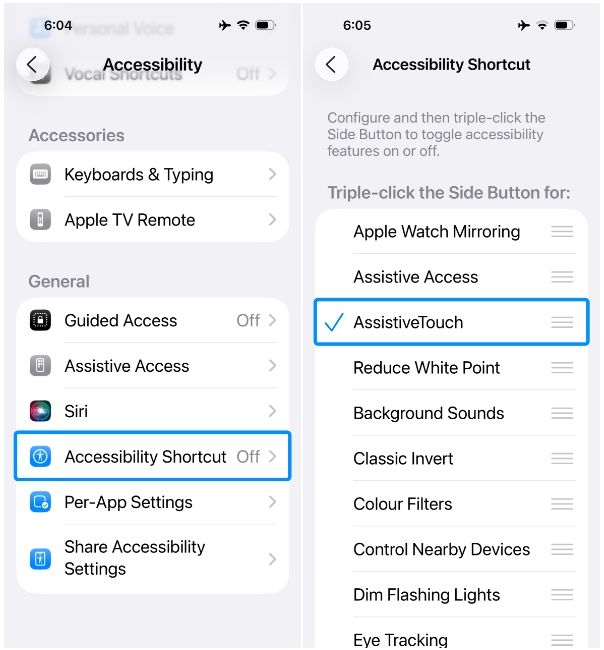
Since AssistiveTouch is intended to be used for multiple screenshots, we recommend turning off full-screen screenshot previews on your iPhone. Screenshot previews on iOS 26 let you look up contents inside these images using Apple's Visual Intelligence. While it's useful, it may be intrusive for some, as it takes up the entire display, making it harder to take multiple screenshots at once.
3
Ask Siri to take a screenshot
3
Another easier way to take quick screenshots is by using Siri. Apple's native voice assistant is well-equipped to perform basic system-level actions, and you can easily prompt it to capture screenshots in your natural language. Here's how you can do it:
- Go to the screen you want to capture and long-press the Side button to activate Siri. You can also trigger it by saying "Hey, Siri" if you have Talk to Siri enabled inside iOS settings.
- When the Siri bubble or overlay appears, say "Take a screenshot" or "Screenshot this".
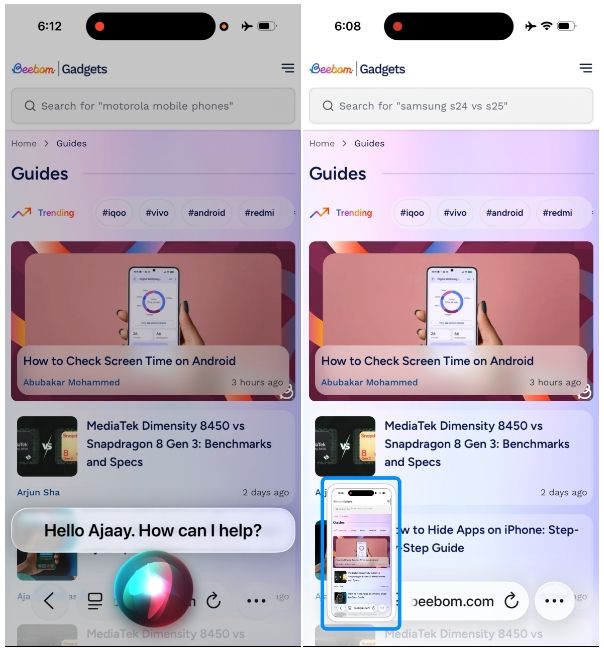
Siri will now take a screenshot of your current screen and show a thumbnail or preview on the screen. These screenshots will be accessible in the Photos app's Library or inside Collections > Screenshots.
4
Set up iPhone to take screenshots with Back Tap
4
iPhones come with a hidden physical switch that you use to do certain actions, like taking screenshots. Yes, we're talking about the Back Tap feature. When you configure it properly, you can take screenshots by simply tapping on the back of your iPhone twice or thrice. Here's how to set it up:
- Launch Settings and go to Accessibility > Touch.
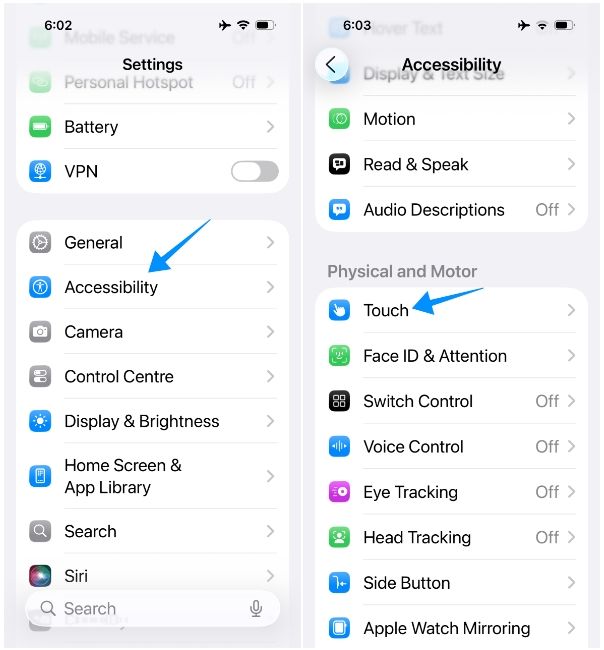
- Scroll down to the bottom of the screen and tap on Back Tap.
- Select Double Tap or Triple Tap. We recommend the former, as triggering it will be easier if you plan to use it for taking screenshots.
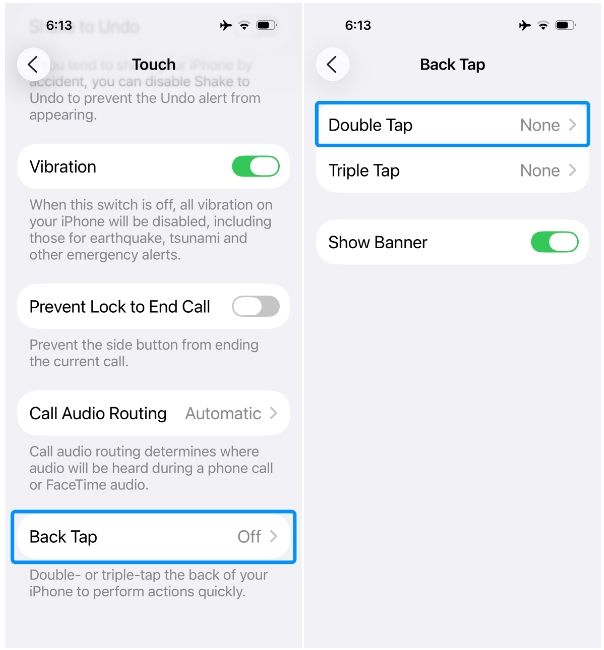
- Here, select Screenshot under "System".
- Now, you can take a screenshot by tapping the back of your iPhone twice in quick succession. If your iPhone is covered in a case, you might need to tap it harder.
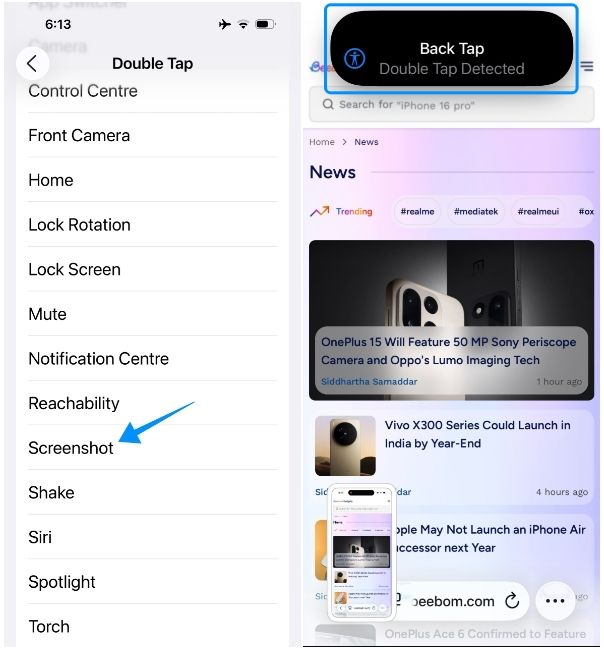
When you use Back Tap to take screenshots, you'll see a banner that reads "Back Tap Detected". You can repeat step 5 whenever you wish to take screenshots using Back Tap. Keep in mind that this feature isn't foolproof, as your iPhone may detect false taps at the back and trigger screenshots unnecessarily. If you find this method troublesome, we recommend disabling it.
And that's how you can take a screenshot on an iPhone. As you may have seen, Apple offers a lot of ways you can capture the contents of your screen inside iOS. Screenshots recently got the Visual Intelligence upgrade, and it's one of the best iOS 26 features to come to iPhones, as it lets you draw a circle around anything to identify objects and ask relevant questions about them.