Unlike moving from Android to iPhone or vice versa, which is bound to give you a headache, transferring data from Android to Android is much easier. Now, how you want to go about the process also depends on whether you've already set up your new Android device. If not, the overall process is quite seamless. Here's how to transfer data from Android to Android.
Copy data from Android to Android
For transfer of data from Android to Android, you need to back up all the data on your old device first. If you've already set up your new device, we would recommend resetting your new Android device and starting over.
However, if you just unboxed your brand-new Android phone and have already backed up all your data on your old phone, here's how to transfer data from Android to Android. It's worth noting that the screens on other Android devices may look different from what you see below, but the core process of copying data is the same.
- Boot your new Android phone into the setup process and go through the initial setup process.
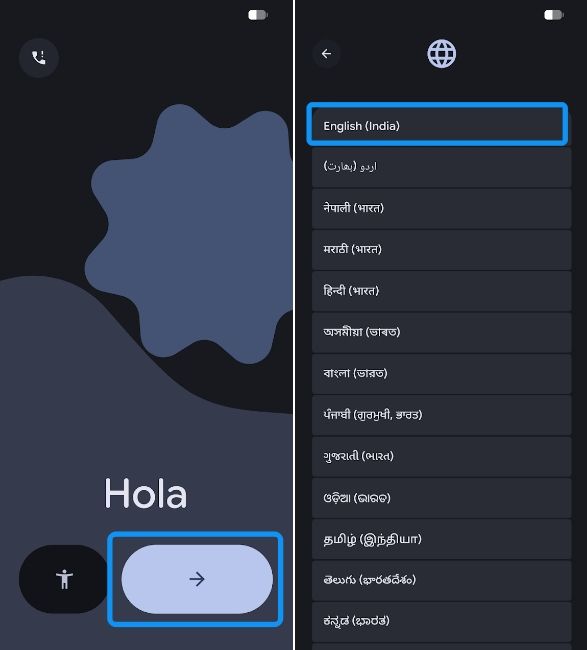
- Upon arriving on the "Set up using another device" screen, tap on Pixel or Android device. This option name may differ if your new device is not a Pixel.
- You can also check your old device for a "Set up" pop-up and tap on Set up once it appears.
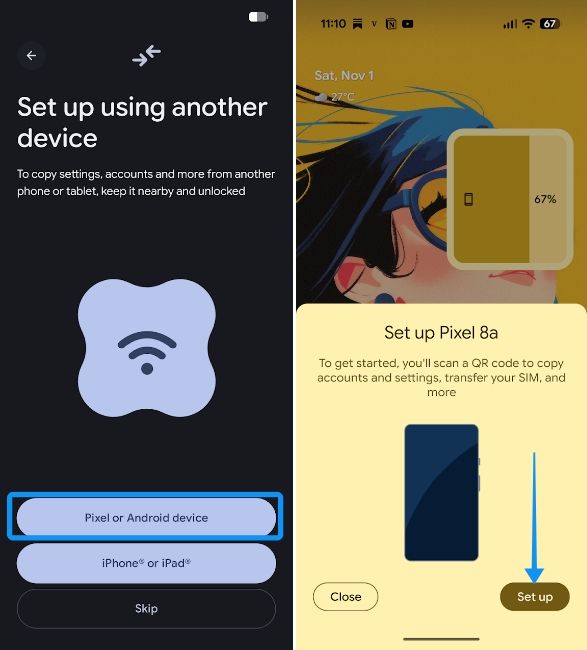
- Regardless of which option you choose, your new device will then display a QR code. Scan it using the old device, and your old device should connect.
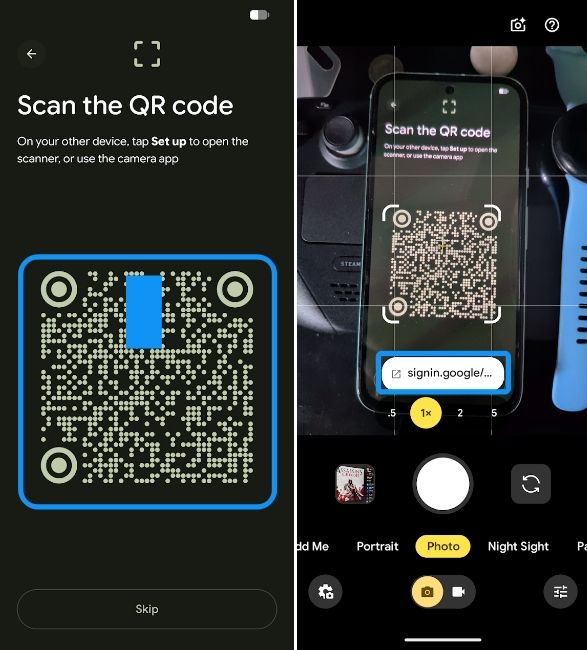
- Enter your old device's PIN on the new device when prompted and move ahead.
- Your new Android device will then connect to the network your old Android device is connected to and set up the initial transfer process.
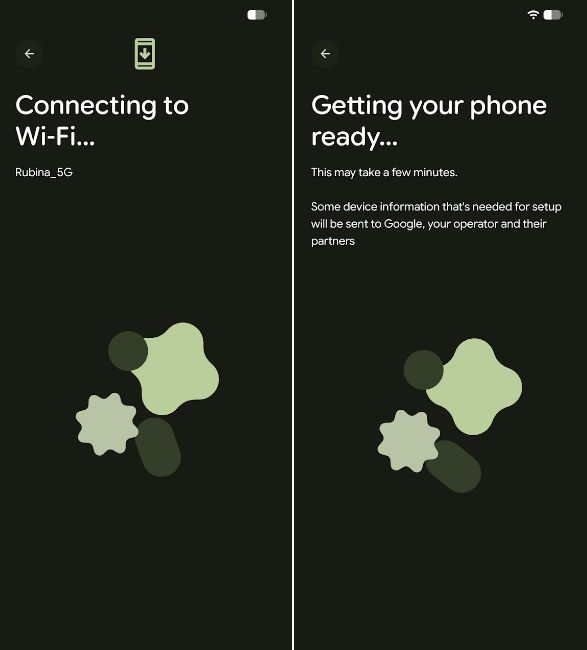
- This includes transferring the accounts, setting up network info and transferring your eSIM if you have one on your old Android phone.
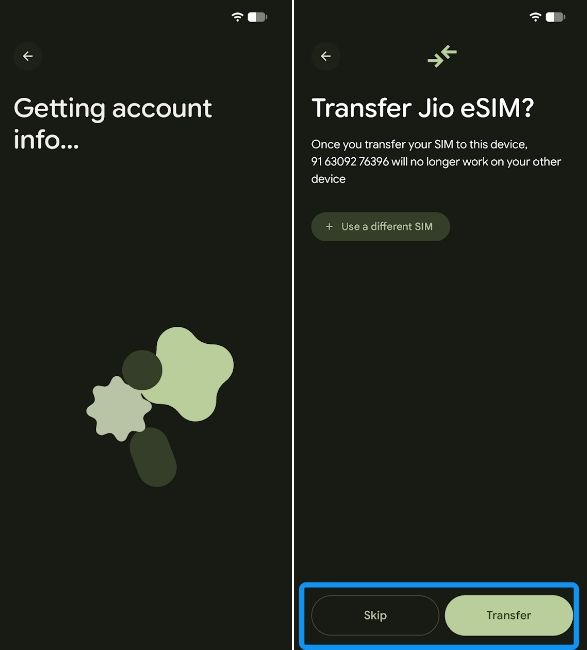
- On the "Copy apps and data" screen on your new Android device, tap on Next, and the transfer process should begin.
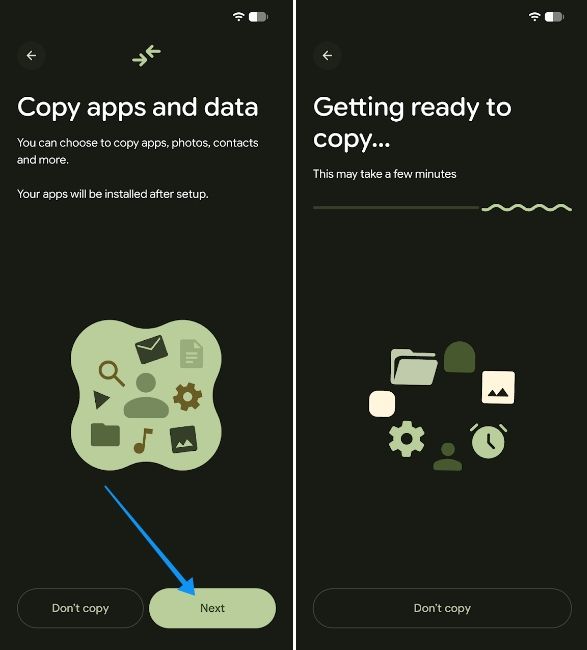
- On the next screen, choose between Express or Customise. We recommend selecting the latter as it lets you decide what to copy over to the new device. Once you've selected a preferred option, tap on Next.
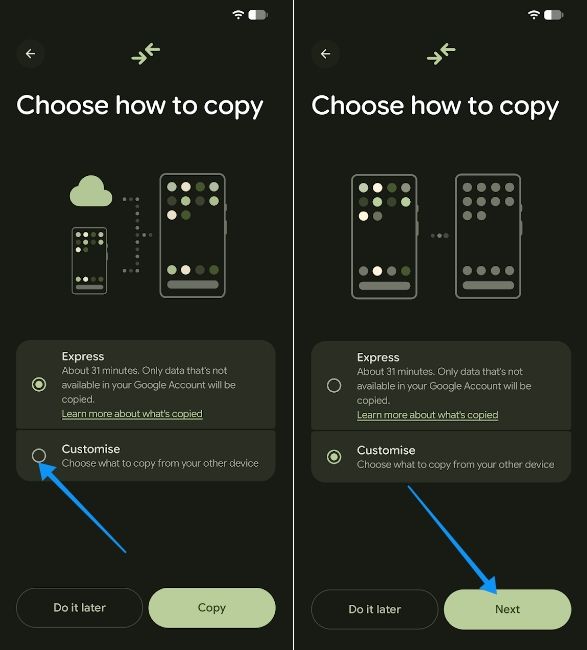
- Check all the boxes for the things you need to copy and hit Copy, and go through the rest of the setup process.
- You should then see the progress. You could connect a Type-C to Type-C cable at this point to speed up the process using both Wi-Fi and cable.
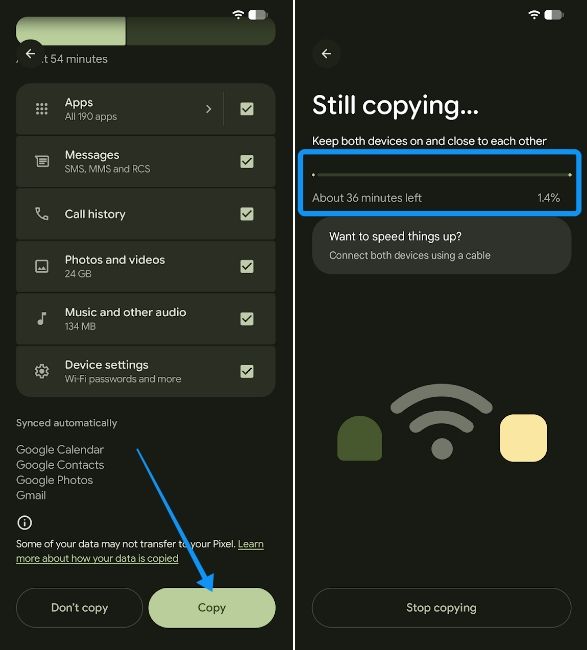
- Depending on your network speed and the amount of data and apps, this could take anywhere from 30 minutes to an hour.
Once done, all your data from your old Android device will be transferred to your new Android device. This includes photos, videos, files, apps and in case of a few apps, their data as well, so you wouldn't need to sign in again.
And voilà! That's how you can transfer data from Android to Android with ease. We recommend leaving your newly set-up device for at least an hour after the transfer to let it download all the apps and set up all the services for you. Once done, your new Android device should be set up and ready to go.


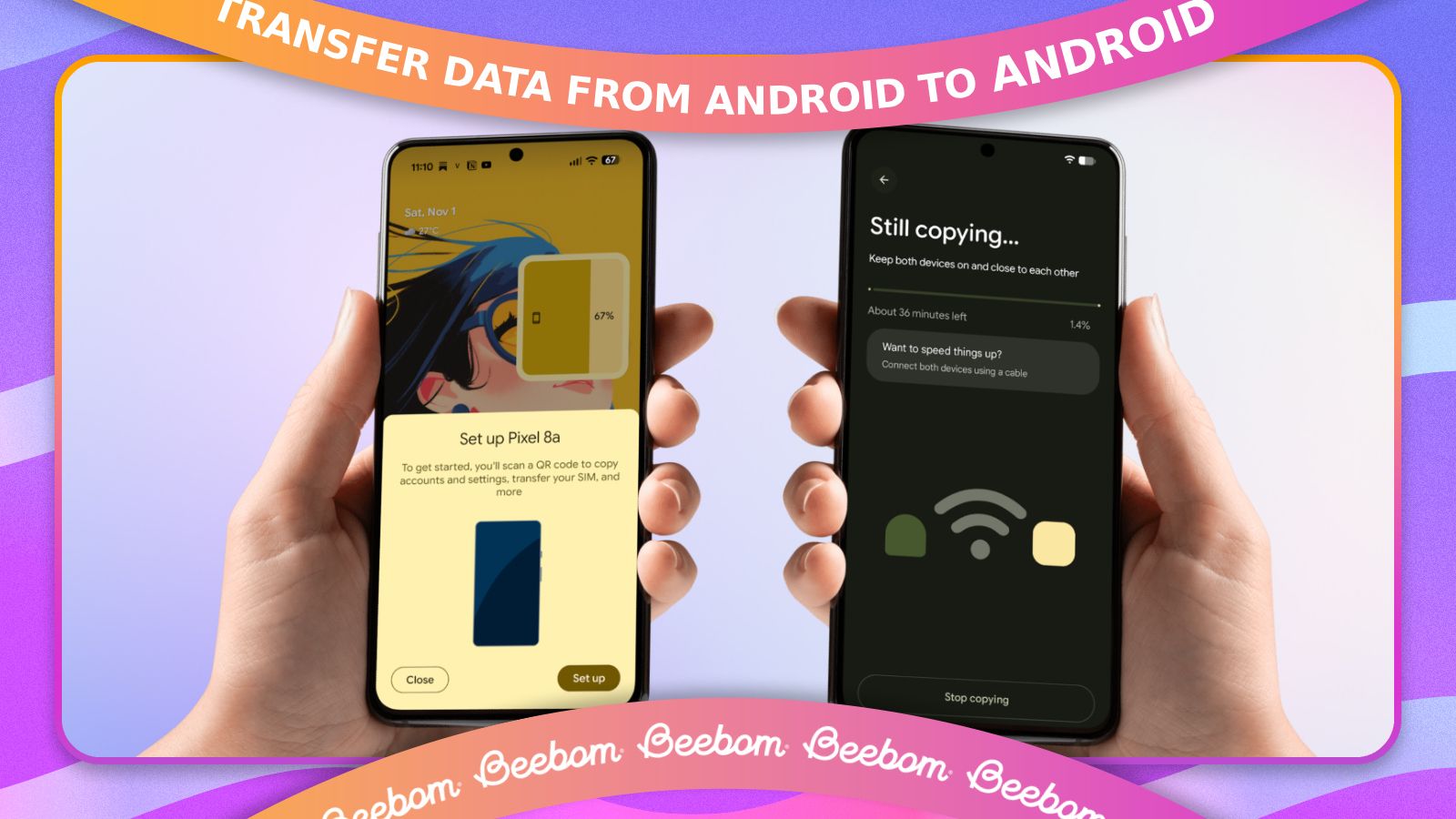



.jpg)















