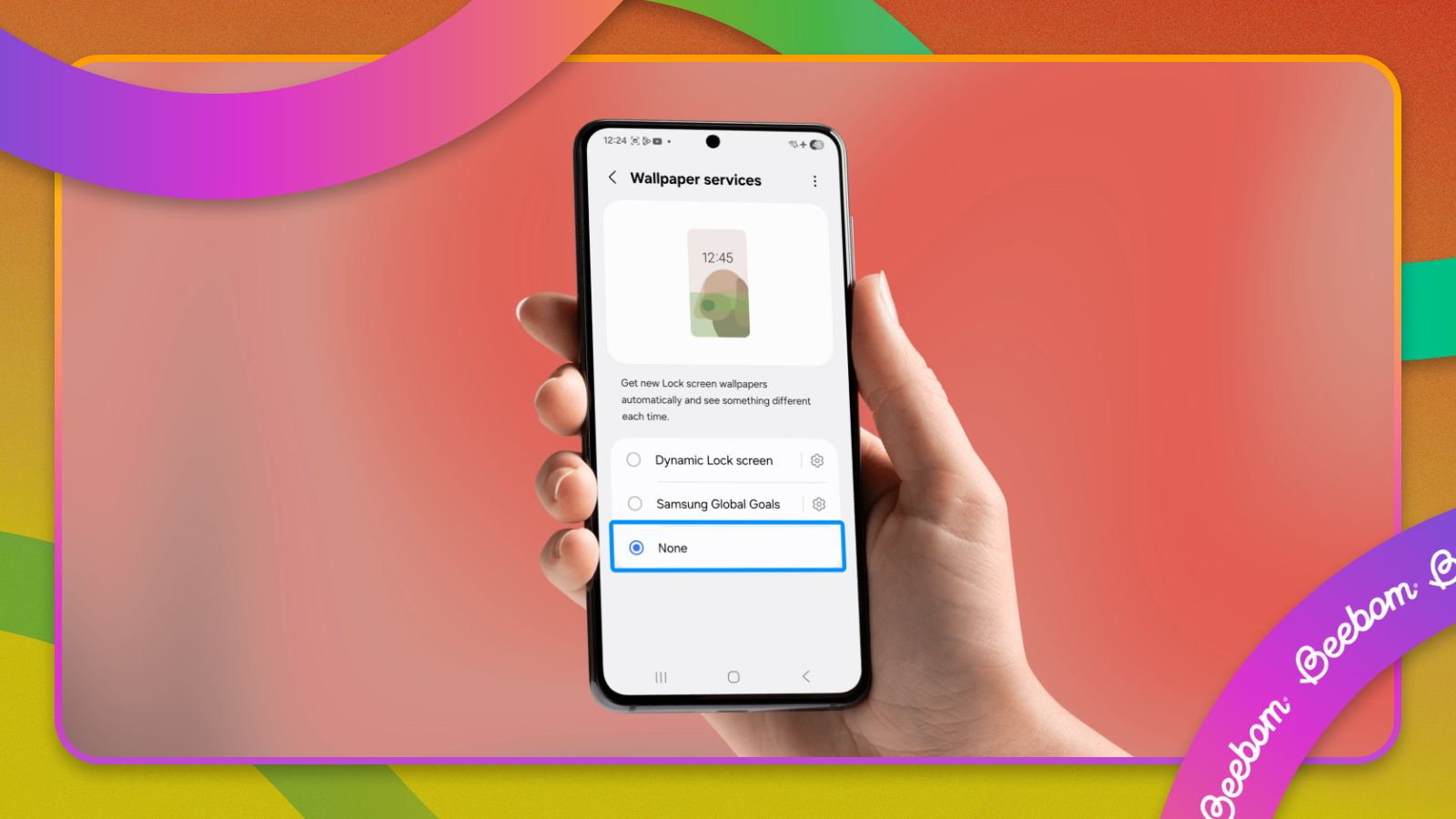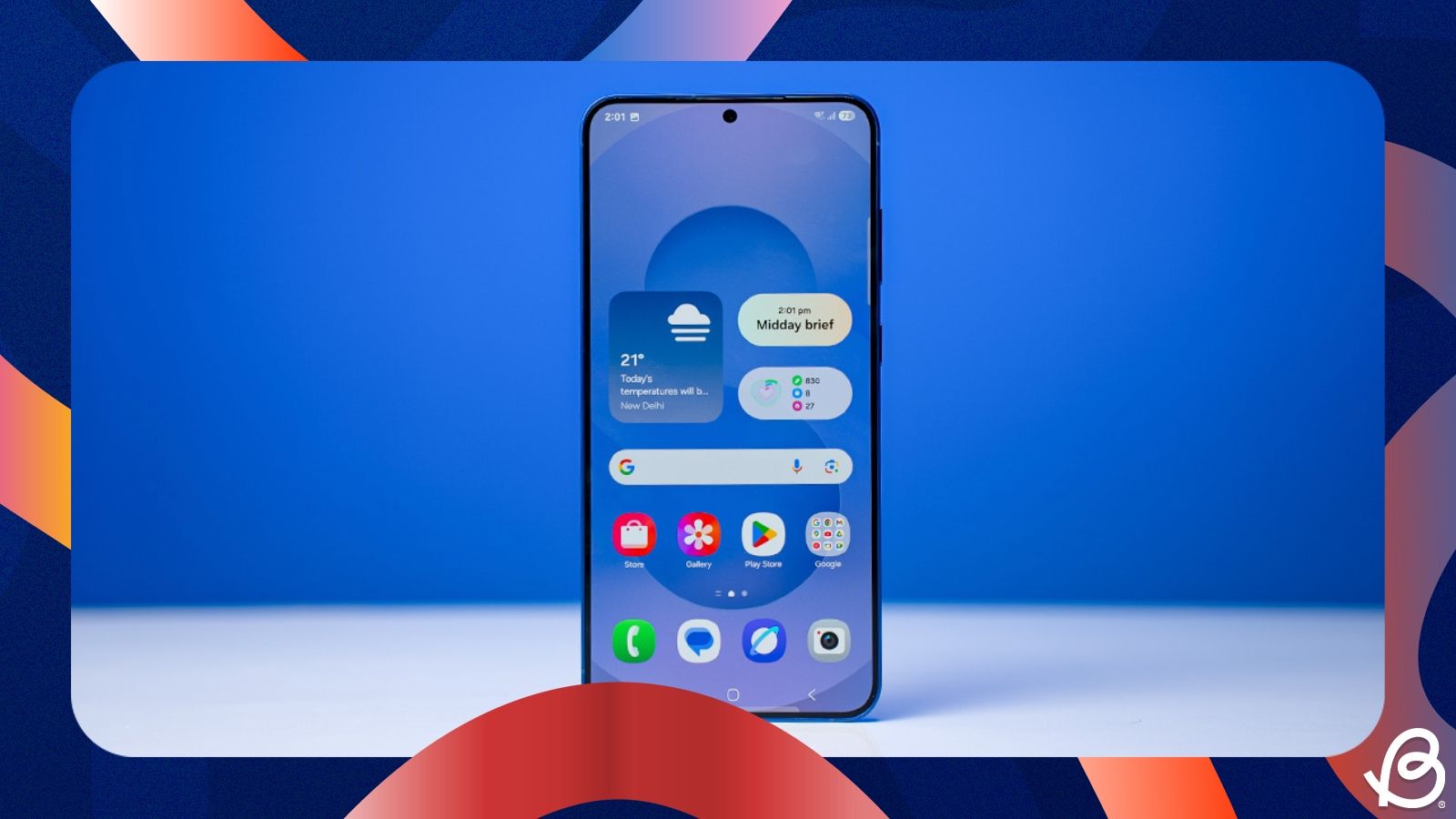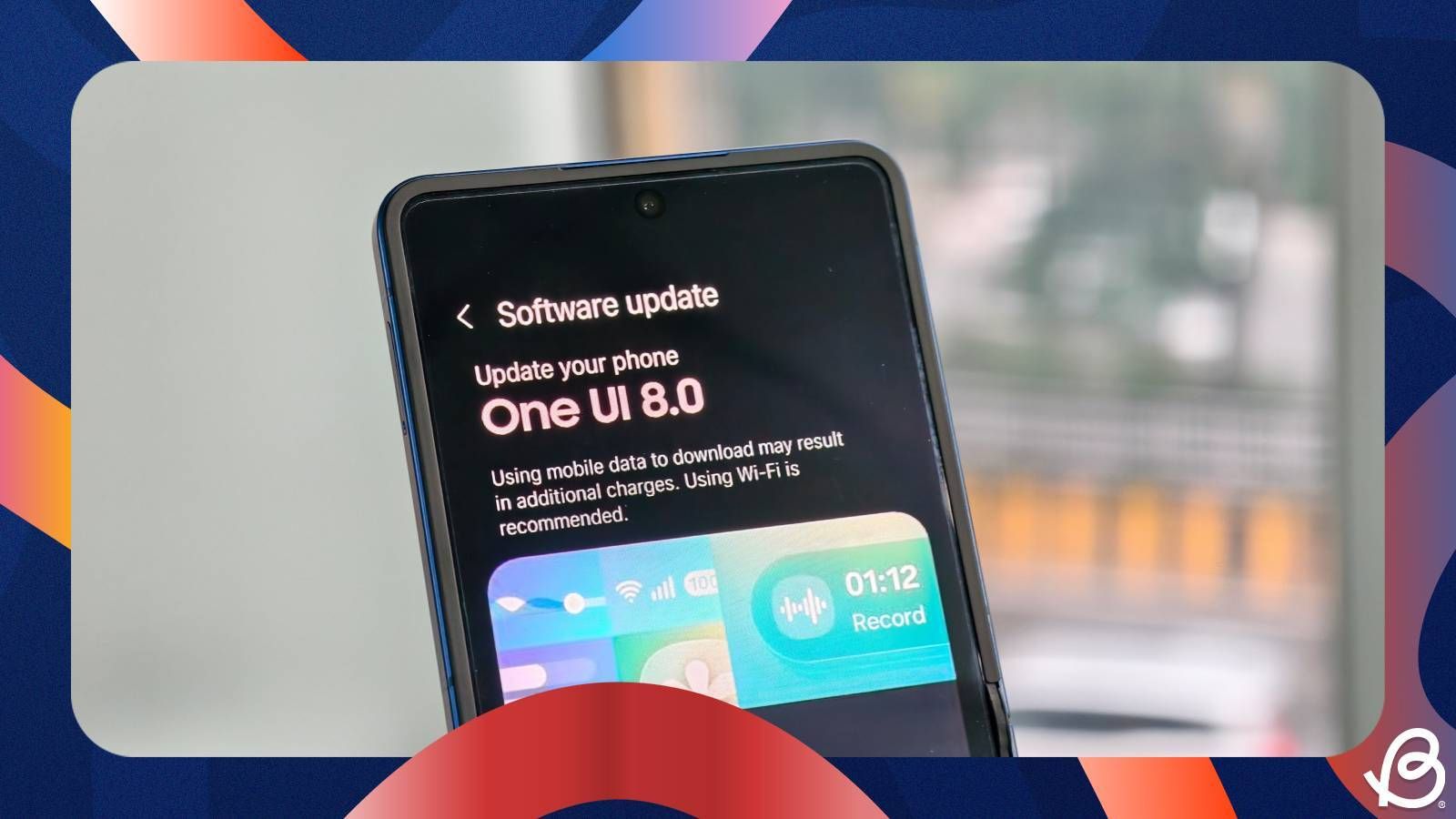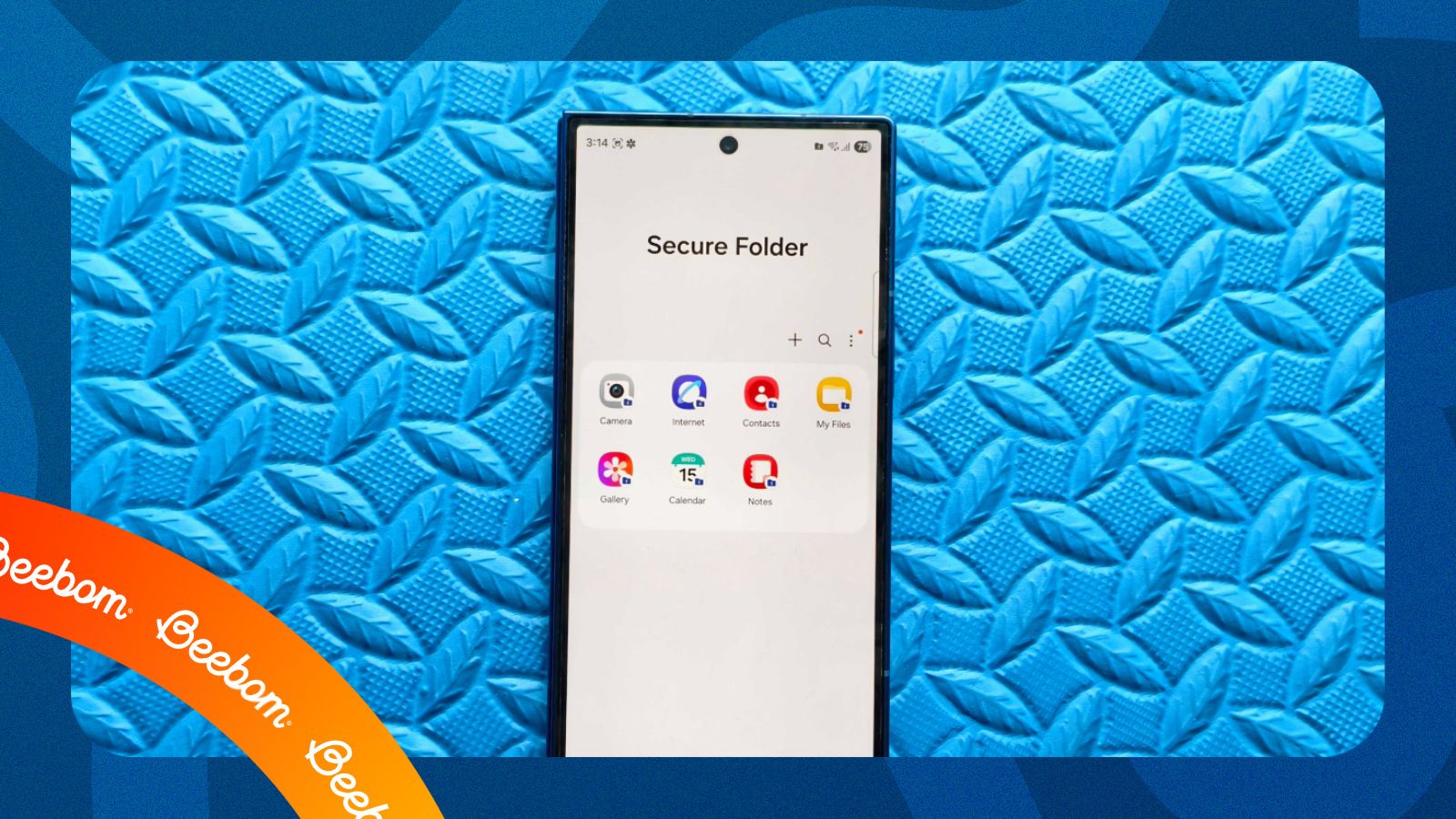Android smartphone manufacturers take personalisation and customisation to new levels, but there are times when they end up overdoing it. Brands like Samsung, Xiaomi, Realme and now Nothing use Glance, a feature that pushes personalised information on your phone's lock screen. Many label it as slop, and rightfully so, as it hinders your user experience by displaying adverts. However, you can disable it easily. Here's how to disable Glance in Samsung phones.
Disable Glance from One UI settings
While Samsung phone offer many customisations, including the ability to lock apps, the Glance feature is something you might want to indefinitely disable, largely because it pushes advertisements. While there's no way to completely remove Glance from a Samsung phone, you can easily disable it from Settings. Here's all you need to do:
- Head over to Settings and tap on Wallpaper and style.
- Then tap on Change wallpapers and hit Wallpaper services.
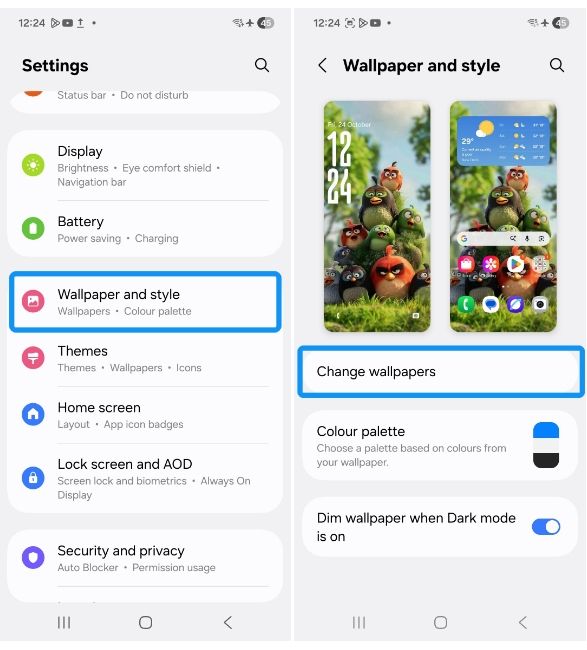
- Find and tap on the Glance option and select None in the Glance settings.
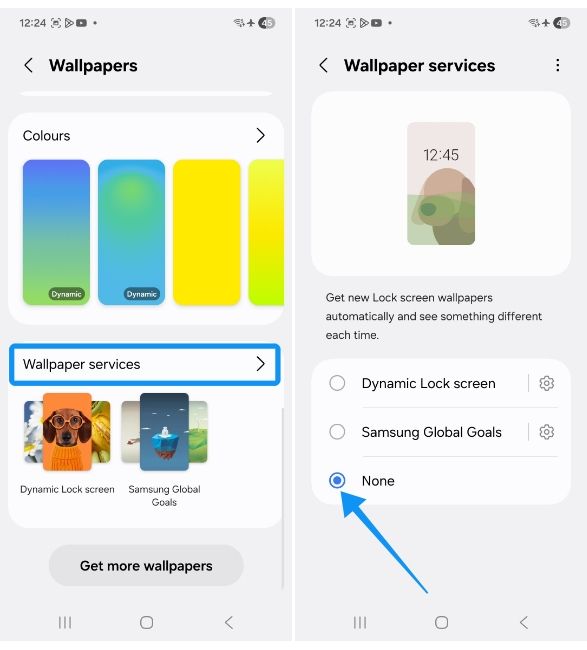
Besides Samsung, manufacturers like Xiaomi, Poco, Realme, Motorola, Vivo and Oppo all provide Glance lock screens on their budget and mid-range phones. The newest brand to join the list is Nothing, which has added a Lock Glimpse feature. The Glance-like feature is powered by Chinese-based company – Boyuan, but you can fortunately disable Lock Glimpse on Nothing phones by following our guide.
Turn off Glance from a Samsung phone's home screen
If you hate finding options in the Settings app, there's an easier way to disable Glance, and that's directly from the home screen.
- Long press on the home screen and tap on Wallpaper and style.
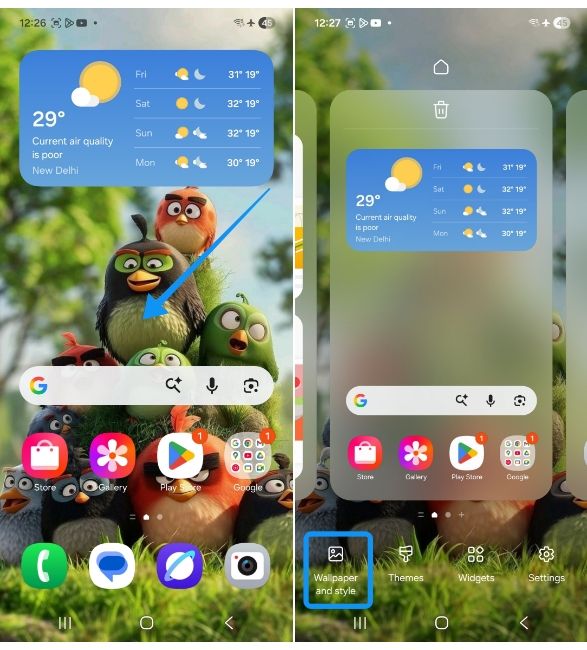
- Head over to Change wallpaper, scroll down and tap on Wallpaper services.
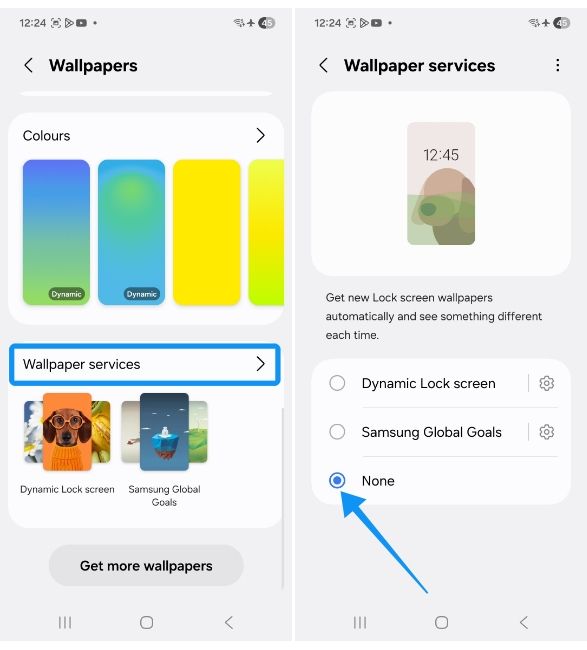
- Select None and also turn off the Swipe left for info page toggle to disable it.
Voilà! You have successfully disabled Glance on your Samsung phone. No more slop on your lock screen. Your lock screen will go back to showing just your beautiful wallpaper. Speaking of ads, there are other ways you can block advertisements on Android, if that was one of the reasons you wanted to turn off Glance on your Samsung mobile.