Summary
- Apple's Shortcuts app on iPhone lets you create new shortcut actions using Apple Intelligence in iOS 26.
- You can create actions from three different AI models based on a task's complexity – On-device, Cloud and ChatGPT.
- The ability to create Apple Intelligence shortcuts is only available on iPhone 15 Pro and newer devices.
iOS 26 brings Apple Intelligence integration to the Shortcuts app, allowing you to create AI-powered automations that can do more than just the basic tasks. So, if you want to learn how to use Apple Intelligence in the Shortcuts app, how to create one on your own, or need some suggestions, then this guide is all you need.
What’s new in iOS 26 Shortcuts app?
Apple Intelligence in the Shortcuts app is one of the best iOS 26 features introduced with the latest update. It lets you create smart tasks on supported iPhones, iPads and Macs. It allows you to use features like Writing Tools, Image Playground, and Visual Intelligence within the app.
You can also pick different AI models, based on the complexity of the task. These are:
- On-device: Runs on-device AI models for quick and private tasks.
- Private Cloud Compute: Send data toApple’s cloud servers for more demanding tasks.
- ChatGPT: For involved tasks that require an advanced AI model. (requires ChatGPT app installed)
There’s also a Follow Up toggle, which lets you build context-aware shortcuts that follow up based on previous input. Apple has also added pre-made actions in the Apple Intelligence section of the Shortcuts app. These include Morning Summary, Leftover Recipes, Document review, Summarise PDF, and more.
How to create Apple Intelligence Shortcuts on iPhone
If you are already familiar with the Shortcuts app, and interested in building a shortcut with Apple Intelligence, then here’s an easy way to get started.
- Open the Shortcuts app on your iPhone and tap on the + icon at the top right to create a new shortcut.
- Search for Apple Intelligence and add the action you want use.
- If you pick Use Model action, then you can choose from Cloud, On-Device and ChatGPT.
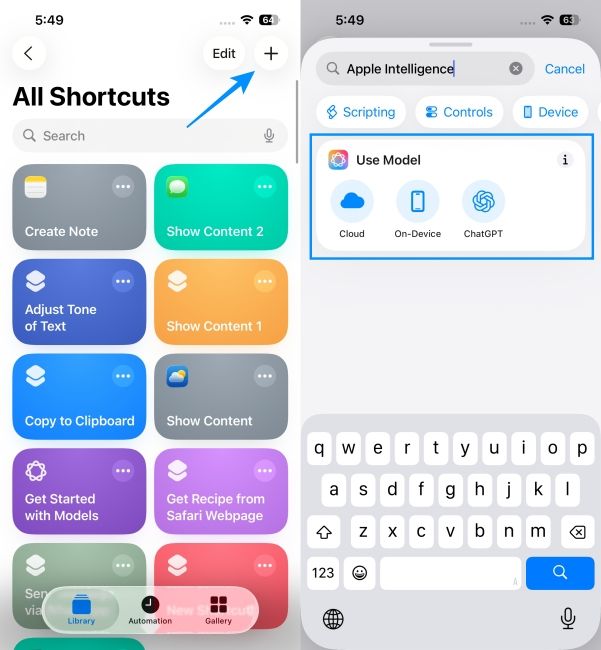
- Type a prompt for the action. For example: "Summarise the last email I received".
- You can tap on the down arrow icon inside the circle and turn on the Follow Up toggle. This will keep context awareness across steps.
- Tap on Output and select the action you want the AI to generate and add any additional actions as required.
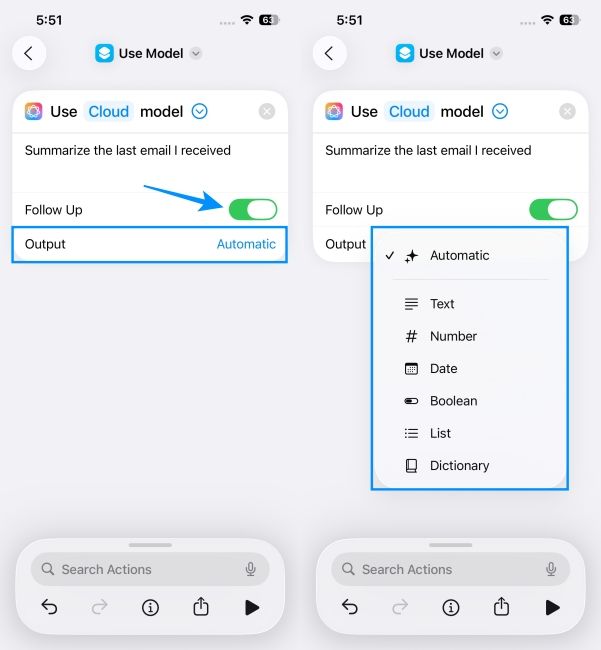
The Shortcuts app will now create a shortcut based on your prompt and suggested actions using Apple Intelligence. You can access this action from the Shortcuts app, or add it to the Control Centre or Lock Screen to run it from anywhere.
How to use On-device model in Shortcuts
As mentioned above, you can use different Apple Intelligence models in the Shortcuts app based on the complexity of the task. The most basic and private is the On-device model, which can perform less intensive tasks. But it is more private as all the processing takes place on your iPhone.
Here's one example to write a joke with Apple Intelligence On-Device model using the Shortcuts app:
- Open the Shortcuts app and tap on the + plus icon in the top right.
- Here, add the Get Weather action, and set the location to the Current location.
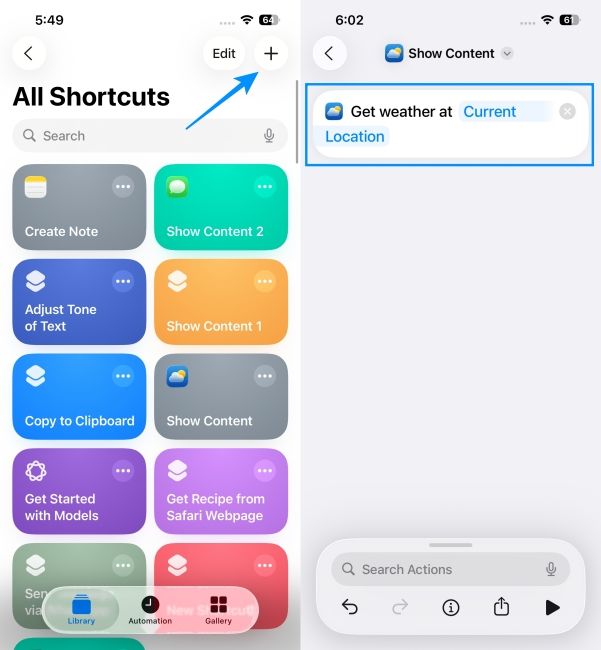
- Then add Get Detail from Weather Conditions and select a variable like Temperature or Humidity.
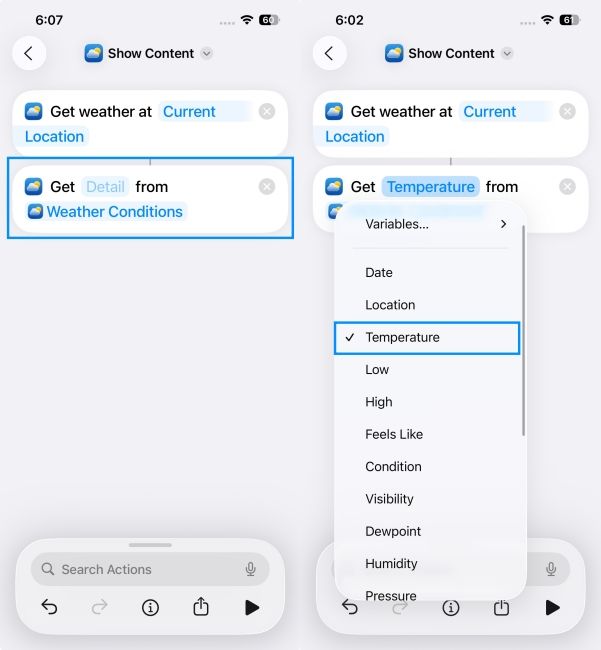
- From the search bar at the top, search and select Use Model and tap on On-Device.
- In the prompt box, write something like, "Write a 2-line funny joke about the weather condition based on the input". Make sure to use whichever variable you have selected above.
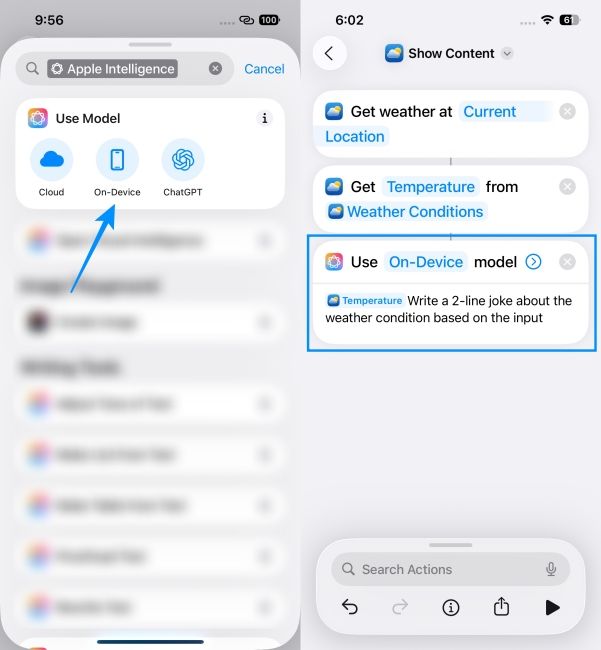
- Add Show Content action, and pick Response in the Content field.
- Run the action by tapping on the Play button at the bottom right.
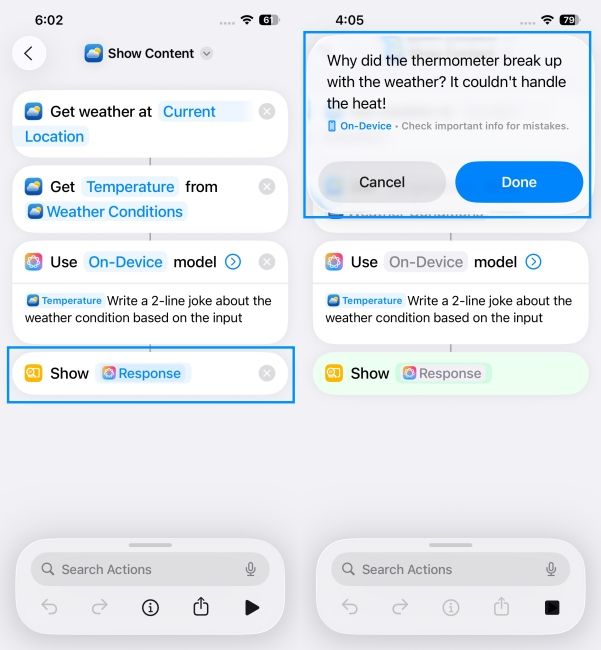
The app will now display a pop-up alert showing a funny joke loosely related to the weather outside.
How to use Cloud model in Shortcuts
If you want to perform more involved multistep actions with Apple Intelligence, then you can use the Cloud model. This will send data to Apple's private cloud servers for processing, which is deleted afterwards. Let's create an example shortcut with the Cloud model to create itinerary from Messages.
- Inside the Shortcuts app, tap on the + icon to create a new shortcut.
- Here, add the Find Messages action and head over to Add Filter > Unread > Body.
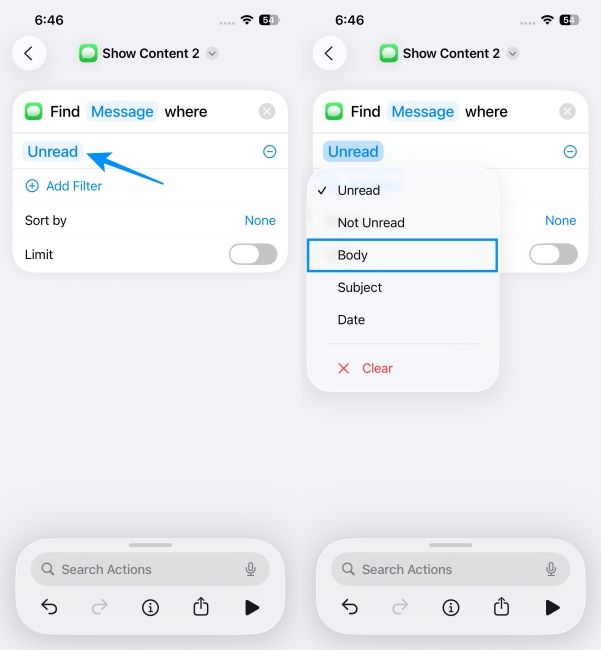
- Add keywords like Hotel, Airline, and Restaurant. (Make sure to use one with the iMessage icon. For emails, use the action with the blue Mail icon.)
- Then, add Combine Text action.
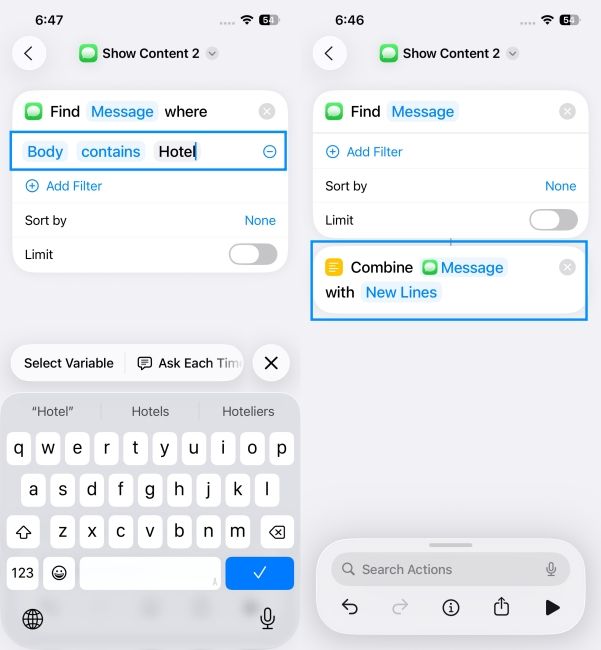
- Search the Use Model action and select Cloud.
- Here, select the Combined Text variable and enter this prompt, "You are my travel assistant. I will give you booking Messages. Create a travel itinerary with dates, times and addresses."
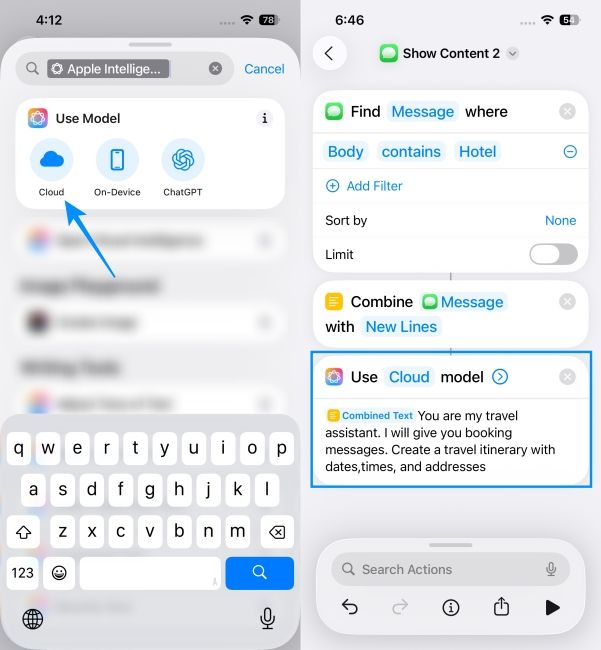
- Now, add the Show Content action and select Response as the variable.
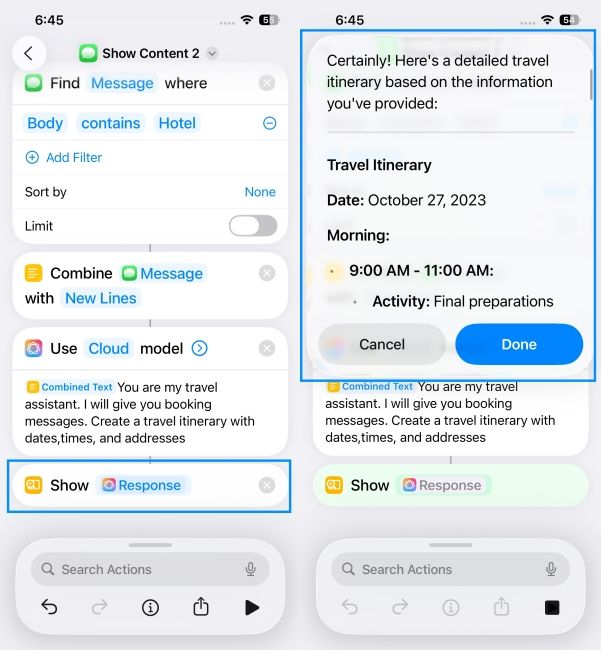
The Shortcuts app will now display a pop-up notification with a detailed itinerary for your upcoming travel.
How to use ChatGPT model in Shortcuts
You can also choose the ChatGPT model in the Shortcuts app, which is best for more advanced tasks. However, it is also the least secure one, since your data will be shared with ChatGPT and Apple will have no control over its usage.
That said, here a quick shortcut I created using this model to get Instagram captions for my Photos.
- Tap on the + icon in the Shortcuts app, and then tap on the i icon from the bottom bar.
- Here, turn on the Show in Share Sheet toggle.
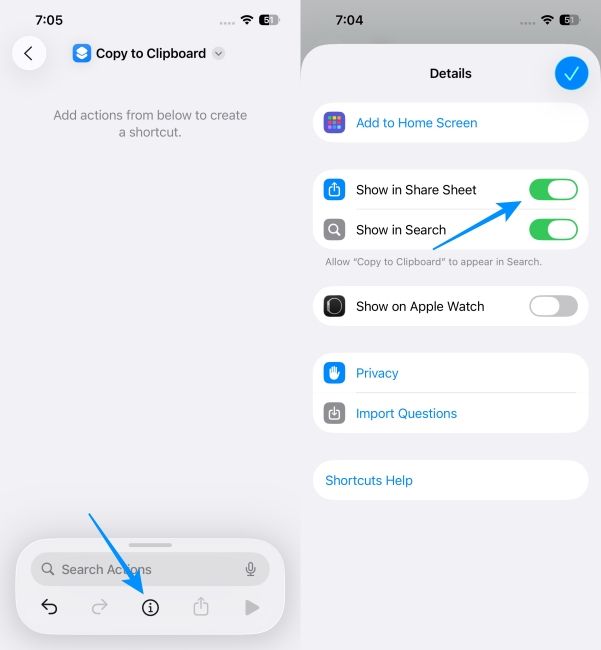
- Tap on the blue tick button to proceed.
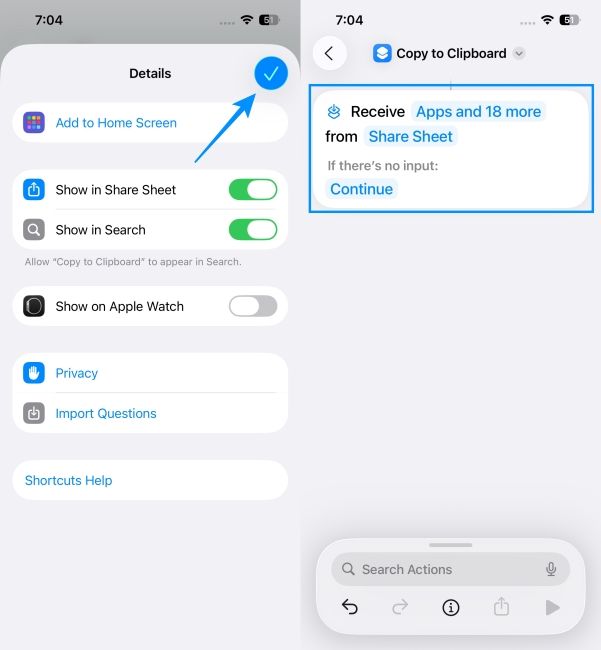
- Search Use Model and select the ChatGPT option.
- Choose variable as Shortcut input and then add the prompt, "I have this photo. Describe it in one sentence, then generate 20 Instagram caption ideas".
- Add the Show Content action and select Response as the variable.
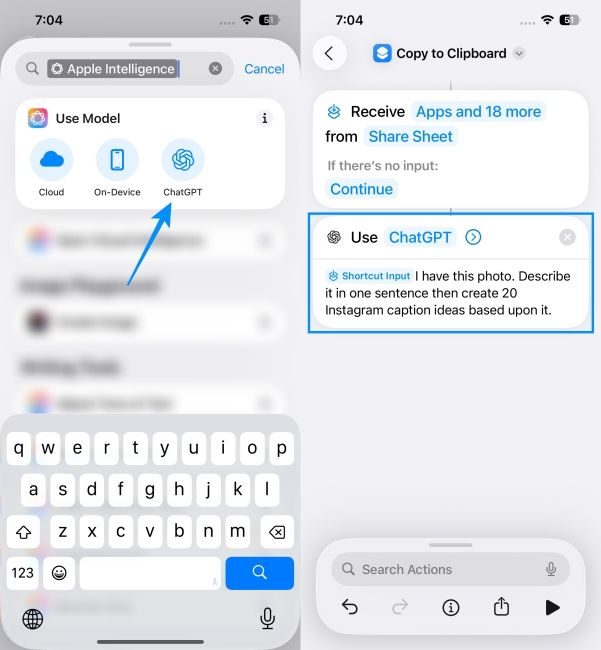
Now, whenever you share an image in the Photos app with the Clipboard or to the shortcut itself, it will generate 20 Instagram captions for it. You can also add a Create Notes action to save these actions.
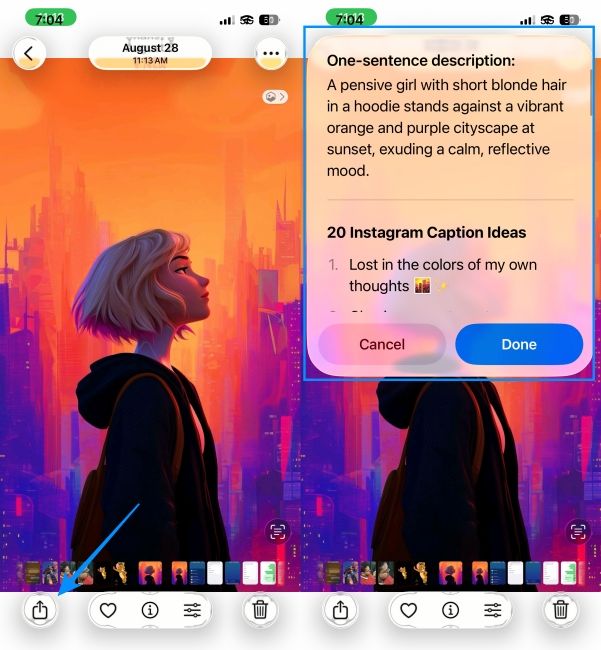
Other ways to use Apple Intelligence in Shortcuts
With the help of Apple Intelligence actions, you can build more practical and nuanced automations in the Shortcuts app. But if you can’t come up with something, here are some examples that you can try out:
- Daily briefing: Put in your calendar events, reminders, and unread emails and ask Apple Intelligence to summarise them as a quick morning digest.
- Web summarisations: Share a Safari page to Shortcuts and select Summarise Text action to create a 3-sentence summary and save it to Notes.
- Change tones of selected texts: Turn on the share sheet, select the text, and use the Adjust Tone of Text action. Use a Professional tone to make it sound more official. Then, copy it to the clipboard.
- Add Images to your notes: Type a prompt in Notes app, have it detect selected text, send it to Apple Intelligence’s Image Playground, and add an automation to save the image to the Photos app.
There’s definitely a lot more you can do with Apple Intelligence at hand, but these are some examples to create shortcuts, just to give you an idea.
Which iPhones support Apple Intelligence in Shortcuts?
The ability to create and add Apple Intelligence shortcuts aren't available on all iPhones that support iOS 26. They can only be accessed on iPhones that support Apple Intelligence. These include iPhone 15 Pro or newer models. Older iPhones will not be able to use these new advanced action capabilities even after the iOS 26 update.
But if you are unsure about whether your phone supports it or not, then search for “Use Model” or “Apple Intelligence” in the Shortcuts app. If you don’t see any results, your device may not support it.
If you are a pro Shortcuts user, then these additional Apple Intelligence features will help you create some nuanced and creative automations which were not possible before. This new iOS 26 integration makes things somewhat natural and personal. I have been personally using the Morning Summary and Summarise Mails shortcuts for every day, and I don't think I can ever stop using these.

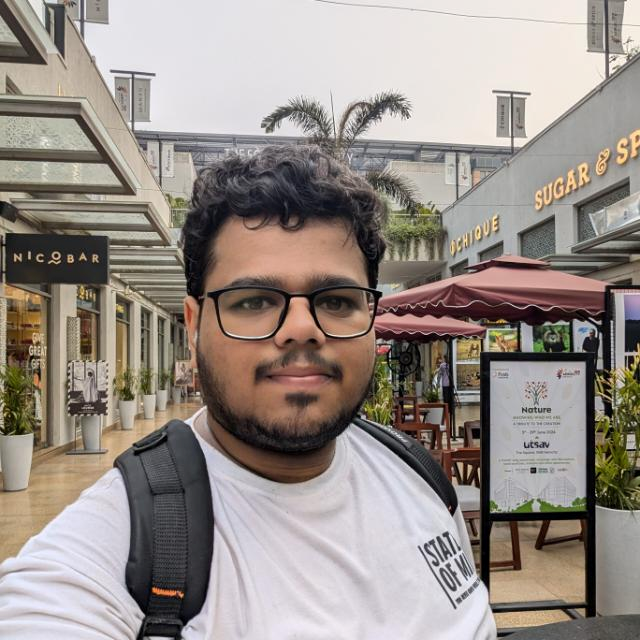
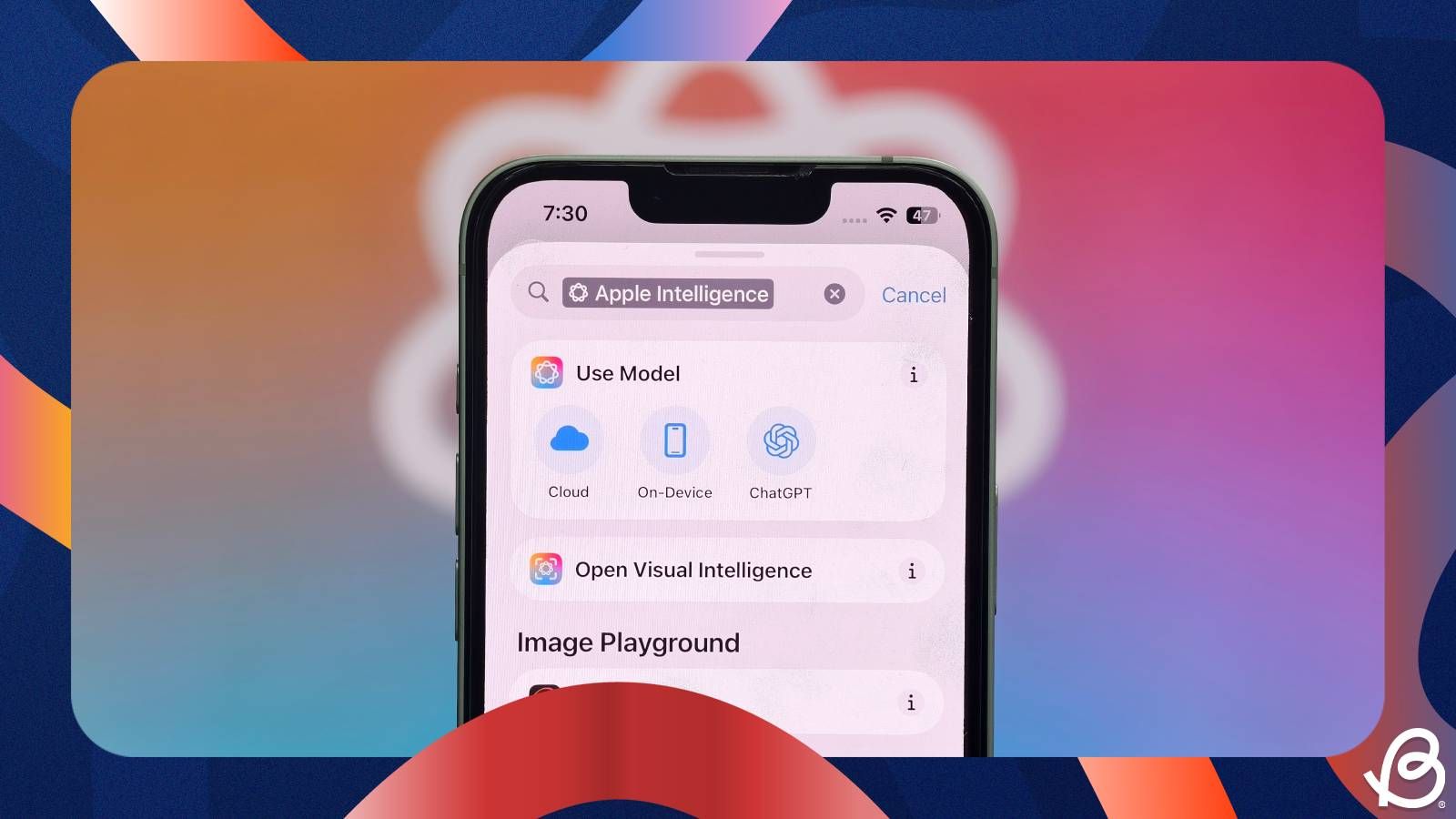


















.png)





