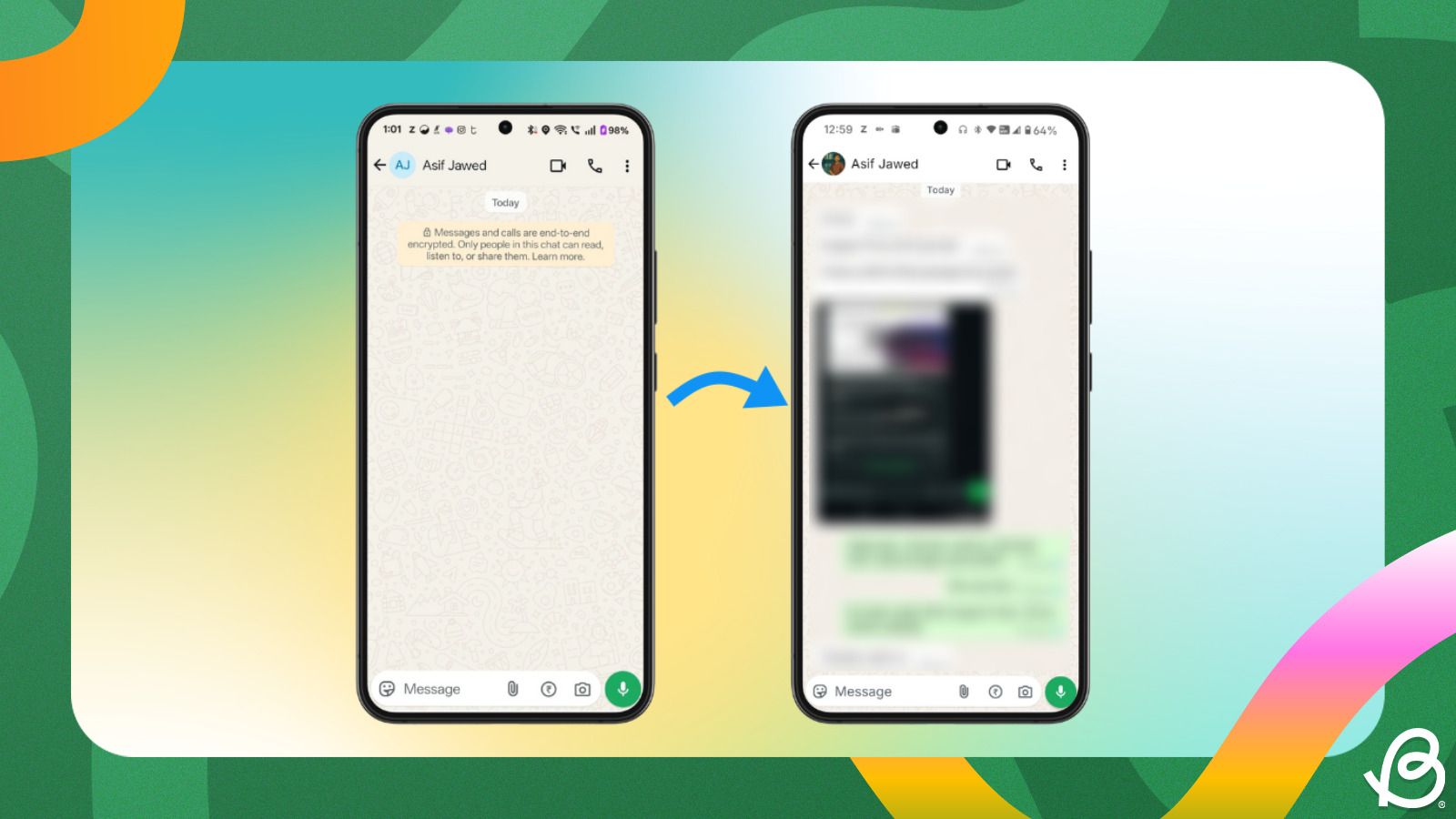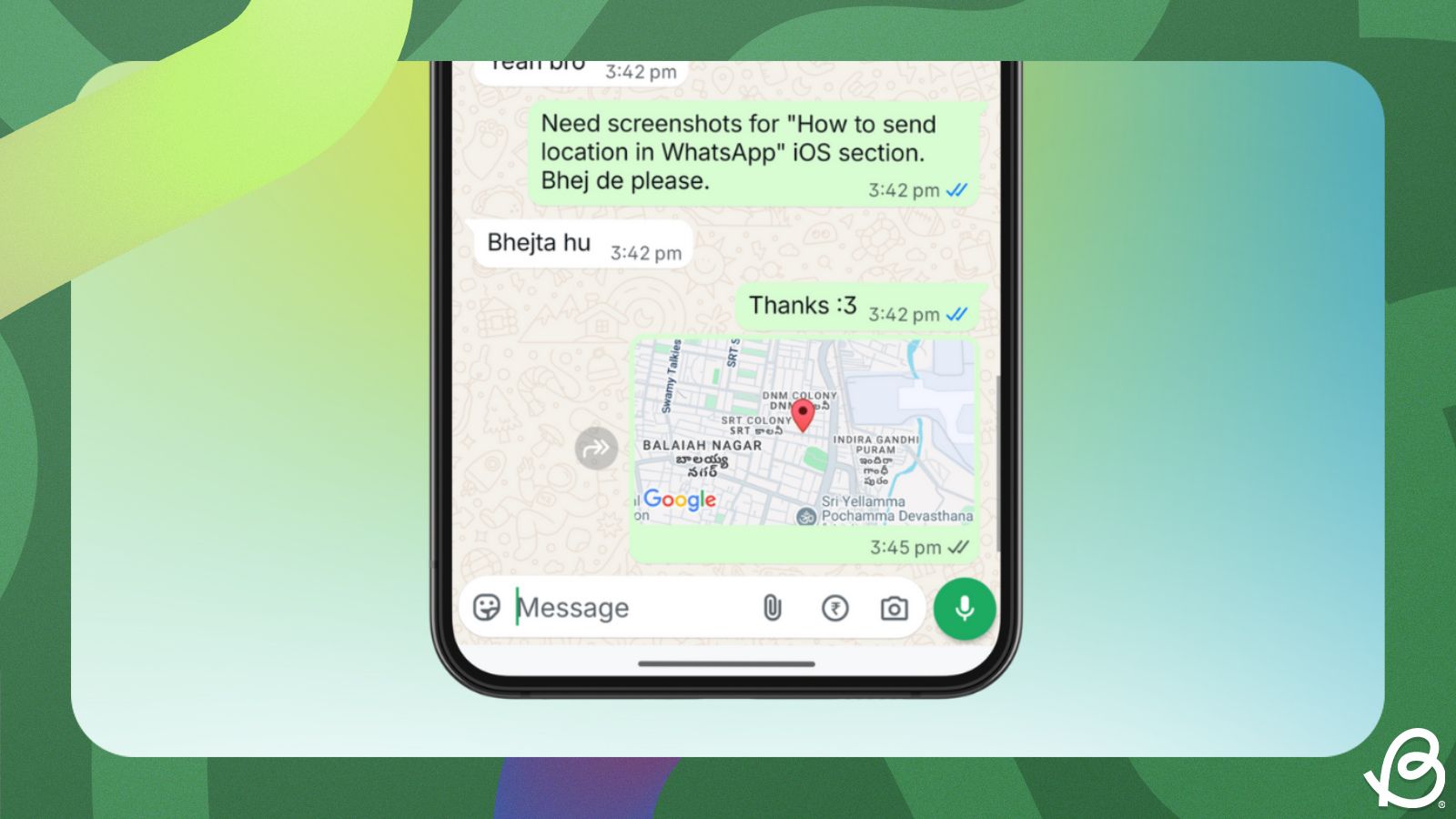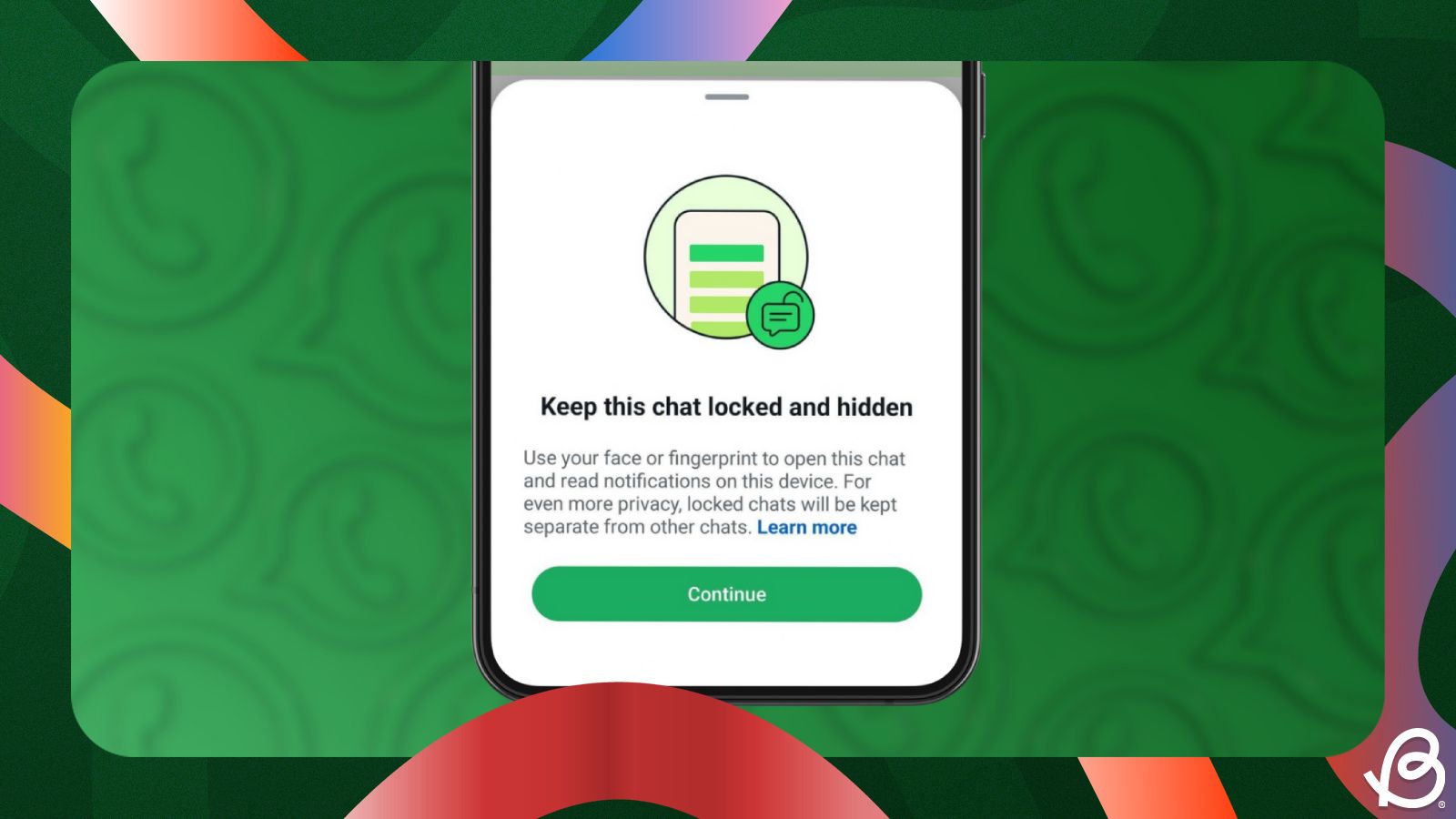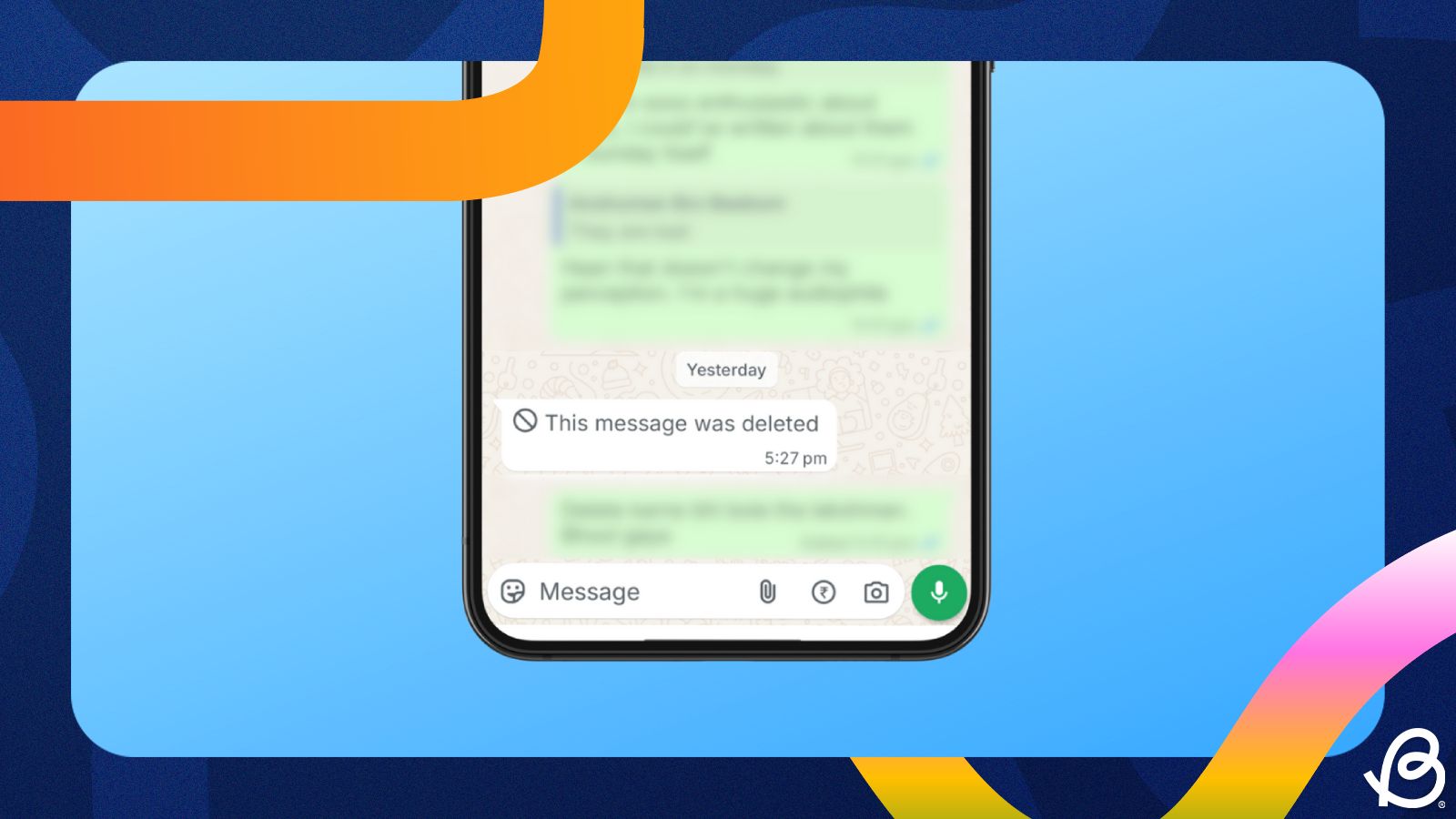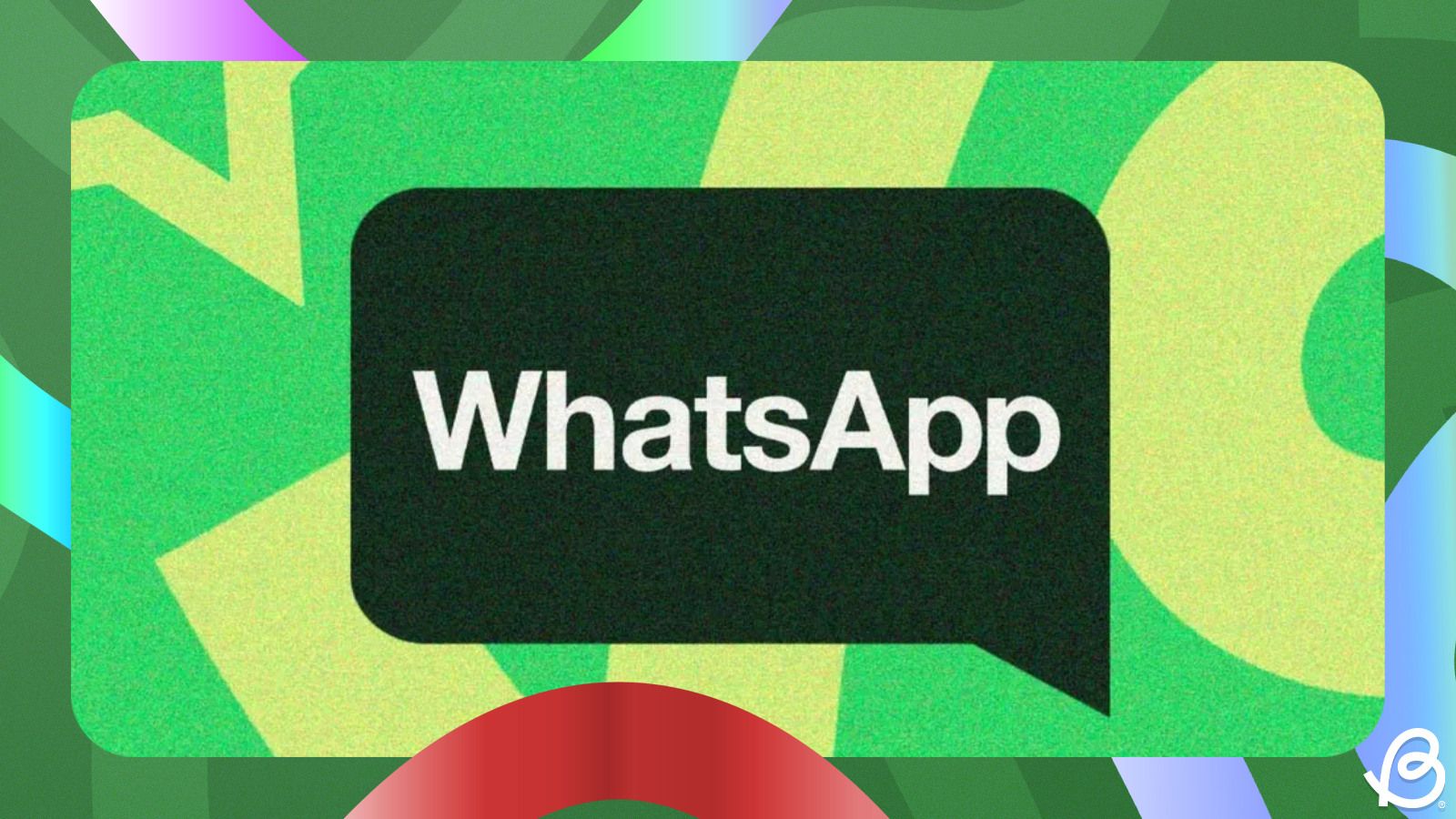Summary
- If you're a WhatsApp group member, you can delete a group with the Exit and delete for me option.
- Admins can delete a WhatsApp group by first removing all members and then using the Exit and delete for me option.
- The process is identical across the WhatsApp apps on Android, iOS, Windows, Mac and Web, with minor UI differences.
WhatsApp groups are great for staying connected, but they can quickly turn chaotic or become irrelevant. If you're on a mission to clean up your WhatsApp home page by getting rid of dead groups and chats, here's how to delete a WhatsApp group, regardless of whether you're an admin or just a member.
How to delete a WhatsApp group as a member
If you're a member of a WhatsApp group and not an admin, you can delete the group from your chat list by exiting the group yourself.
On Android and iPhone
The process of exiting and deleting a group is similar on both Android and iPhone. Here's how to go about it:
- Launch WhatsApp and long-press on a group chat you want to exit and delete.
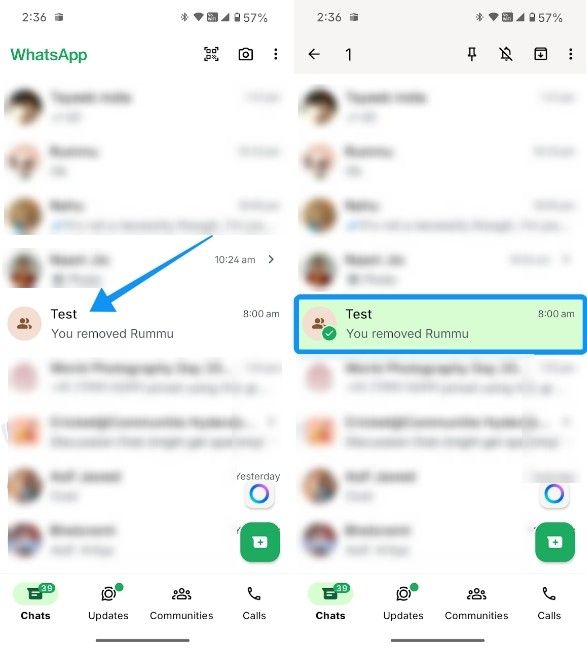
- Tap on the 3-dots icon at the top right and hit Exit group.
- Finally, select Exit and delete for me.
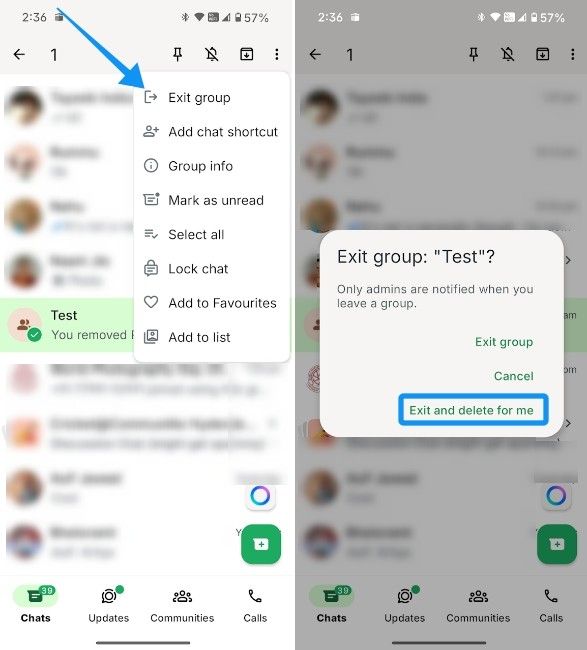
On PC
Deleting a group chat on the web and desktop follows a similar process. All you need to do is:
- Launch WhatsApp for Desktop or Web and right-click on the chat you want to delete.
- Then click on Exit group.
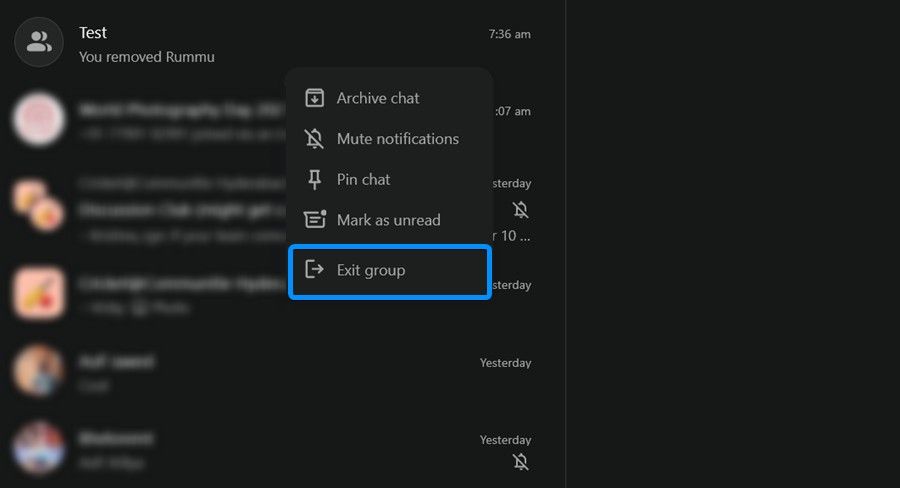
- Finally, select Exit and delete for me to delete the group chat.
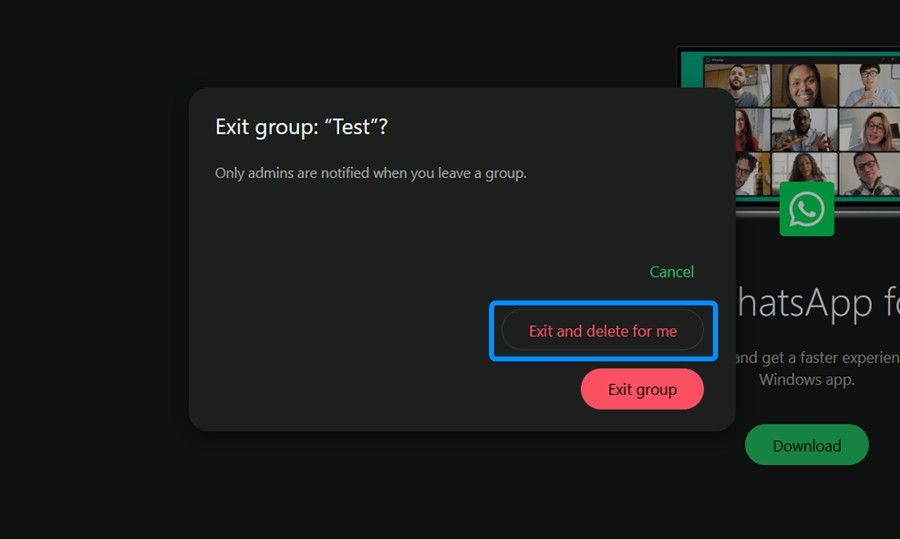
How to delete a WhatsApp group as an admin
Only group admins can delete a WhatsApp group, and the only way to do it is by removing all the other members first and then exiting the group themselves. However, if an admin exits the group without deleting all of its members, the group will continue to exist with a new auto-assigned admin.
If you're an admin of a WhatsApp group, then here's how to delete a WhatsApp group once and for all:
On Android and iPhone
If you're an admin of an active group, you can remove all of its members and then delete the group by following these steps.
- Launch WhatsApp and open the group chat you want to delete.
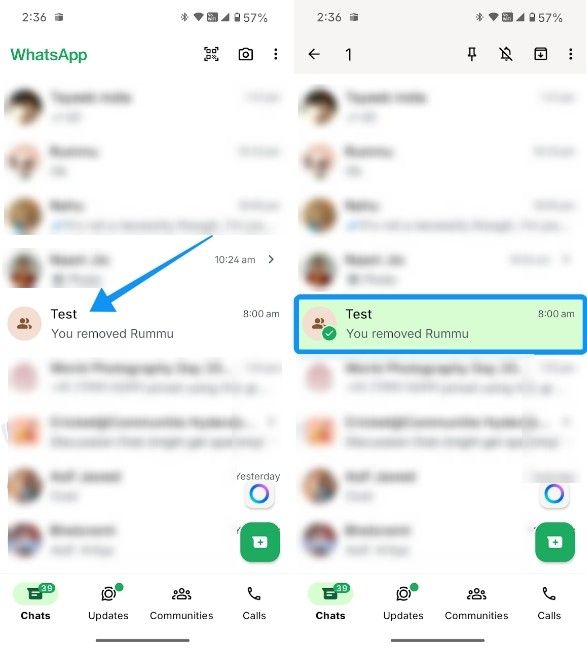
- Tap on the name of the group chat above and long-press on a member's name.
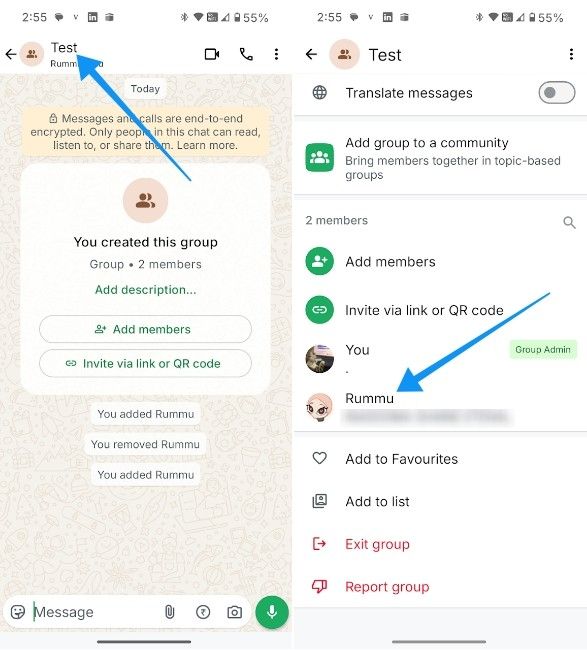
- Hit the Remove contact option and tap on OK. Do this for all the users in the group.
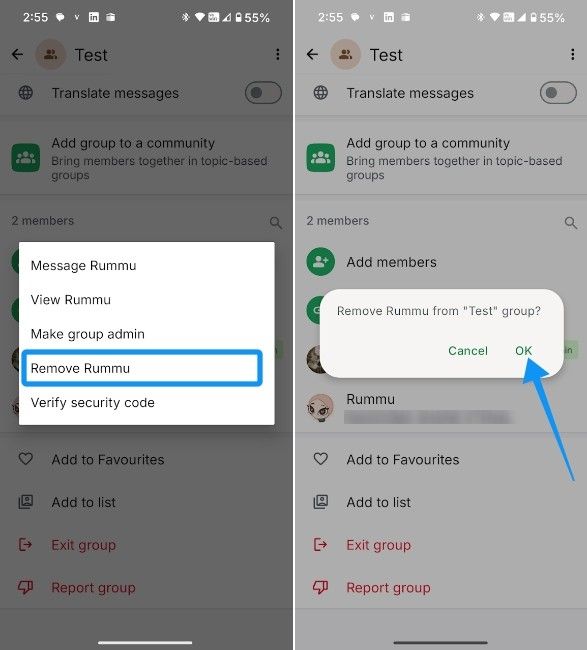
- Once done, go back to the main group chat. Tap on the 3-dots icon and choose More.
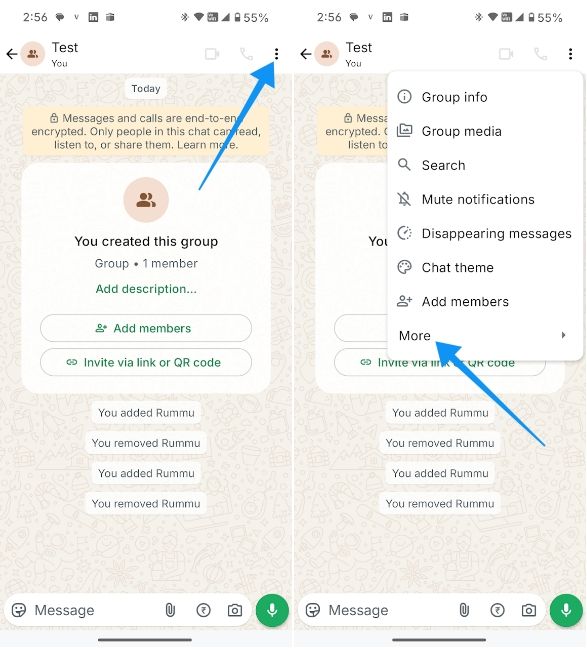
- Lastly, hit Exit group followed by Exit and delete for me.
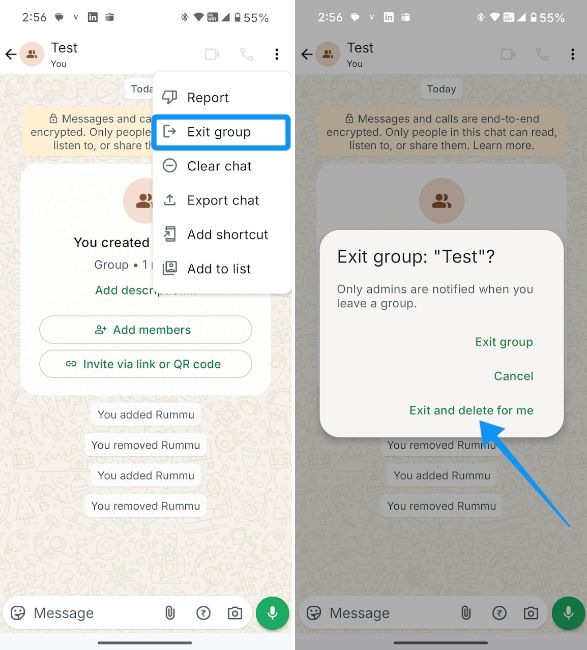
On PC
The process is similar on WhatsApp Web and Desktop as well. There's just one small difference on the desktop version, which doesn't offer the "Exit and delete for me" option. Instead, you'll have to delete the group chat manually.
The following steps are based on the WhatsApp's web client, but it's more or less the same on the desktop app.
- Launch WhatsApp on desktop or web and click on the group chat you want to exit.
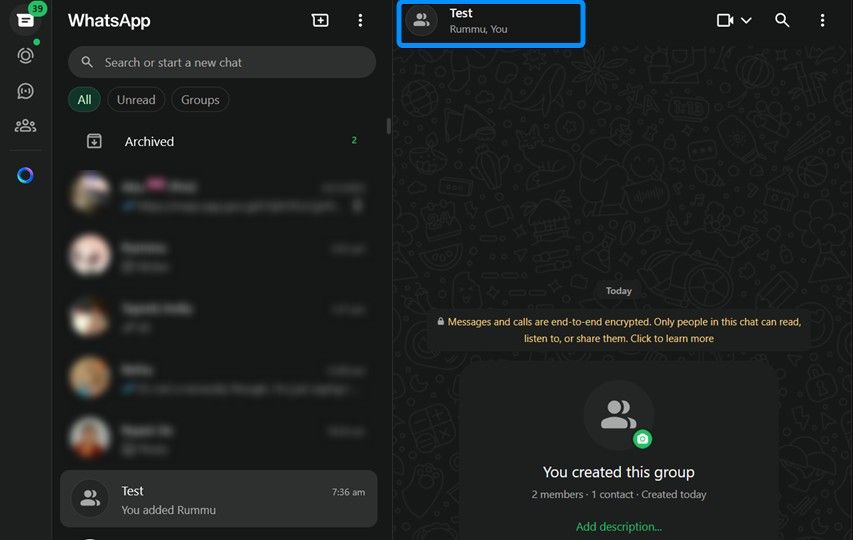
- Then click on the name of group chat and scroll down to the members list.
- Here, right-click on a member, click on Remove and select Remove again. Repeat this for all members of a group.
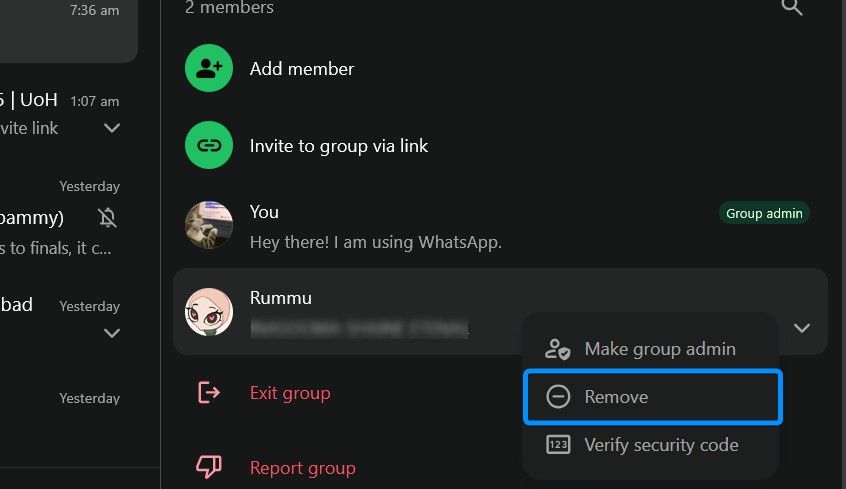
- Once all members have been removed, right-click on the group name and click on Exit group.
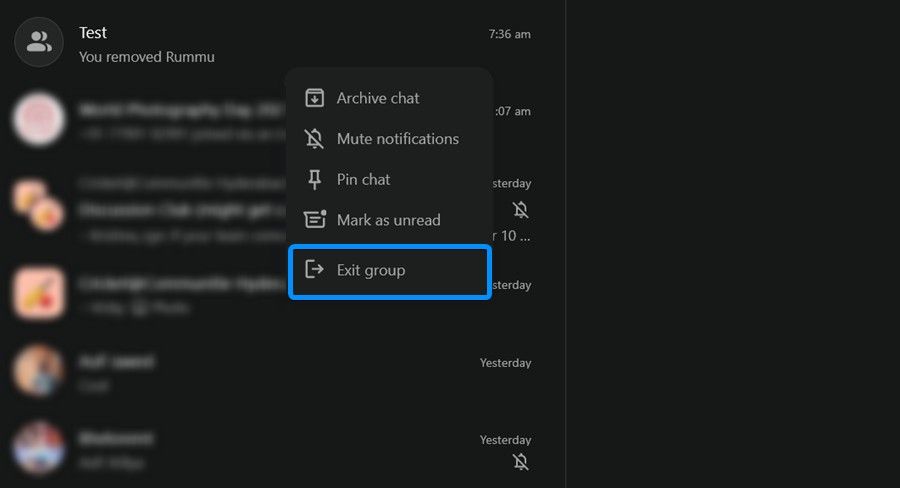
- Lastly, select Exit and delete for me.
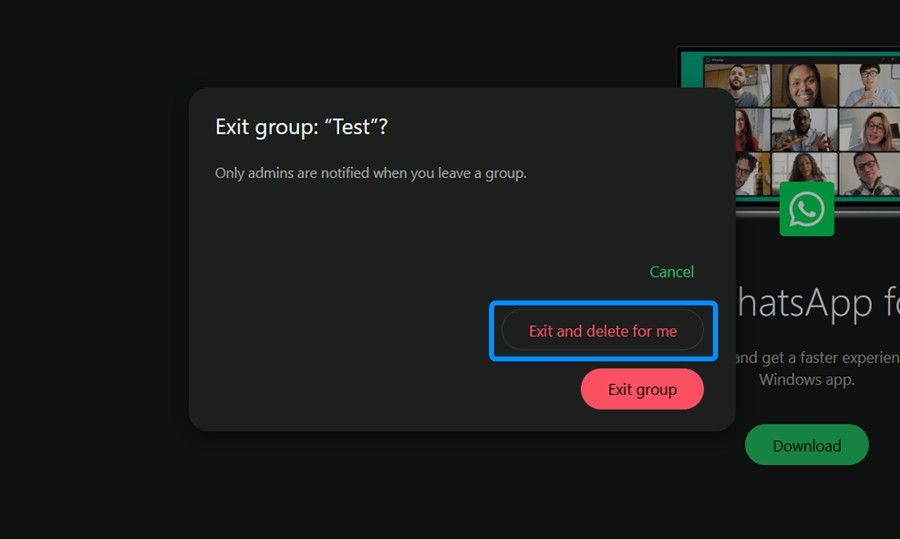
And those were the ways to delete a WhatsApp group. It's worth noting that once you exit, the administrator can still add you back as long as you haven't blocked them on WhatsApp. Also, if you realised there were important chats that you wanted to save, you can try recovering deleted WhatsApp chats by using the backup and restore function.