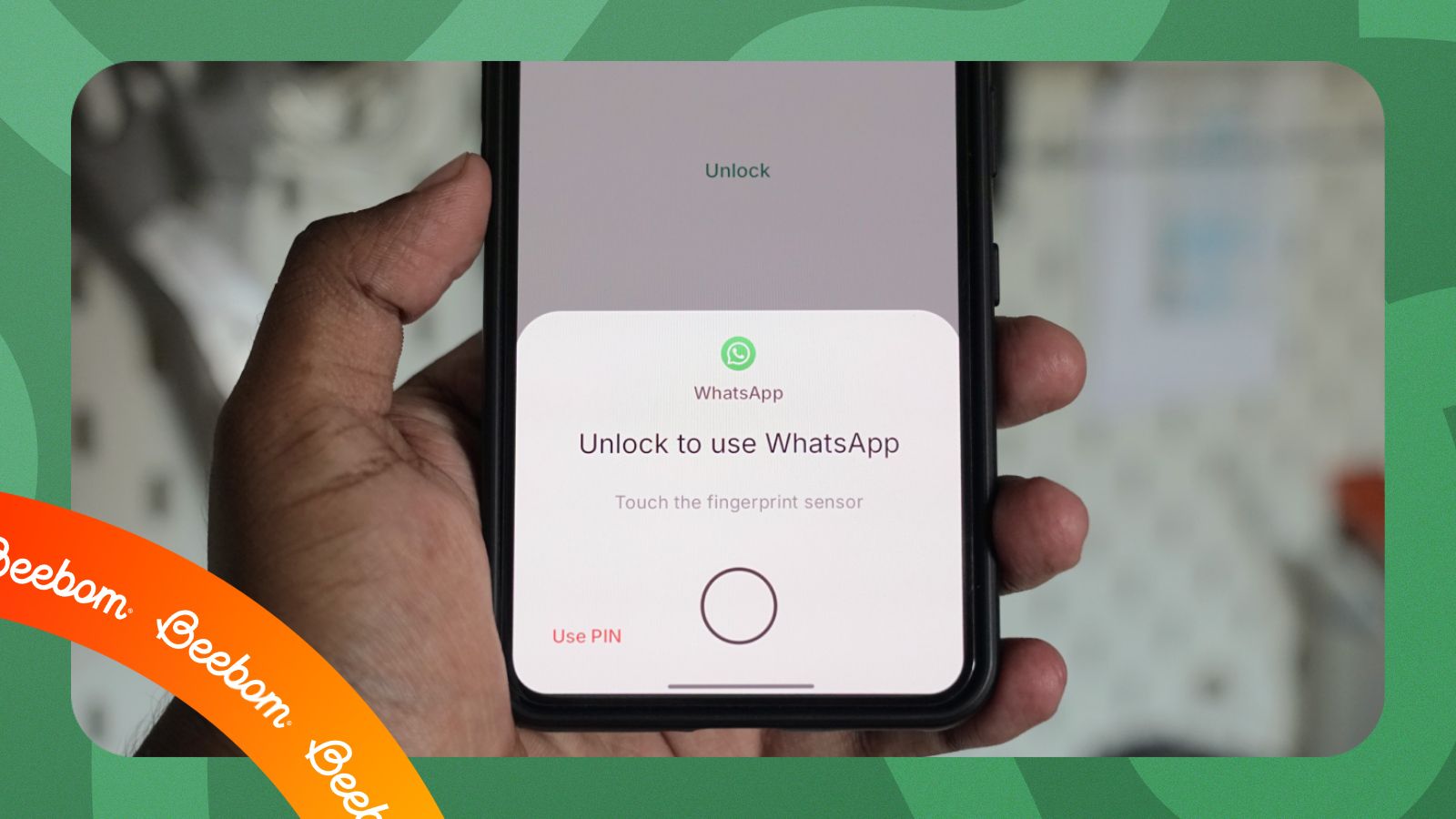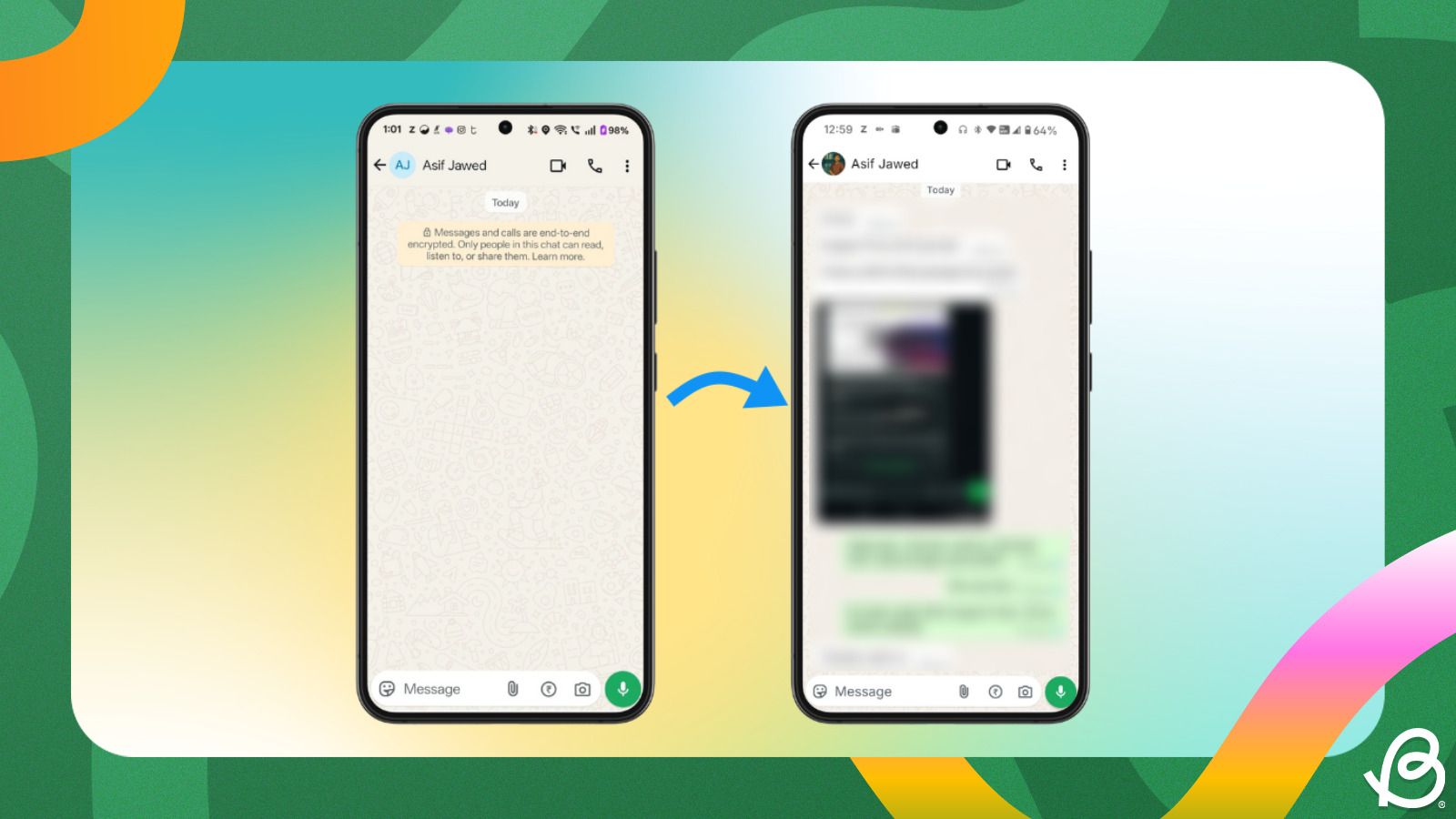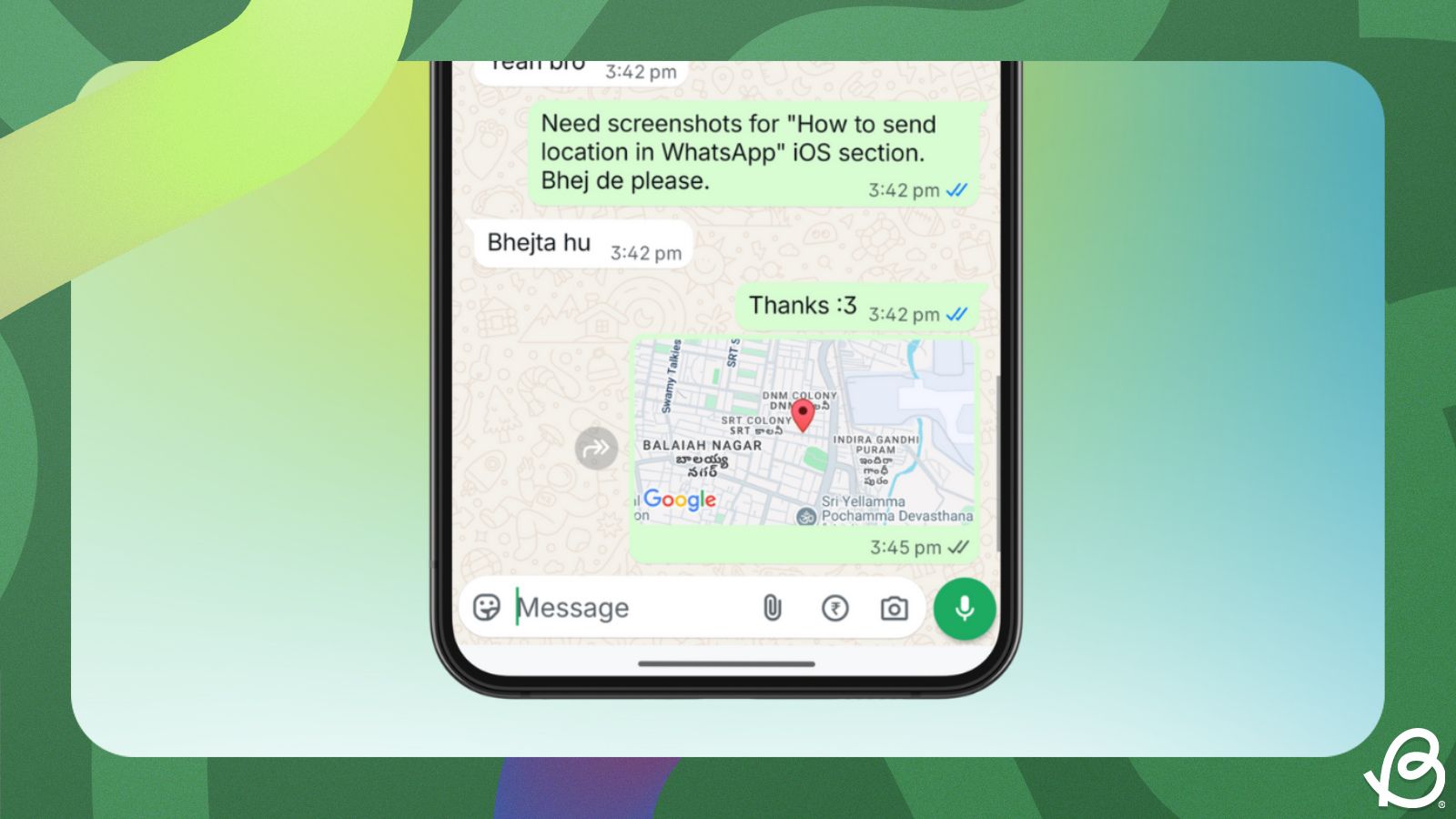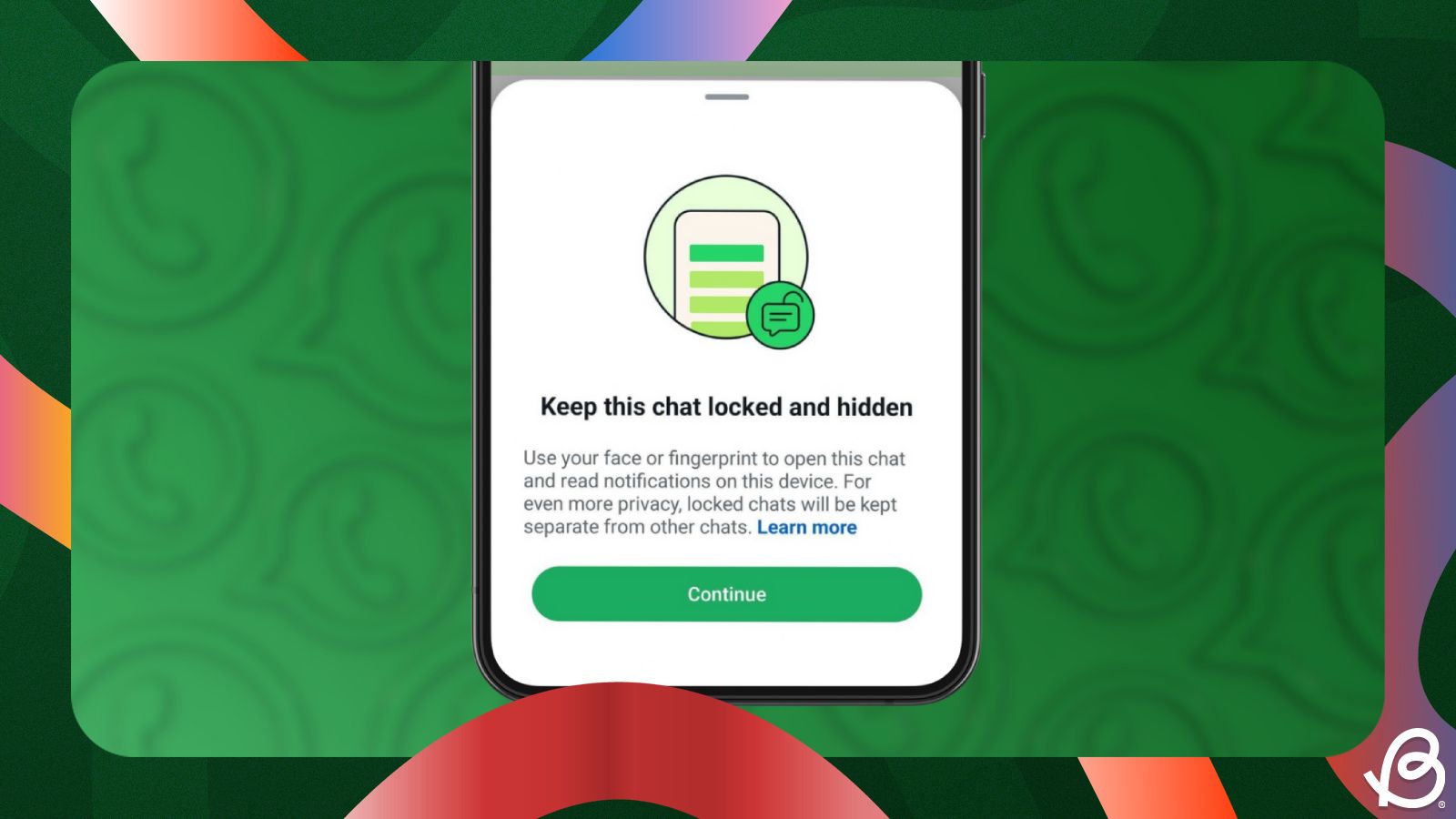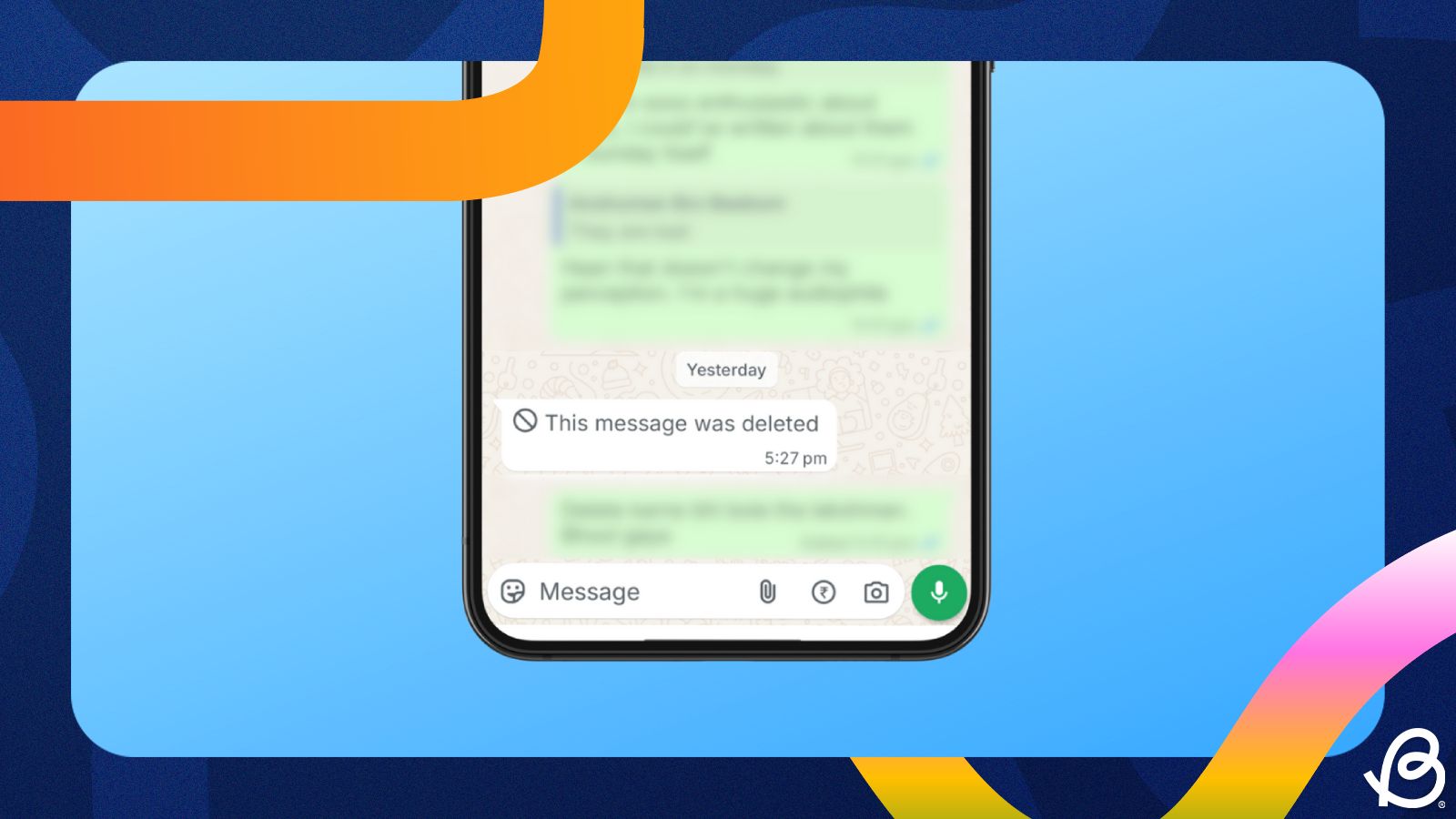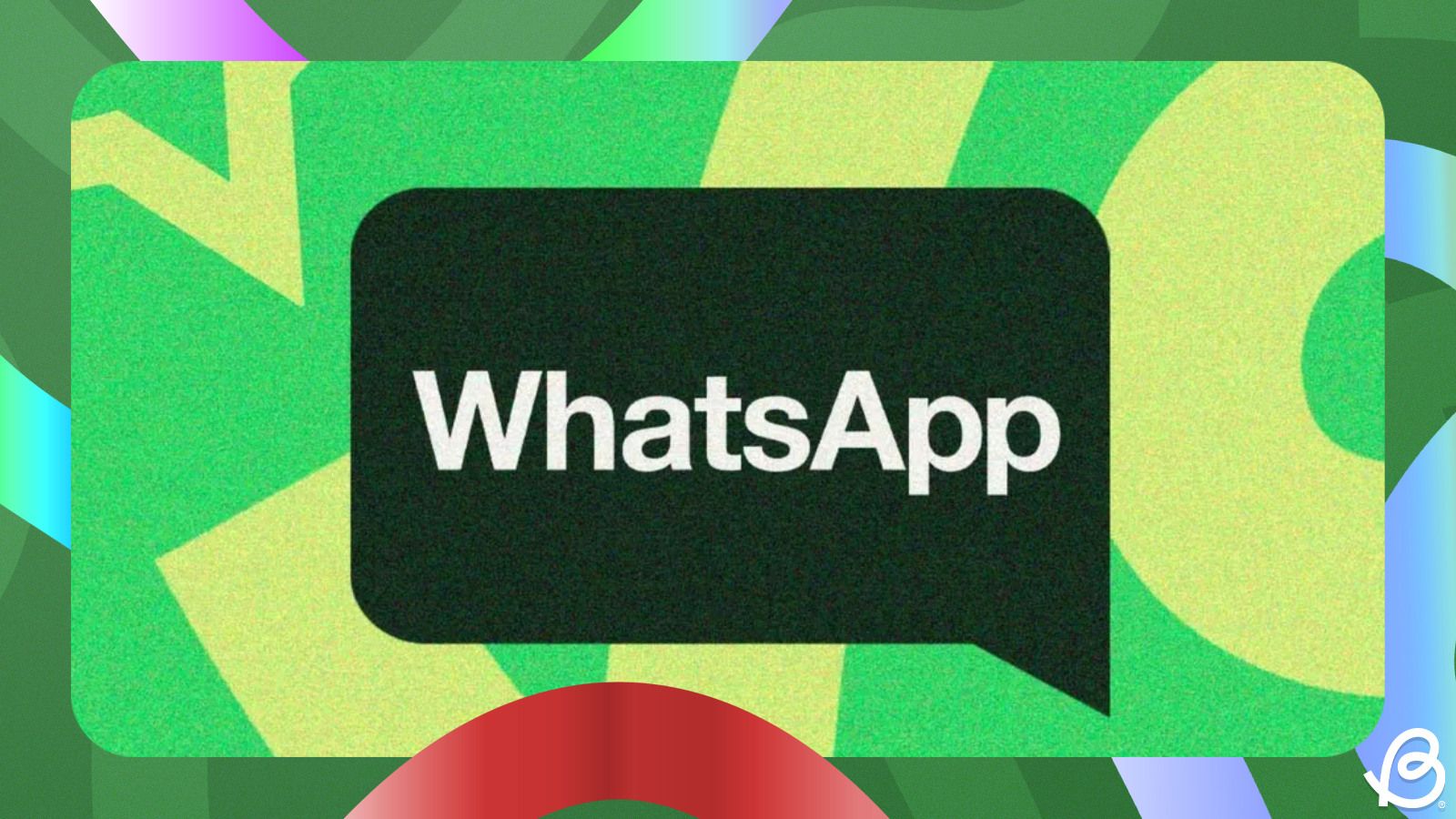Summary
- WhatsApp offers a built-in app lock that allows users to lock the app from prying eyes.
- On Android and iPhone, you can enable it by going to Settings > Privacy > App Lock and turning on the Use Biometric or Use Face ID toggles.
- While the Desktop app lacks an app lock, WhatsApp Web users can get the Password Lock for WhatsApp Web extension.
WhatsApp is the primary source of communication for many, and also a place for sharing things privately. To protect these chats, WhatsApp has a chat lock, which secures chats behind a pin or biometric, but what if you wanted to lock the entire app itself? Fortunately, WhatsApp also has built-in app lock and here's how to lock the WhatsApp app on Android, iPhone and web.
How to lock WhatsApp on Android and iPhone
Thanks to app lock being built into WhatsApp, it gives users a universal way to lock the app. No more scouring the internet to figure out how to use the app lock or hide apps on your Android phone. Here's how to do it:
- Launch WhatsApp on your phone. On Android, tap on the 3-dots icon at the top right and select Settings. On iOS, you can navigate directly to the Settings tab at the bottom right.
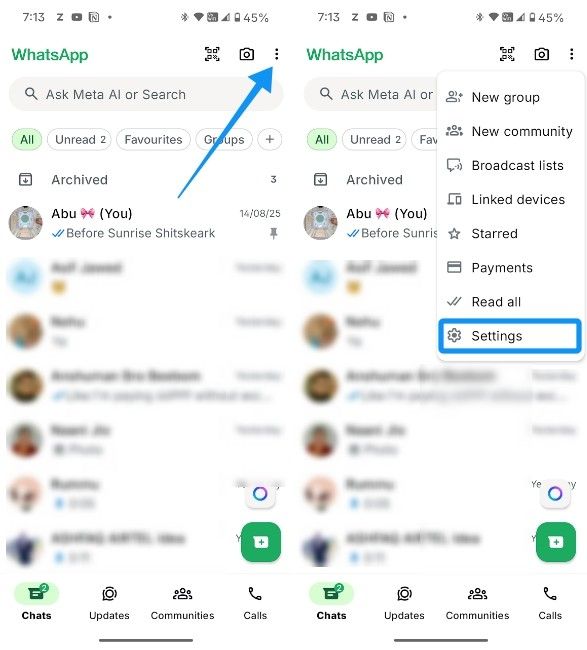
- Inside Settings, head over to Privacy > App lock.
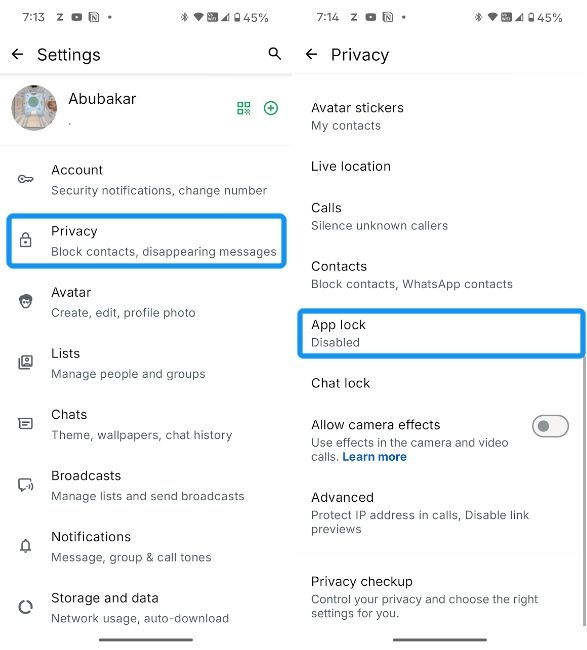
- If you're using an Android device, turn on the Unlock with biometric toggle and touch the fingerprint sensor to enable App lock on WhatsApp. On iPhone, you need to turn on the Require Face ID option toggle to activate the app lock for WhatsApp.
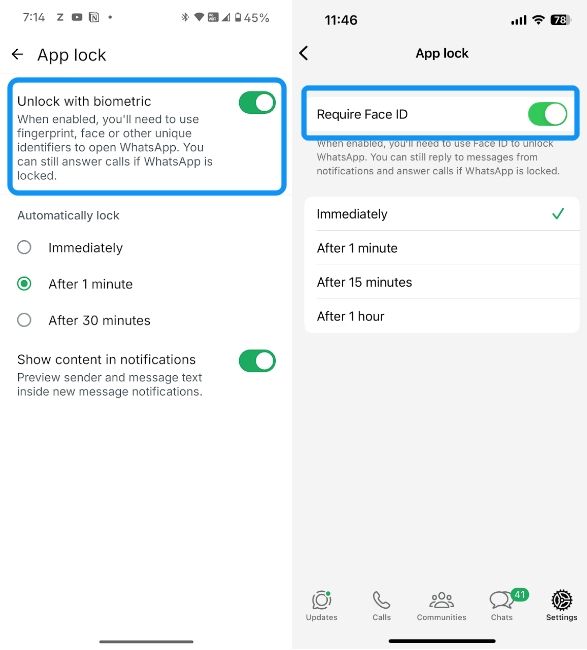
- Once enabled, you can now select the duration after which you want WhatsApp to lock the app automatically. On Android, you can choose between Immediately, After 1 minute and After 30 minutes. On iOS, you'll also be able to select After 15 minutes and After 1 hour, instead of the After 30 minutes option.
- Additionally, the Android version of WhatsApp lets you choose whether you want messages to appear in notifications. Depending on your preference, you can keep the Show content in notifications toggle enabled or disabled.
How to lock WhatsApp chats
If you don't want to lock the WhatsApp app but only want to secure a few sensitive chats, WhatsApp lets you do that as well. You can learn how to lock WhatsApp chat comprehensively from our guide. If you're looking for a quick rundown, you can lock WhatsApp chats by long-pressing a chat, tapping on the 3-dots and choosing the Lock chat option.
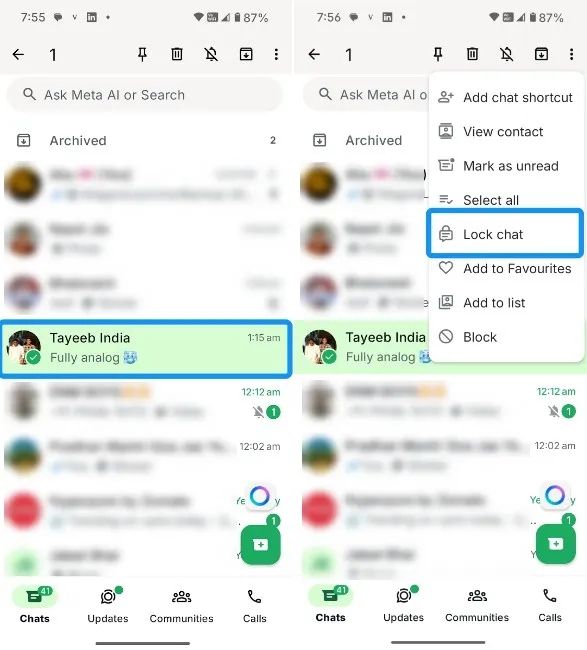
You can create a Secret code to hide the Locked chats and access them from the Locked chats section from the top. Once locked, you can enter the code in WhatsApp's search bar, and the Locked chats option will appear.
How to lock WhatsApp on the web
WhatsApp Web is easy to use, and while users can access locked chats in it, there's unfortunately no native option to lock WhatsApp Web. However, there's an extension that can help you lock WhatsApp on the web, and here's how to use it.
- Install the Password Lock for WhatsApp Web extension via Firefox Addons on Firefox or Chrome Web Store on Chrome.
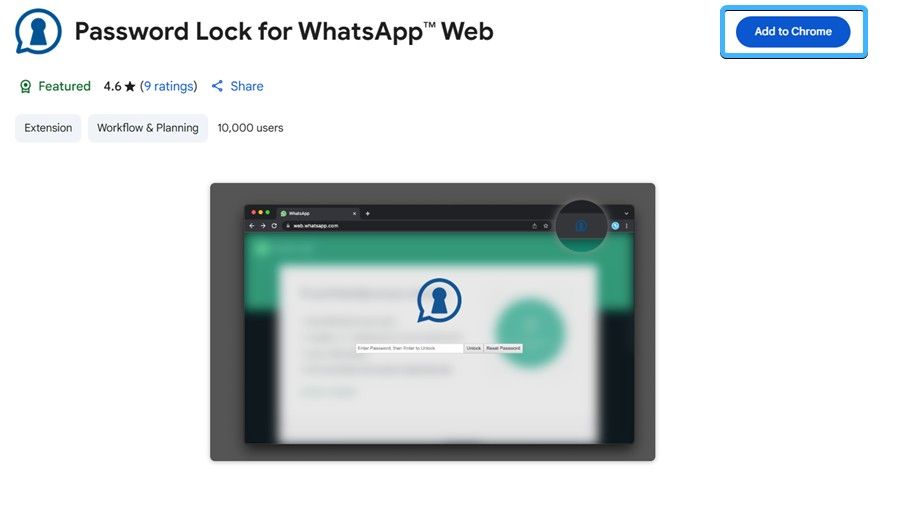
- Once done, head over to WhatsApp Web, and the extension will automatically ask you to set up a password. Enter a desired password and re-enter it to confirm the setup.
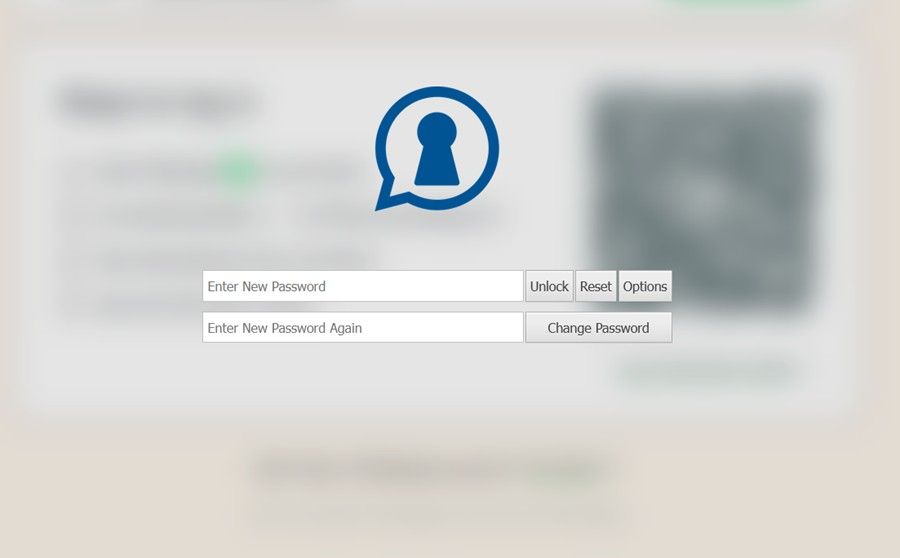
- Once done, the extension should ask for a password every time you try accessing WhatsApp Web.
- You can enter the password and click on Options to change a few settings like lock timeout.
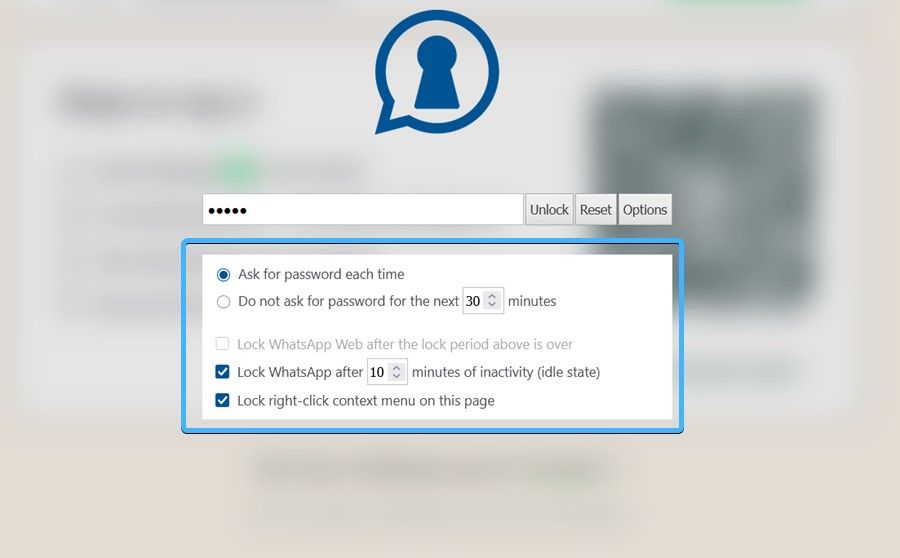
And those were all the ways to lock the WhatsApp app. All in all, it's a fairly simple process on phones but requires a third-party extension on the Web. Unfortunately, there's no way to lock WhatsApp on desktop besides using third-party apps, which we do not recommend. The extension for WhatsApp Web is open source, so you don't need to worry about it seeing your chats or stealing your data.