Screen recording is one of the most fundamental Android features. Most modern Android phones have a screen recorder built directly into the system, often just one swipe away. So whether you're a gamer wanting to capture your gameplay or want to show an on-screen demonstration on a smartphone, here's how to record screen on Android.
Record screen from Android Quick settings
The easiest way to record a screen on Android is by using the built-in screen recorder, which is available on almost all Android devices. Regardless of what brand you use, the screen recording utility is just a few swipes away. We will be using a Pixel phone for this guide, but screen recording on Samsung or Oppo/OnePlus phones and other devices is pretty much the same:
- Swipe down from the top twice to open the expanded Quick settings panel and find the Screen recorder tile.
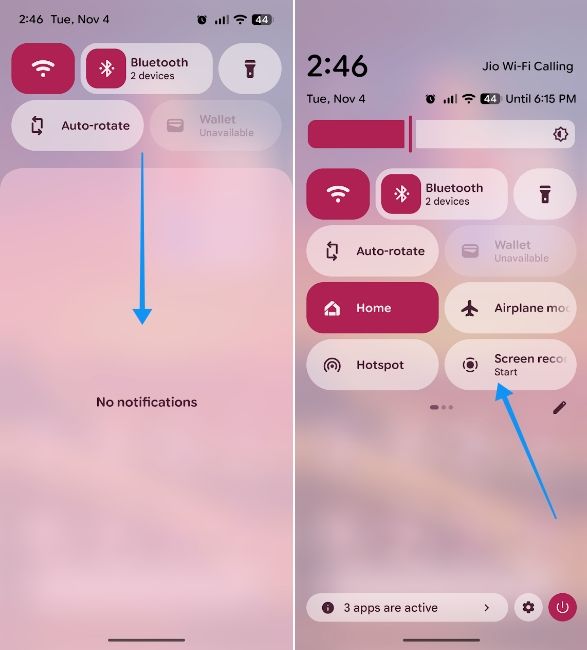
- Tap on the Screen recorder tile, and a small pop-up should appear with a host of customisation options.
- Hit Record screen to start recording, and you should then see a countdown, after which the utility will start recording your screen.
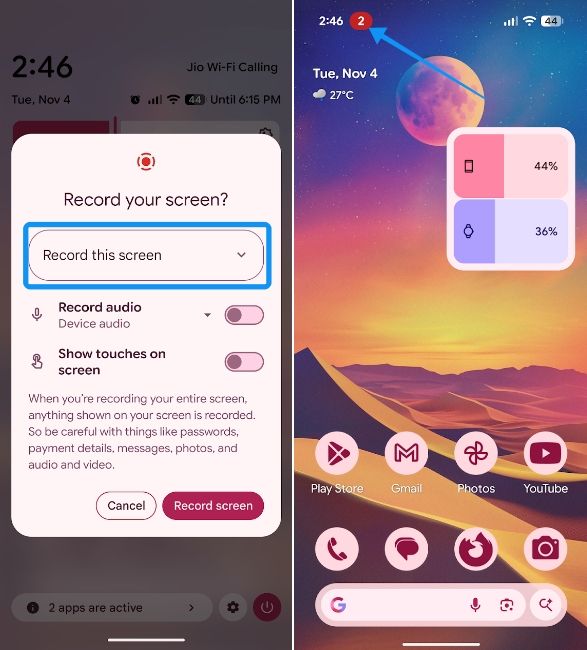
- To stop the recording, tap on the red pill in the status bar and then hit Stop recording.
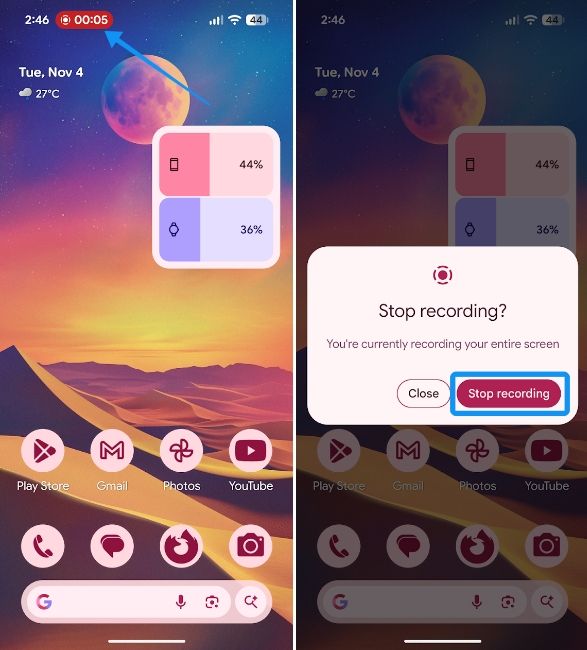
The screen recordings are saved in the gallery in the Movies or Screen recordings folder.
If you don't see the Screen record tile, it's hidden in inactive tiles. All you need to activate it is to tap on the Pencil icon or Edit tiles option and drag and drop the Screen record tile to the active tiles section.
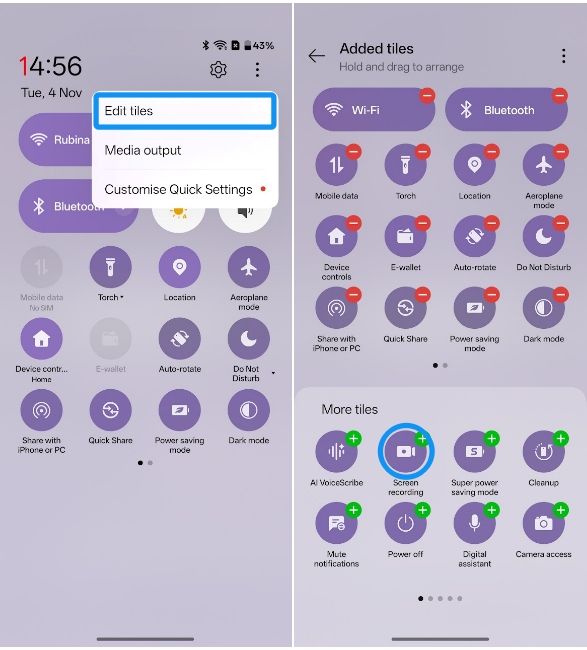
Modern Android versions also get an option to record specific apps, which is possible in the case of Pixels. However, some manufacturers also allow partial screen recording, where users can select the region of the screen they want to record.
Besides, while the overlay appears as a red pill in the status bar in Pixels, Samsung's screen recording overlay appears on the sides and with a few more options like the ability to record a camera overlay and more.
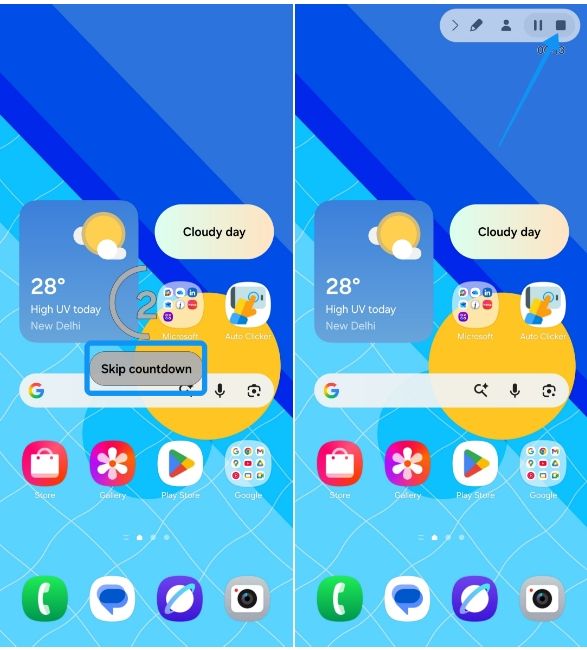
Similarly, while the tile is usually called Screen recorder in most user interfaces, some may refer to it as Screen record, Screen recording or Record screen. The tiles are pretty easy to find, though, with most of them boasting a retro video camera icon.
Lastly, there are tons of third-party apps that can help you screen record on Android, but we'd recommend steering clear of them due to privacy concerns. Although, if you need more customizability and options like annotations, XRecorder is a very capable app that doesn't need unnecessary permissions.
And those are all the ways to screen record on Android. If you're facing issues with screen recording not working, you may reboot your Samsung phone or Android phone.


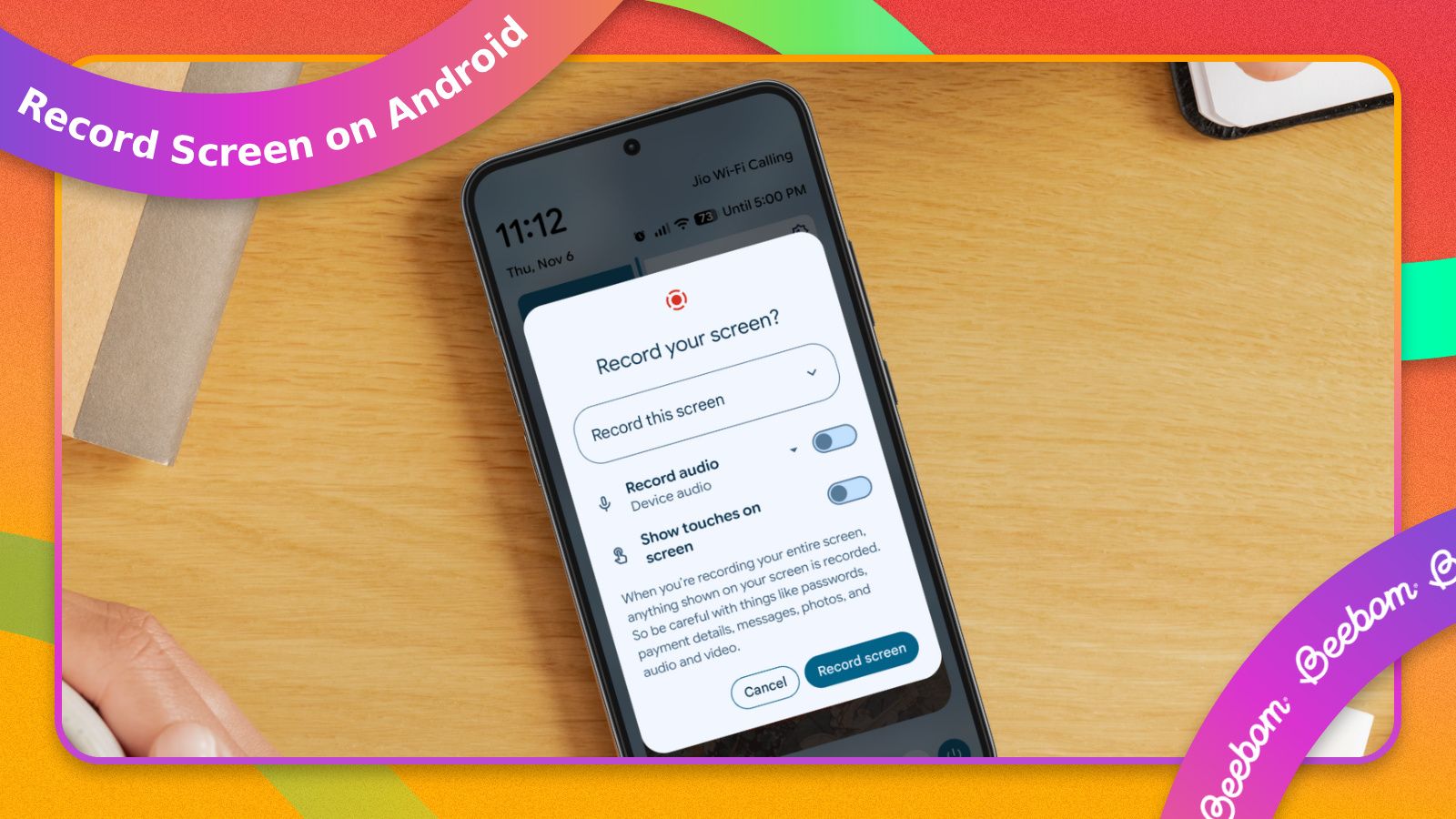



.jpg)















