Summary
- The easiest way to reboot a Samsung phone is by long-pressing the Power and Volume Down buttons simultaneously and tapping on Restart.
- If the phone is unresponsive, you can force-reboot a Samsung device by long-pressing the power button.
- You can also ask Gemini to restart your phone or set an auto-restart schedule in Settings.
Is your Samsung phone acting sluggishly, frozen, or is something not quite right with it? Sometimes, the easiest solution is to quickly reboot the device to bring it back into working condition. Restarting your device clears up temporary glitches, frees up memory and restores smooth performance. Here are all the ways to reboot your Samsung phone.
1 Restart a Samsung phone using physical buttons
The most common method to restart a Samsung phone is by using the power and volume buttons to bring up the power menu. The power menu previously showed up when pressing only the power button, but it's now assigned to a digital assistant like Gemini. Hence, a need for both volume and power buttons. Here's how to restart a Samsung phone:
- Press and hold the Power + Volume down buttons for a couple of seconds to bring up the power menu.

- Tap on Restart, which is a green icon with a circular arrow inside.
- Hit Restart again to confirm and your Samsung phone should restart in no time.
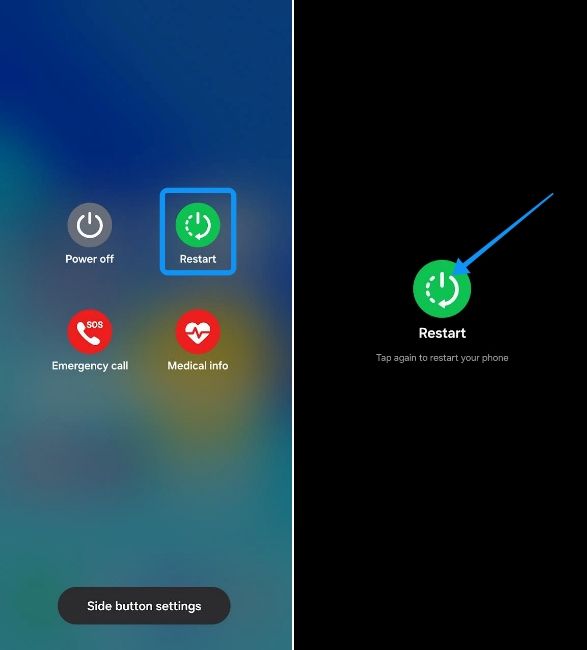
Restarting could fix temporary issues on your phone. But if you're facing major issues in software and have tried all the troubleshooting steps, we recommend you try to reset your Samsung phone to bring your device back to its original state.
2 Reboot using One UI Quick Settings
If the power button on your Samsung phone is non-functional or acting up, you can restart your device using the power menu icon in Quick Settings. Here's how to do it:
- Swipe down from the top of the screen twice to open the expanded Quick Settings panel.
- Now, tap on the Power icon at the top, which is usually at the top right beside the cogwheel icon. Tap on it to open the power menu.
- Hit Restart and then tap on Restart one last time to reboot your Samsung phone.
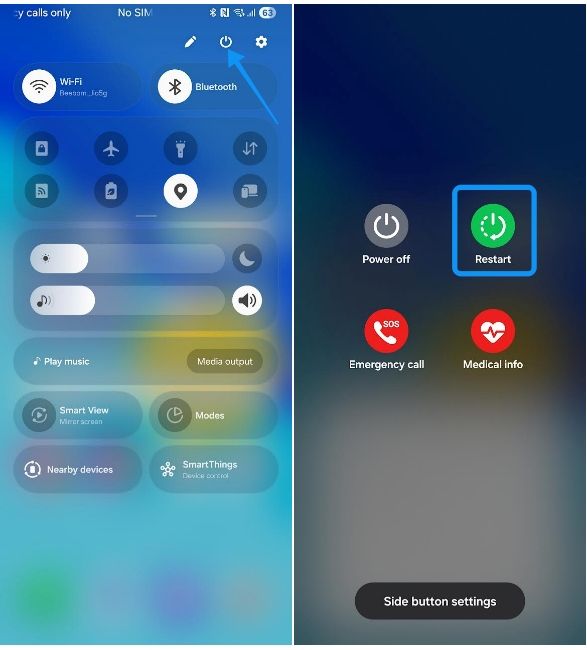
3 Force reboot a Samsung phone
If your screen is frozen or the phone isn't responding, you need to force restart it. The process is pretty easy, and here's how to go about it:
- Press and hold the Power button for around 10 seconds until the screen goes completely blank.

- Keep holding until the phone vibrates and the Samsung logo.
- The phone should restart automatically and should be back to a working state.
If your phone continues to be non-functional even after rebooting, you might want to get into and turn off Safe Mode on Samsung.
4 Ask Gemini to Restart your Samsung phone
Gemini features aren't just limited to answering questions or generating content; they also extend to controlling your smartphone's utilities. And you can use it to restart your Samsung phone with ease. Here's how:
- Invoke Gemini by either long-pressing the Power button, swiping sideways from the bottom corners or by saying "Hey Google".
- When Gemini is listening, say "Restart my phone", and Gemini should bring up the power menu on your Samsung phone.
- Tap on the Restart option and then hit Restart once again to restart your device.
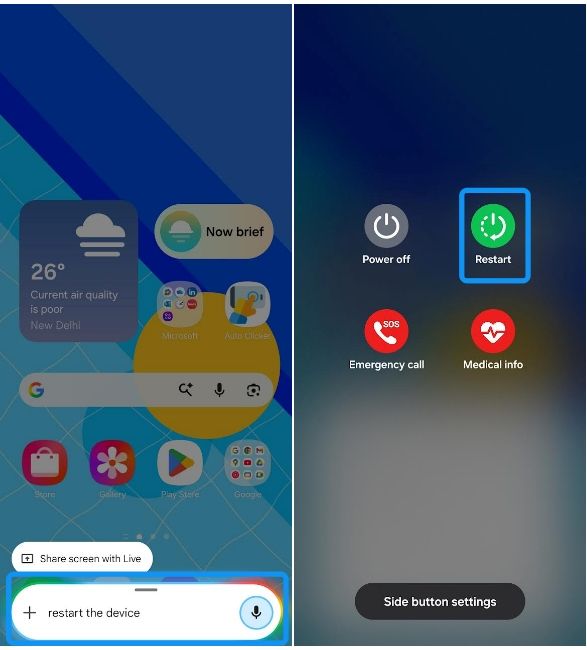
5 Schedule Auto Restart on your Samsung phone
Scheduling an automatic restart reduces the chances of running into glitches or encountering slowdowns and crashes. Here's how to schedule an auto-restart on your Samsung phone:
- Open the Settings app on your Samsung phone and go to Device care > Auto optimisation.
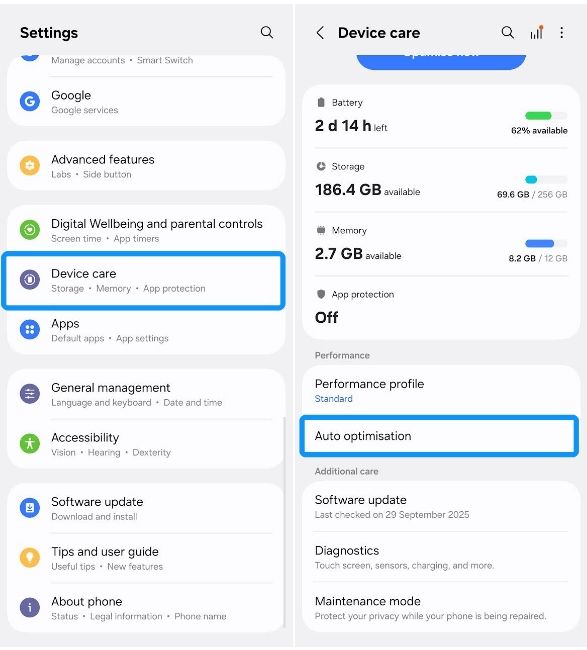
- Here, select Auto restart and then turn on the Restart on schedule toggle.
- You can also enable the Restart when needed toggle, where your phone will automatically restart when it detects issues with performance.
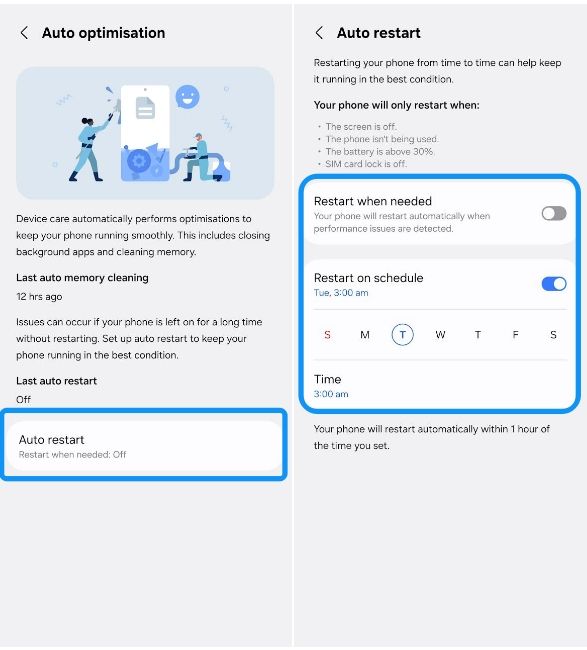
We would recommend scheduling an auto-restart once every week in the middle of the night so that your work isn't impacted. This way, you can keep your Samsung device fresh and always ready to go.
And those are all the ways to reboot your Samsung phone. If your Samsung phone is functioning perfectly, you can use the first two methods, i.e., using the power and volume down buttons to bring up the power menu and using the power button in the expanded Quick Settings.
However, if your device freezes and is unresponsive, force rebooting it using the power button could be your only way out of it. Besides, you can also ask Gemini to restart your device or schedule an auto-restart on your Samsung device to periodically restart it.


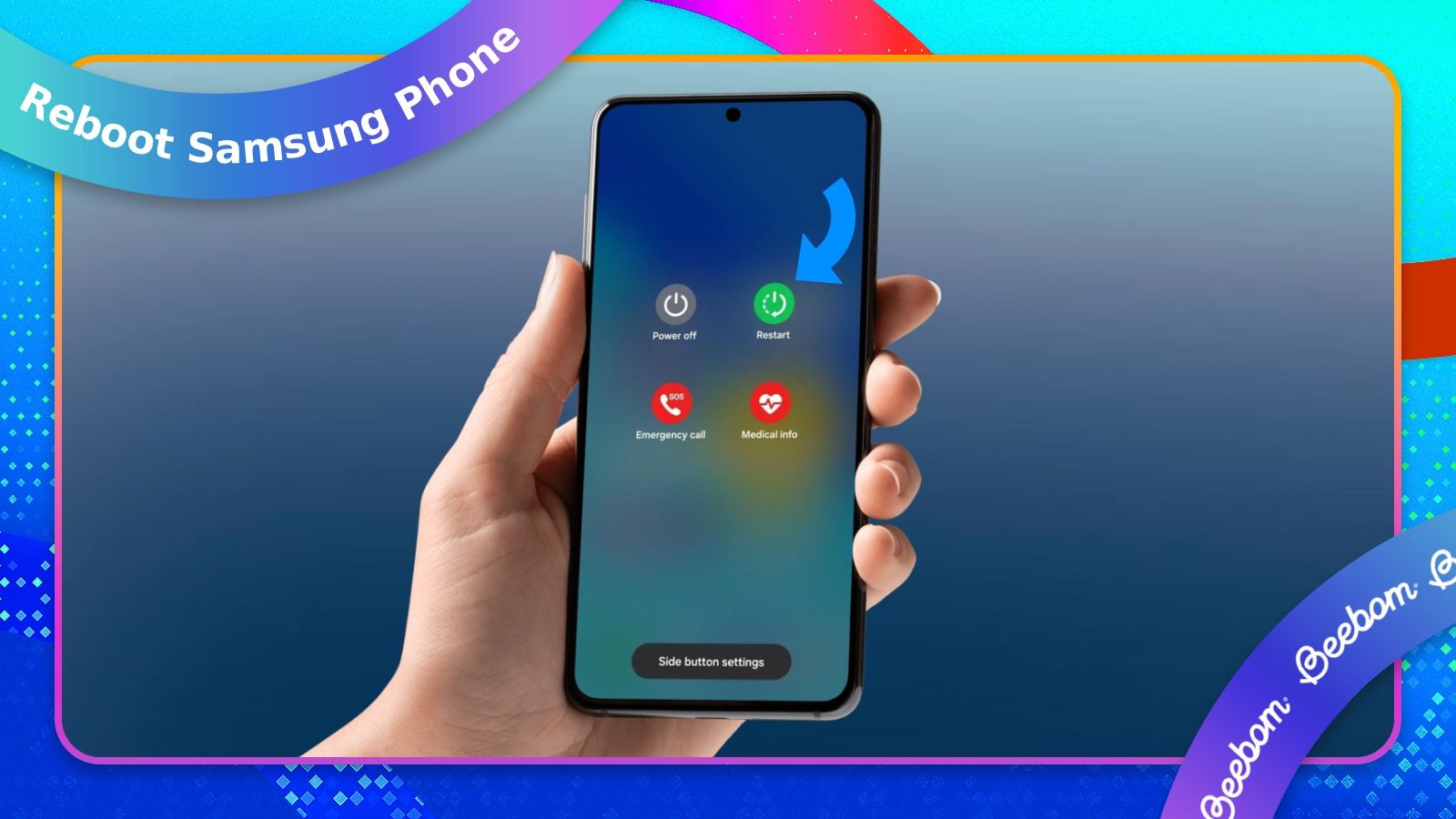
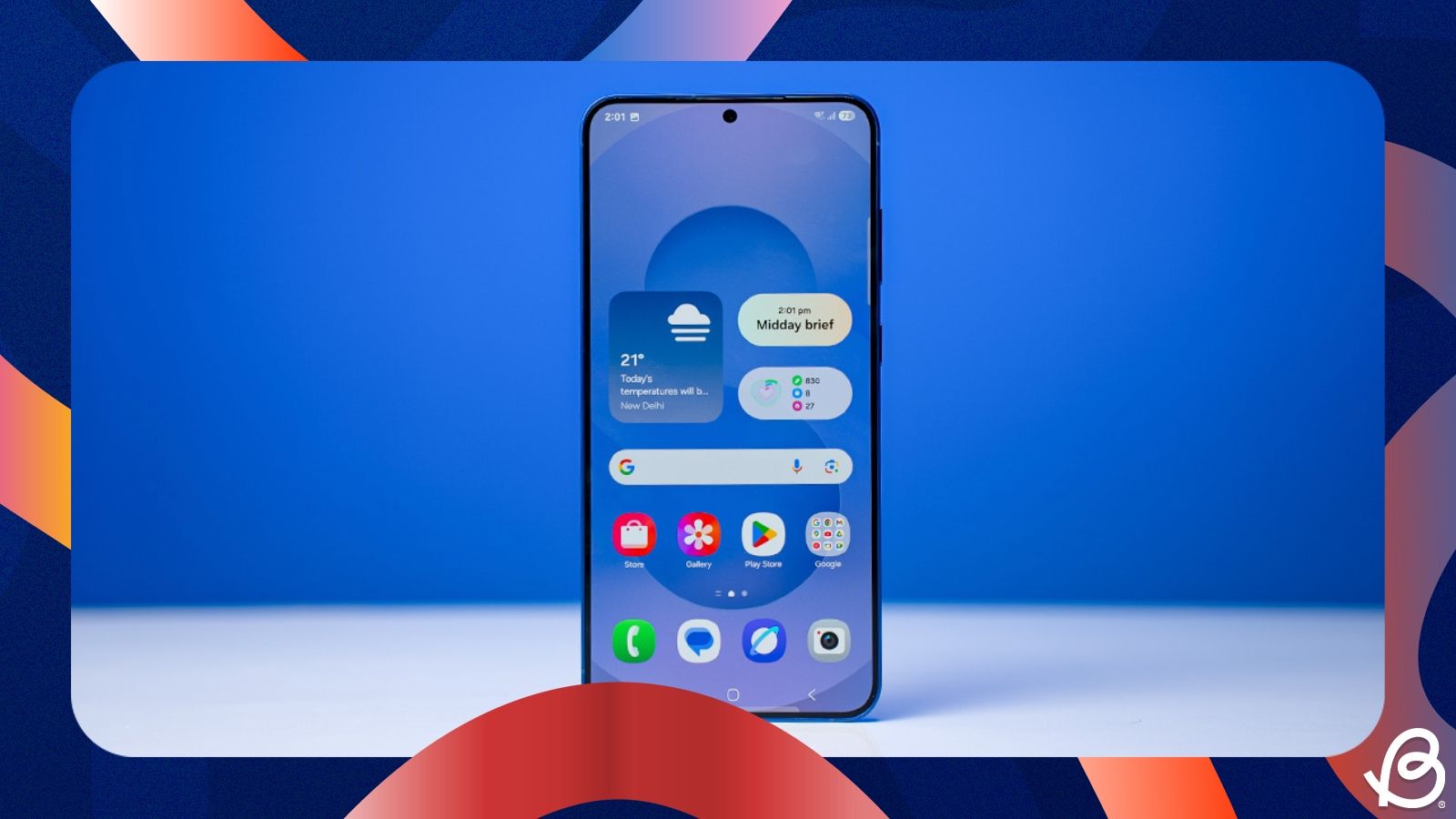
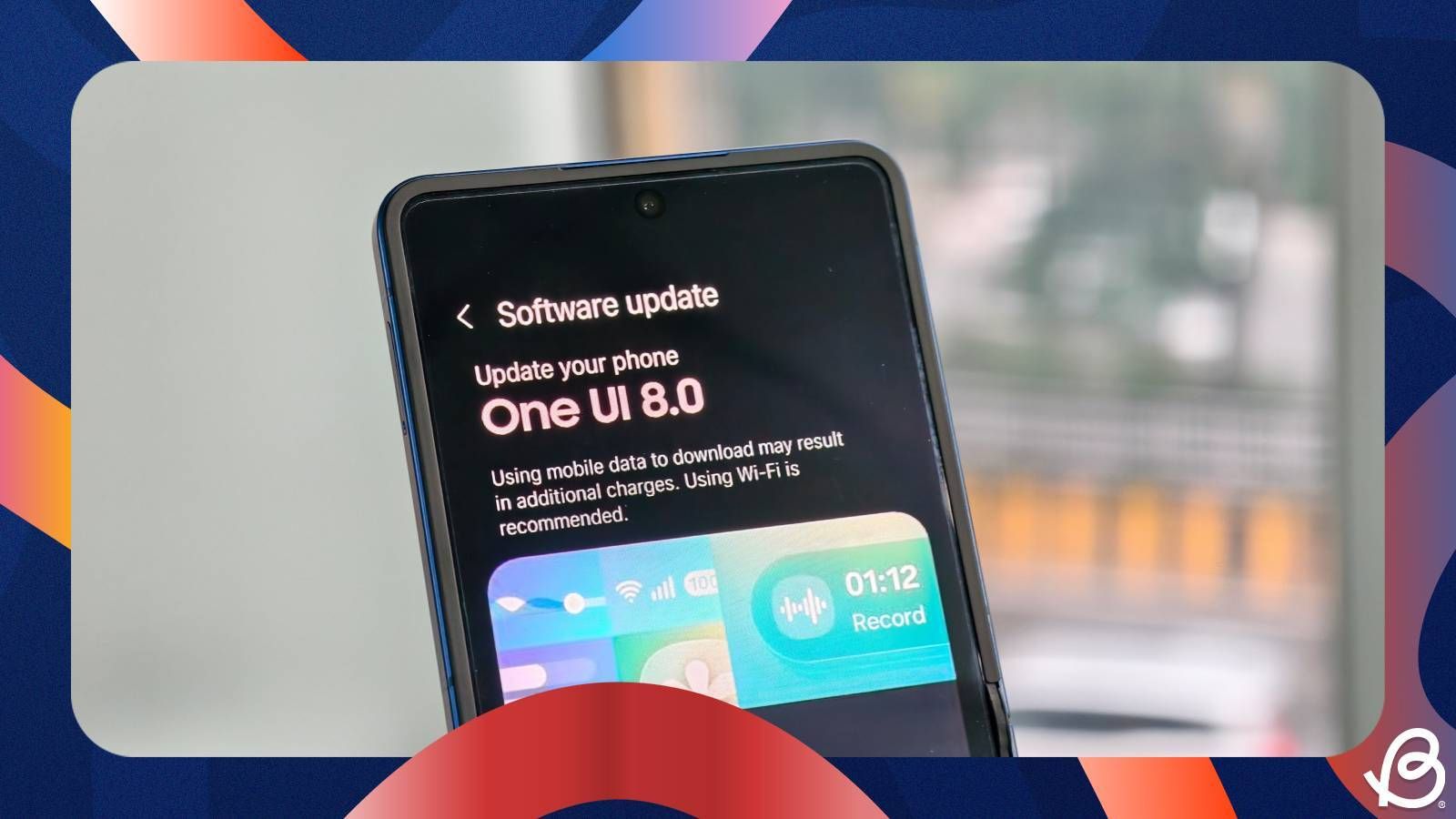
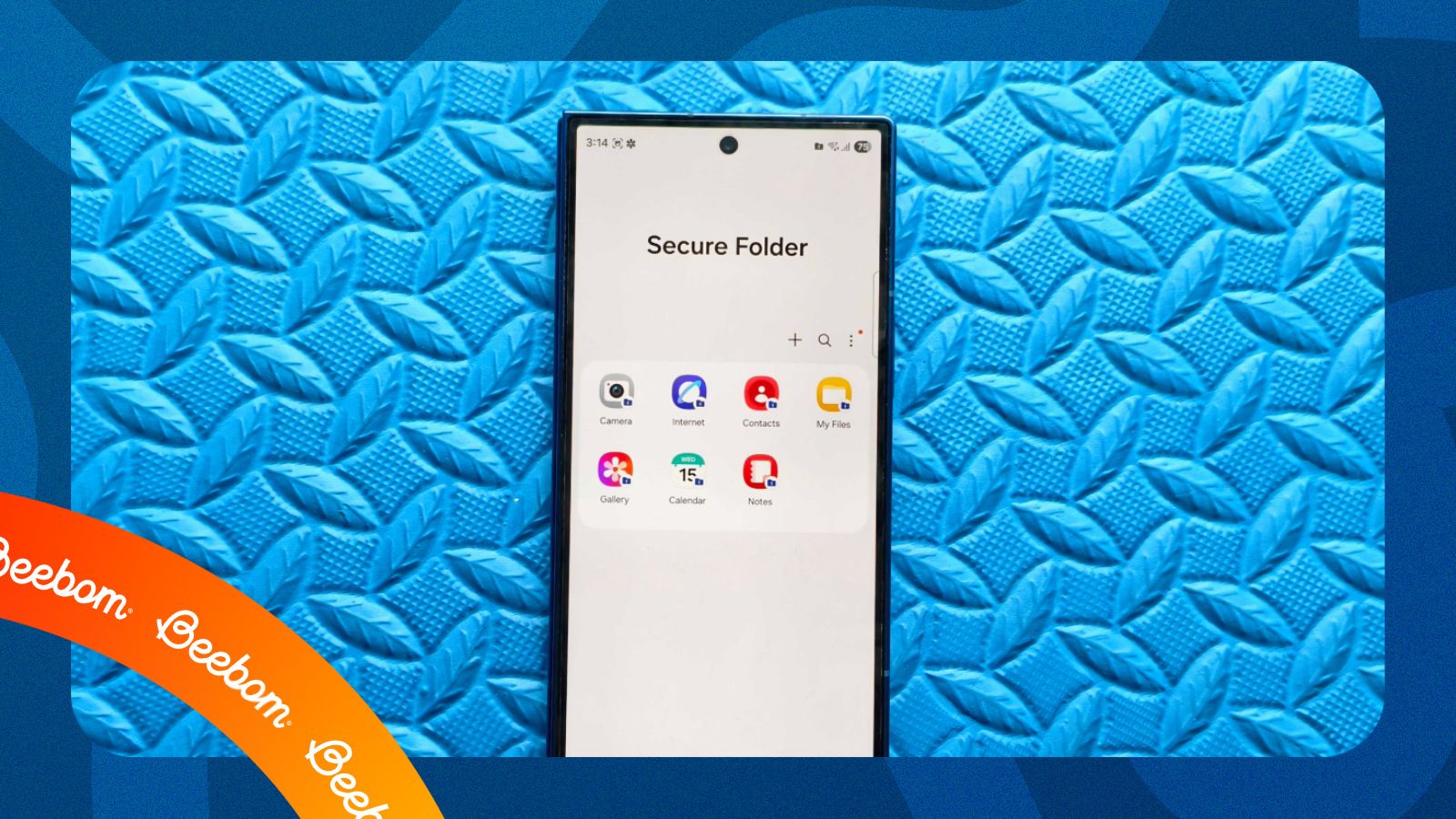















.png)





