One of the best ways to diagnose your Android phone when it's acting up is by booting into Safe Mode. It's a feature that helps you find the problem, and it does so by disabling all third-party apps on Android. Once you've rectified the problem, you need to return to turn off Safe mode to make your phone usable again, so here's how to turn off Safe Mode on Android.
Turn off Safe Mode on most Android phones
The process of turning off Safe mode on Android is pretty similar across Android smartphones, regardless of their make. Here's how to do it:
- Press the Power + Volume up (Volume up on Samsung) buttons to bring up the power menu.
- Tap on the Restart option to restart your Android phone.
- Your phone should reboot, and back to its regular mode again.
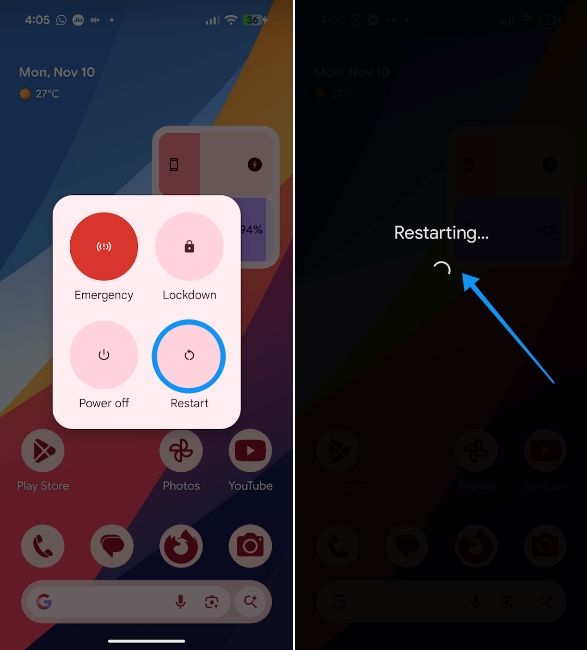
All your third-party apps will now be back to a functional state. There's another way to turn off Safe mode on Samsung devices, which is to swipe down from the top and tap on the Safe mode notification, followed by the Turn off option.
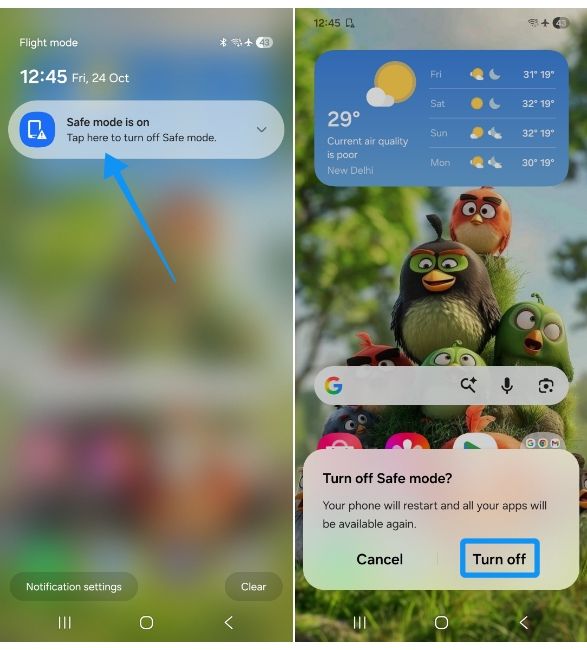
Disable Safe Mode using the Power button
If the above method doesn't work for some reason, another way to turn off Safe Mode on Android is by rebooting your Samsung or Android device. Here's how to go about:
- Press and hold the Power button until your Android phone shuts down and the screen goes black.

- Press and hold the Power button again to turn on the device, and your phone should boot into its regular mode.
And those are the two ways to turn off Safe Mode on Android. If your phone is still acting up, you can check the device's warranty and get it fixed for free if it's still covered. If you own a Samsung smartphone, you can easily check the warranty of your Samsung phone.






.jpg)















