One of the reasons to own a Google Pixel is receiving the latest software updates, Pixel Feature Drops and new Android versions long before any other Android device. Keeping your device updated is crucial not just for experiencing new features but also for patching security holes. Therefore, here's how to update your Google Pixel phone.
Kicking things off, there are two types of updates you can check for – System update and Google Play System update. System update includes major Android version changes, monthly feature drops and OS security patches. On the other hand, the Play System update handles security updates for core Google Play Services on your phone.
Update your Google Pixel phone to latest software version
Since Google currently offers regular Android updates on the Pixel 6 and subsequent models, the process of installing new software updates is the same regardless of whether you own an older device or the latest Pixel 10 and Pixel 10 Pro.
Here's how to check for an Android system update on a Google Pixel:
- Make sure your phone is connected to Wi-Fi and is charged to at least 50%.
- Open the Settings app and go to System > Software updates.
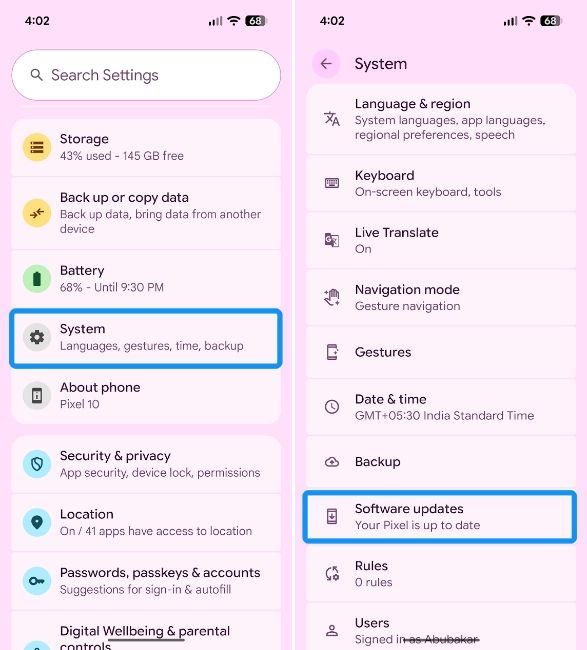
- Now, select System update.
- If an update is available, it should show up on the screen and start downloading automatically. If it doesn't, hit the Check for updates button to reconfirm.
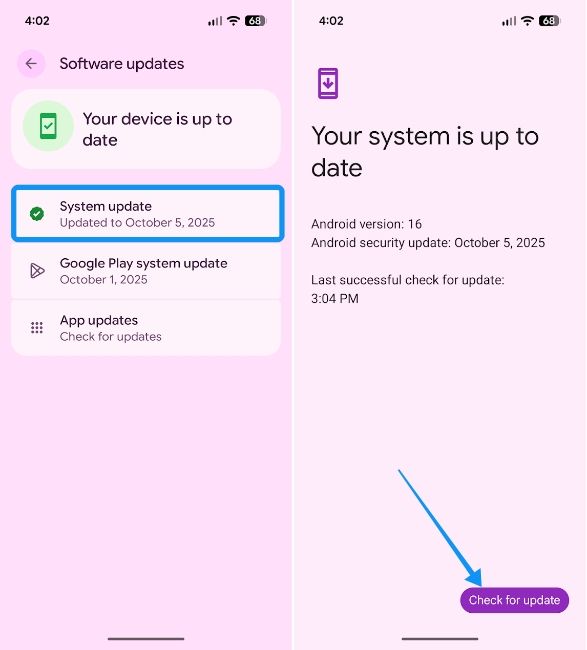
It's worth noting that since Pixels use seamless updates, the overall update process takes time. Therefore, we recommend plugging your device in and leaving it aside for some time. Once installed, hit Restart and your Pixel will boot into the newly installed Android version.
The process remains more or less the same even when you want to install Android Beta builds on Pixel phones, as you only have to enrol your device into the Android Developer Program once and be done with it.
Installing a Google Play System update
As mentioned earlier, Google Play system updates bring changes and security features to Google services on your Pixels. It also includes updates to some of the core components and services like the AI core services, which power the best Gemini features, Google apps and more. Here's how to check for a Google Play system update on a Google Pixel:
- Head over to Settings, go to System and tap on Software updates.
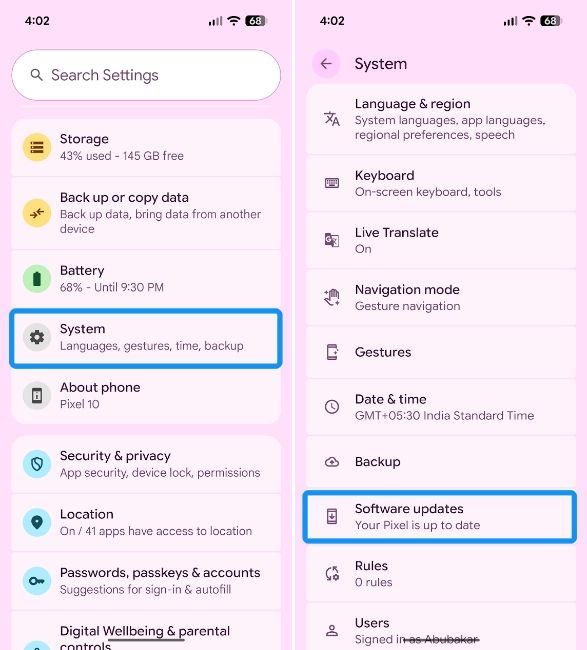
- Then hit Google Play system update, and an update should show up if available.
- Here, tap on Download and install.
- The installation will be fairly quick. Once done, select Restart at the bottom right to reboot your Pixel phone.
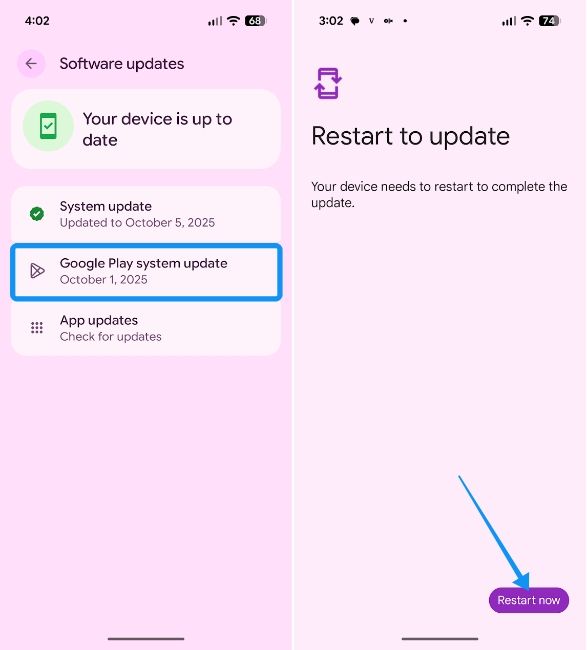
If none of the above methods work and return an error, one of the other ways to update your Google Pixel is by using the Android Flash Tool. Do bear in mind that using the tool to update will factory reset your device.
That's all there is to it. By regularly checking both the System update and Google Play system update, you can ensure your Pixel is free from bugs and running the latest version of Android.






.jpg)















