Sharing Wi-Fi passwords on Android is easier than ever, but there could be times when you forget a Wi-Fi password and want to jog your memory again. Android does offer the ability to check passwords of saved networks, and here's how to view a Wi-Fi password on your phone.
1
Check saved Wi-Fi passwords from Android settings
1
You can easily view a network's Wi-Fi password using Android's Wi-Fi settings. This is a core Android feature, so the process is similar across all Android devices, regardless of whether you own a Google or Samsung phone. Here's how to use it:
- Head over to Settings > Network & internet and then tap on Internet.
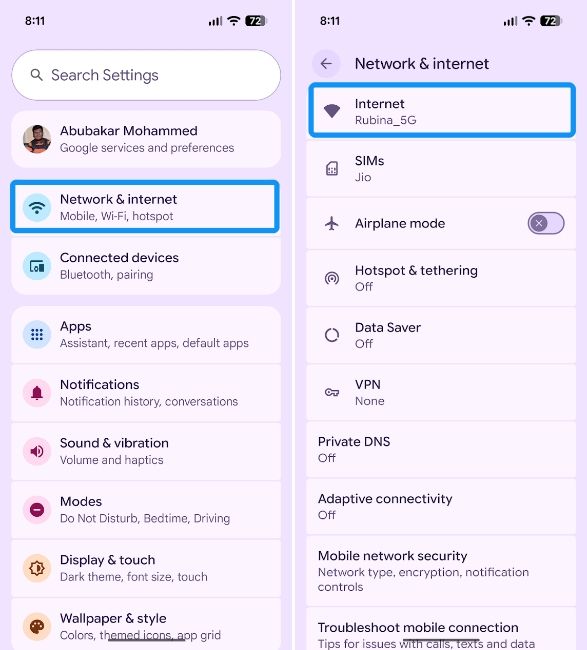
- Hit the cogwheel icon next to the network you're connected to and tap on Share.
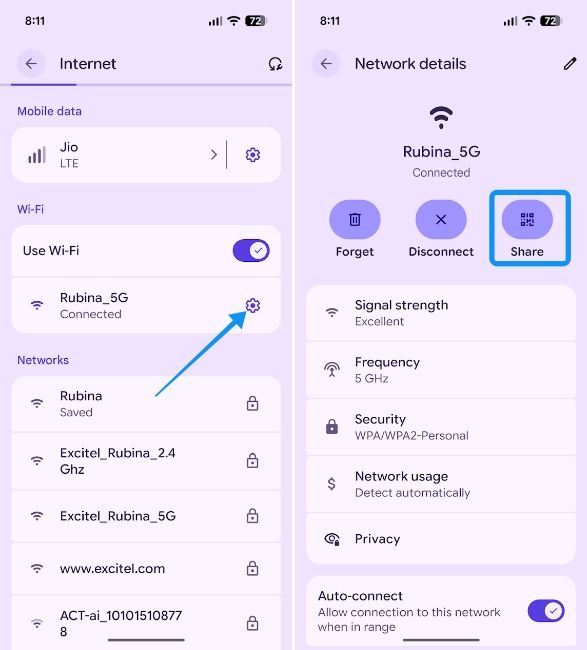
- Enter your PIN or touch the fingerprint scanner to verify your identity.
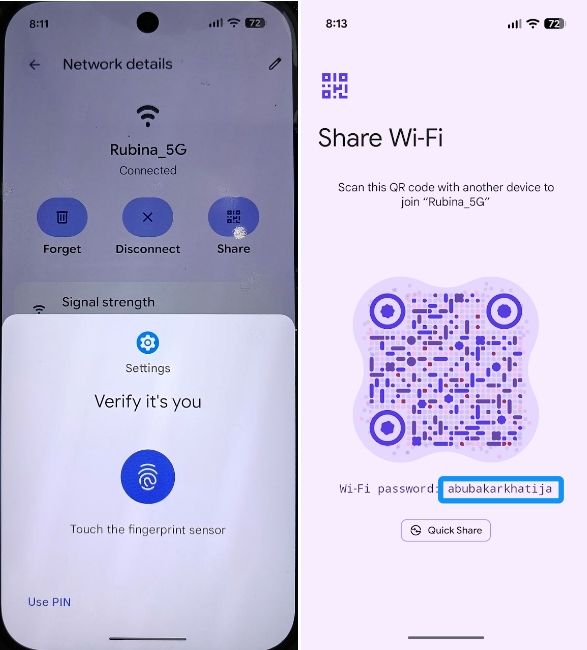
The Wi-Fi password should be visible right below the QR code. If it's not visible on this screen, you can take a screenshot and use the Google Lens app to scan the QR code on Android. Google Lens should automatically recognise the QR code and give you the password hidden in it in the search results.
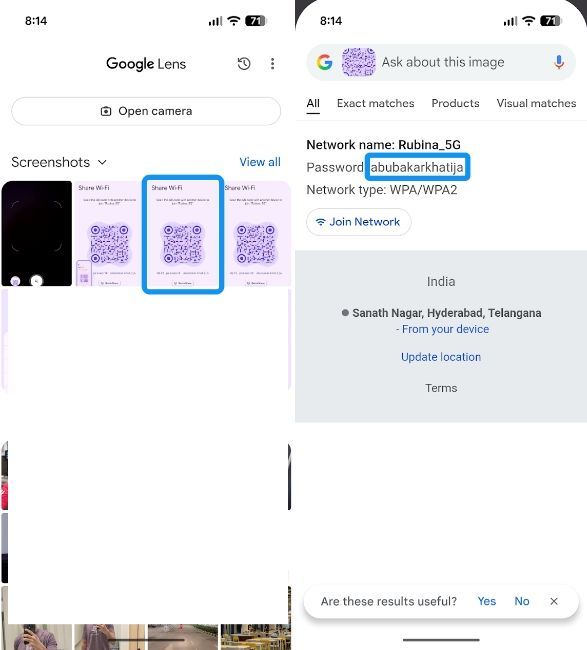
2
Find your password using the Wi-Fi router
2
If you tried the above methods to no avail, one of the ways to know the password of a Wi-Fi network is by logging into your Wi-Fi Router. It's worth noting that you need to know the password of the router's web app to access the password.
- Launch a browser on your Android device and go to your router's login page. It's usually located at 192.168.1.1 or 192.168.110.1.
- Once in, log in with your router's admin password and head over to the Wi-Fi section.
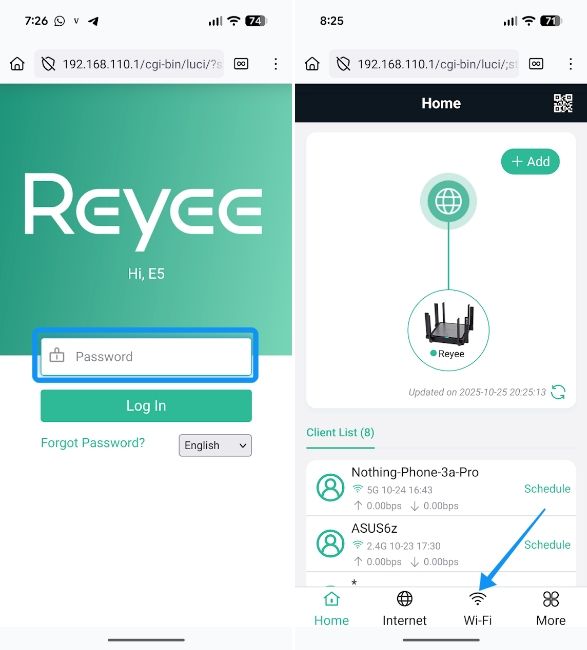
- Select your Wi-Fi network and then tap on the eye icon to view the current password.
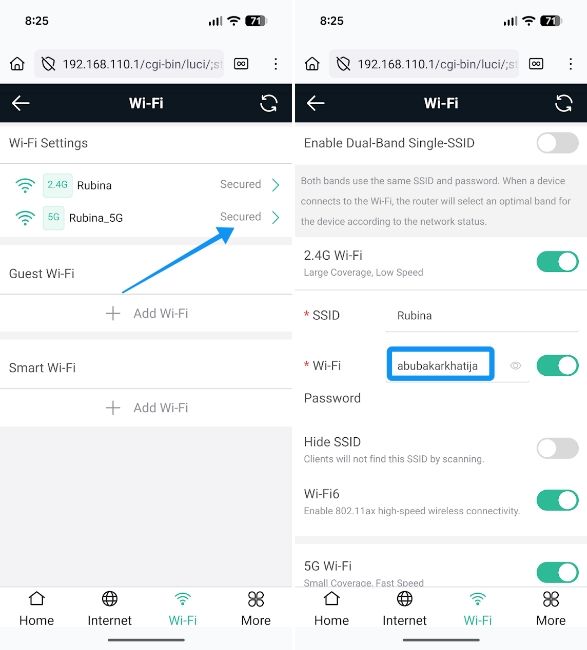
And that's how you can view Wi-Fi passwords on Android. Recent Android versions have made the process of finding Wi-Fi passwords relatively easy, but if that's not the case, you can always find the Wi-Fi password directly from your router's settings.






.jpg)















