Summary
- WhatsApp Communities can contain multiple groups under one umbrella, and make managing multiple groups easier.
- Communities make it easy to manage multiple groups with shared announcements and controls.
- Admins get tools to manage members, permissions and group visibility efficiently.
WhatsApp first rolled out the Communities section back in 2022, and it quickly became a hub that connects users to their preferred communities and helps them discover and meet people. If you've been wondering about what this section is, here's a comprehensive guide on what WhatsApp communities are and how to use them.
What is a Community in WhatsApp?
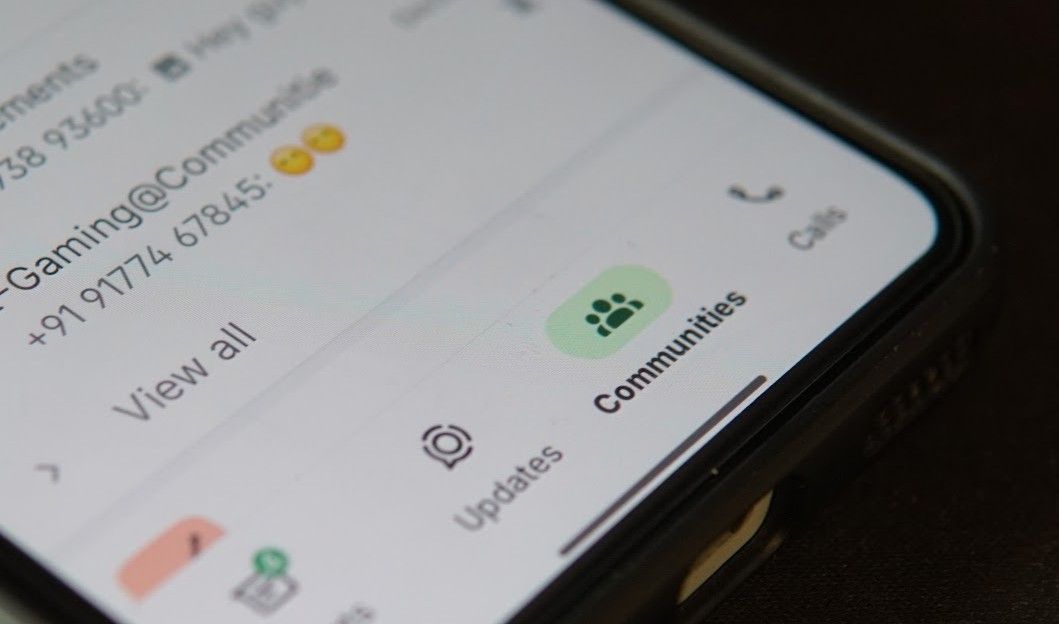
The WhatsApp Communities feature is exactly what its name suggests. It's a feature that lets you have multiple groups inside one community, which users can join, alongside an announcements page. It's similar to a Discord group where you have multiple channels that you can join, alongside an announcements page where administrators can post new announcements.
What is the use of Community in WhatsApp?
Besides letting users discover new groups and meet new people, the feature solves the problem of having too many groups. With WhatsApp Communities, all the groups could be under one umbrella, rather than having multiple groups that clutter your WhatsApp chats.
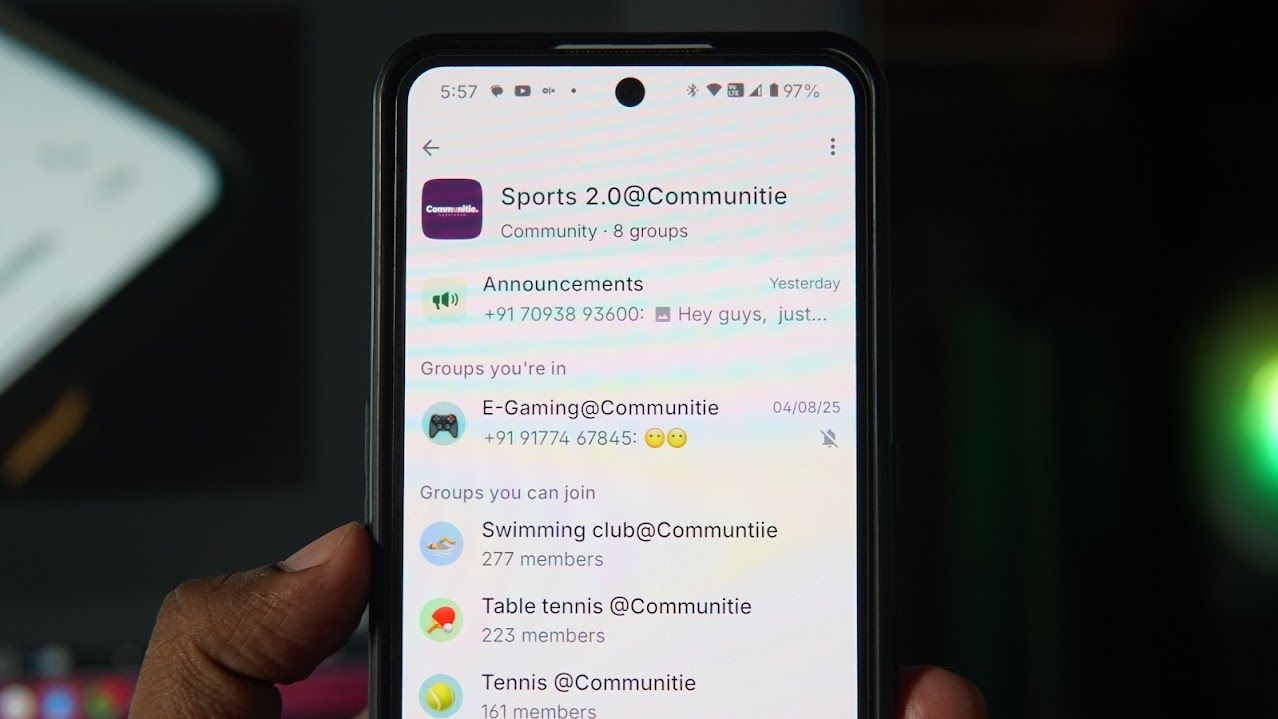
To make it easier to understand, you could have a community called "Sports" where you can create multiple groups for different sports like Cricket, E-Gaming and more. You will also have an Announcements channel where you and other admins can post new updates related to an upcoming activity in a specific group or pertaining to all groups.
WhatsApp Communities limits
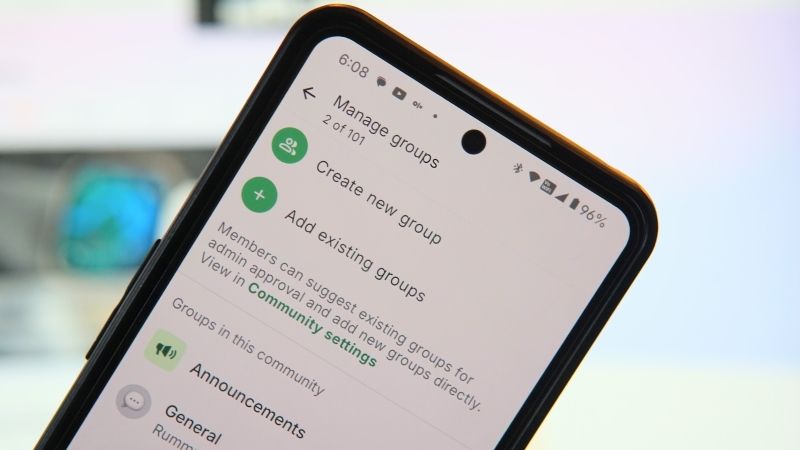
A WhatsApp community can host up to 100 groups with up to 1,024 members in each group. Administrators can manage who can join the community, create new groups or link existing ones, or send global updates through the announcements group. Here's a rundown of all the elements in a community:
- Community Home: A page that houses all the groups in the community that users can join.
- Announcements page: A place where only admins can send messages to address everyone in the community at large, regardless of which groups they've joined.
- Members and Groups limit: A community can have up to 100 groups, and each caps out at 1,024 members per group.
- Admin Tools: A central tool for admins to change the permissions, like who can join the community or groups, or create new groups.
Setting up and using WhatsApp Communities
From creating a Community to joining one, here's how to use WhatsApp Communities to connect or assemble like-minded people. Using the feature is fairly simple as the UI is well laid out, easy to use and understand for both administrators and members. Administrator settings offer a great set of tools to manage communities. Let's delve into how to use each feature one by one.
How to create a WhatsApp Community
Creating a WhatsApp Community is just as easy as creating a group. All you need to do is:
- Launch WhatsApp and head over to the Communities tab below.
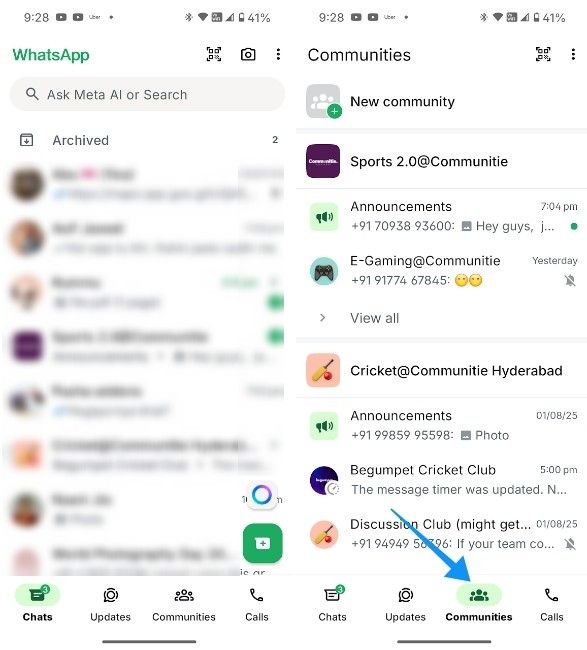
- Then tap on New Community and hit Get started.
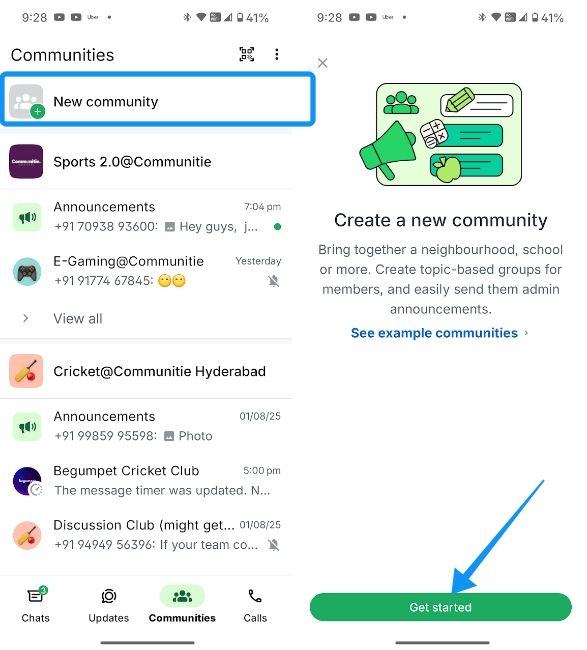
- Give your community a name, add a photo and description. Then, proceed by tapping on the green arrow button.
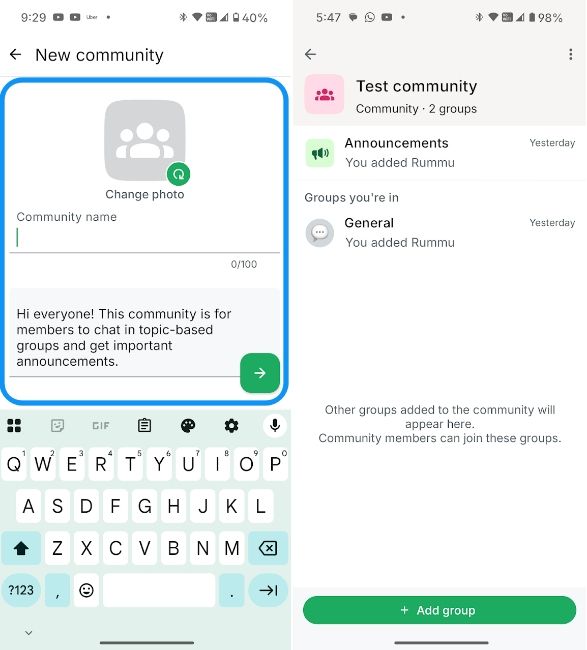
- Once done, a Community will be created with an "Announcements" page and a "General" group chat.
How to join a WhatsApp Community
Like WhatsApp groups, you need an invite to join a community. Once you join one, you can exit and rejoin groups without needing a separate invite for them. Communities are open to everyone as long as users have a link provided by the admin.
However, admins can limit which groups are visible or set a few groups to invite-only. Similarly, some groups may be closed, and only an admin can add/invite you to them. Your ability to join a group will vary depending on the rules the administrators have set, so you might not be able to freely join groups in some cases unless the administrator adds you.
- To join a community, ask its admin to share an invite link by tapping on the 3-dots icon at the top right and selecting Invite members.
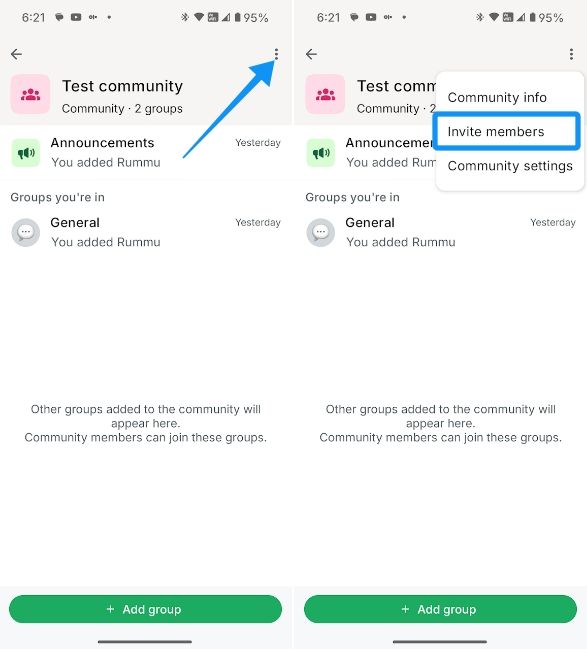
- They can then tap on the link to copy it and send it to others.
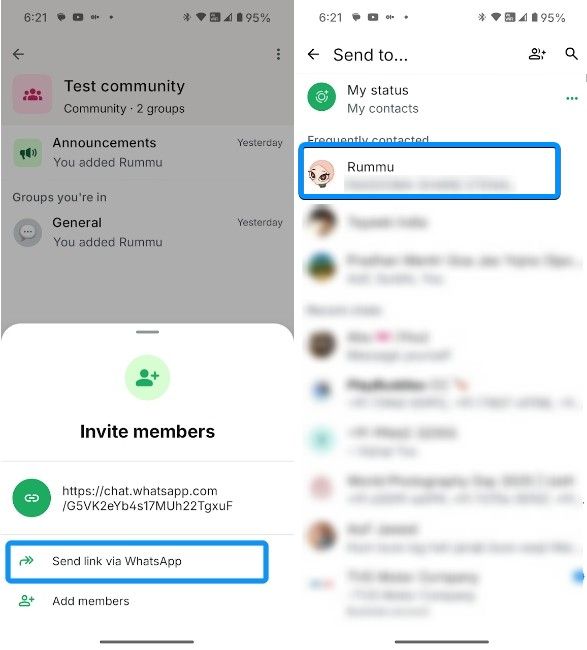
- Or, they can use the Send link via WhatsApp option to share the link directly with their contacts.
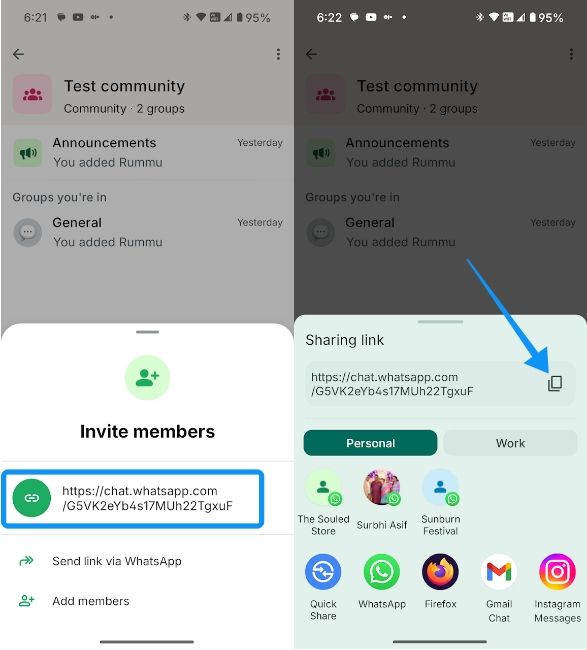
- Alternatively, admins can use the Add members option to add people from their existing chats.
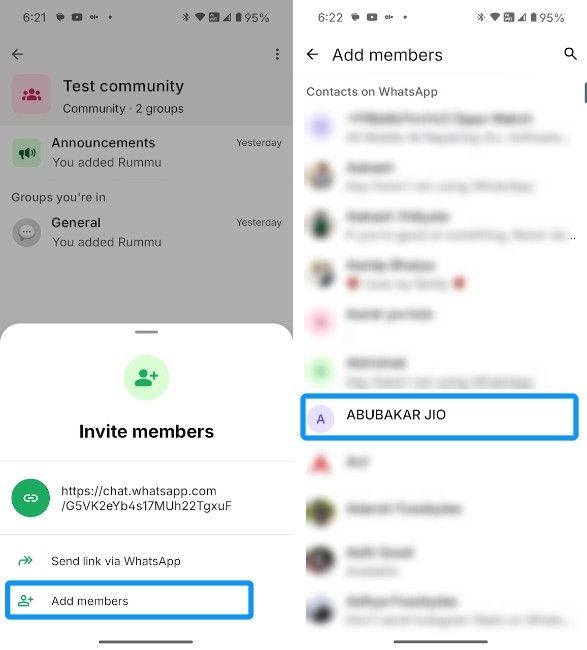
- Once sent, you can tap on the link and hit Join community to join the community.
How to use WhatsApp Communities
Now that you've joined a WhatsApp community, it's time to start leveraging the groups to connect with people. Here's how you can do it:
- On the community home page, you should see an Announcements group, which can only be used by Admins to announce community-related updates.
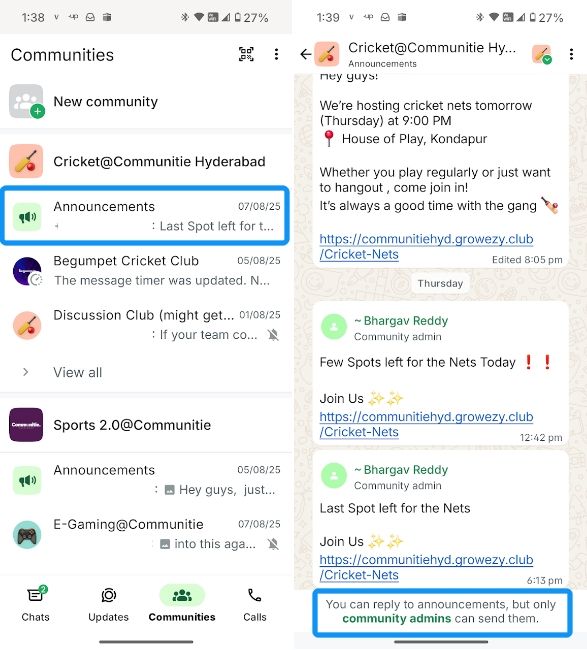
- You can then tap on a group that you're not a part of and tap on Join group.
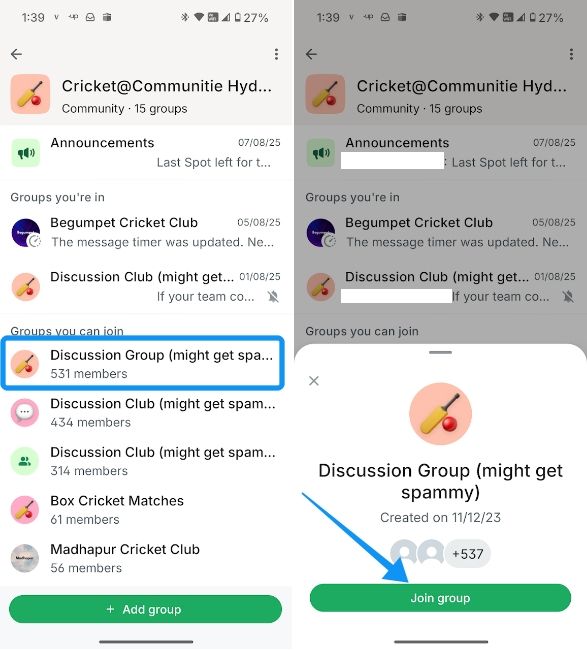
- The groups you are a part of will appear at the top, in the "Groups you're in" section.
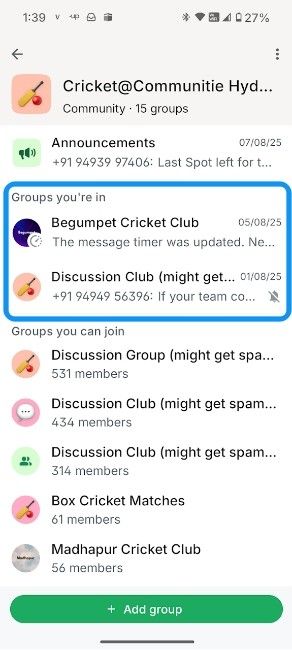
- You can also tap on the 3-dots icon at the top right and hit View members to see all the members of the community, its managers and community admins.
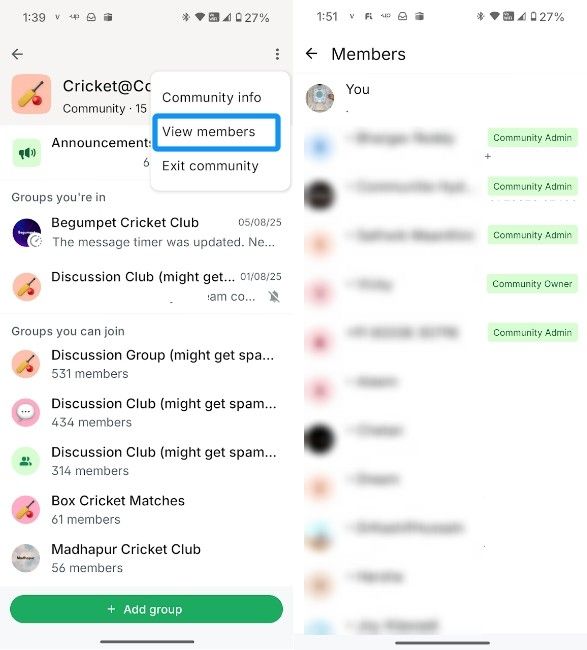
- You can also Pin/unpin the chat so that it appears at the top in the Chats page as well as the community page.
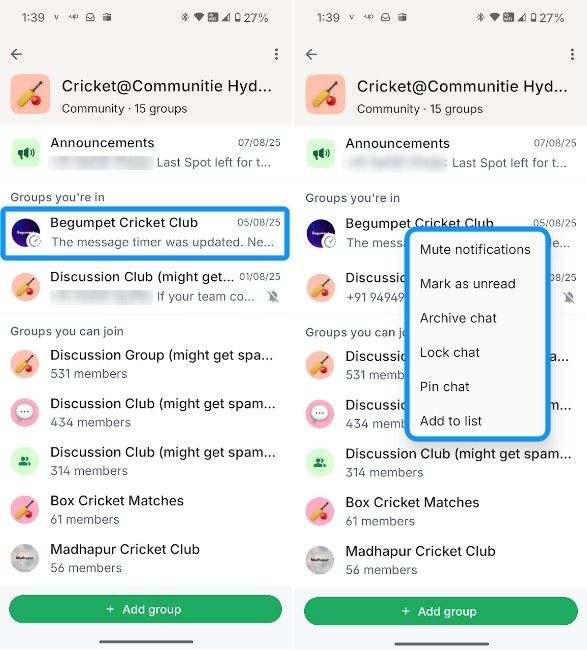
With groups in WhatsApp communities, you get all the group management features that you'd usually get with a regular non-community group. Features like Mute, Lock and Archiving are all present, including the ability to mute groups.
How to create groups inside WhatsApp Communities
Setting up and using WhatsApp Communities involves creating groups, using the announcements channel and adding members to the group. It's worth noting that both administrators and participants can create new groups, but the latter is only possible if the administrator has enabled the permission for the same.
- To create a group, tap on Add group and then select Create new group to create new group.
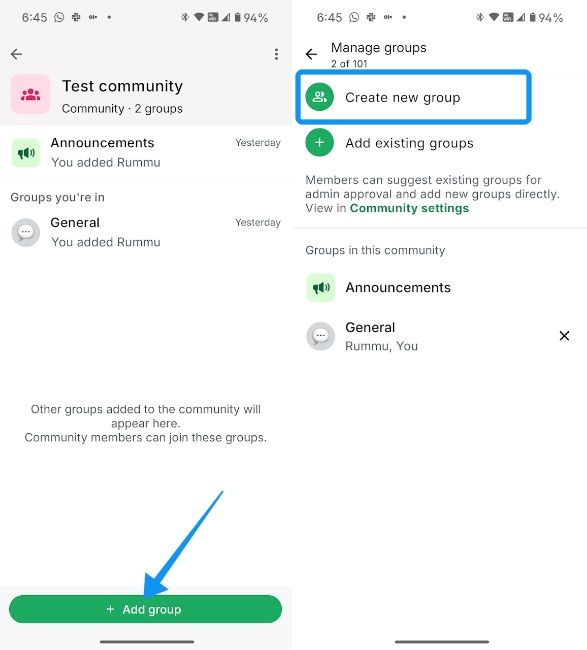
- Enter the name and description for the group and tap on Group visibility.

- You can then tap on change visibility by choosing between Visible and Hidden, both pretty self-explanatory.
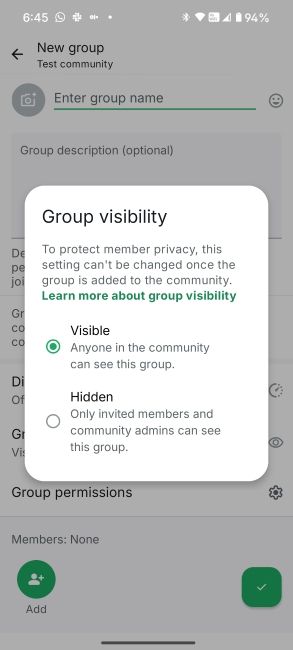
- Then tap on Group permissions. Here, turn on the Edit group toggle to let users edit the name, icon, description and more.
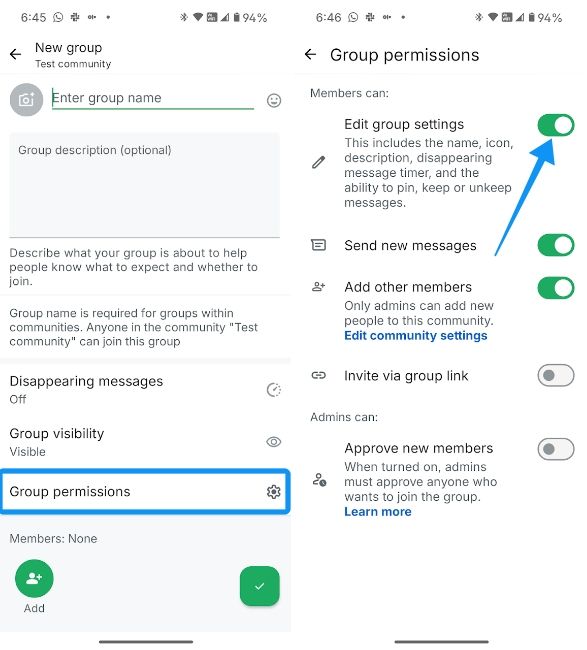
- Similarly, turn on the Add other members toggle if you want group members to be able to invite new members.
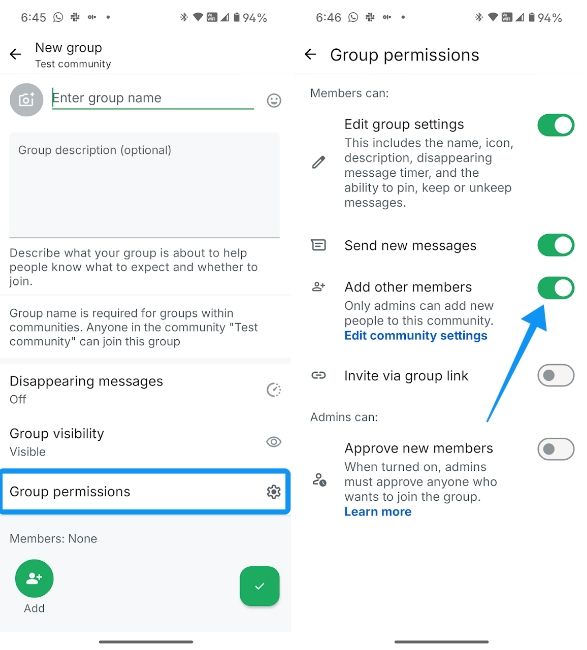
- Lastly, you can turn on the Approve new members toggle to take control of who joins the group.
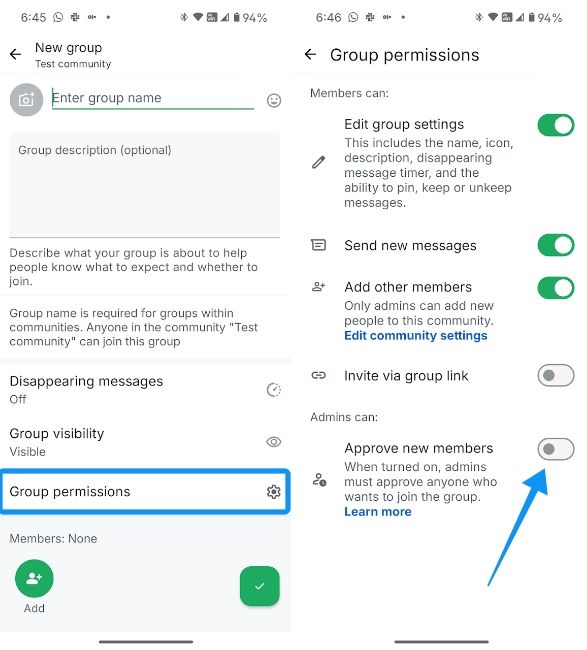
- If you choose Add existing groups, you can bring over your existing groups to the Community, provided you're an administrator there.
- Finally, if you have an announcement to make, head over to Announcements and send what you want for everyone in the community to check out.
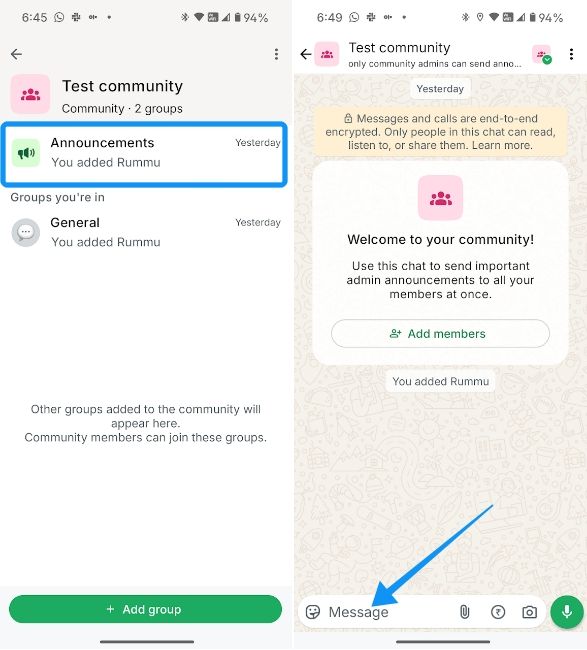
How to manage Community groups as an admin
Now that you've seen how to set up a WhatsApp community, here's how you can manage it as an administrator.
- Go to the WhatsApp community and tap on the 3-dots icon for more options.
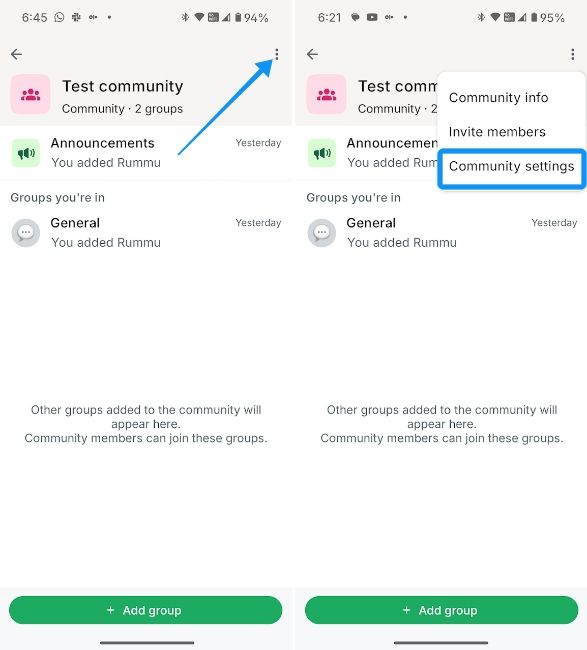
- Tap on Community Settings and change the options for who can add new members or new groups.
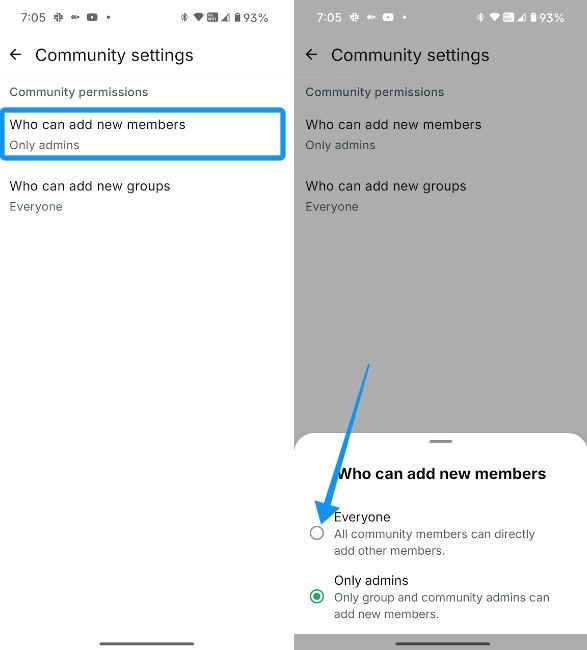
- You can do all the things a group admin can do, but also create new groups and add new members all by yourself.
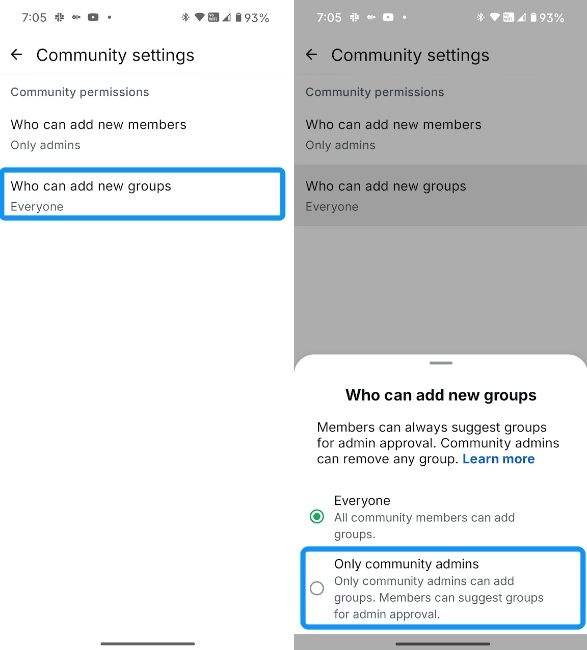
How to leave or delete a WhatsApp Community
Deleting a community is similar to deleting a group on WhatsApp. However, if you're an admin, unlike leaving a group as an admin, which randomly selects someone as the owner of the group, WhatsApp Communities give you the ability to assign a new owner. It's worth noting that to assign a new owner, the other person needs to be an admin.
- To leave a community, go to it and tap on the 3-dots icon and select Community info.
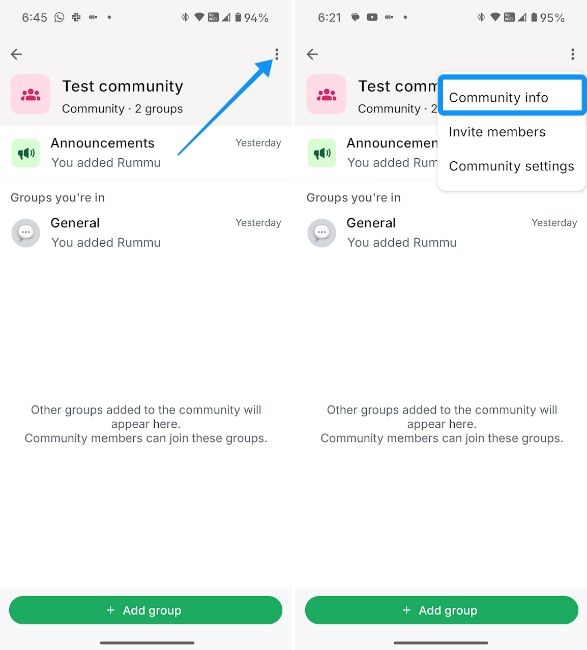
- Scroll down to the bottom and tap on Exit community. If you're the admin, you will be prompted to assign your roles to a new owner. You can do so by tapping on Assign new owner.
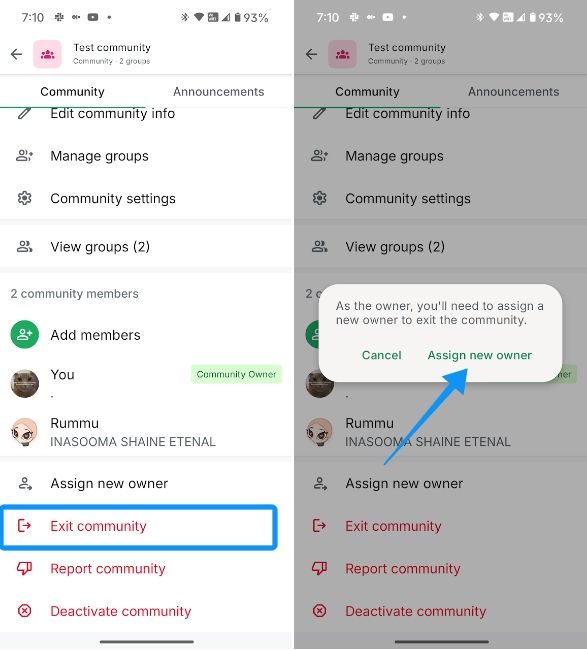
- Tap on one of the admins and then hit Confirm.
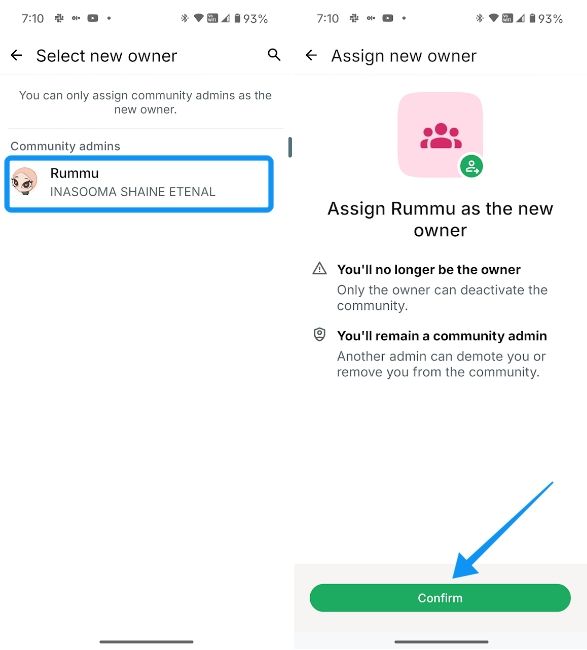
- Lastly, if you are the owner, you can also deactivate the community by hitting Deactivate community and selecting Deactivate.
Deactivating a community will disconnect all groups, close the announcement group, and delete all community information.
And that's everything you need to know about WhatsApp Communities, what they are and how to use them both as a user and an administrator. Communities offer a great way for users to connect with people and let admins scale their groups to new heights.


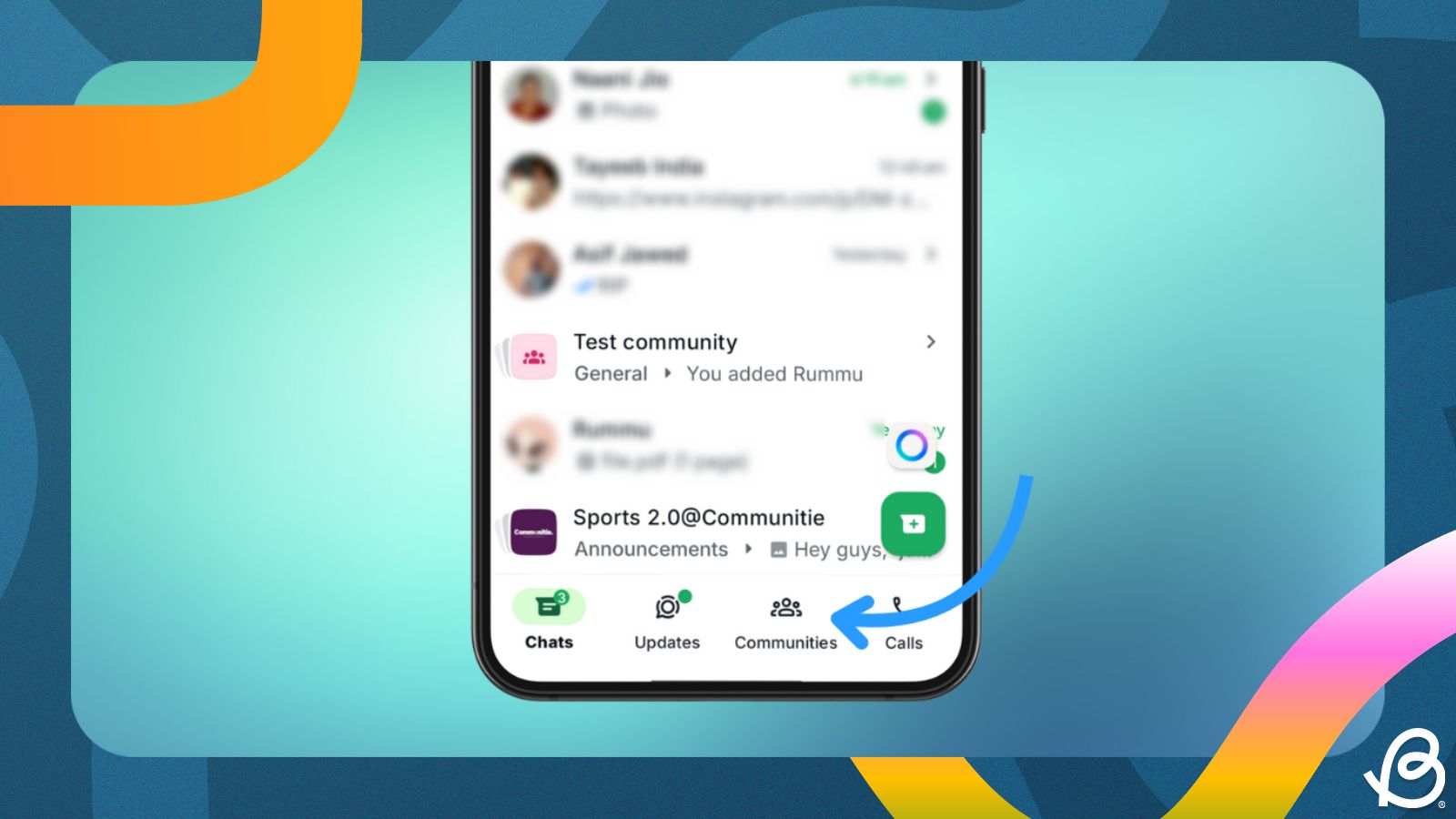
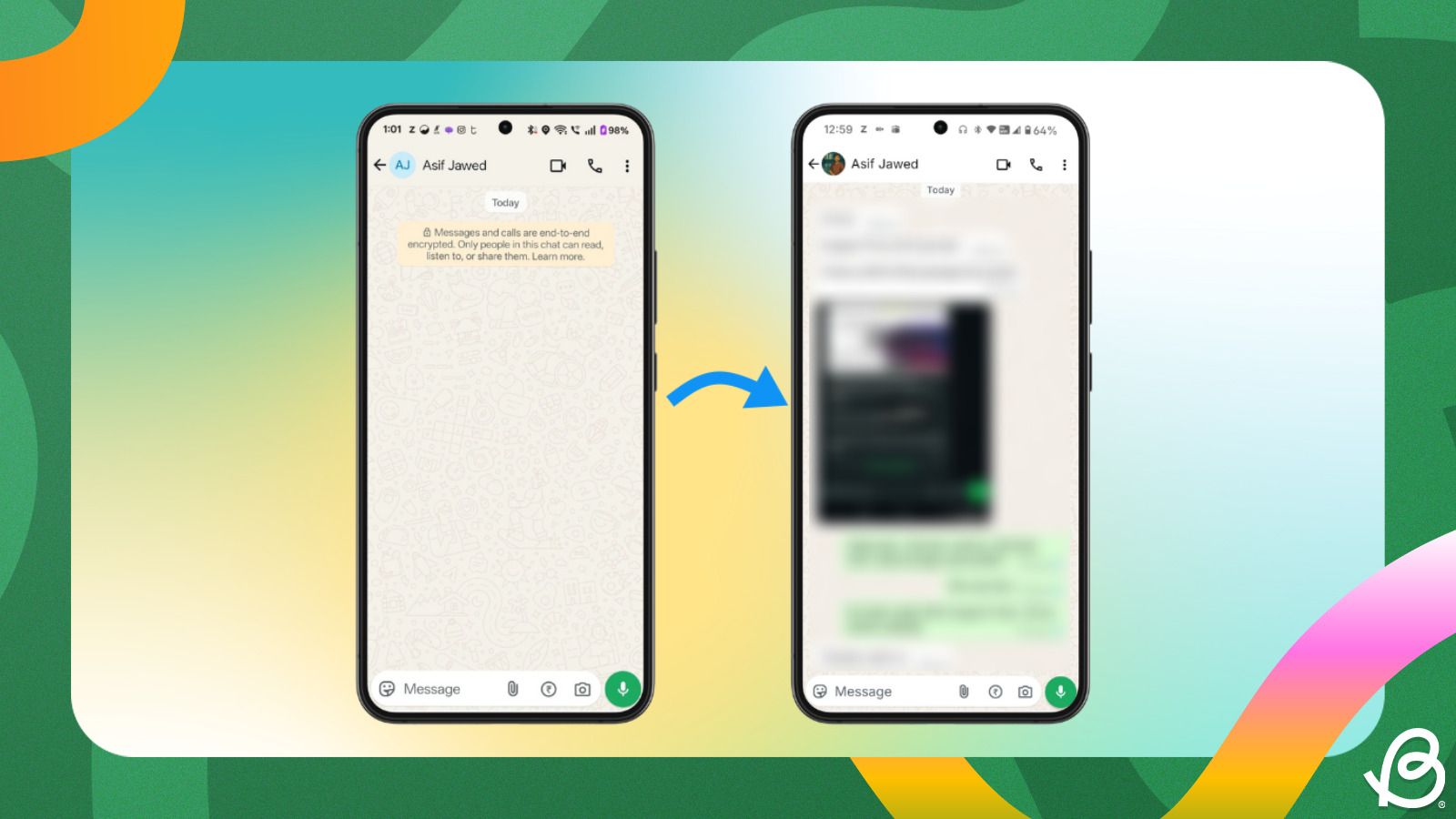
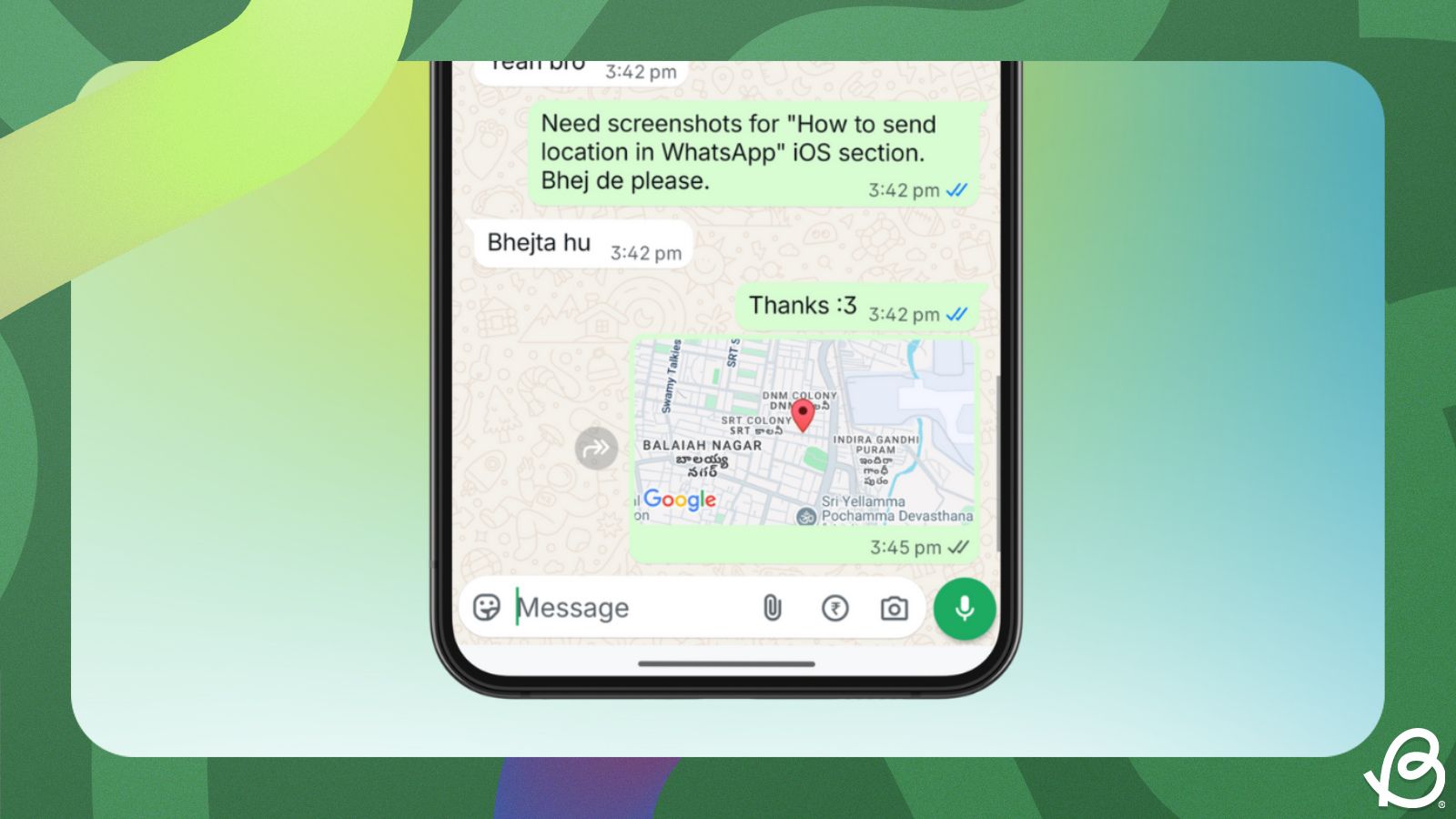
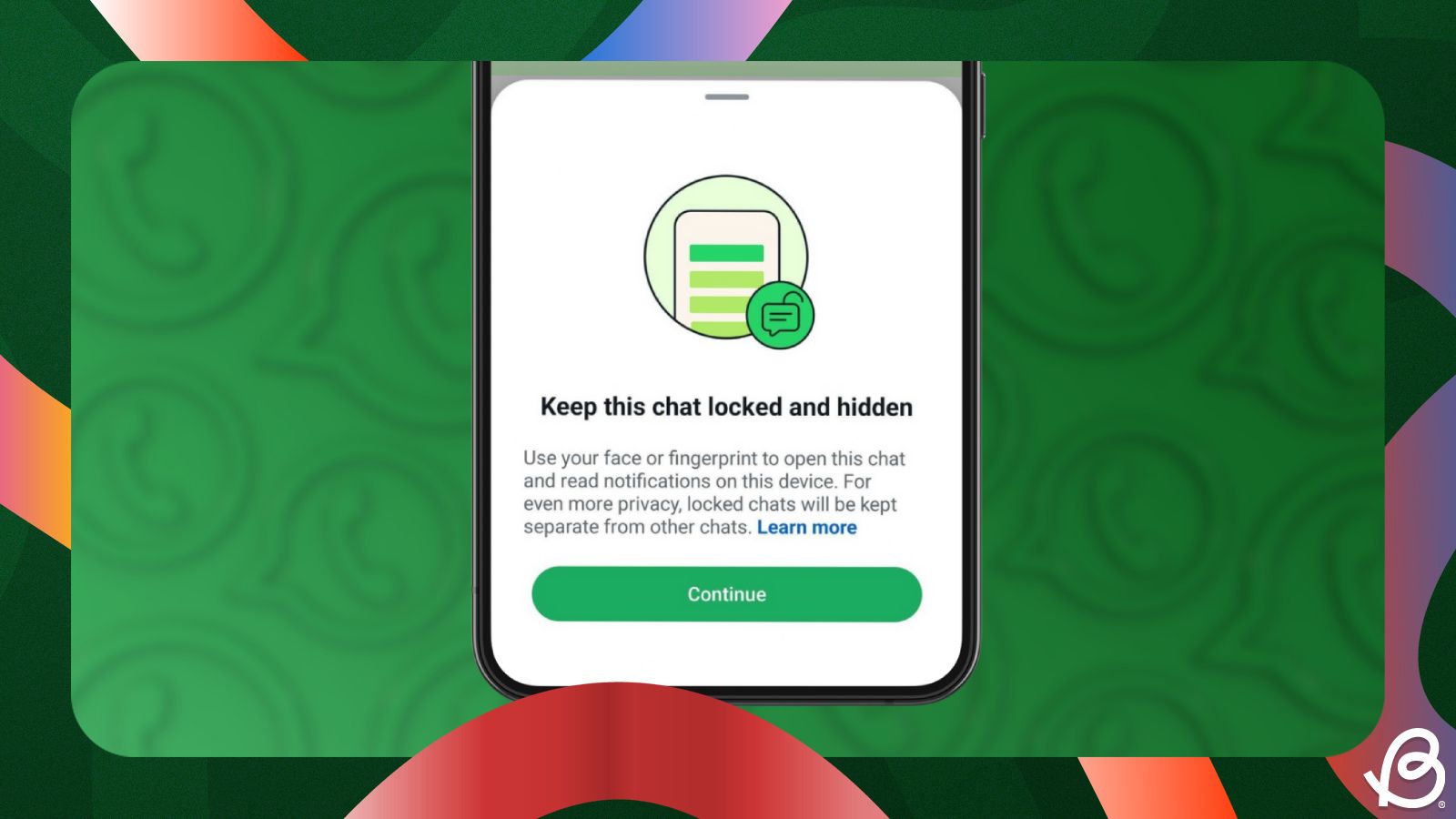
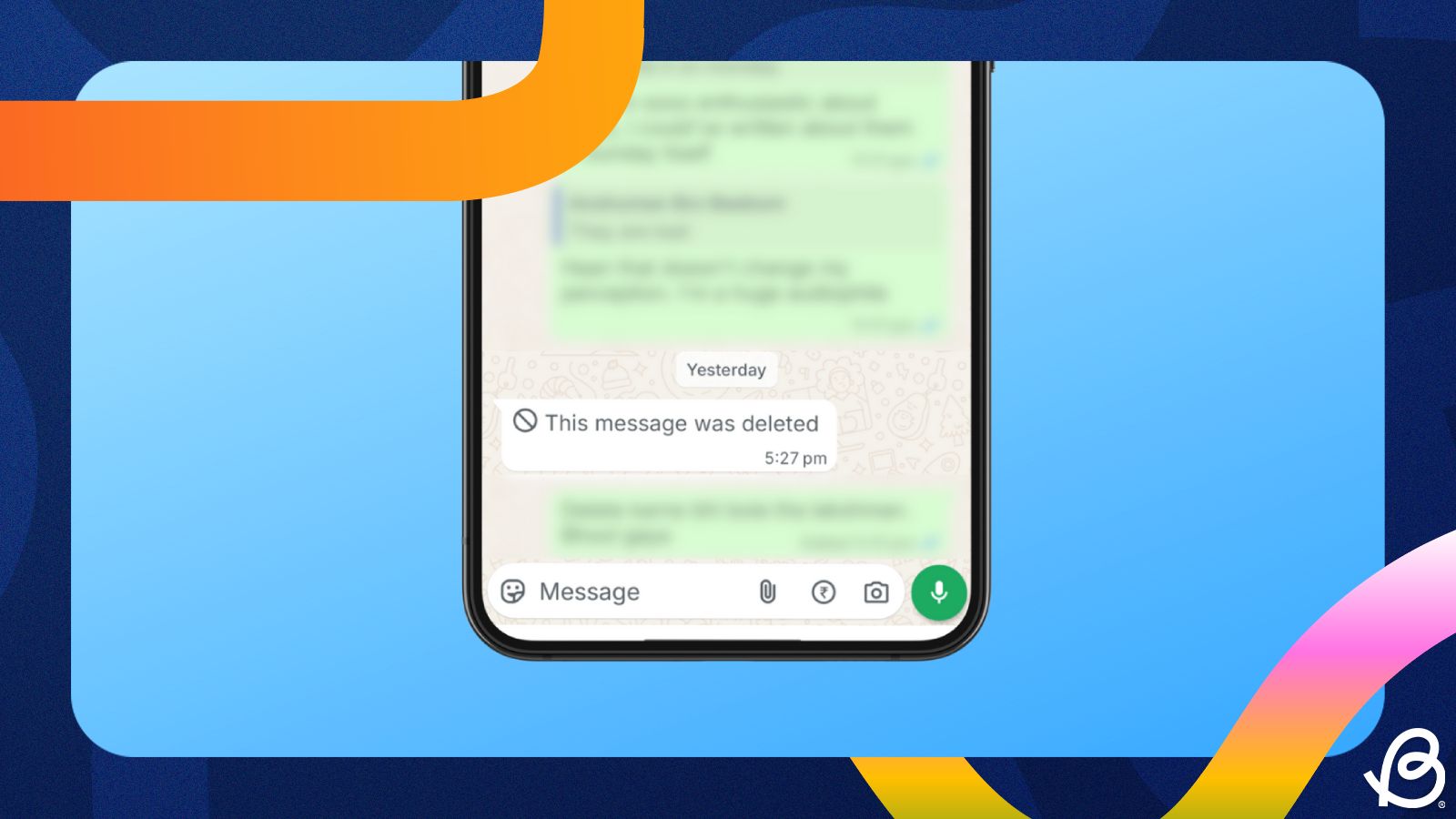
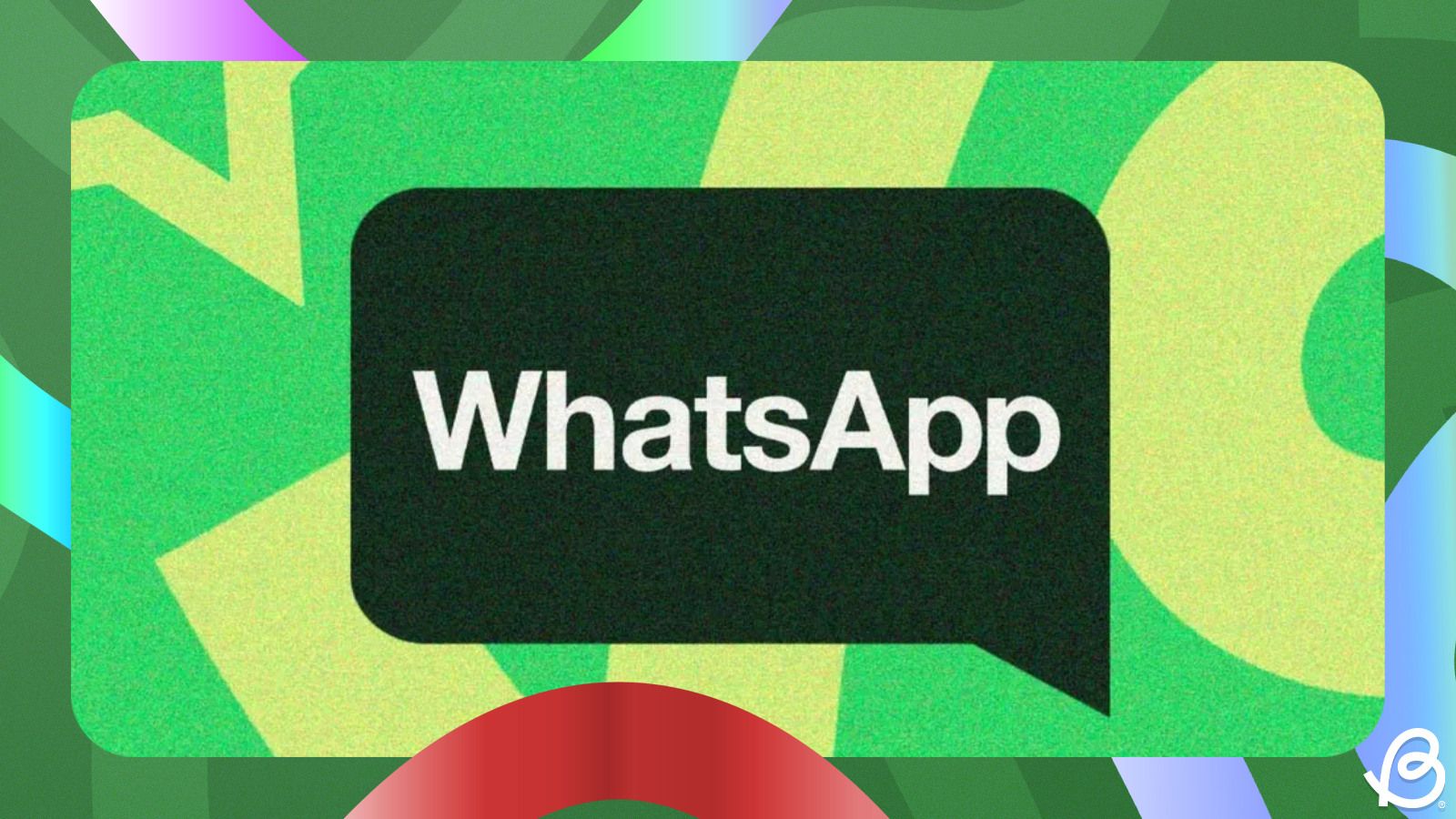










.png)








