Spam calls are on the rise, and the best way to counter them is by using the feature provided to block them. While blocking spam calls on Android is just as easy as pushing a button, a more viable way to completely get rid of them is using a third-party app. Therefore, let's look at how to block spam calls on Android using both the built-in method and third-party apps.
1
Stop spam calls on Android using Google Phone app
1
The easiest way to counter Spam on Android is by enabling the See caller and spam ID toggle in the Google Phone app. The app comes pre-installed on most modern Android versions and devices, so the overall process of blocking spam calls will be similar across most Android smartphones. The only exception is Samsung, which uses its own phone app.
- Inside the Google Phone app, tap on the hamburger icon at the top left and select Settings.
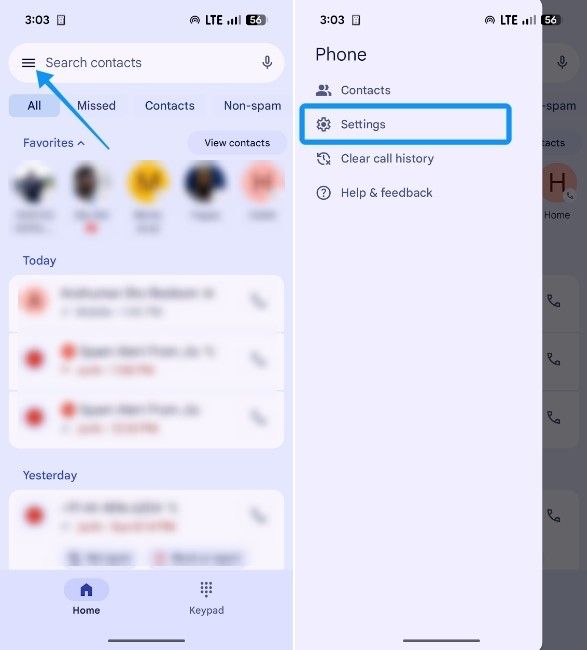
- Then tap on Caller ID & spam option and turn on the See caller and spam ID toggle.
- Finally, enable the Filter spam calls option.
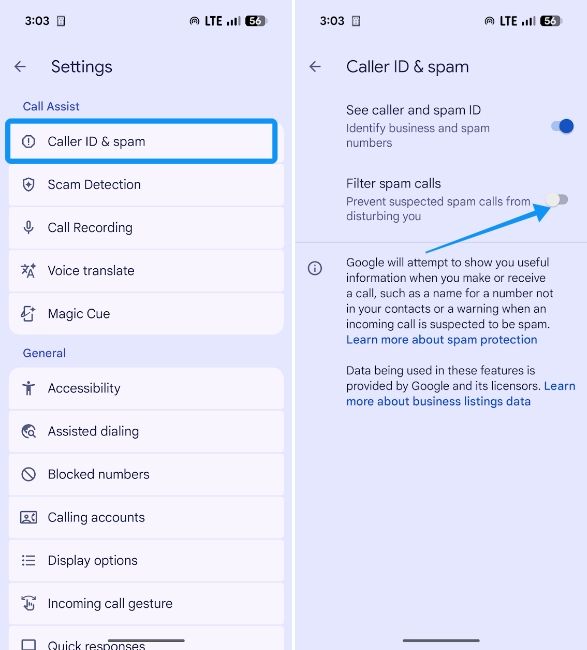
Spam calls will be declined automatically and won't show up on your screen. The feature is similar to call screening on iPhones but without the ability to talk to callers on your behalf. Now, one of the flaws of blocking spam calls using the Google Phone app is that it labels calls from delivery partners and service personnel as spam, which is counterintuitive.
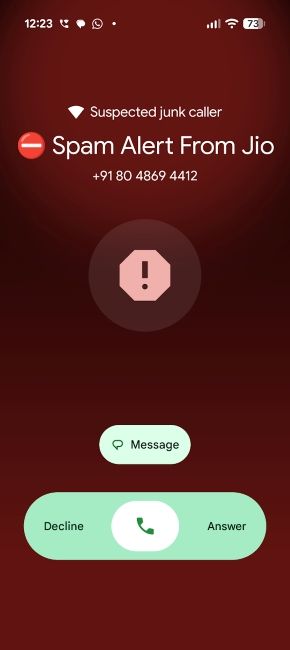
So, we recommend disabling the Filter spam calls feature, so that unwanted calls would still show up as spam, but you'd still have control on whether to pick up or reject them.
2
Block spam calls on Samsung phones
2
Samsung mobiles come with a dedicated Phone app that's slightly different in functionality to the Google Phone app. Since the process of blocking spam calls is a bit different, here's what you have to do to avoid getting unwanted calls on these devices:
- Launch the Samsung Phone app and tap on the 3-dots icon at the top right.
- From the overflow menu, select Settings.
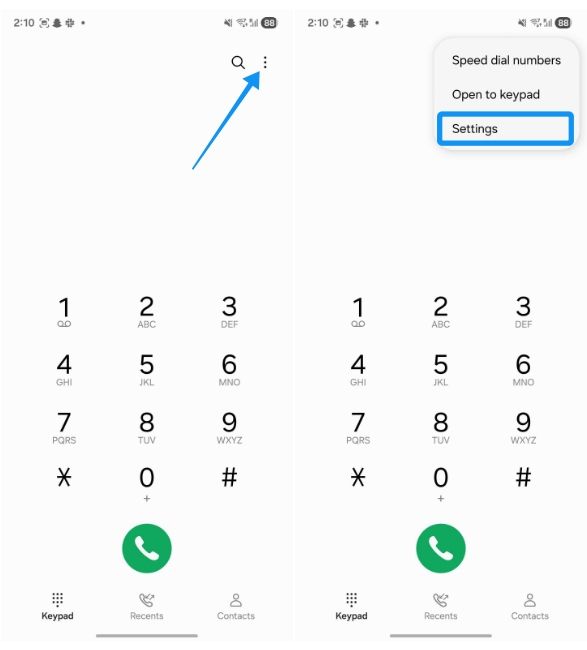
- In Call settings, turn on the Caller ID and spam protection toggle.
- Now, tap on the Caller ID and spam protection section to continue.

- Here, enable the Block spam and scam calls toggle.
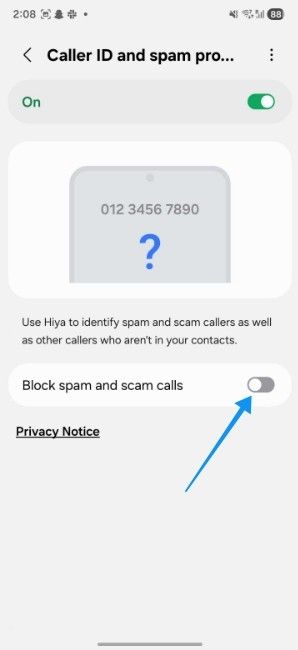
Spam protection should now be active on your Samsung device, and spam callers will automatically be blocked. It's worth noting that, while Google has its own spam database, Samsung relies on Hiya, which is a Truecaller-like Caller ID service with a dedicated app on the Play Store.
3
Block spam calls using Truecaller
3
Truecaller is, hands down, the most popular caller ID app on Android, and it's packed with features, including the ability to block spam calls on Android. Here's how to use it:
- Install Truecaller from the Play Store and launch it. Grant all the necessary permissions the app needs to get started.
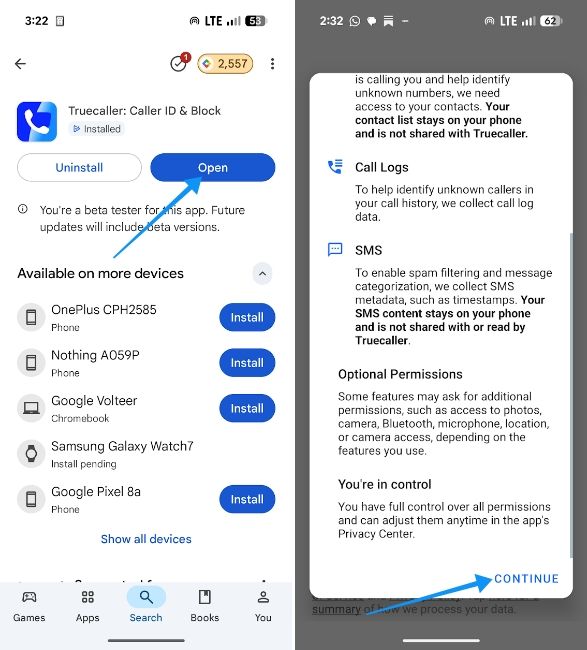
- Once done, tap on the 3-dots icon at the top right and hit Settings.
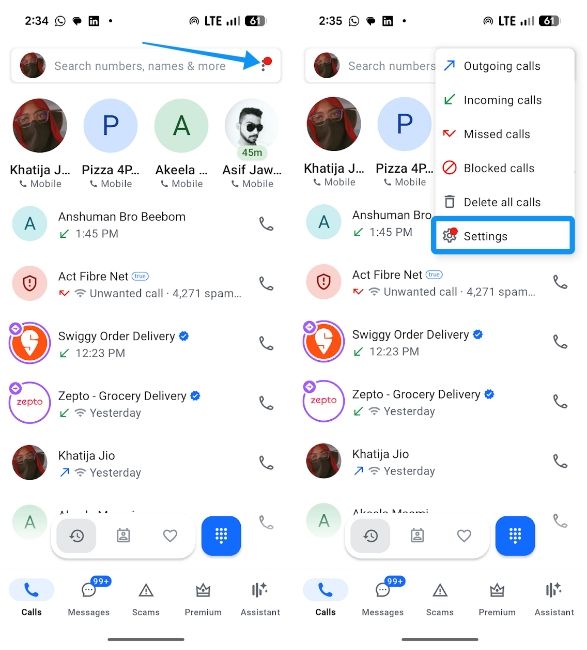
- Then go to Calls and tap on Enable in the "Spam protection disabled" pop-up.
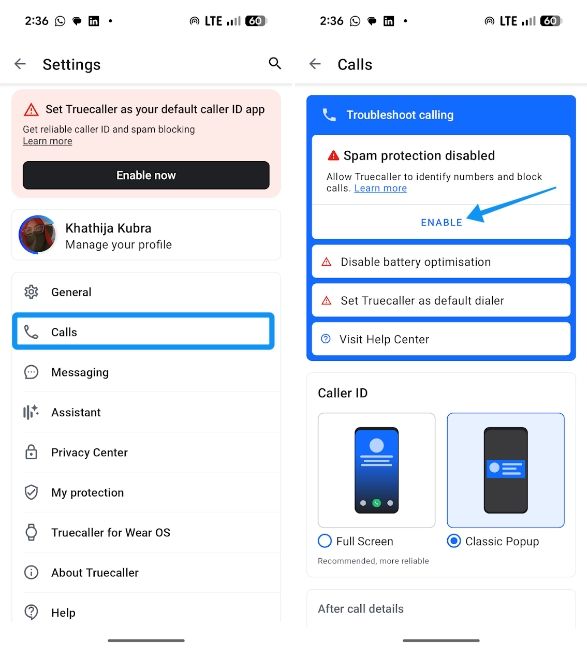
- When a prompt appears, select Truecaller and tap on Set as default.
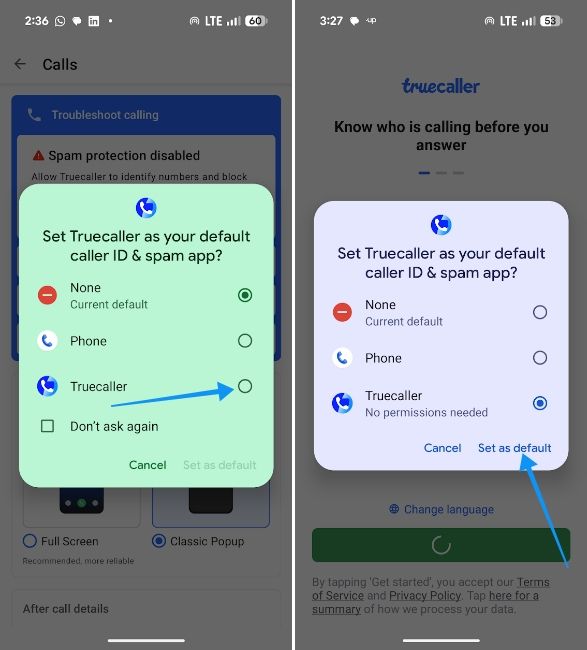
Truecaller will now block all Spam calls. You can check all the calls that it blocks from the Calls section.
The reason why Truecaller works well is all thanks to its comprehensive database of numbers and users who actively report spam. This collective effort helps Truecaller accurately determine the probability of a number being spam and block it instantly.
And that's all there's to know about blocking spam calls on Android phones. While you can go the native route of using Google or Samsung Phone apps to stop unknown people from calling you, but apps like Truecaller will give you a piece of mind once and for all. Like calls, if you want to get rid of unnecessary pop-ups and redirects from your phone, you can block ads on Android easily.


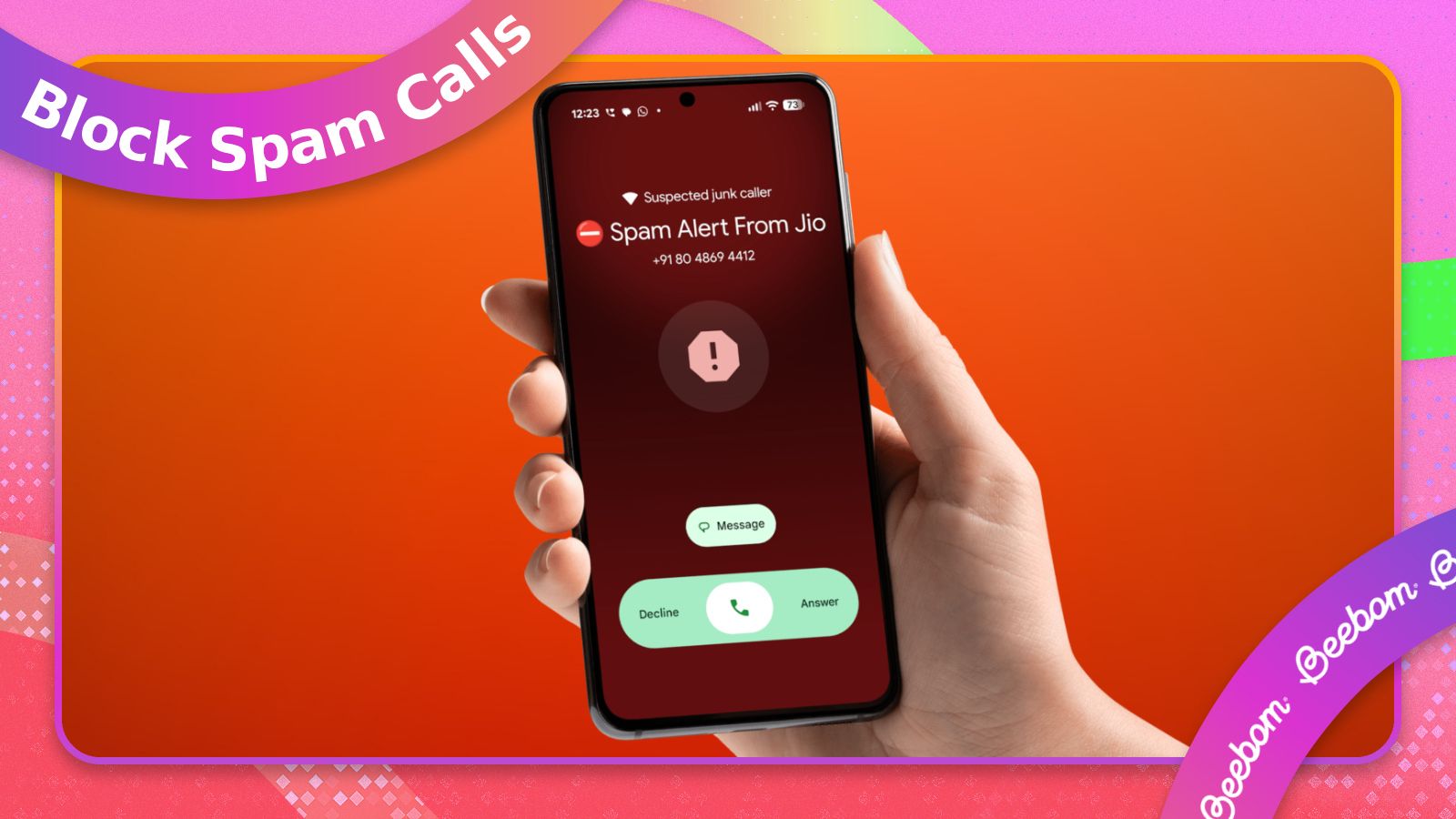



.jpg)















