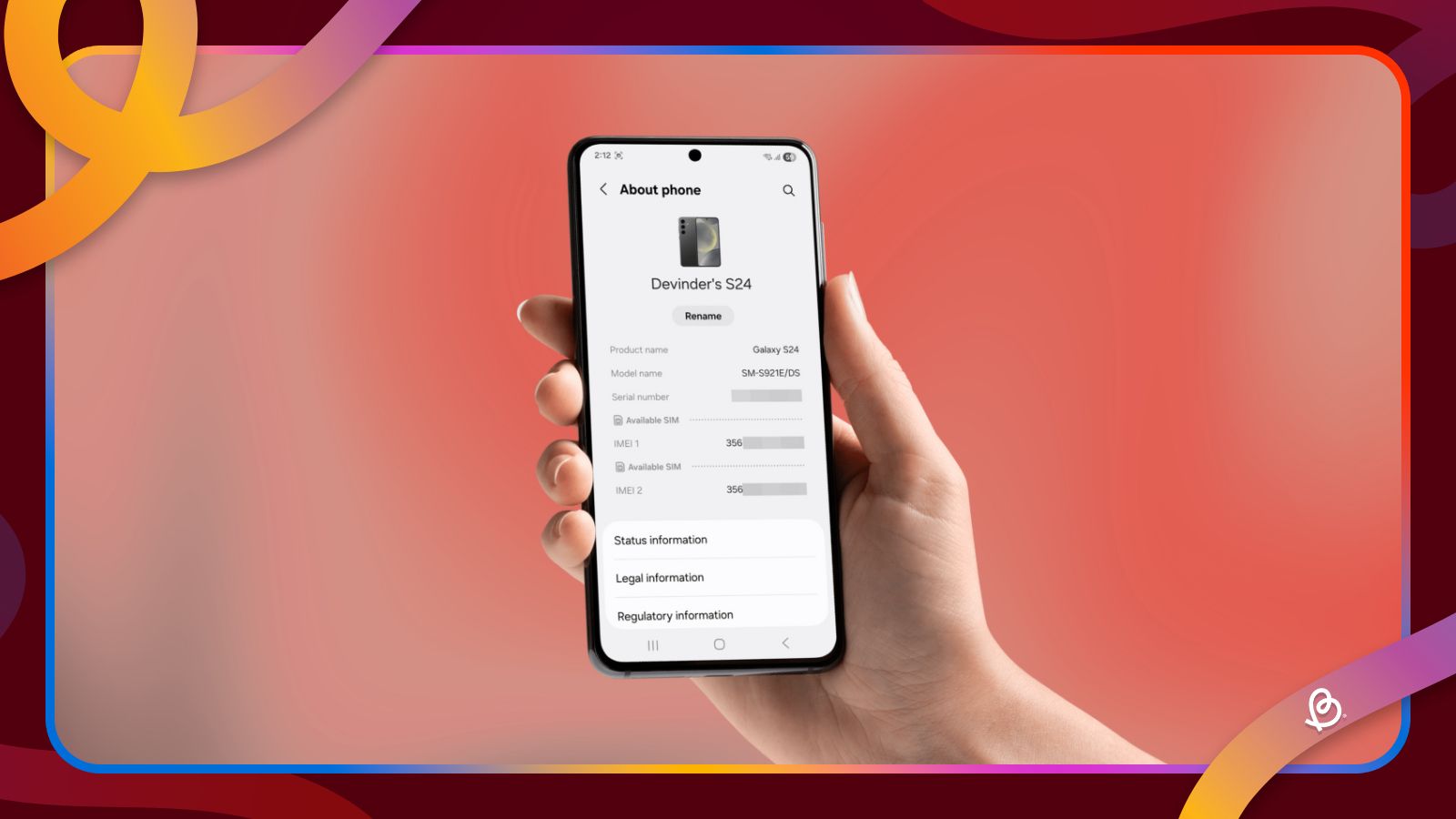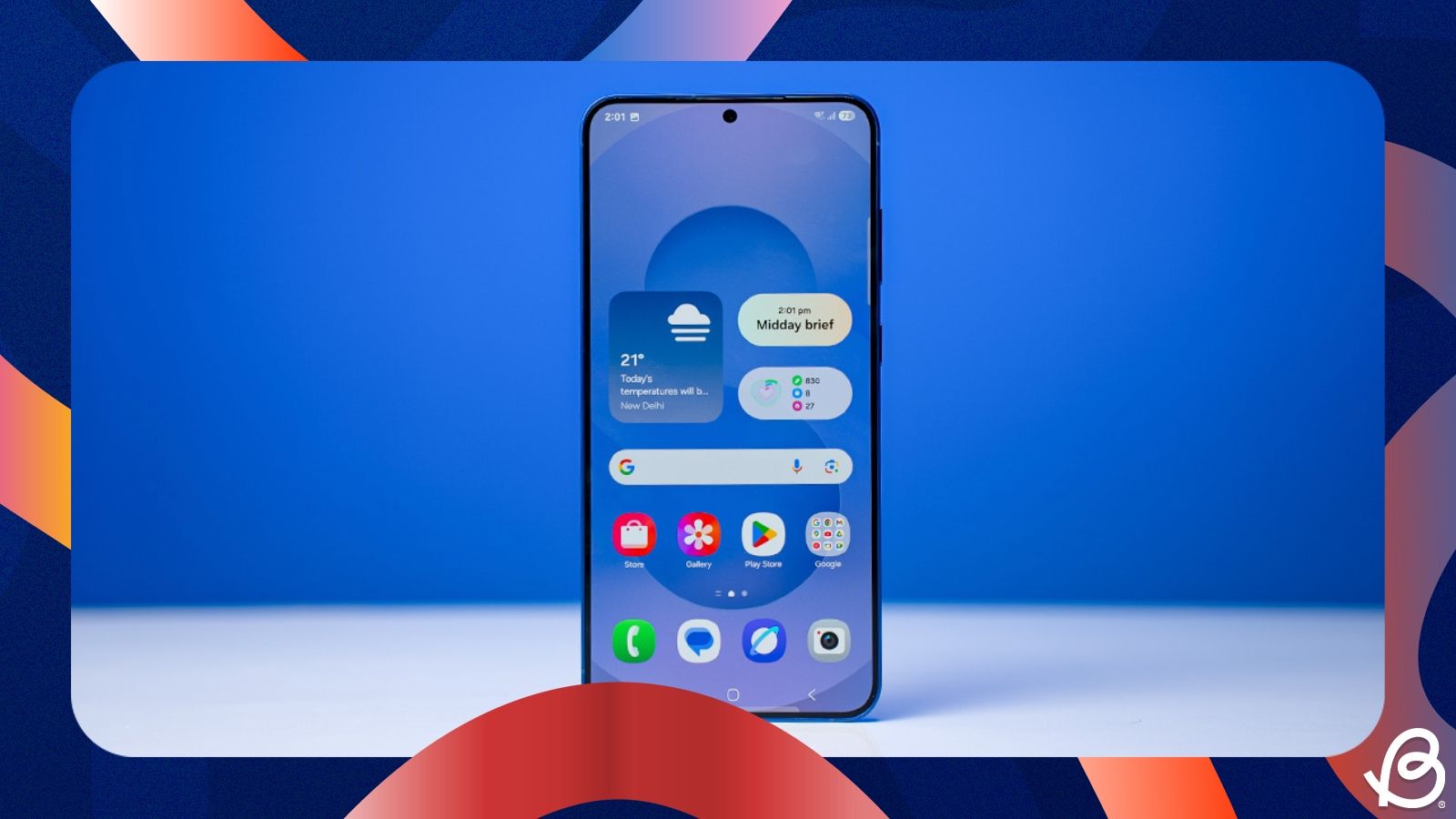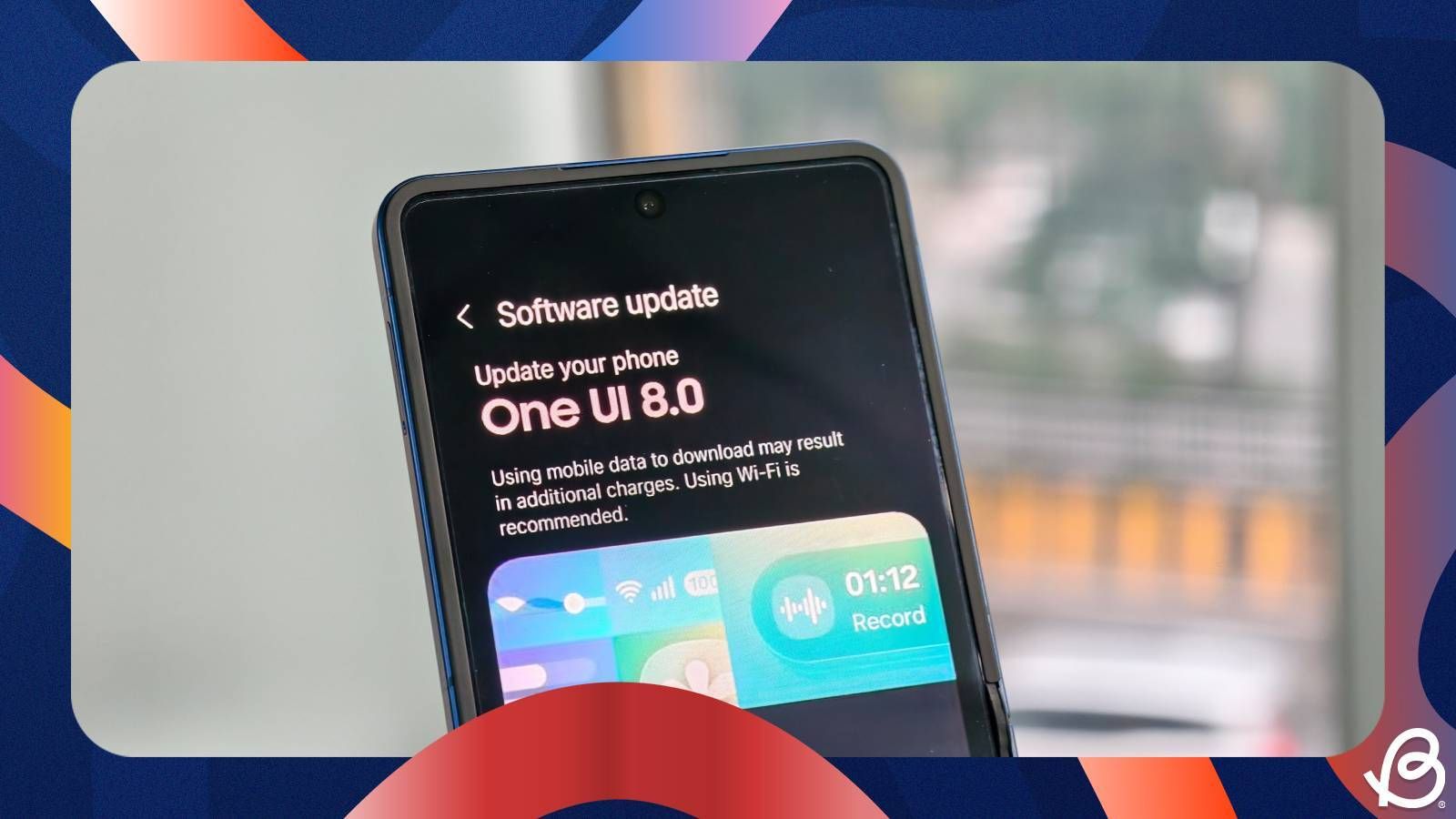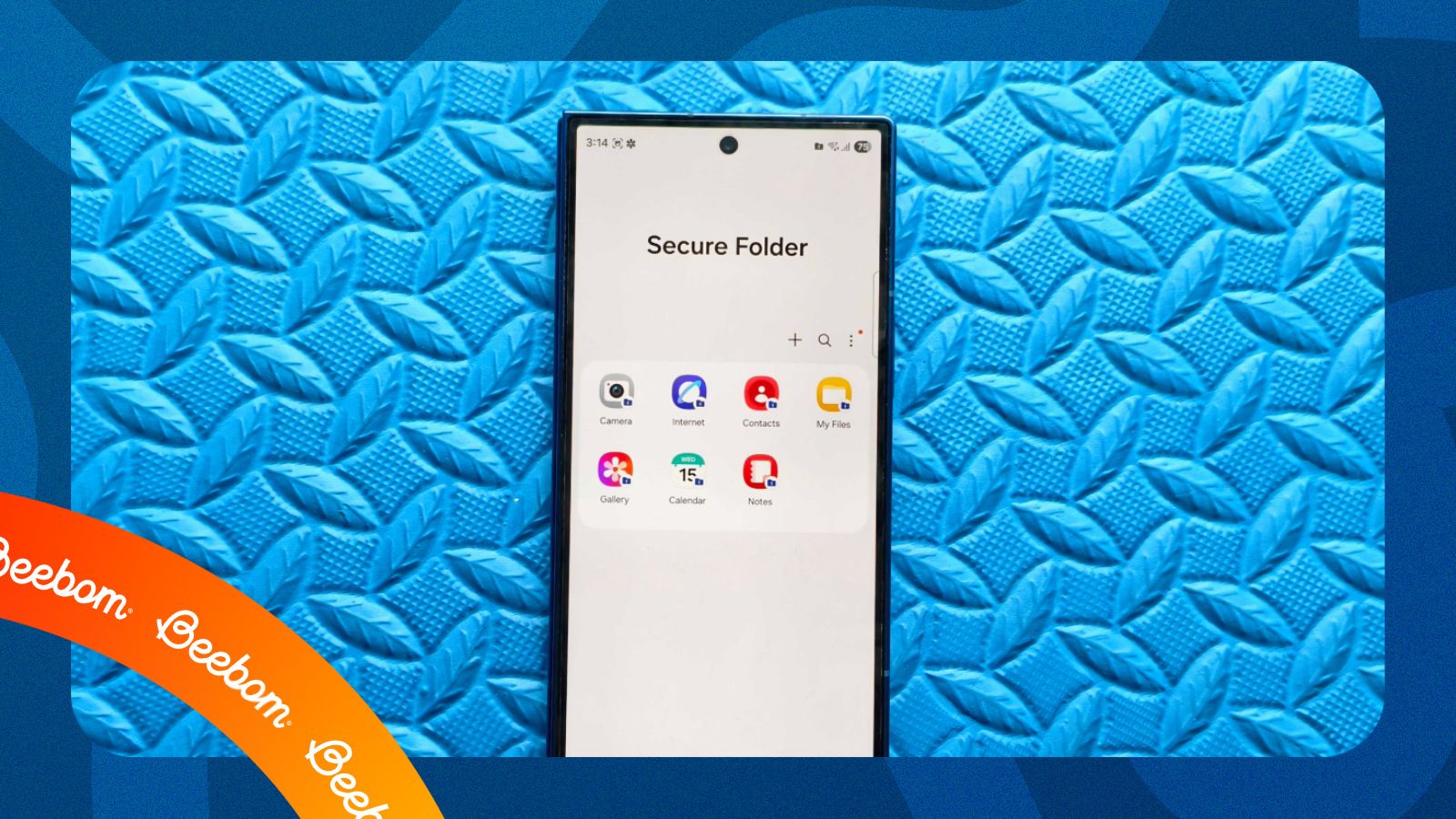IMEI or International Mobile Equipment Identity is a unique number provided to every smartphone that helps manufacturers and carriers track and block smartphones when they're stolen. It's recommended to note the number down, but even if you've lost your device, there are ways to know a phone's IMEI number. If you have a Samsung phone in particular, here's how to check the IMEI of your Samsung phone.
The following guide works on all Samsung phones, including flagship mobiles like the Galaxy S25 or Galaxy Z Fold 7 as well as on mid-range and affordable phones like the Galaxy A56 or Galaxy F16. With that out of the way, let's get started.
1
View your IMEI from the Settings app
1
The easiest way to check a Samsung phone's IMEI is from the Settings app. Here's how to go about it:
- On your Samsung phone, head over to Settings > About phone.
- The IMEI should be visible under Available SIM section.
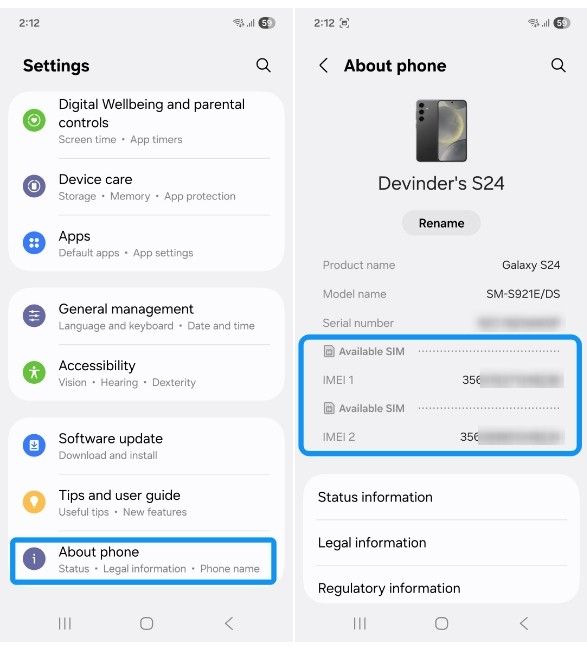
Now that you can see the IMEI number, take a screenshot and save it somewhere so that you don't lose it.
2
Look up IMEI using Samsung Phone app
2
The next straightforward way to check the IMEI number of a Samsung phone is by using a PUK code in the Dialer. Here's how to do it:
- Launch the Samsung Phone app and enter this code: *#06#.
- All the IMEI details should instantly pop up.
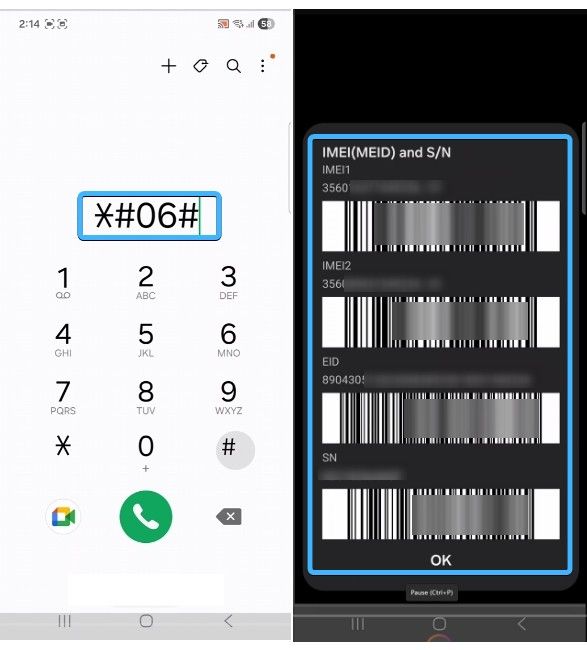
You can now take a screenshot or note down all the information so that you can use it later.
3
Find out IMEI from the Samsung Phone's original packaging
3
If you don't have access to your Samsung phone anymore but do have its original retail packaging or purchase receipt, you can check the IMEI number from the same.
- Grab the original retail packaging and look for the sticker that contains the retail price and SAR values. It usually appears at the bottom side of the box or on the bottom portion of the back side.
- Spot the IMEI number and note it down so that you don't lose it.

Additionally, check the original purchase receipt, either digital or physical, and you should see the IMEI number of the phone in the contents of the bill.
4
Check a Samsung phone's IMEI from Google Find Hub
4
Google's revamped Find Hub lets you track your device's location, and it also shows you the IMEI number of your smartphone. Here's how to check your Samsung phone's IMEI using the same method:
- Head over to Google Find Hub or install it if you haven't already.
- Sign in with your Google account, and it will show you a list of all the devices you own.
- Tap on the Samsung phone you want to find the IMEI of, and it should be visible right below its model number, above the date of activation.
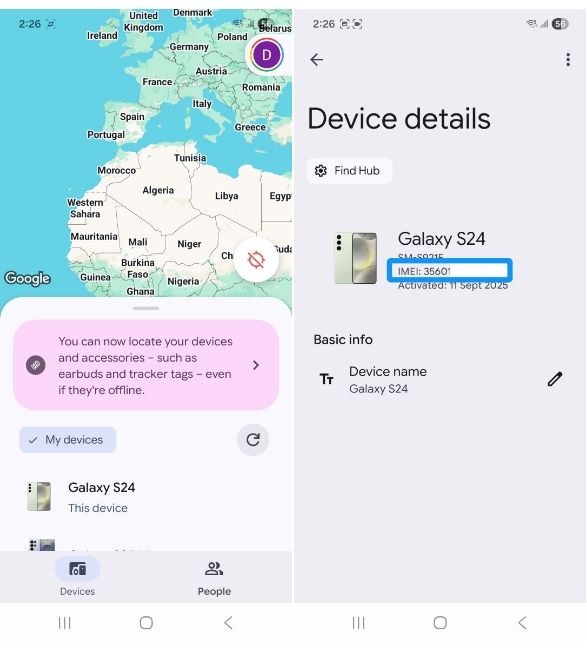
5
Check Samsung Phone IMEI using Samsung Account
5
Lastly, if your device has been registered to a Samsung account, you can check the device's IMEI on Samsung Accounts. For the sake of this guide, we will check the IMEI of our registered Galaxy S24 device. Here's how to do it:
- Head over to the official Samsung account website and log in using your credentials.
- Now head over to the Devices tab and scroll down to Registered devices.
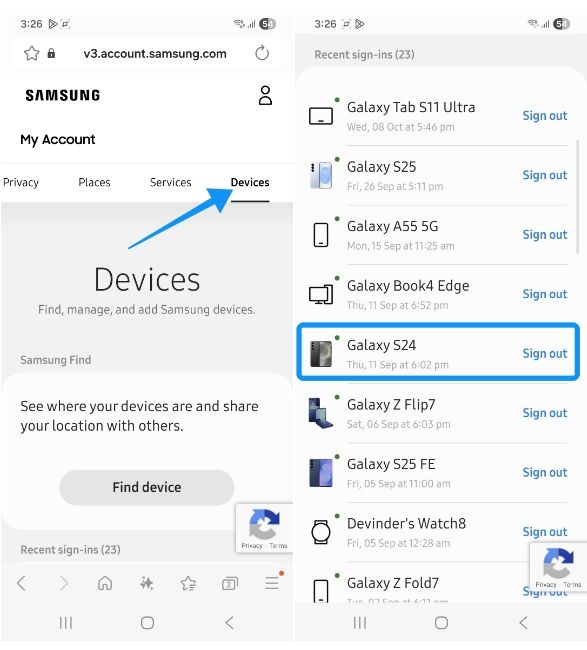
- Click on the device you want to see the IMEI of, and you should see the 15-digit IMEI below the "IMEI" section.
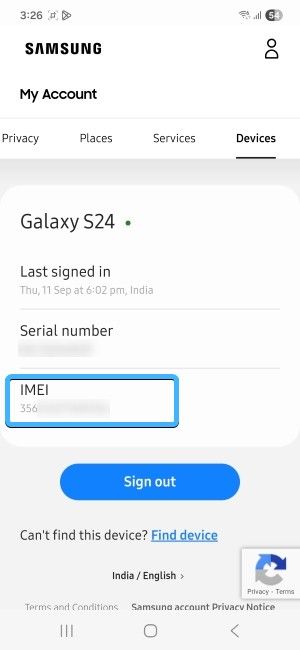
And those are all the ways to check the IMEI number on Samsung phones. While finding it out from the Settings is the easiest, using Google Find Hub and your Samsung account could be great if you don't have access to your Samsung smartphone. Besides, if you don't have another device, you can also look for the retail packaging or its original invoice to find your Samsung phone's IMEI.
If you own an Apple device instead, you can check for your iPhone serial number to know if it's genuine or can be repaired for free. In case you don't know whether your phone has Apple coverage, you can easily find an iPhone's warranty status from its Settings app or from the Apple account page, similar to how you do it on Samsung phones.