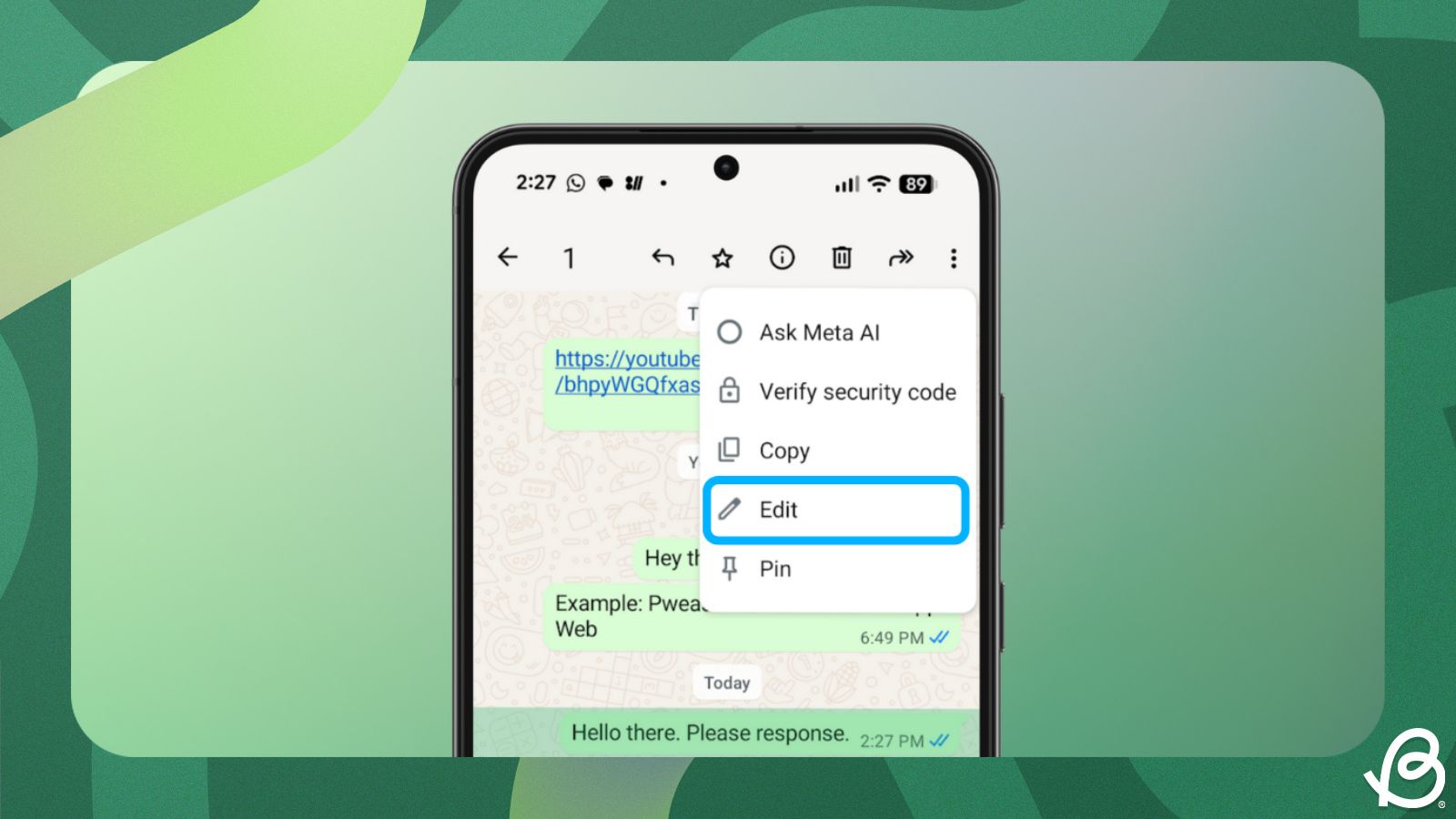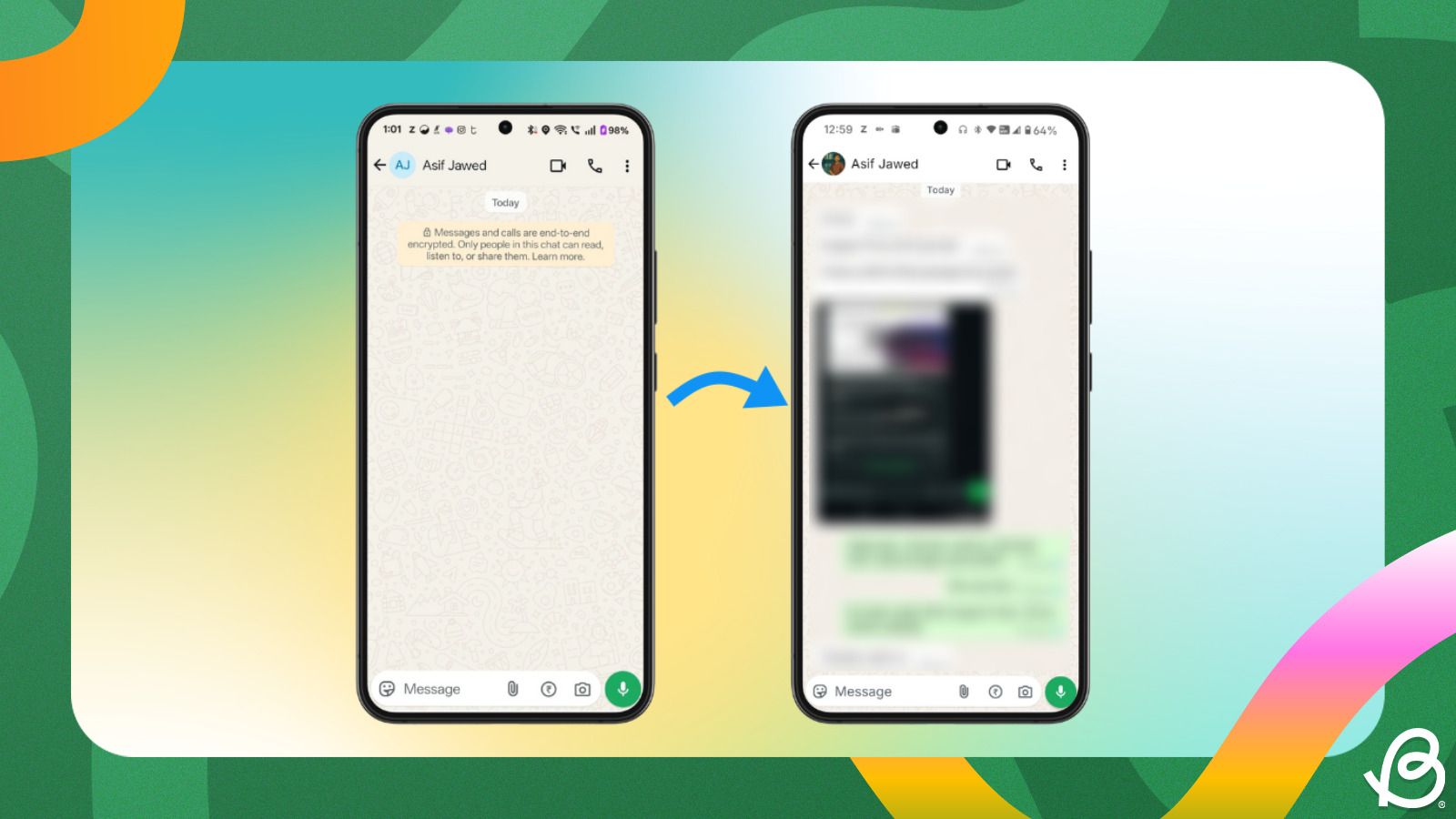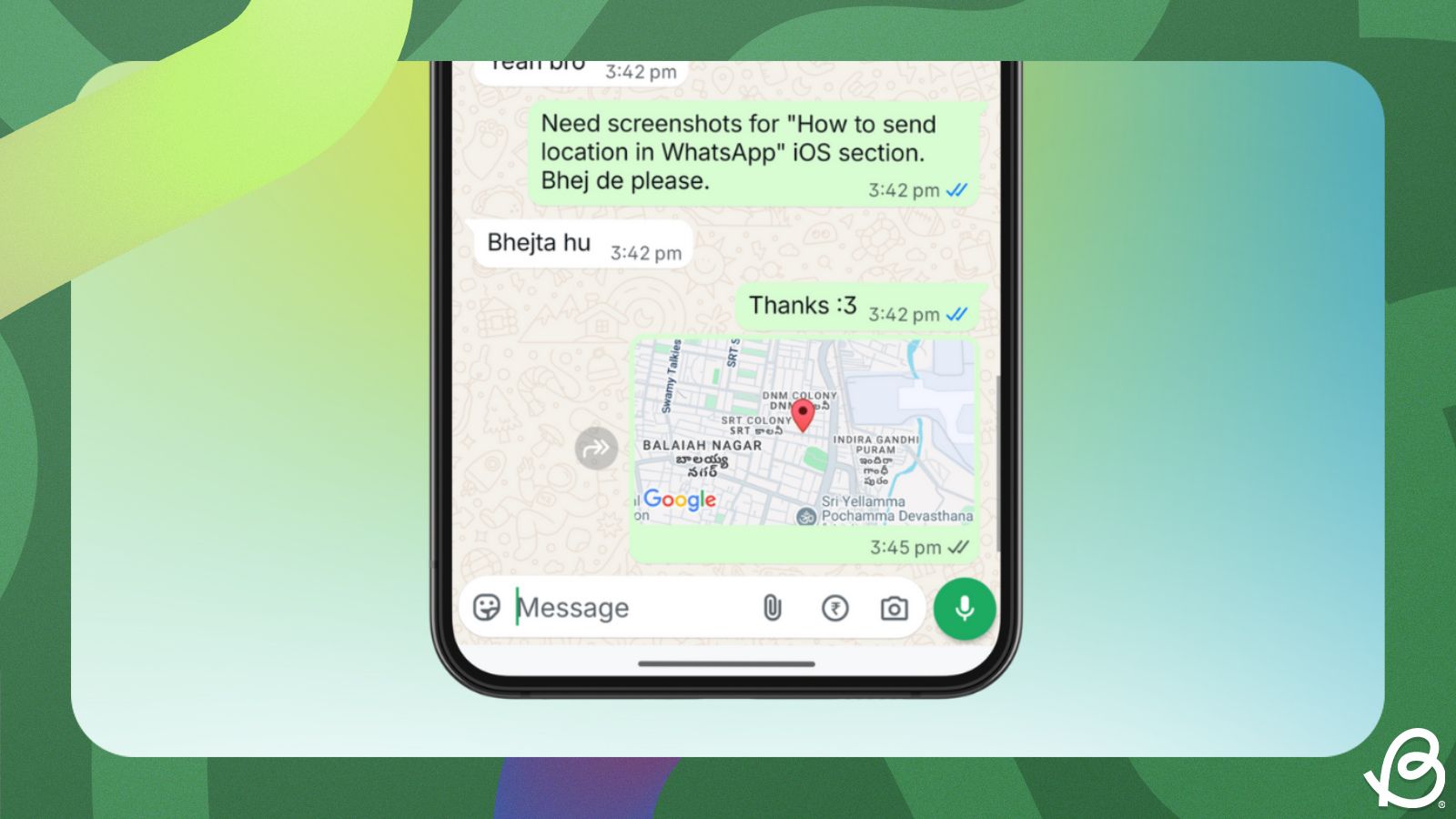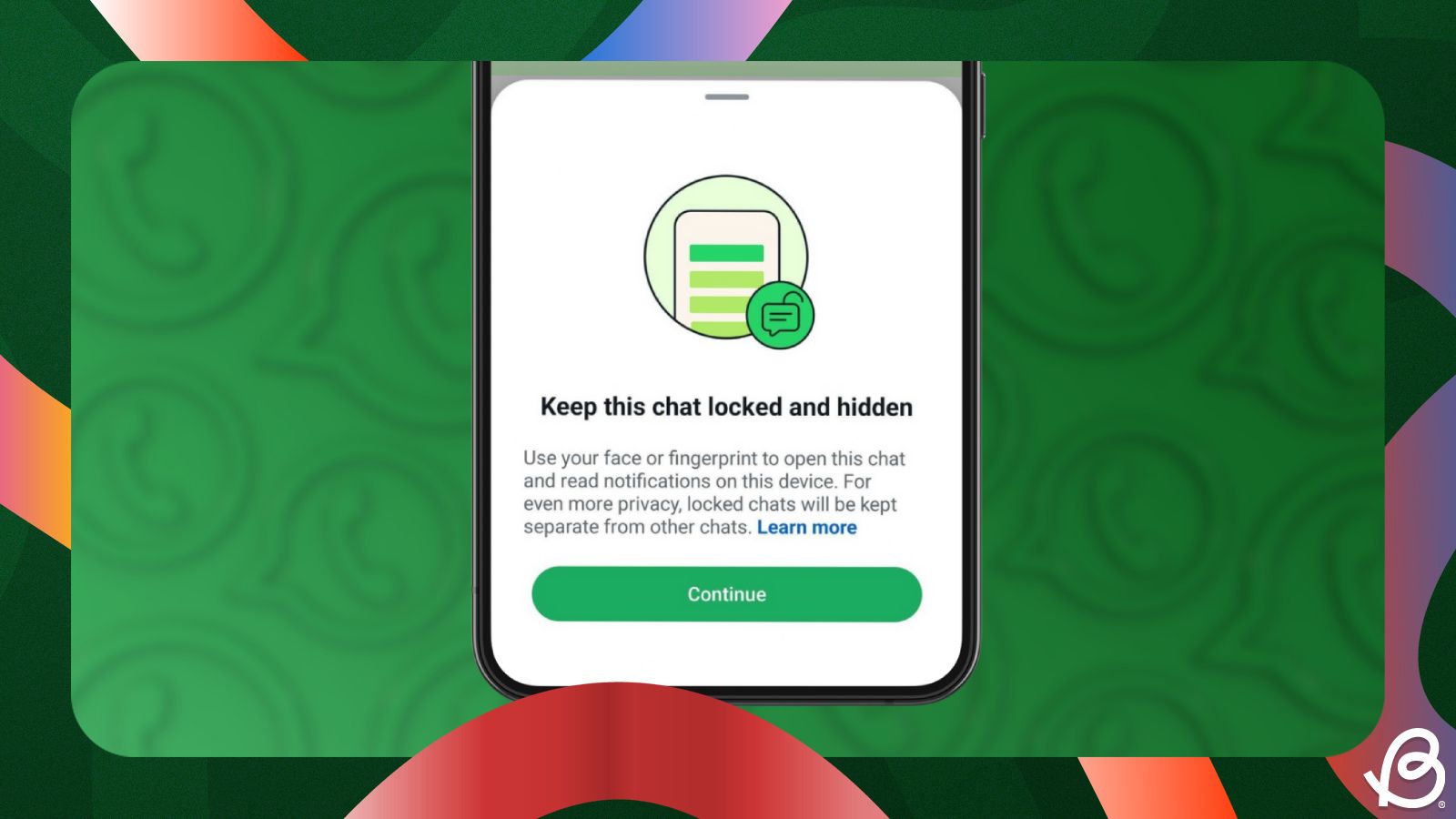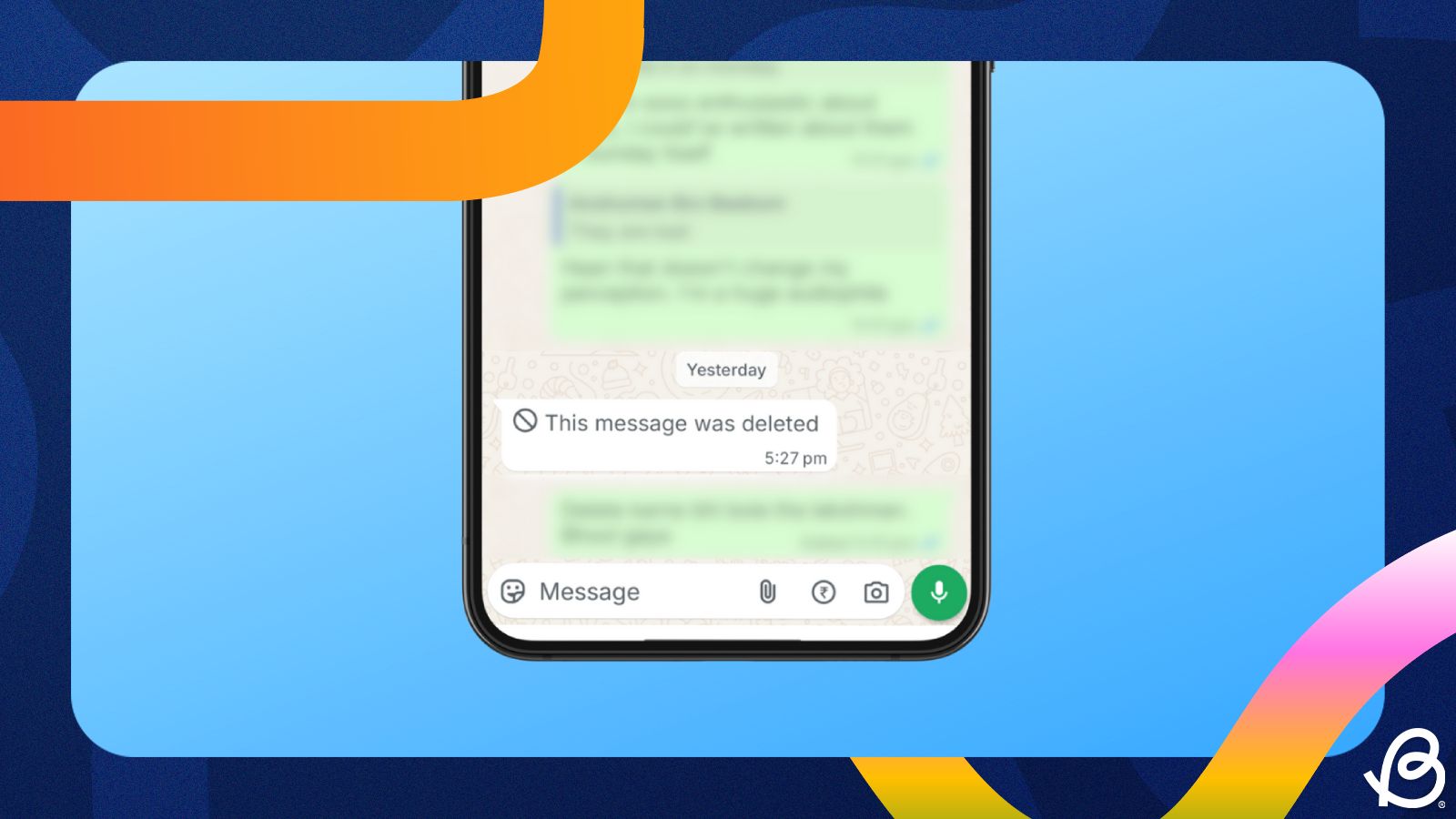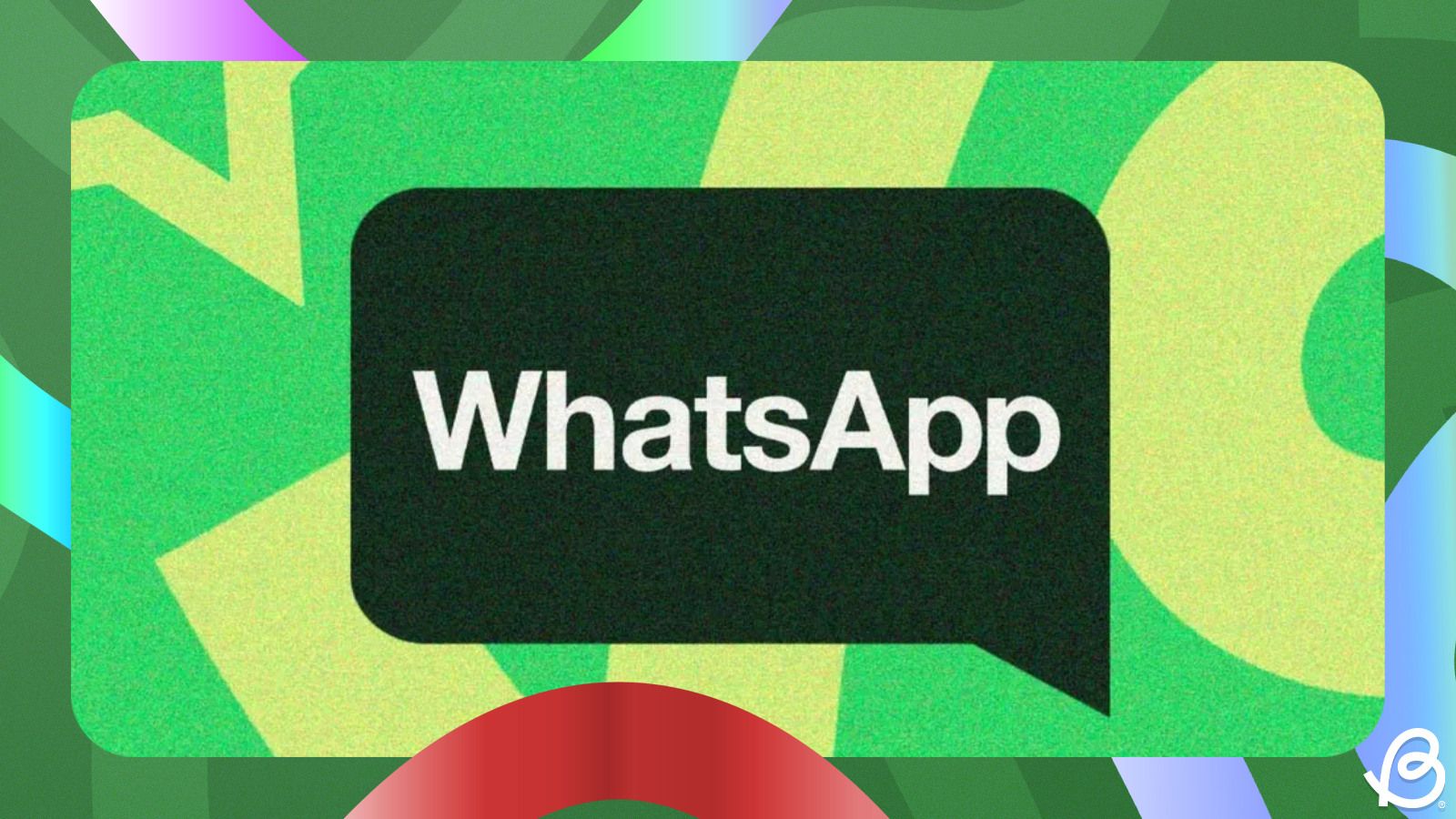Summary
- WhatsApp makes it easy for you to edit messages across Android, iPhone, Web and Desktop apps.
- You can edit a message by long-pressing it and tapping on Edit to make the changes.
- On a desktop, the Edit option will be accessible by right-clicking on a message or clicking on the adjacent downward arrow icon.
Message editing has been a part of WhatsApp for a long time, and it makes it much easier to correct your mistakes in messages. Be it the missing "l" in your "Lol" text or the absence of a "not" that completely flips the meaning of your message, here's how to edit a WhatsApp message after sending.
How to edit a WhatsApp message
Editing a WhatsApp message is a similar affair on both Android and iPhone. It only takes a few taps to do so. However, it's worth noting that you only get 15 minutes to edit the message after it's sent, so you have to be quick.
- Head over to WhatsApp and go to the chat where you want to edit the message.
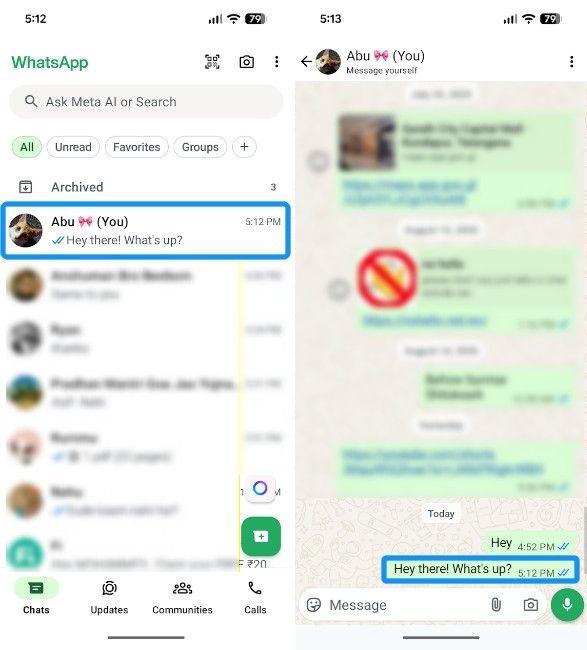
- Long-press on the message you want to edit, tap on the 3-dots icon at the top right and select Edit. On an iPhone, you only need to long-press on a message and choose Edit.
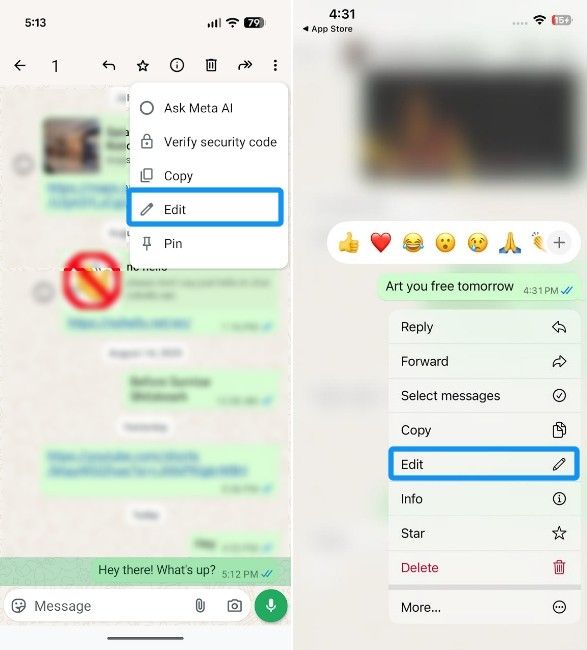
- You can then make the changes you want for the message and once done, tap on the green tick button.
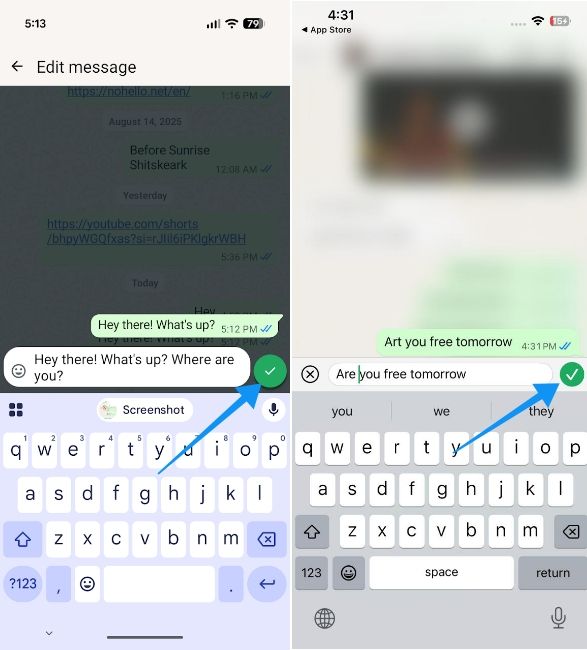
If you use WhatsApp Web, you can also edit messages you send from your PC and the process the similar on its desktop client as well. However, it's worth noting that you can only edit messages from the device and platform they're sent from. Meaning, if you sent a message from your phone, you won't be able to edit it on the web. The same goes for desktop and Web, and vice versa.
To edit a message on a desktop, head over to WhatsApp Web or its desktop app and open the chat where you want to edit the message. In the desktop app, right-click on the message you want to edit and click on Edit. On WhatsApp Web, hover over the message, click the downward arrow and select Edit.
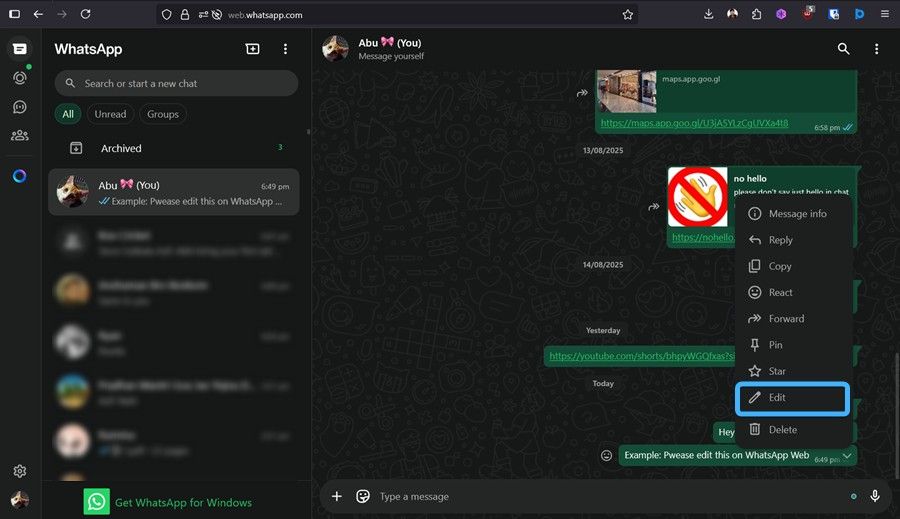
Once you make all the changes to the message, click on the green tick.
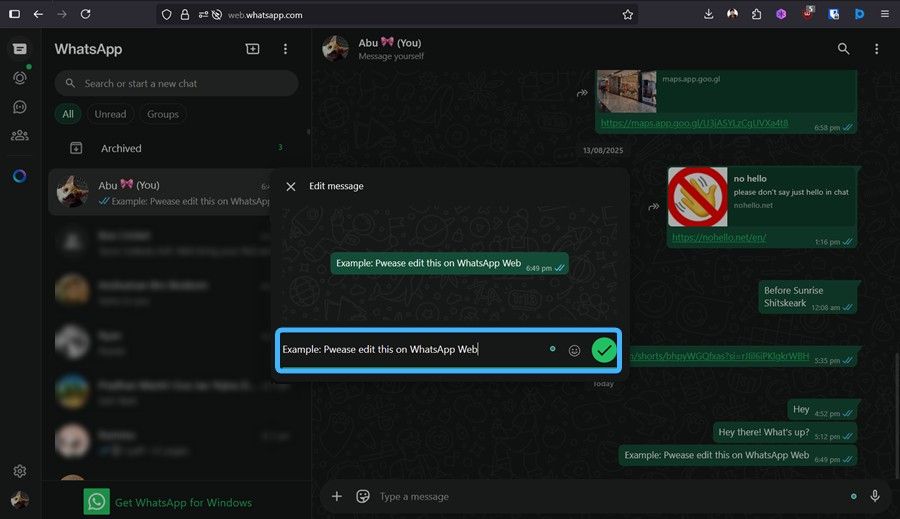
If you're wondering if the recipient is notified about the edited text, the answer is no. In most cases, the edited message replaces your original message in both notifications and chats, but the sender isn't alerted separately for it.
However, WhatsApp does notify the recipient that the message has been edited in the form of an "Edited" label in the chat bubble. It's also worth noting that WhatsApp lets you edit the message even if it has been seen by the recipient. Another thing to note here is that while you edit messages in both one-on-one conversations and group chats, WhatsApp doesn't offer this capability in Community announcement groups.
And that's how you can edit WhatsApp messages on your phone and desktop. WhatsApp has gained tons of features in the last few years, including Chat locks and the ability to hide chats. Similarly, there are ways to see deleted messages on WhatsApp as well.