Smartphones are pretty much our second memory, and besides all the advanced tasks you can carry out on them, you can also shoulder them with the responsibility of reminding you. Be it for buying milk on the way home or remembering a friend's birthday, you can set a reminder on Android in just a few seconds using the built-in features. Here's how to set a reminder on Android.
Set reminders using Gemini on Android
The fastest way to set a reminder is by using Gemini on your Android phone. It's now the default assistant on almost all Android devices, and can easily set a reminder for you by connecting to Google Tasks when prompted. Here's how to use it to set reminders:
- Activate Gemini by saying "Hey Google" or swiping from the bottom left or right corners.
- State your reminder by saying "Set a reminder" followed by what you want to be reminded about (task) and when (time).
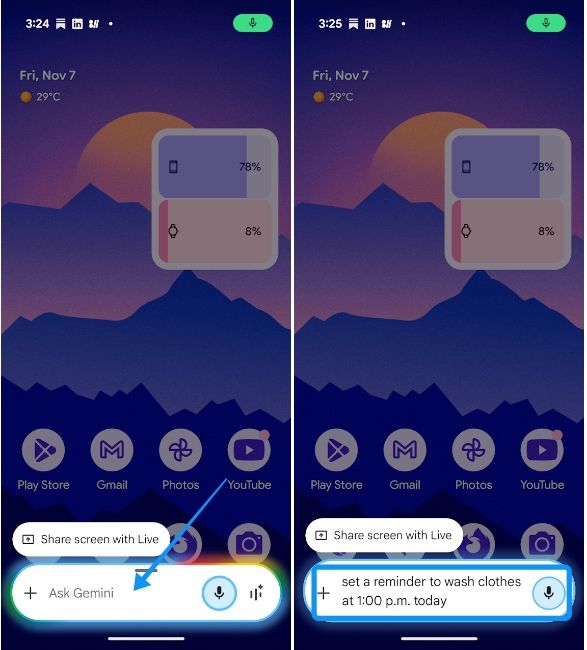
- Gemini will then add the reminder to Google Tasks and verbally confirm that the reminder has been set.
- If you cannot speak at that moment, you can tap on the Gemini overlay to type the reminder and time.
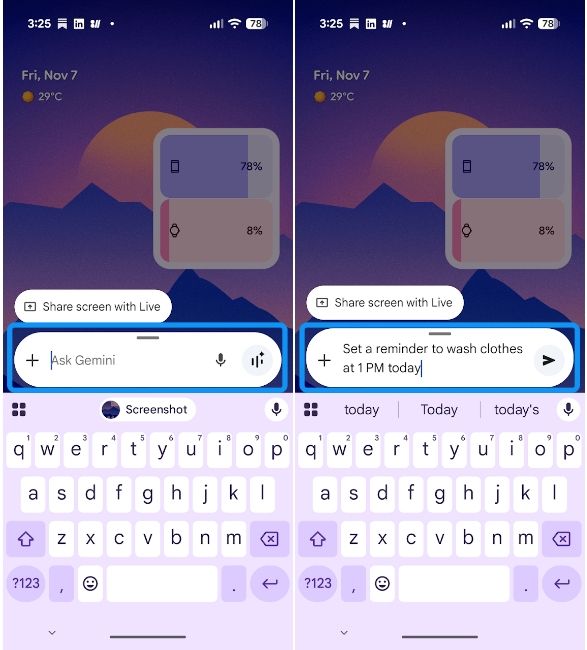
- The reminder will be set and you will get a confirmation.
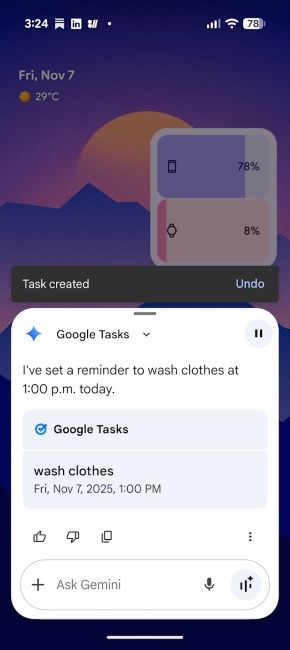
For starters, you can speak or type something that starts with "Set a reminder..." or "Remind me to...". For example, "Set a reminder to wash clothes at 1 PM today" or "Remind me to pick up mum at 5 PM today".
Create a reminder manually inside Google Calendar
The second-best method to set a reminder, if you're more of a visual planner and want to see your reminder alongside your daily schedule, is by using Google Calendar. Here's how to do it:
- Open the Google Calendar app, tap on the + icon and then select Task.
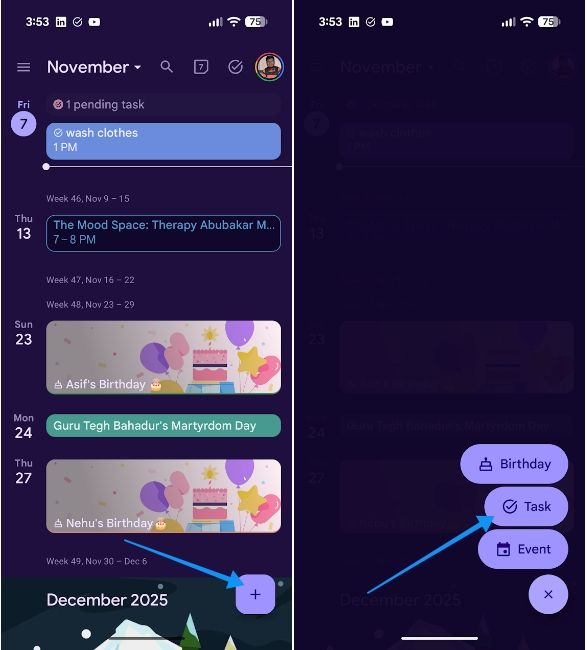
- Type in what you want to be reminded about and choose the date and time to set when you want the reminder.
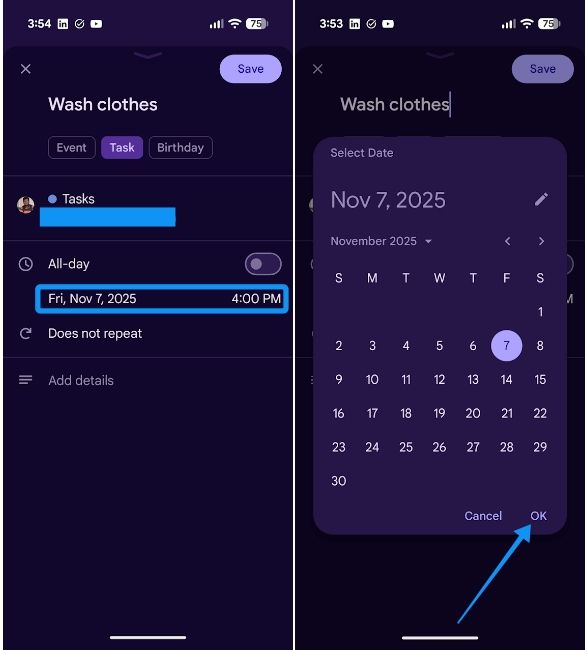
- Finally, tap on Save at the top right and the reminder will be saved. It will be visible in your daily calendar as well.
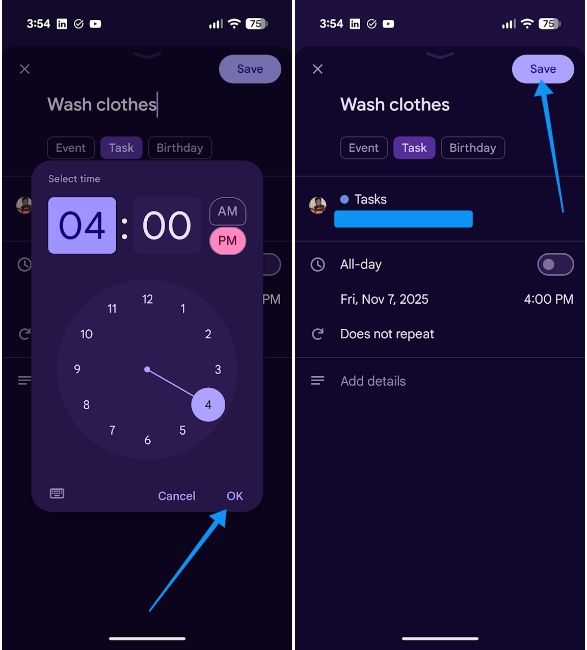
Since Google Calendar and Google Tasks are connected, what you see in Google Calendar, you will also see in Google Tasks and vice versa. If you want to add multiple reminders and like seeing them in a list, you could go to Google Tasks and add each task one by one.
Set a reminder using Google Tasks widget
Similar to how you can check screen time on Android using a widget, if you prefer having a glanceable list of tasks on your home screen, you can add the Google Tasks widget. Here's how to use it:
- Head over to the Google Play Store and install Google Tasks if you don't have it already.
- Go back to your home screen, long-press on an empty space and select Widgets.
- Here, select Tasks and tap on the + Add button to add the widget to your Android home screen.
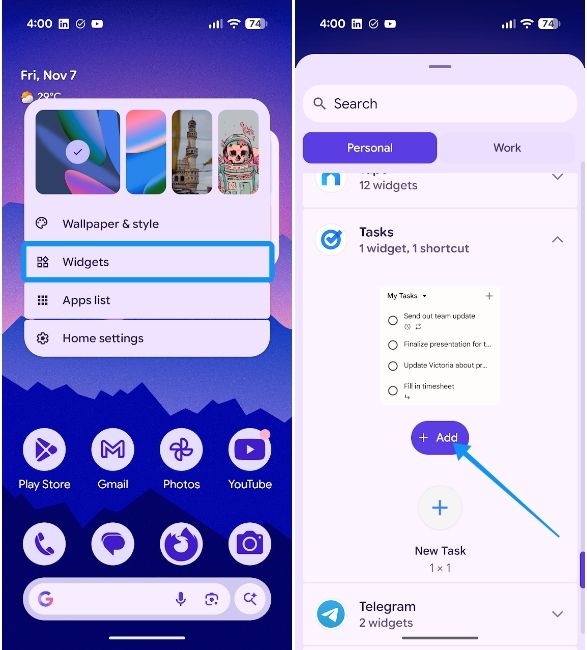
- Select the account you want to associate your future tasks with and tap on the + icon to add a new task.
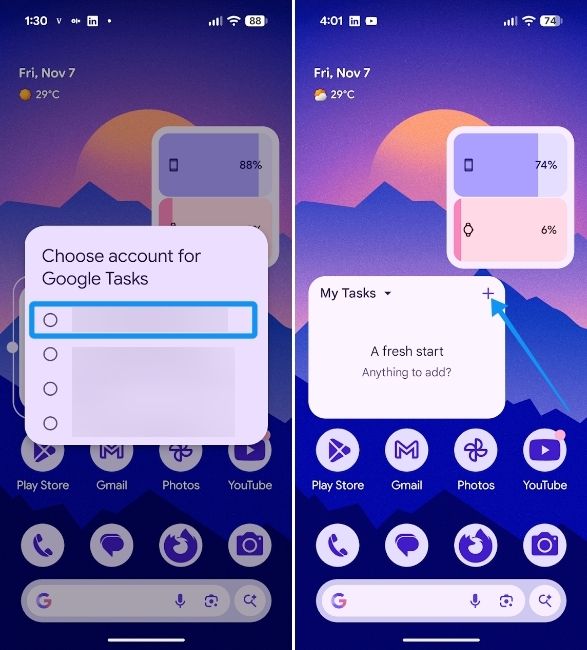
- An overlay with a keyboard will slide from the bottom of the screen. Name your task and tap on the little clock icon.
- Choose the time and date and tap on Done. You can then add more details to the reminder by tapping on the three-line icon or favourite the task using the Star icon.
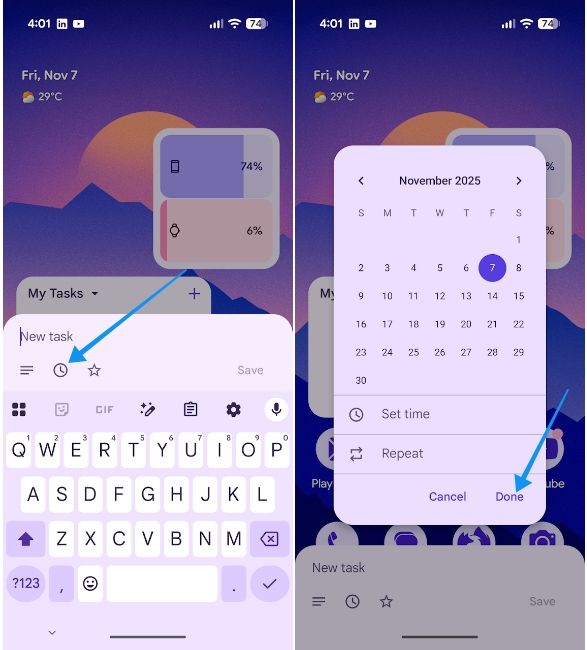
- Once done, tap on Save and the task will appear in the widget list.
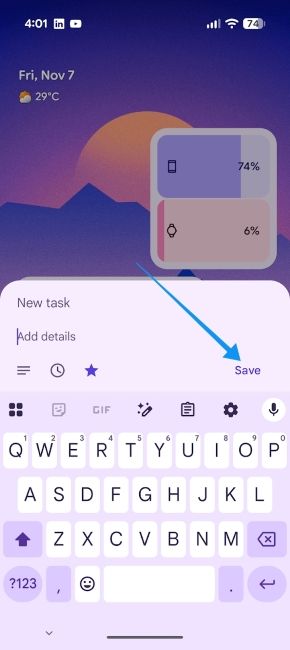
And those are all the ways to set a reminder on Android. Phones from Samsung, OnePlus and most manufacturers feature their own dedicated tasks app with reminder features, which are mostly found in the Notes apps.
However, they don't usually sync with your Google account, which could make the experience slightly less seamless if you have multiple devices. Therefore, we recommend using Tasks and Google Calendar to set your reminders instead.






.jpg)















