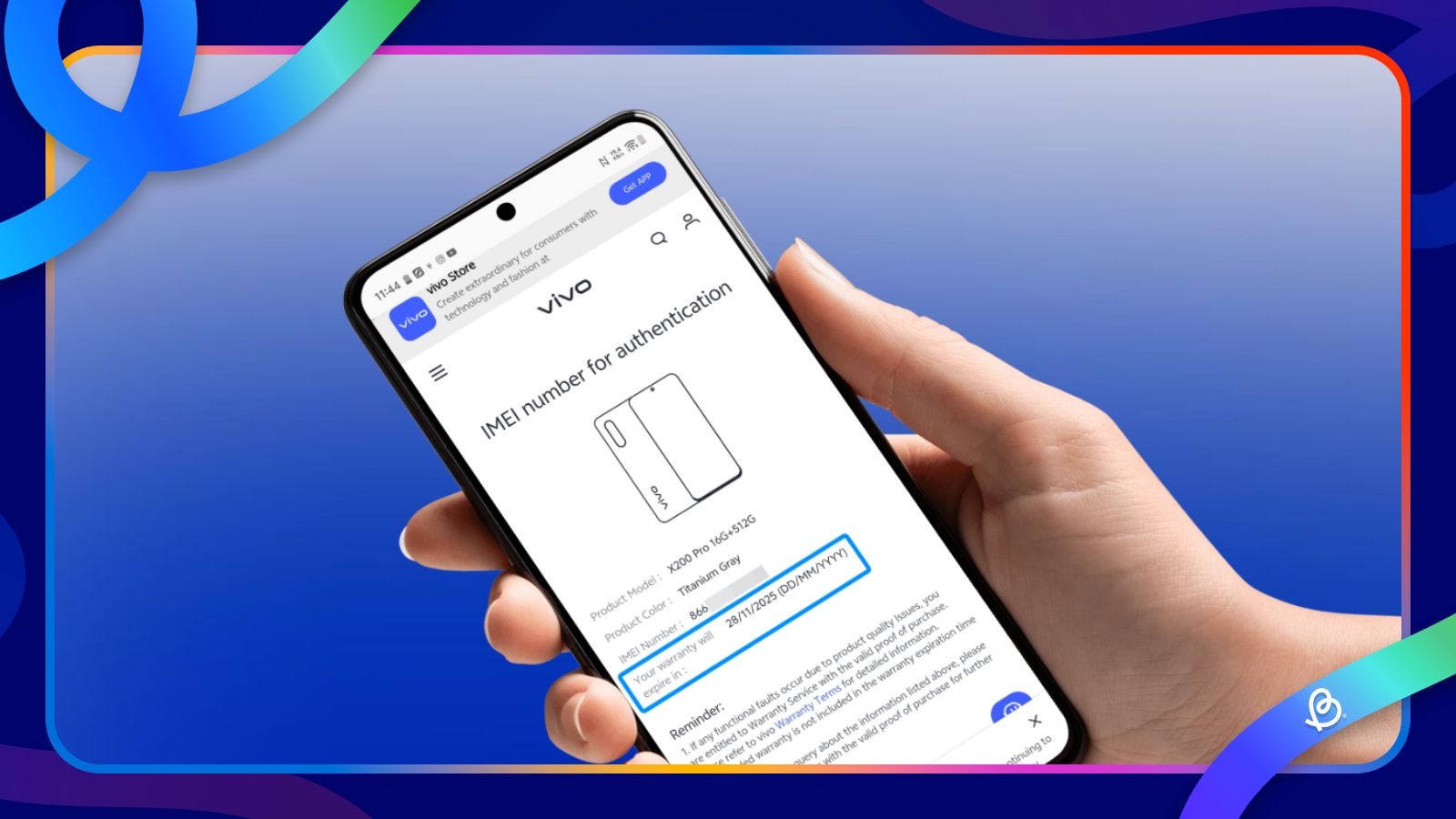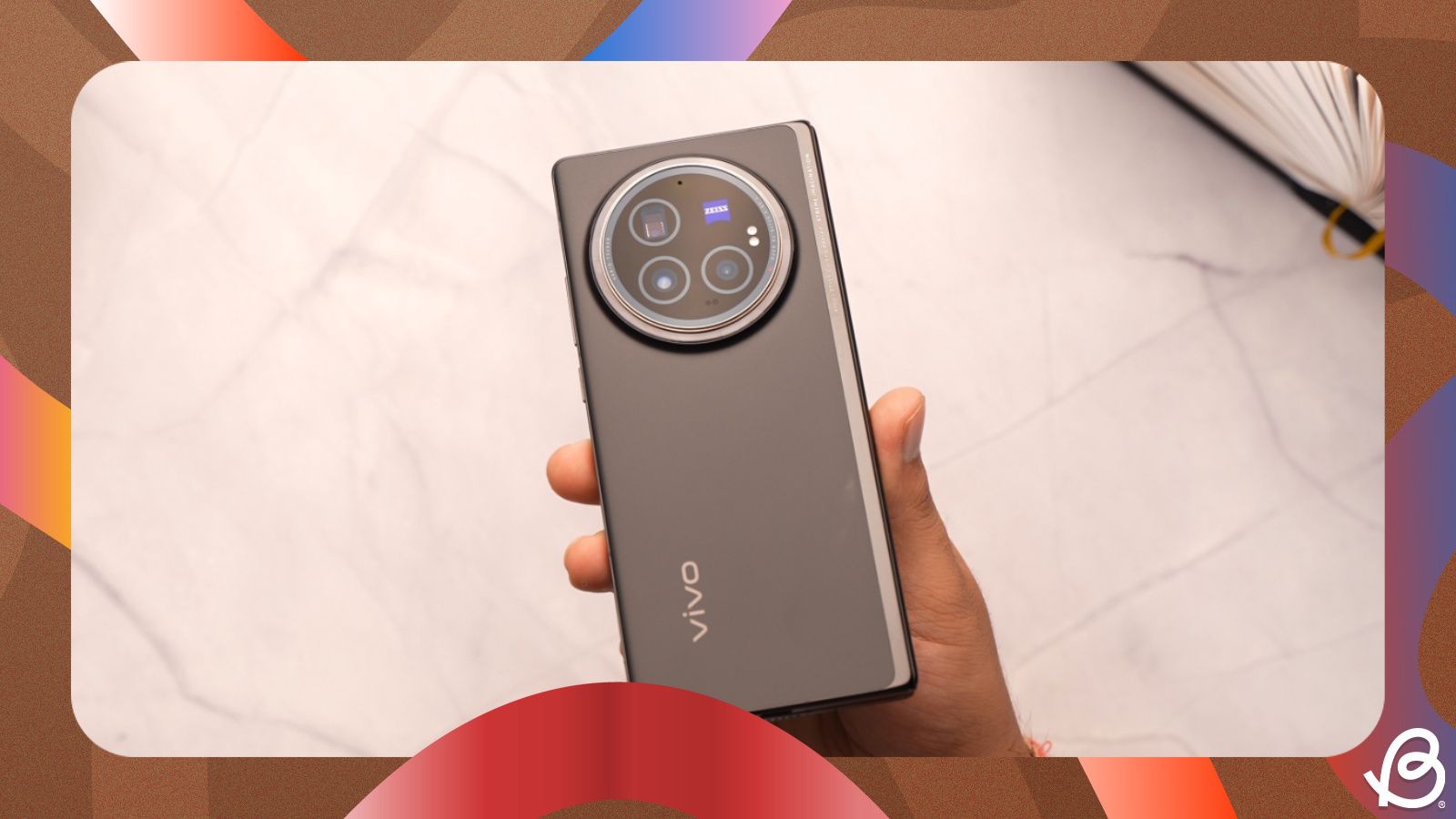If you're experiencing issues with your Vivo phone and think it needs a repair, it's important to know if it's still covered under the standard manufacturer's warranty. If it is, you can get your phone repaired for free. Fortunately, Vivo provides a simple way to check your device's warranty status online. Here's how to check the warranty of a Vivo phone.
Check the warranty status of your Vivo phone
To check your warranty, you must have your phone's unique IMEI number. The 15-digit code is considered the fingerprint and is unique to your device. Once you find out the IMEI, you can head over to Vivo's official website to check if your phone's covered. The process is very similar to how you can check warranty of Oppo phones or the process of checking a Samsung phone's warranty status process.
- Head over to the Settings > About phone and select Status info.
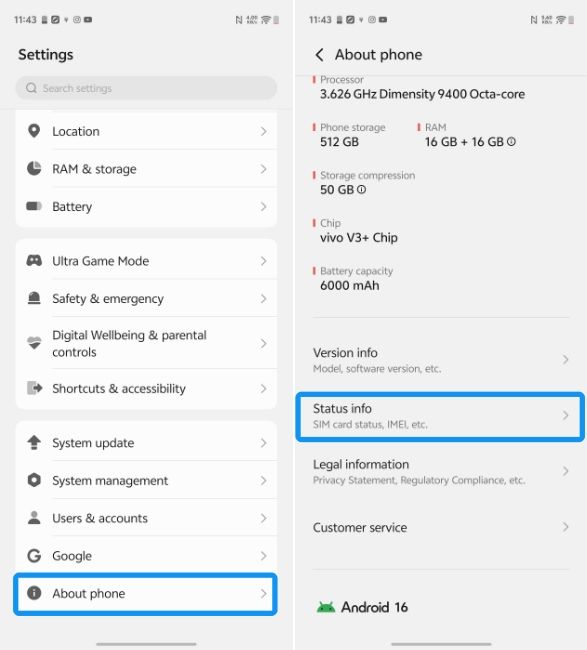
- You will see your IMEI number listed alongside your model and serial number.
- Long-press on the IMEI number and hit Copy to copy it on your clipboard.
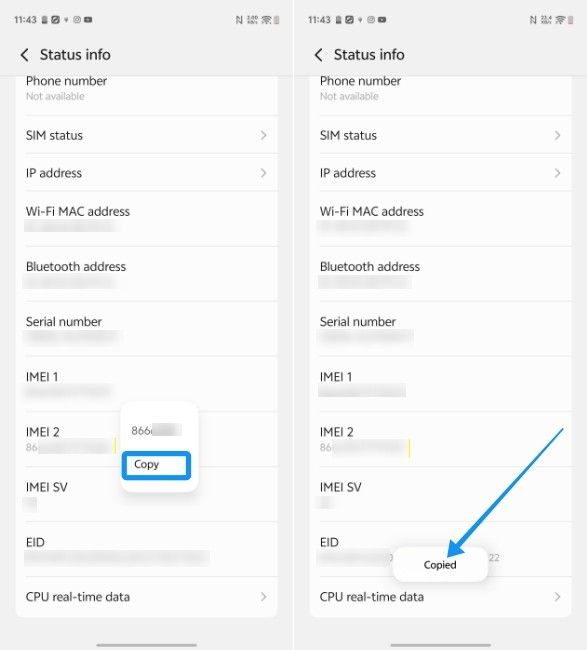
- Now, open the official Vivo warranty check website on a web browser and paste the IMEI number in the empty text field.
- Now, check the box underneath to accept Vivo's privacy policy box and then tap on Submit.
- The page will load and display your phone's warranty information, including the specific model, its colour and most importantly, the warranty's expiry date.
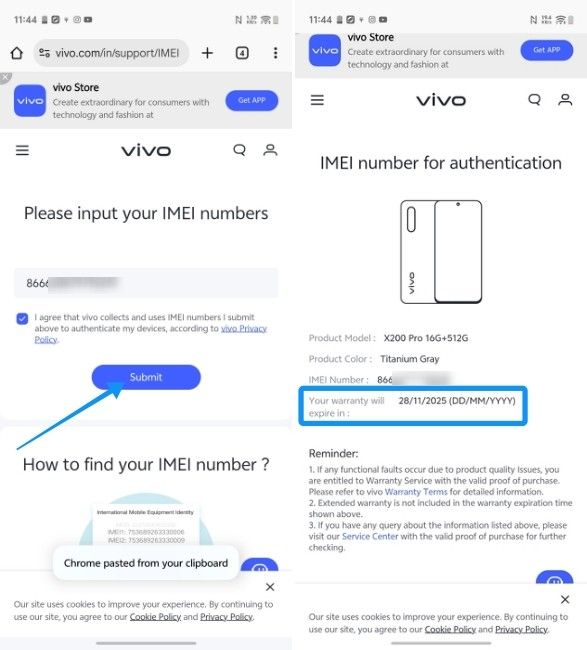
If you don't see the IMEI number in settings, you can also try opening the Phone app and entering *#06# to display the IMEI. If that doesn't work either, you might want to enable and turn off safe mode on Android.
While the first method is the easiest, if it doesn't work for any reason, you can still check your Vivo phone's warranty by checking its purchase invoice. Warranty starts from the date of purchase, and in most Vivo phones, lasts for a year. While the invoice won't specifically mention the date when the warranty ends, you can calculate it using the date of purchase.
And that's how you can perform a Vivo warranty check. Beyond warranty, like checking the model of your Oppo phone, the website also helps you determine the model of the Vivo device that you own. This could make repairs and self-troubleshooting a lot easier.