
Beebom
Rating8.5
iOS 26 adds a new flavour to the iPhone experience by prioritising visual redesign over groundbreaking new features. Liquid Glass builds a sleek, modern aesthetic throughout the OS, while apps feature a more simple and unified look all across. Then there are functional changes like Call Screening, Live Translation and simplified Camera and Phone apps that represent a positive evolution.
Pros
Liquid Glass gives iOS a new look after 12 years
Lock Screen now even more customisable
Call screening and message filters offer distraction-free experience
Unified appearance across apps
Cons
Liquid Glass will need some getting used to
AI features still feel lacking
iOS updates have been more features-centred than major redesigns over the last few iterations. iOS 26 changes that notion as appearance takes the centre stage with some new features that compliment the overall experience. I’ve been alternating between the developer and public beta versions on my primary iPhone throughout the summer. iOS 26 has been a breath of fresh air for me, and in this review I’ll share my thoughts on why it is so.
A little less conversation, a little more "glass"
When Apple unwrapped the new Liquid Glass design, I just couldn’t wait to boot into the iOS 26 Developer Beta. A mix of transparent and translucent elements greeted me right from the “Hello” screen and as I swiped up to the Home Screen, I knew what I was getting into. The default set of app icons were a touch glossier, and the dock took up a background that resembled a frosted glass-pane.
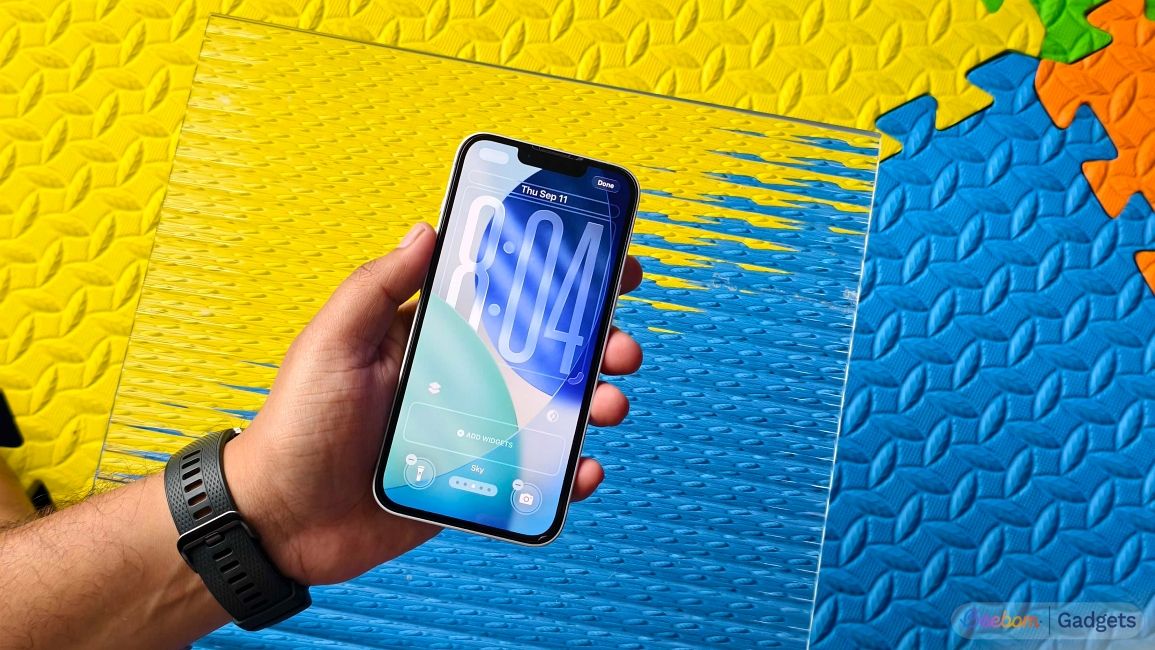
I tried making the app icons clear and while I was impressed with the seamless transparent background, I believe its colourless nature doesn’t suit my use-case, and it’s designed for a niche crowd. As I scrolled to view my notifications, I spotted the Lock Screen clock, which by default was the usual size, but with a water bubble-like effect that reflected light as I moved my phone around.
Speaking of the Lock Screen, it’s received quite an upgrade from iOS 18 while still retaining the classic Apple look. You can now resize the clock widget to take up half the space of the entire Lock Screen without hindering notifications in any way.
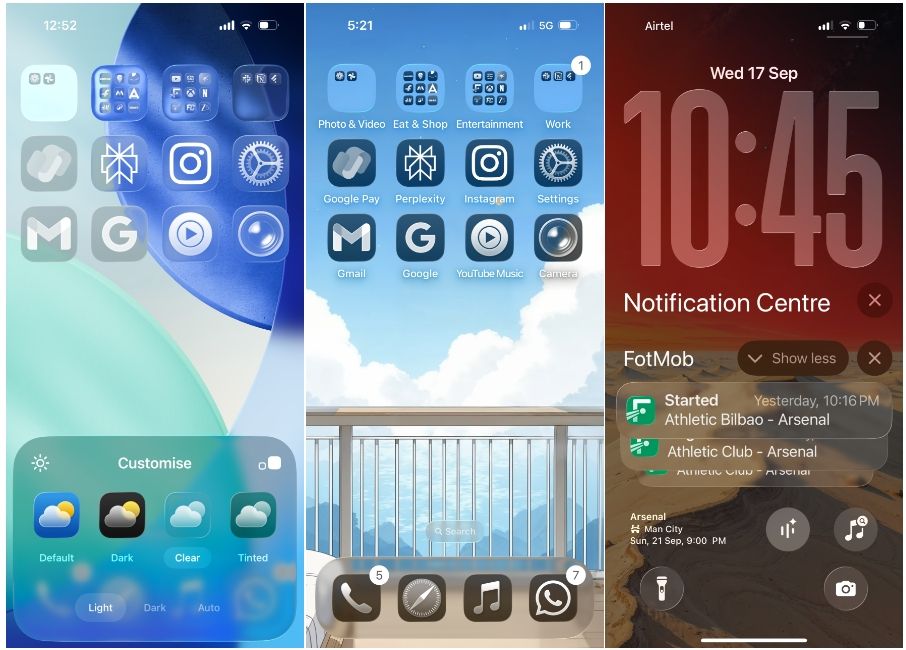
That’s because as you scroll down to browse through your notifications, the clock will dynamically resize to make room for your alerts. The redesign has pushed the Lock Screen widgets to the bottom and I feel that’s an ideal location for them since they can be easily interacted with, even on one-hand mode.
Liquid Glass makes itself the most distinguishable on the Control Centre. The background is a little more transparent and the tiles have a blurred glass background with a touch of glossy shine that moves around to your phone’s motion.

Even the interactive menu that appears when you long-press on these tiles have been redesigned. The early renditions of Liquid Glass were somewhat dramatic, with high levels of transparency that affected readability. However, subsequent beta builds ironed out those concerns.
The redesign is more subtle when I moved to the Settings app, which now has a persistent Search bar at the bottom with options now spaced further out. Toggles are now wider and show a water bubble when you interact with them. On other apps, the Tab bar takes a similar approach to the Search bar, with floating glass bubbles. They expand and shrink upon interaction with the search button and are expressive to every action.
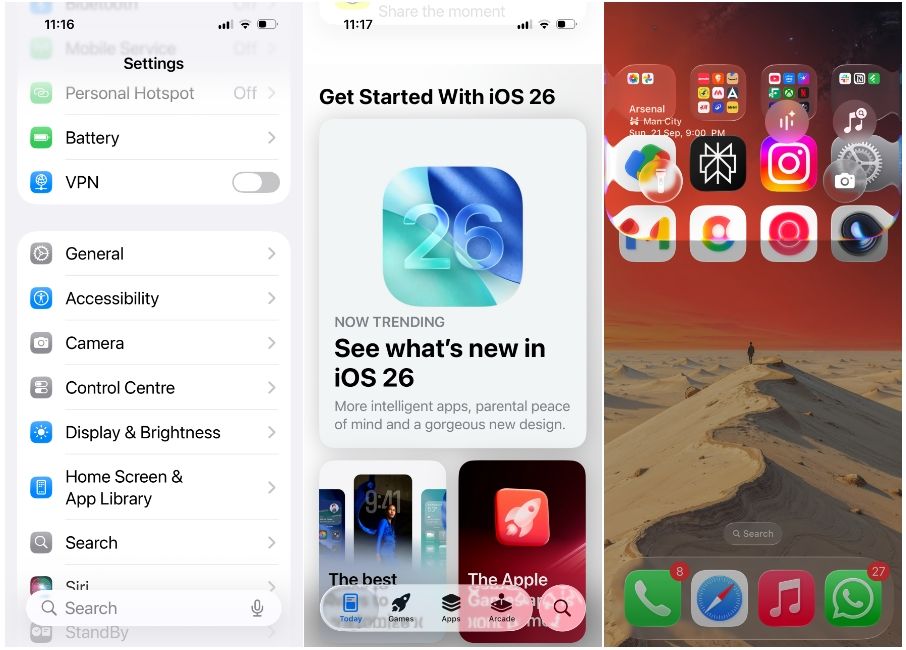
In my usage, Liquid Glass feels different and familiar at the same time. It offers fluidity, natural animations and the child in me personally loves swiping down from the top left to see how the edges refract colours of my wallpaper. It retains most of the elements from previous iOS versions in a way that it feels close to home.
Spatial Scene brings a fresh, new look to the lock screen
My favourite feature on iOS 26 isn’t a functional feature but an aesthetic one. As someone who enjoys alternating between wallpapers from time to time, the new Spatial Scene feature has unlocked a new dimension to the iPhone lock screen.
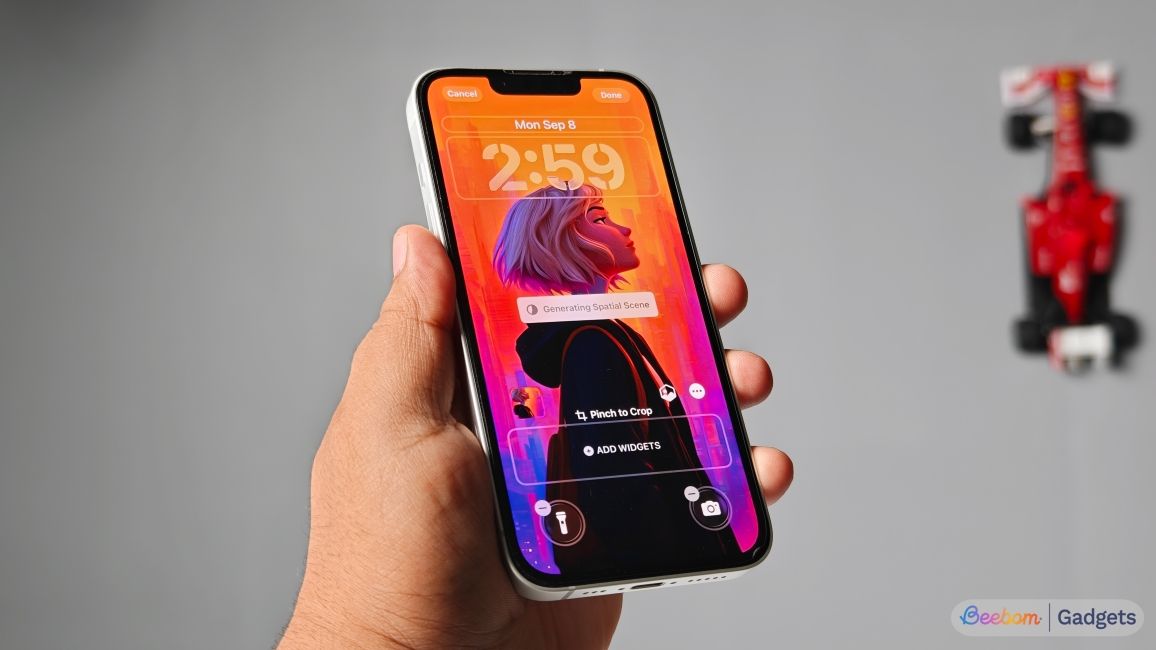
No matter what background you apply, iOS 26 generates a realistic 3D version of the image that moves around with every minute motion of your iPhone. Spatial Scene uses AI but not Apple Intelligence to turn 2D images into dynamic 3D scenes, so it works even on older models like the iPhone 12.
This feature has prompted me to use my personal photos on the lock screen, something I was never particularly interested in. Along with the existing Depth Effect which forces the subject in your photo to appear in front of the clock, Spatial Scene’s parallax effect gives the Lock Screen a new perspective (pun intended).
Say cheese to the simplified Camera app
Liquid Glass find its way into the iOS 26 Camera app with its frosted glass elements, but the app itself is substantially different. It defaults to just two tabs at the bottom – Photo and Video, and removes a lot of the clutter that casual users don’t often use.
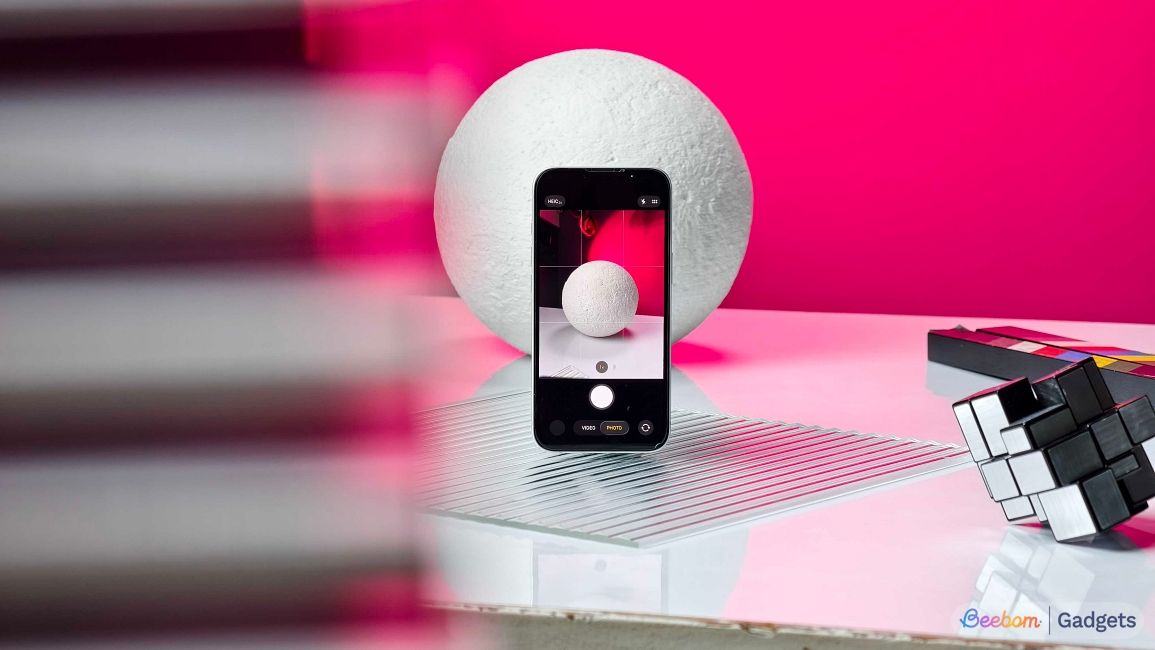
For someone like me who’s lost his patience with camera fine-tuning, this approach makes the Camera app easier to point and shoot. All the additional options are hidden inside interactive menus – the bottom row to switch between camera modes like Portrait and Slo-Mo and a six-dot button to customise exposure, styles, filters and other options.
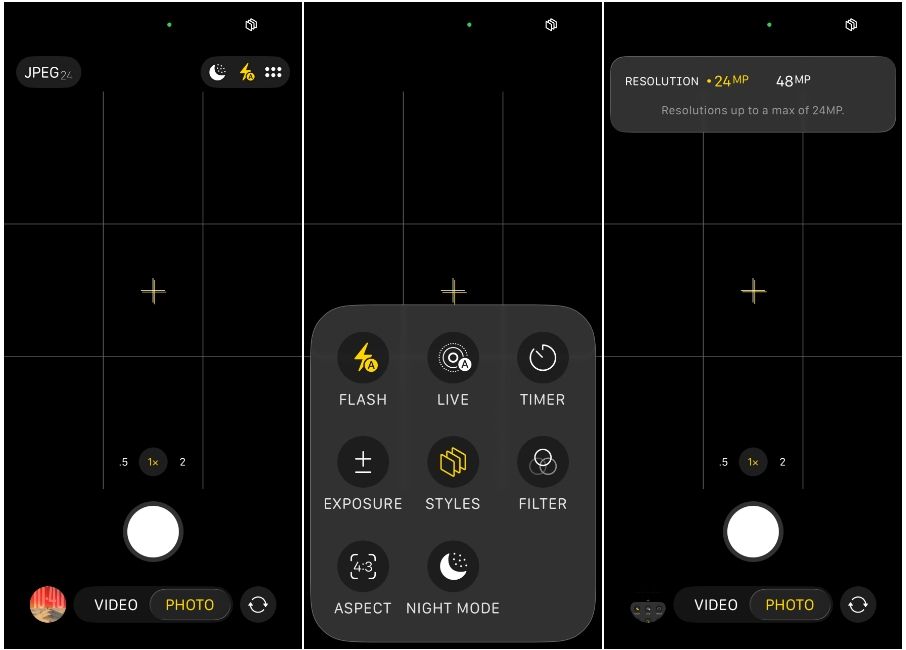
The idea is pretty clear here, by decluttering the space taken by multiple options, I can now focus on the subject in the viewfinder and frame my shots with the added screen real estate. If you’re a pro camera user, however, it will be an uphill task trying to access additional controls and customise your shots every single time. But I guess that’s a compromise Apple willingly made.
iOS 26 has an improved Photos app design
Unlike the Camera app, iOS 26’s Photos app steps back into a conventional approach. The unified layout which wasn’t well received by iPhones users the last time around has now been replaced by a small tab bar that offers two tabs – Library and Collections.
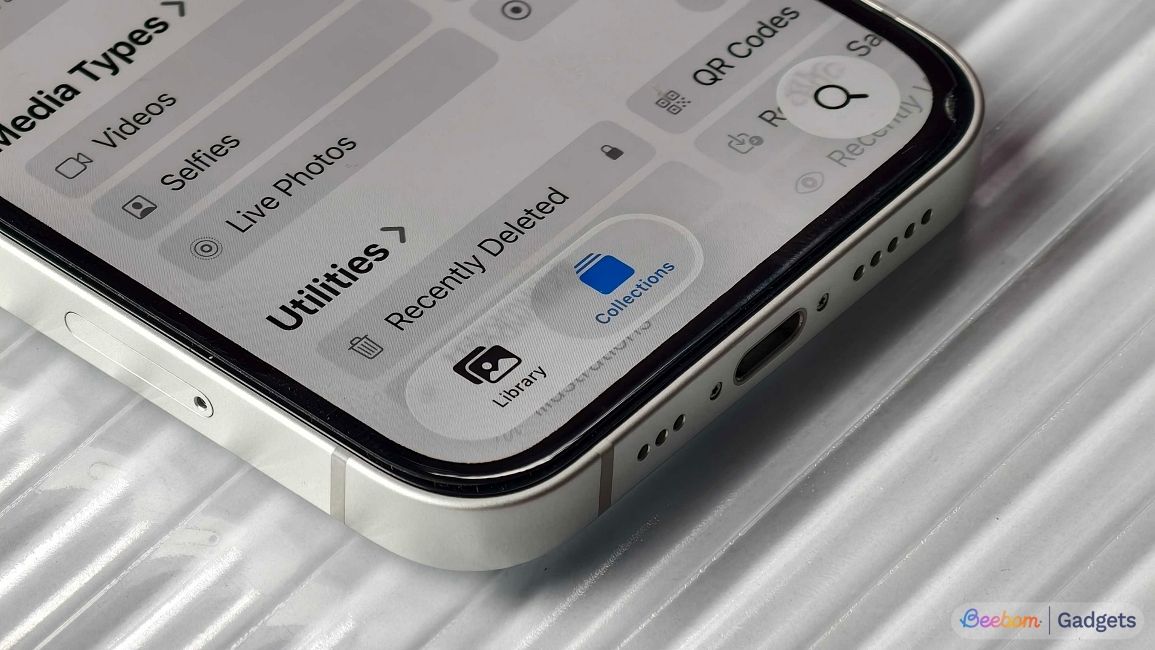
This bar does take to the glassy design language but I personally, am thankful that it’s easier to access my albums and memories from the Collections tab. It’s also minimal, as it only takes half of the screen space at the bottom than its previous iterations.
Apple has got rid of extra buttons and in place of them, you get interactive menus that expand to show options only when you need them. The buttons, menus and the search bar are rounded all across, thanks to Liquid Glass. Spatial Scene also makes its way to the app and when you turn one photo into a 3D scene, you can swipe across other photos to view them with shifting perspective without toggling the feature over and over again.
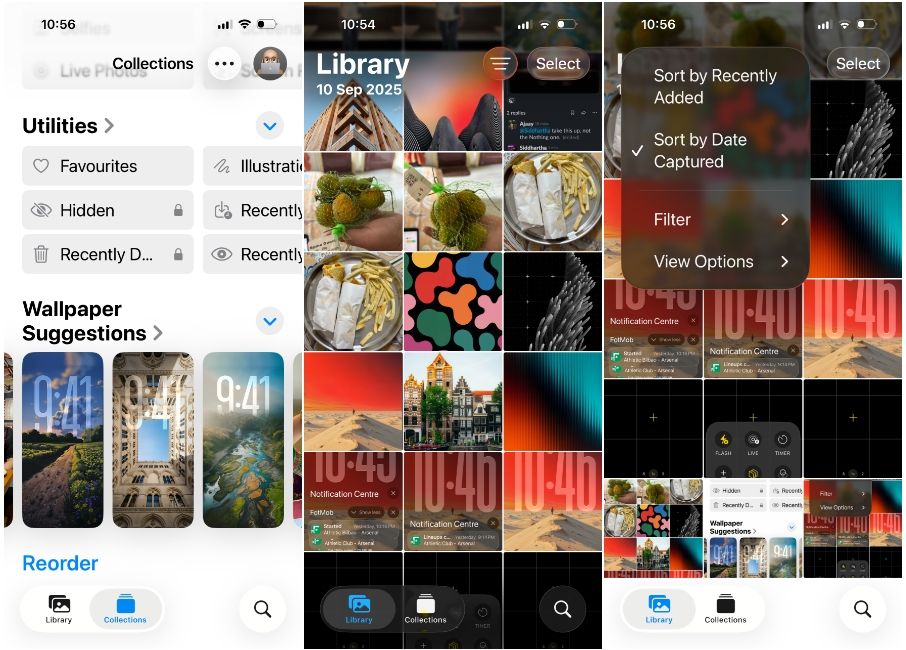
While I’m yet to check out a concert or game during my testing, I’m looking forward to using the app’s new AI smarts, as you can get additional information about players and musicians when browsing through your photos.
Messages makes texting more fun and personal
In my usage, iOS 26 makes the Messages app more pleasing to use. It’s now got chat backgrounds that you can customise with different colours, themes or images. I’ve personally found it easier to know which chats I’m getting into just by looking at its background, and I can imagine others doing the same.
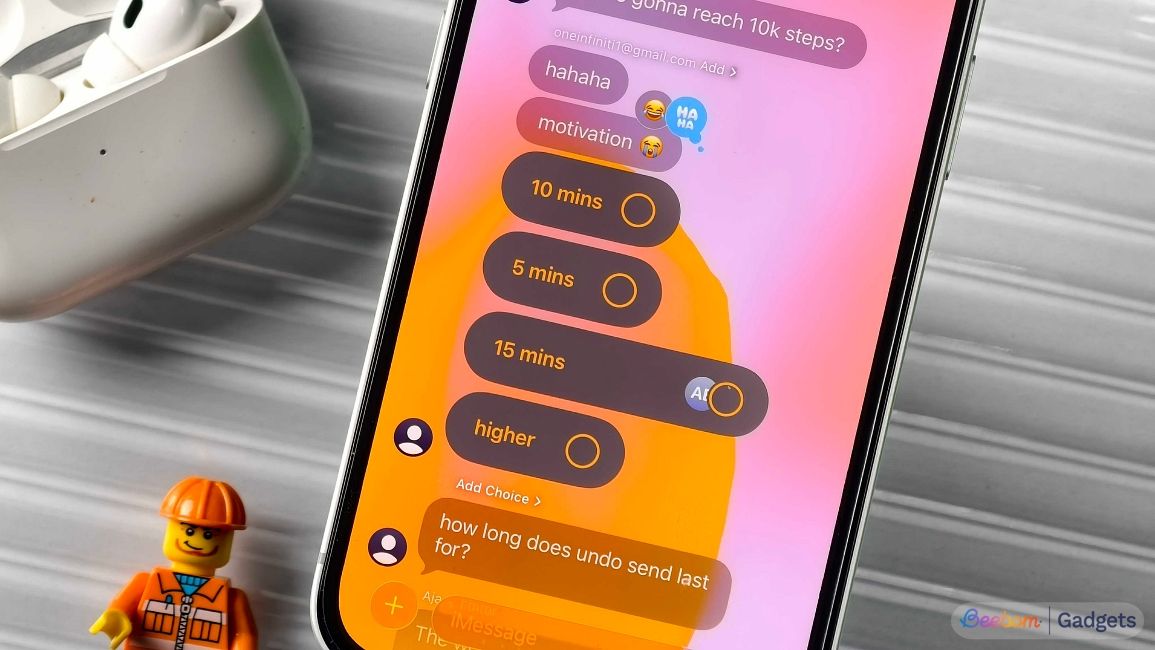
For times my family uses the app instead of WhatsApp, we can now use polls to make critical decisions on what to buy and where to eat. Yes, it’s been there on other apps for ages but it’s pretty handy at least for someone who’s been on the blue bubble route.
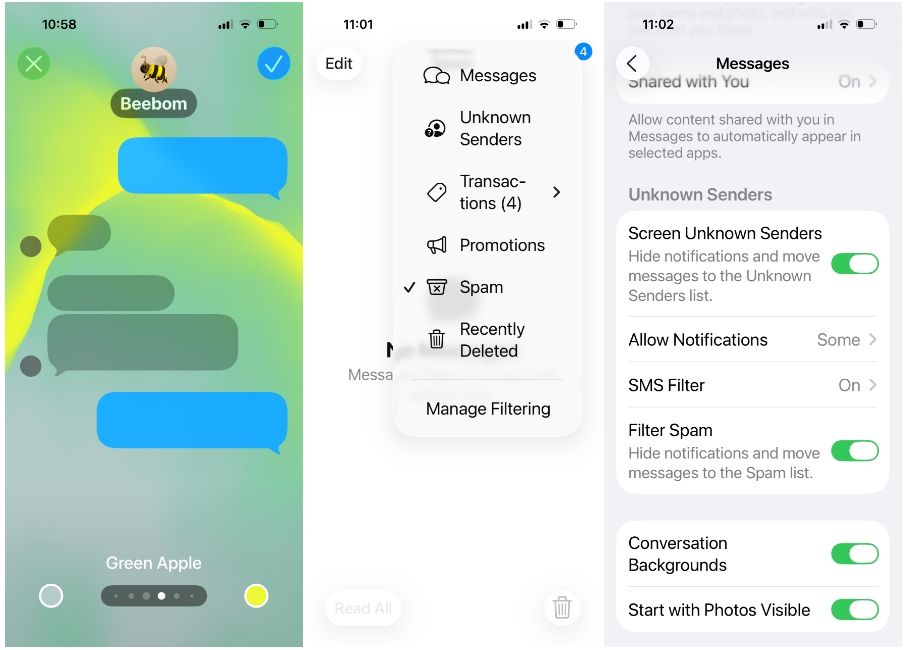
One thing that’s made my experience better with the Messages app is that it now allows filtering texts from Unknown Senders while marking some as "Spam". The new messages filters make the app clutter-free, with my personal messages available on the main app screen with the rest hidden inside the filter icon at the top right.
These filters also ensure I’m less distracted than before, as the app doesn’t alert me for messages from unknown people, unless they’re absolutely important.
Call screening is your iPhone's new bouncer
Speaking of distractions, there’s a neat little feature called Call Screening that the Phone app offers on iOS 26. When receiving calls from unknown numbers, my iPhone no longer rings. Instead, it asks the caller for their name and reason for calling, and will only relay that information to me once they share it.
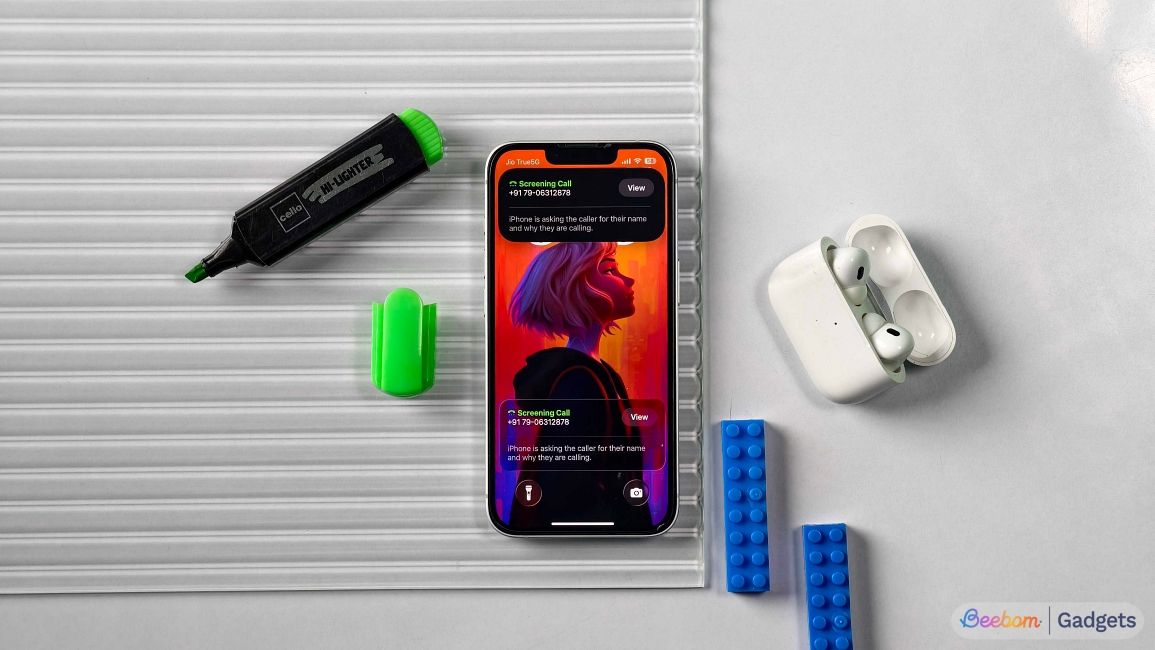
Personally, the feature has reduced the amount of time I spend on my phone as there are no random call alerts, something that has prompted me to use the phone in the past. However, there were a couple of instances where Call Screening has been a hindrance. I’ve missed calls from delivery and service personnel who had called to ask for the address and other details.
Since my iPhone didn’t ring, I only found out about these calls at a later time, only to realise there were several missed calls. It’s a feature that would need getting used to, at least in India, where the primary language for communication isn’t English.
Spin it like a DJ with "AutoMix"
Among the fun new changes that arrived with iOS 26 is AutoMix. It’s a new Apple Music feature that makes the experience of transitioning between tracks much more smooth. Instead of mixing content of two tracks like Crossfade, AutoMix mixes beats and stretches the end of a track and the start of the next one, similar to how a DJ would do it.
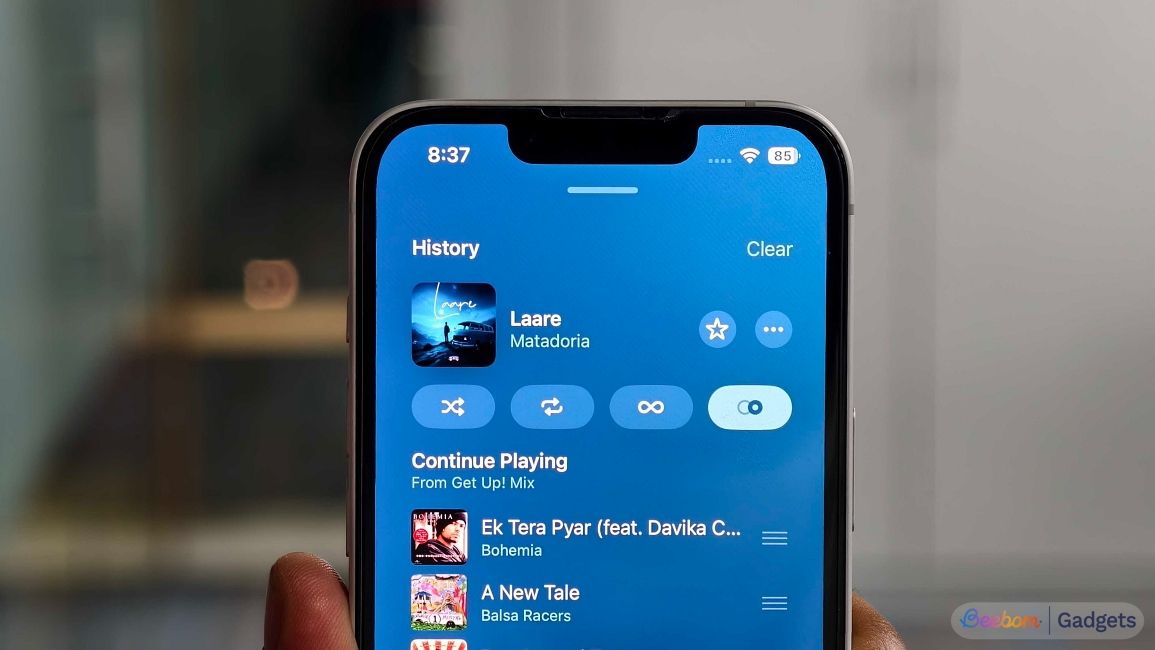
In my time using the AutoMix feature, it’s been a blessing that’s made switching between songs a lot more seamless. Sure, it doesn’t work across all genres, but if you’re moving around a specific playlist or album, it keeps the flow consistent without sounding too harsh.
New Apple Intelligence features
Throughout these past few months, I’ve spent testing iOS 26 on my primary device – iPhone 15, which, as you may know, lacks support for Apple Intelligence. Since it wouldn’t be fair to talk about these features without actually experiencing them, I’ve sought help from our trusted senior writer Anshuman for this segment of the review.
iOS 26 adds some useful Apple Intelligence upgrades compared to the mostly superficial additions introduced last year. With features like Visual Intelligence that now works on screenshots, Live Translate in calls and messages, and the AI-powered Shortcuts, I found myself using Apple Intelligence more often. And by the time I realised what was happening, it had already become a habit.
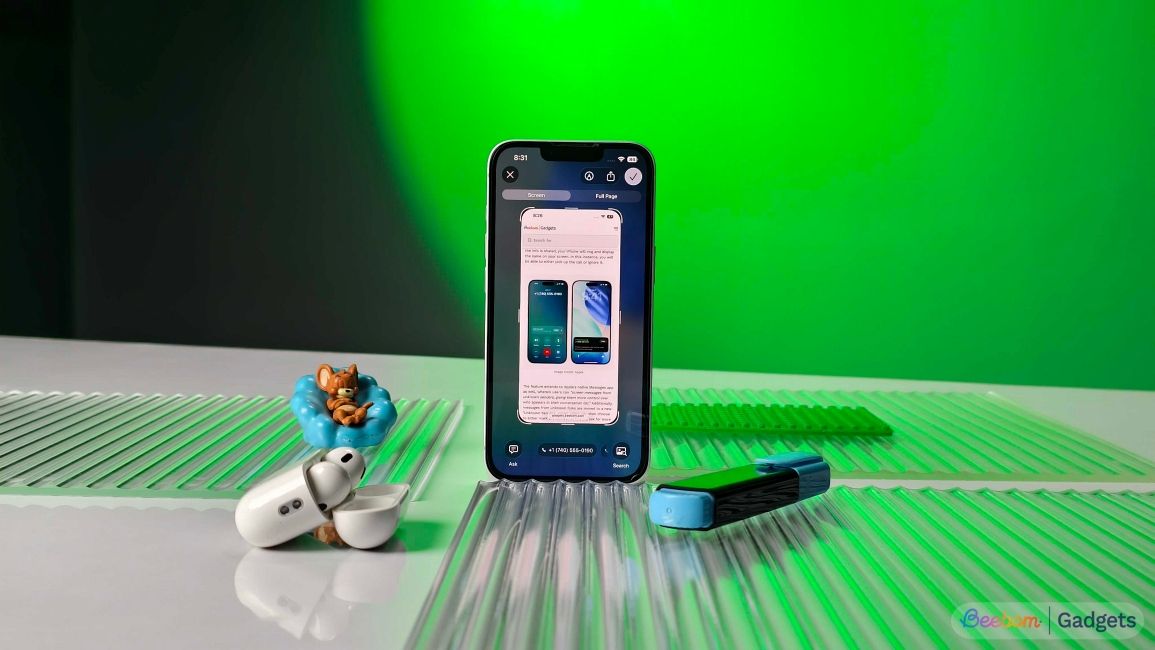
Let's start with Visual Intelligence, which now appears when you take a screenshot. This allows me to ask anything about a screenshot to ChatGPT or perform a Google Image search right away. You can even draw a circle around a text or image that you want to specifically learn about. Pretty sure they got the idea from Google's Circle to Search but Apple won't admit it.
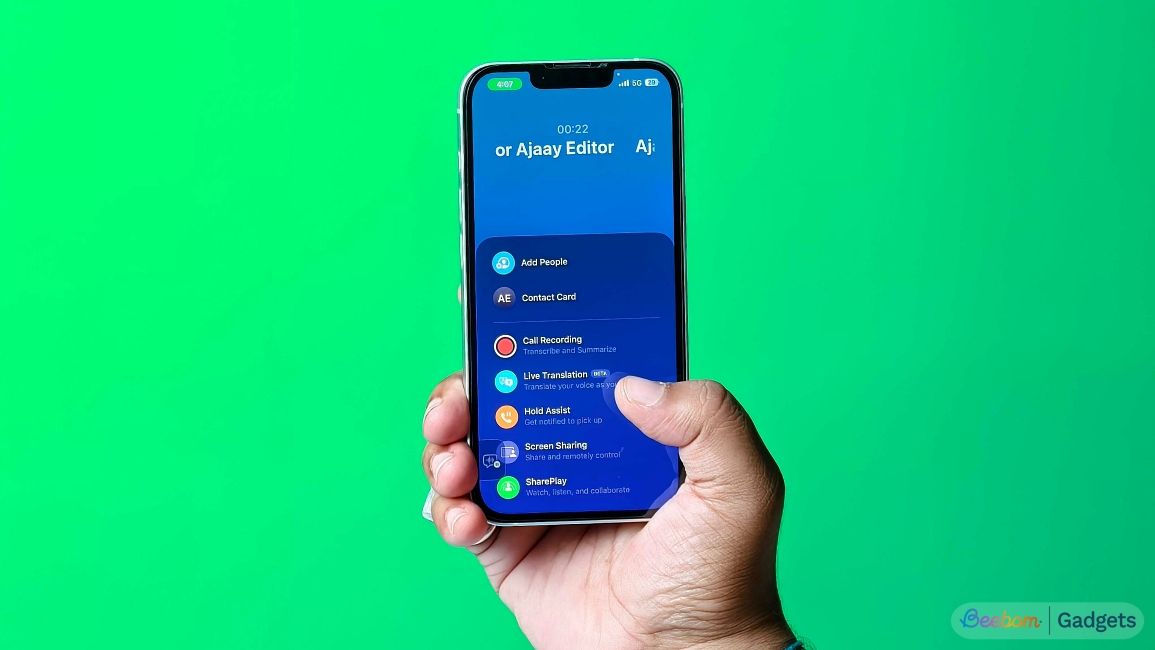
Live Translate only supports limited languages, and is a little finicky when it comes to understanding accents, but it has worked well for the most part in my usage on the iPhone 16e.
Finally, Apple Intelligence made its way to the Shortcuts app. This opens up a wide realm of things you can do with Shortcuts on your iPhone. For me, I have been using a customised Shortcut with Apple Intelligence that automatically adds any interesting place I browse on Safari to the Notes app in a tabled manner.
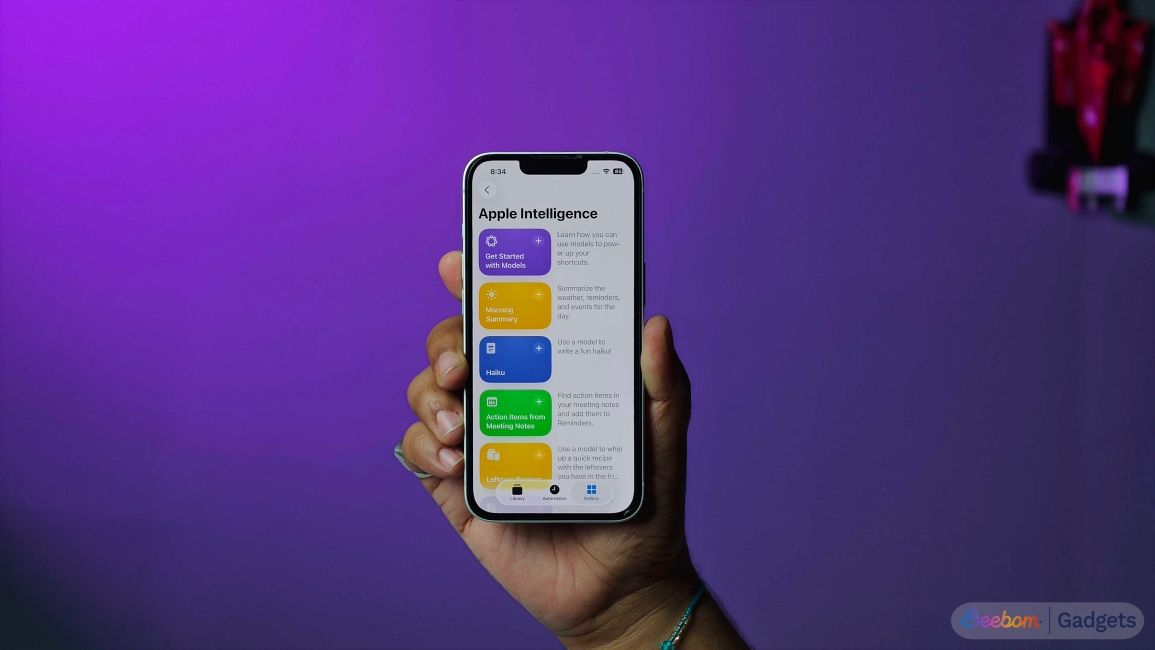
I can further customise it, with the Use Model feature. This allows me to use on device AI models, to type out a custom prompt, like create an itinerary for the location I have saved in Notes app.
Bottom line: iOS 26 can be the start of something beautiful
As a long time iPhone user, iOS 26 feels like an update that’s been years in the making. It’s the first time since Apple released iOS 7 over twelve years ago that we’re looking at a design overhaul from top to bottom. Liquid Glass and its associates establish a new look across the system and apps, while features like Call Screening and Live Translation aid to the iPhone experience.
While opinions on the new UI may remain divisive at the start, I’m personally looking forward to seeing how Apple improves upon the new features and how more apps start switching to the glassy interface.
If you're on an iPhone 15 or newer model, your experience shouldn't be anything less than pleasant. But since the new transparent and glassy UI can be tasking for older iPhone chips (the likes of iPhone 11, 12 or 13), I'd recommend you wait for a few more updates before porting to iOS 26.


















