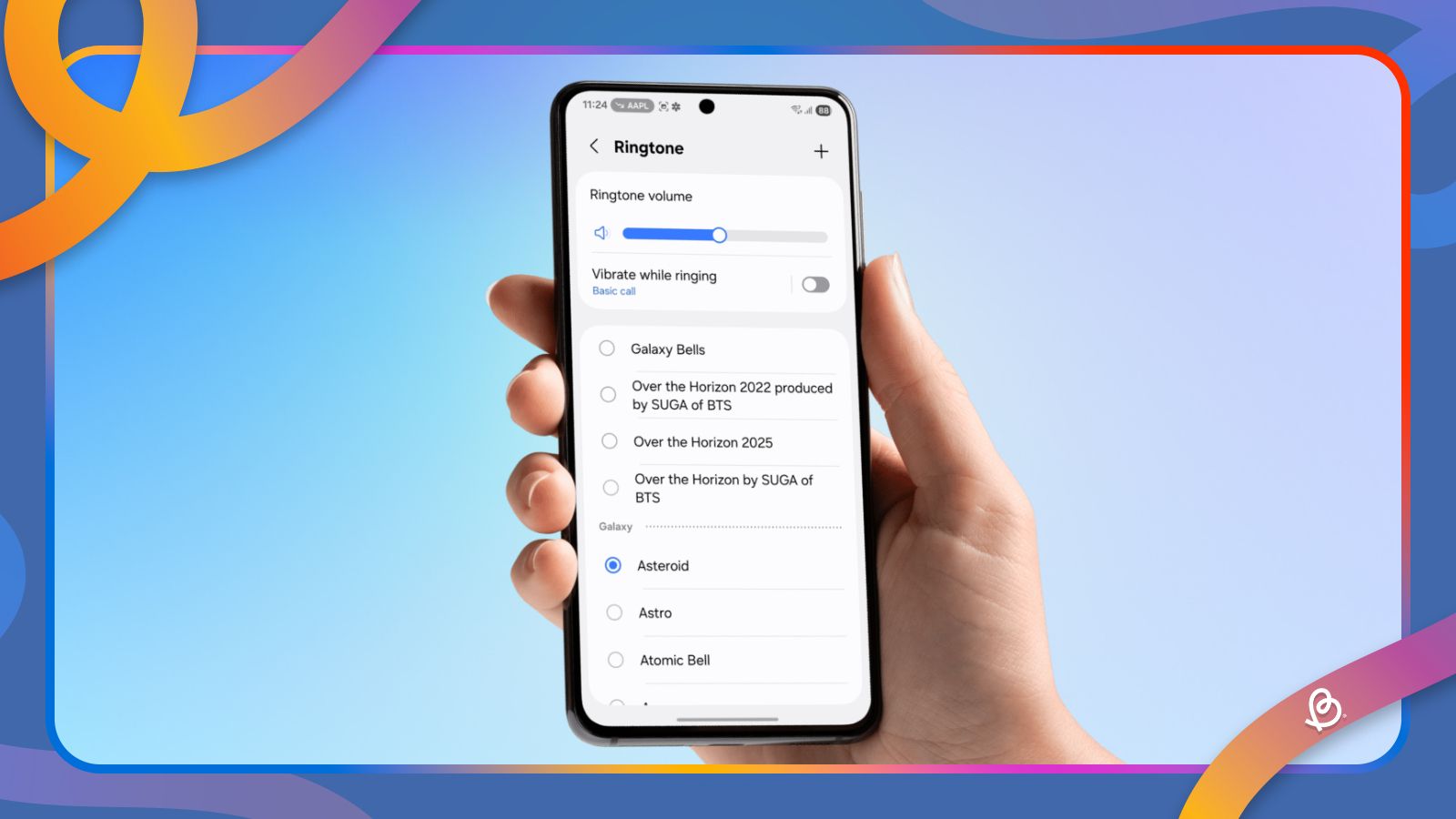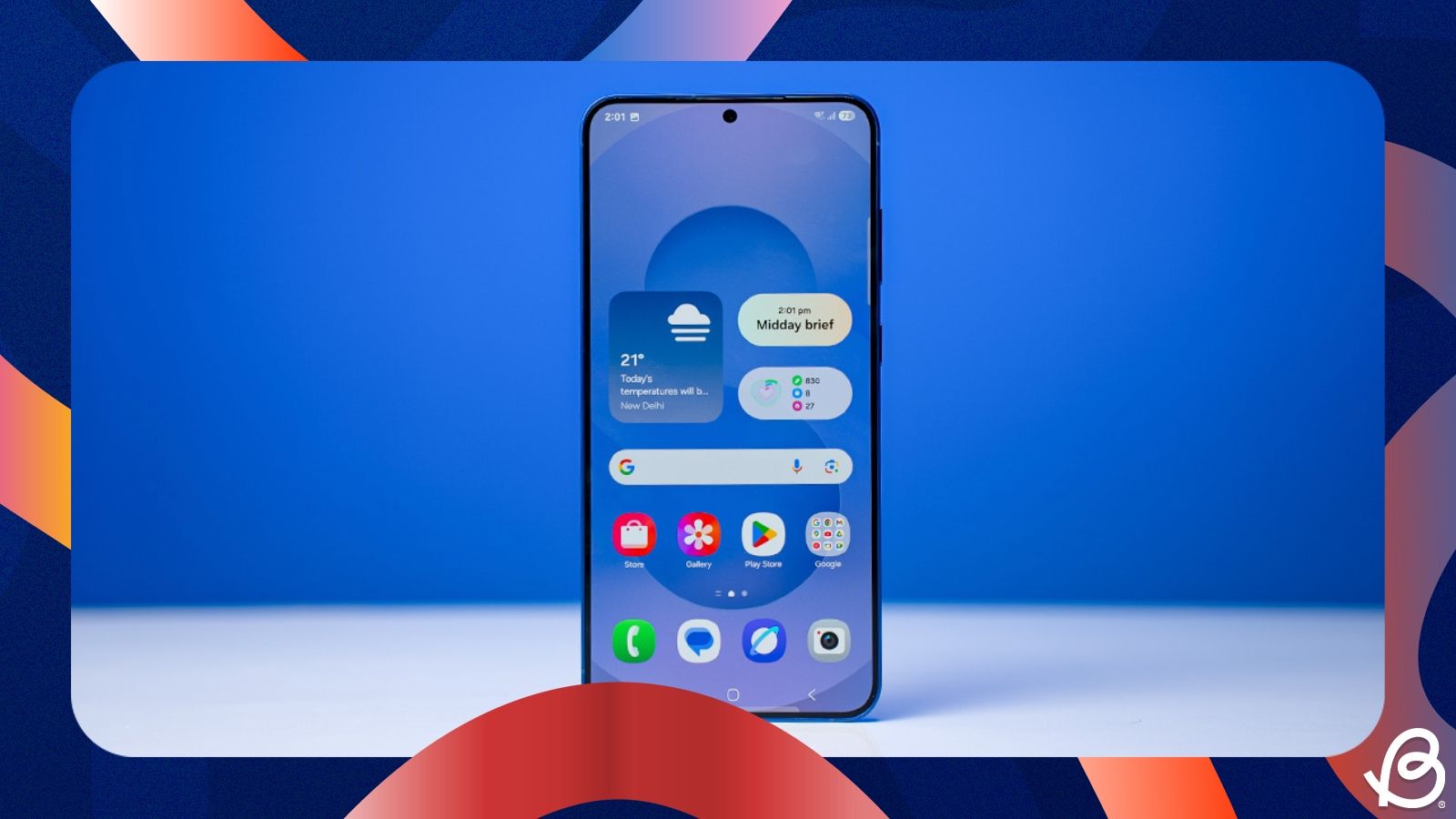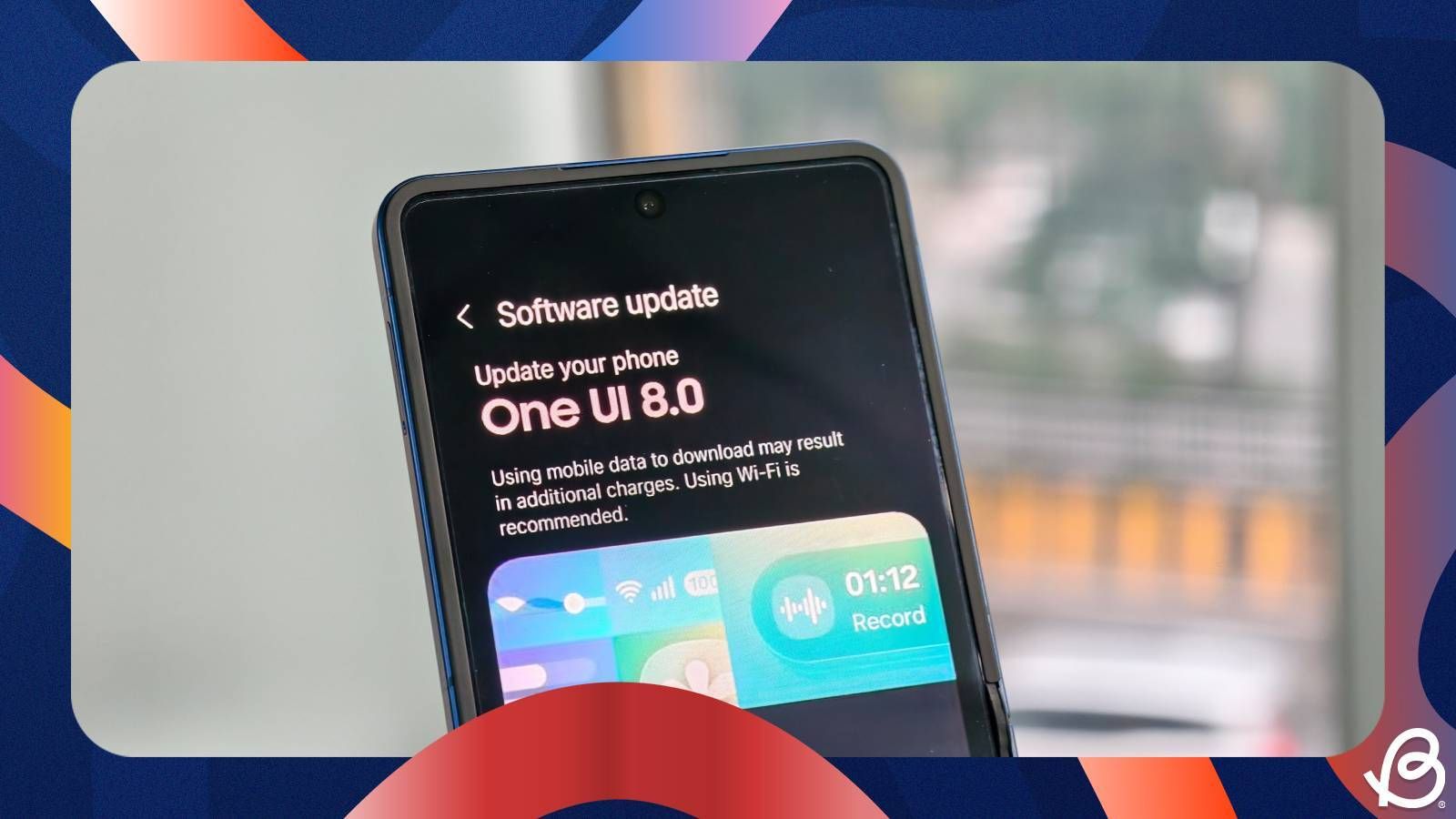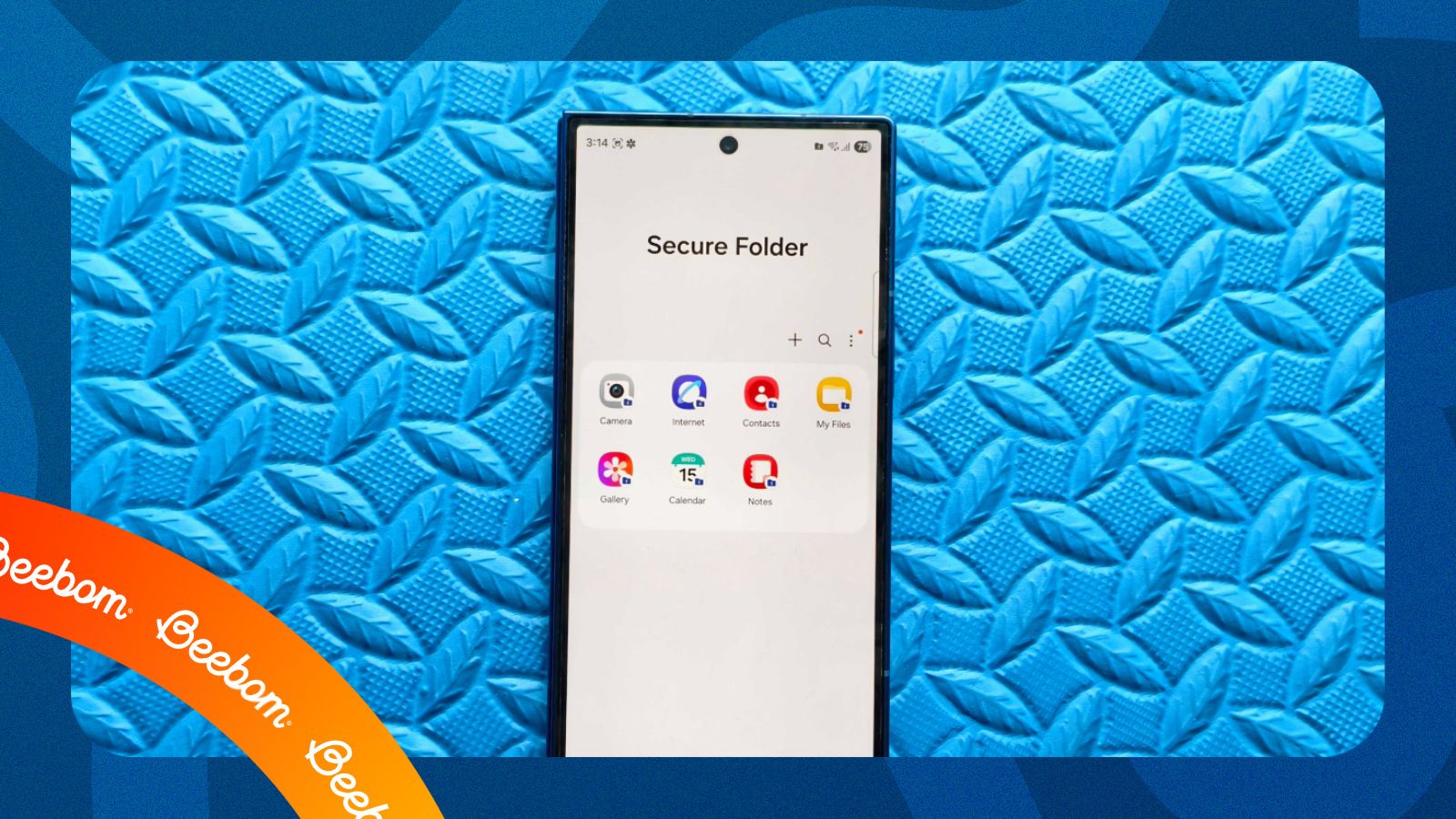Tired of hearing the same default Over the Horizon ringtone every time someone calls you? Changing your ringtone is one of the easiest ways to personalise your Samsung phone. Whether you want to choose from a host of built-in sounds or set a custom sound as your ringtone, here's how to change the ringtone on Samsung.
1
Change your main ringtone in One UI
1
The easiest way to change ringtone on your Samsung phone is by choosing from the list of preloaded ringtones on your Samsung phone. It's similar to setting a ringtone on most Android phones. Here's how to go about it:
- Open the Settings app and go to Sounds and vibration > Ringtone.
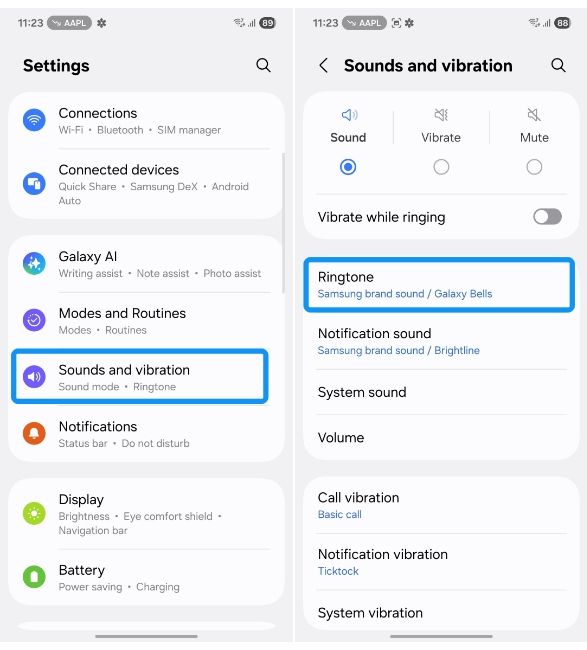
- From the list of system ringtones, tap on any ringtone to preview it.
- Once you've found the ideal ringtone, select it and tap the back arrow.
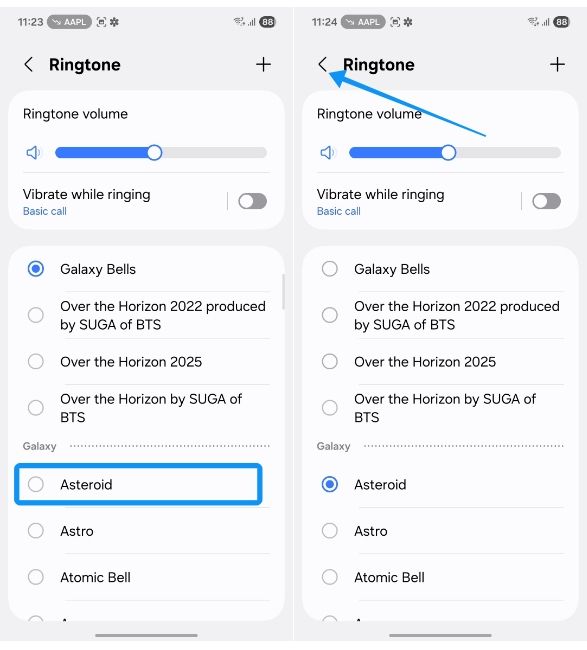
Your new ringtone is now set and will play for any incoming call you receive.
2
Set a custom ringtone on Samsung phones
2
If none of the preloaded ringtones ring a bell for you (pun intended), you can set your favourite piece of song or music as a ringtone on your Samsung phone. Considering you have already downloaded the ringtone's MP3 file.
If you recently transferred data from Android to Android, you should already have the older ringtone transferred to your new phone in the process. If you still need to set a new one, here's how to do it.
- Head over to Settings > Sounds and vibration and tap on Ringtone.
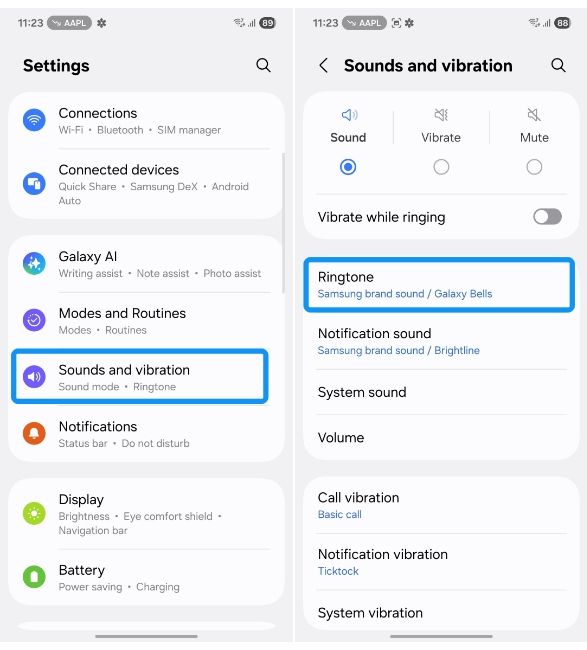
- Tap on the + icon at the top right, and this should open the "Sound picker" screen.
- Here, find the song or audio file you want to use as your ringtone and tap on it to select it.
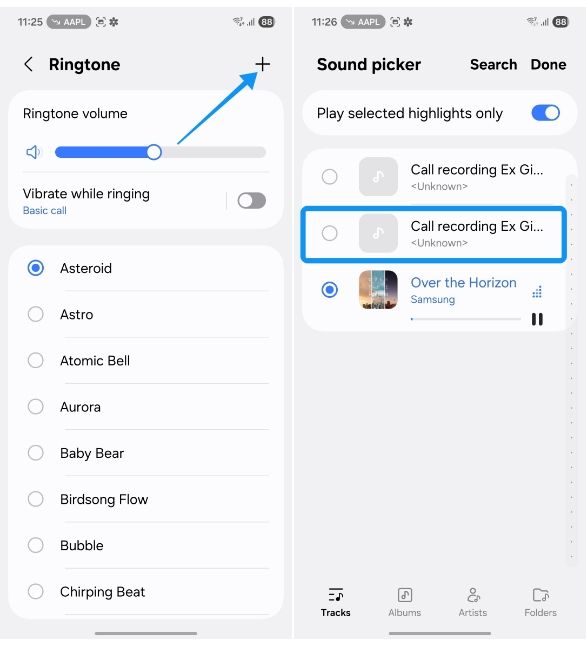
- You can also turn on the Play selected highlights only toggle to try and find the best part of the song to use as a ringtone.
- Tap on Done at the top right to set it as your ringtone.
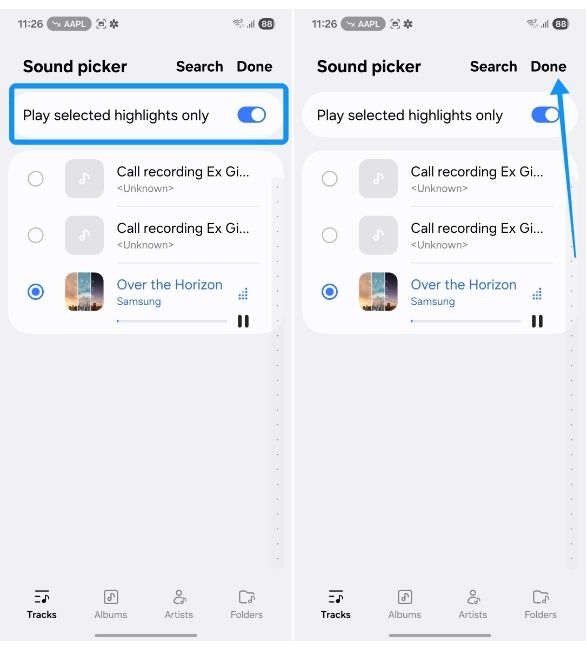
If you're having trouble setting a custom ringtone, you might want to reboot your Samsung phone. In case it still doesn't work, try enabling and disabling Safe mode on Samsung.
If that doesn't work either, you might want to check the warranty of your Samsung phone and head over to a Samsung service centre to get it fixed. You can also try to reset your Samsung phone to see if that fixes the issue.
3
Apply ringtones for specific contact on Samsung phones
3
One of the best ways to know who's calling you without picking up your device is by setting a custom ringtone for contacts. Here's how to do it:
- Open the Contacts app and find and tap on the contact for whom you want to set a unique ringtone.
- Inside their contact page, tap on the Edit button at the bottom, which usually looks like a pencil.
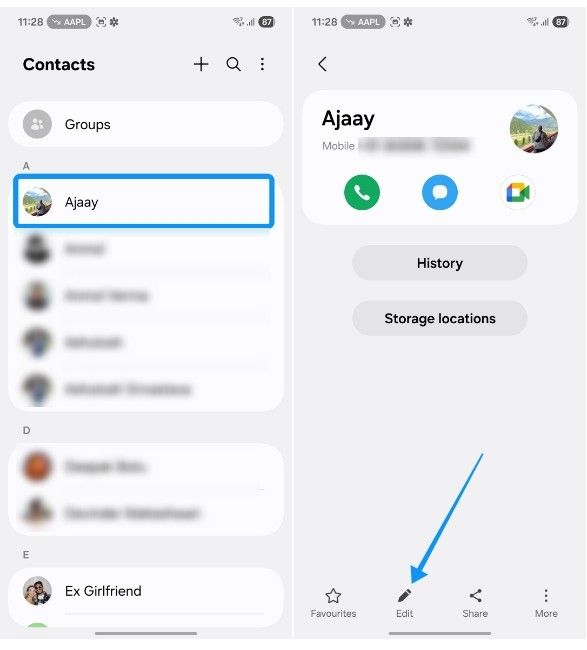
- Choose Change ringtone/vibration from the overflow menu and tap on Ringtone.
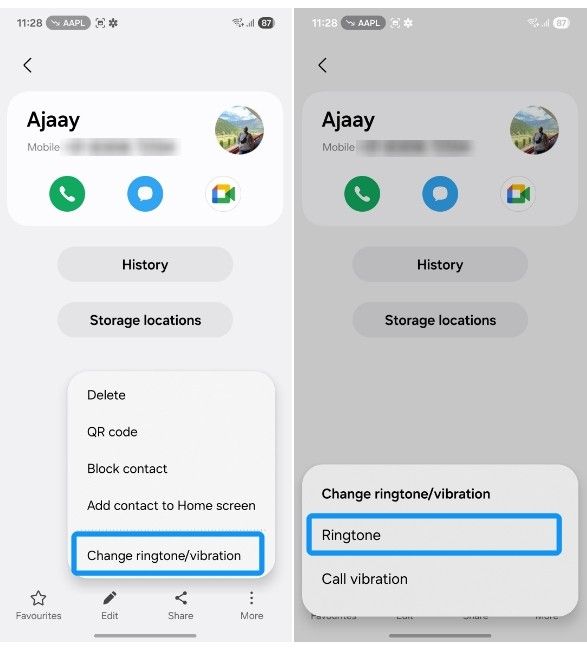
- Now, scroll down and select Ringtone, which is usually set to "Default".
- Choose any system ringtone or tap on the + icon to select a custom song for just that person.
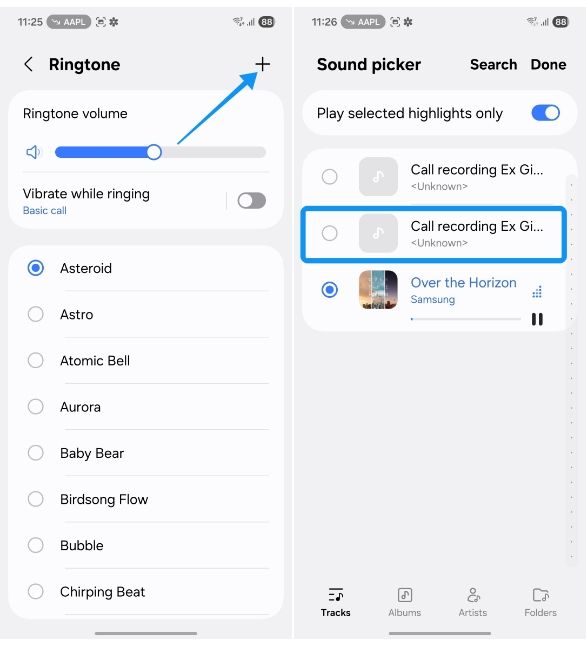
- Once selected, tap on the back arrow at the top left and then hit Save to confirm changes.
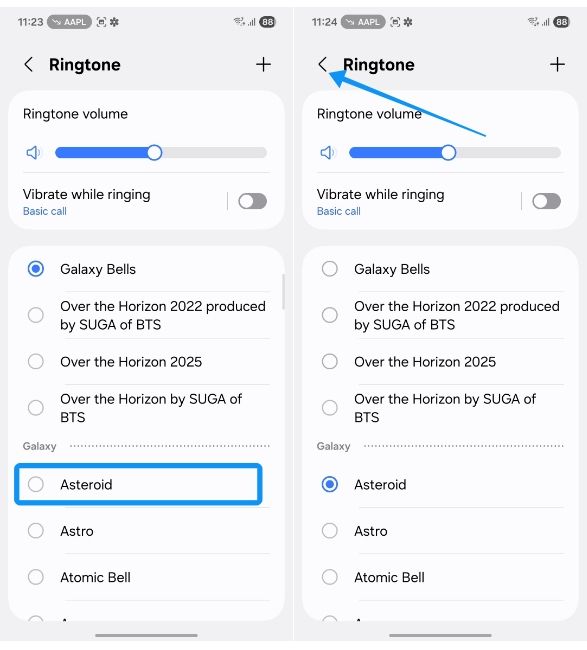
Now, when that specific person calls, you'll hear their unique ringtone instead of your default one. If you're looking for places to download custom ringtones from, websites like Zedge and Pixabay are great to start from.
And that's how you can change the ringtone on your Samsung phone. Whether it's a new sound or your favourite song, by assigning a custom ringtone to your favourite contacts, you can make your phone experience more personal.